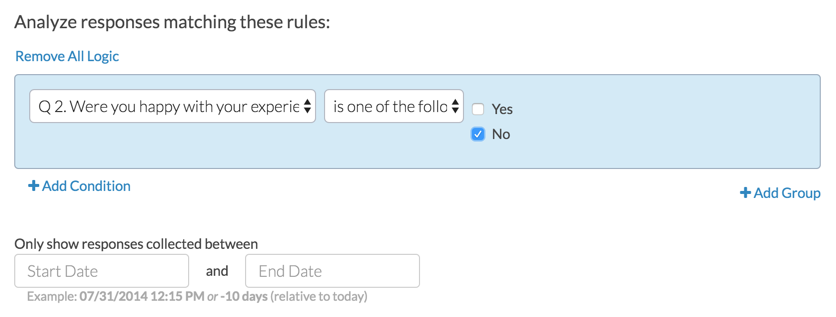Do you have valuable open text data from textbox, essay, or other-specify textbox responses that you're struggling to gain insights from? There are a number of good reasons for collecting open text data in your surveys. If asked in moderation, open text questions can provide you with a wealth of valuable information.
The trouble is, how do you act on it?
Open Text Analysis is a very useful tool for quantifying and transforming open text responses into actionable data. Using Open Text Analysis, you can read through responses to each open text question in your survey and bucket them into categories. This allows you to report on textboxes, essays, and other textboxes as a pie chart or bar chart!
When Would I Use Open Text Analysis?
While well-designed surveys should make careful use of the open text questions, there are still several good cases for collecting open text data. Using Open Text Analysis you will be able to act on this data and repay your respondents for their time spent providing you with this valuable information! Here are some good cases for analyzing open text data:
Example 1: Categorizing customer feedback for action
When asking customers to rate an aspect of your business, a rating alone won't give you the information you need to act and improve your customers' experience. A follow-up essay asking respondents to explain their rating can provide you with valuable and actionable information.
In Alchemer's two-question Customer Happiness Survey (which many of you have been gracious enough to respond to), we ask the below Net Promoter Score question with a follow up essay "What is the one thing that we could do to improve your experience with Alchemer?" We use open text analysis to categorize the feedback you give us to inform our continuing endeavors to improve!


Example 2: Categorizing "Other, specify" responses
Well-designed surveys should ensure that there is an appropriate response for each survey taker for all required questions. To ensure that surveys have a comprehensive set of options this often requires an other-specify open text field for respondents to which the list of provided options does not apply.
In the example below, customers are asked what additional features would make them more satisfied with a product. Clearly the survey designer has tried to think of all possible desired features from bells and whistles to doodads. However, to make sure that she doesn't miss out on an opportunity to gather valuable feedback from customers, she's added an "Other, specify" textbox. Using open text analysis she can categorize these responses. In doing so, she can summarize and report on them and even update her survey (if it is ongoing) with commonly requested features she didn't originally think to add to the list!
Compatible Question Types
All open text fields from your surveys are available for bucketing in the Open Text Analysis tool. We have also added the File Upload question as a field available for categorization in the open text analysis tool!
- Textbox
- Essay
- Textbox List
- Questions with other textboxes
- Textbox Grid
- File Upload
- Textbox and Essay questions in Contact Forms, and Custom Tables
- Question Comments
Responses must be Complete for their open text responses to appear in the analysis tool. Piped questions will NOT work with Open Text Analysis.
Navigate Open Text Analysis
To access Open Text Analysis, open the survey you want to analyze. Go to Results > Analyze Open Text Answers.
Analysis Dashboard
- You will first see a list of all the open text questions in your survey, and next to them the option to Analyze Responses. Click that link to begin the analysis for that question.
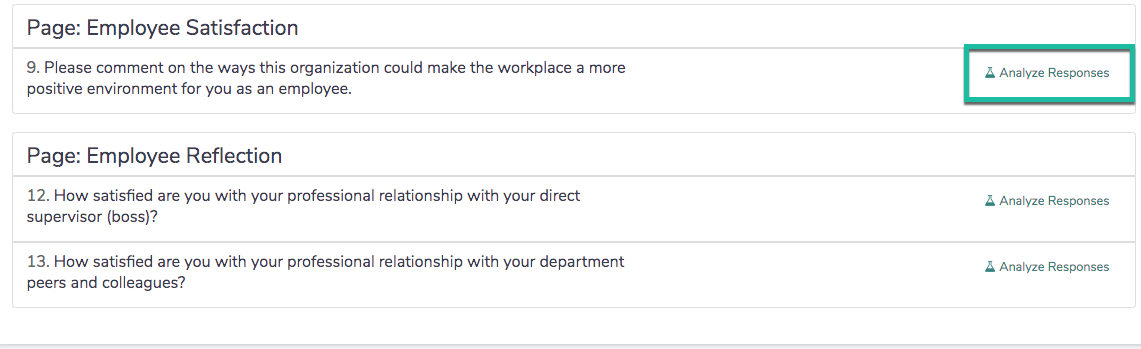
- You will be asked to give the analysis a name (it pulls the question text by default) and choose between a Multiple Select and Single Select analysis.
- Multiple Select will allow you to give an open text response multiple categories.
- Single Select allows a single category per open text response.
- Click Save and Analyze once you have made your selections. If you have not yet collected any response data, you likely will not want to start creating your analysis buckets. It is best to wait until you have response data as this will inform what buckets you need to create.
- Once you have collected a few responses it's time to create the text 'buckets' that you will be sorting your responses into. We recommend reading through a handful of responses first to determine the first handful of buckets that you need. When you're ready, go ahead and click Manage Text Buckets to get started.

In our example, we created 8 buckets for the responses to our feedback survey so that we can track both positive and actionable comments on four important parts of our business (Features, Support, User Interface and Price). Many of our comments could fall into more than one of these categories, so the Multiple Select option will work best for this type of data.
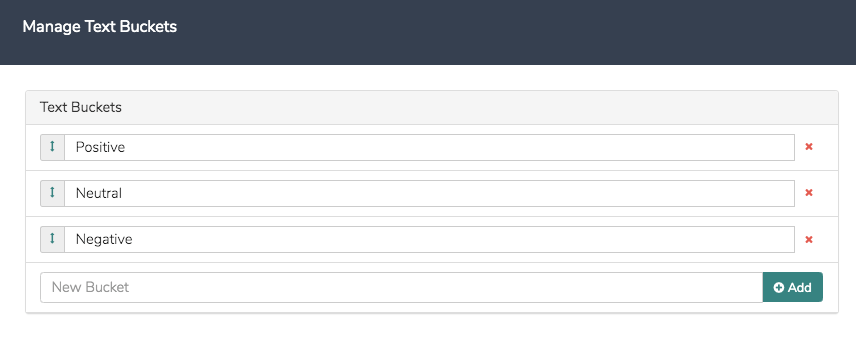
Bucket Responses
- To begin analyzing your open text responses, select the applicable bucket(s) for a response from the list along the right.
- (Optional) Click Manage Text Buckets to add a new bucket. Sometimes in the middle of analyzing responses, you will realize you're missing an important category. You can add the category and then re-analyze the responses with the additional bucket in mind.
- Once you have completed a page, make sure to click Save Analysis & Next Page to move along and bucket more responses! Continue on until you've analyzed all your responses.
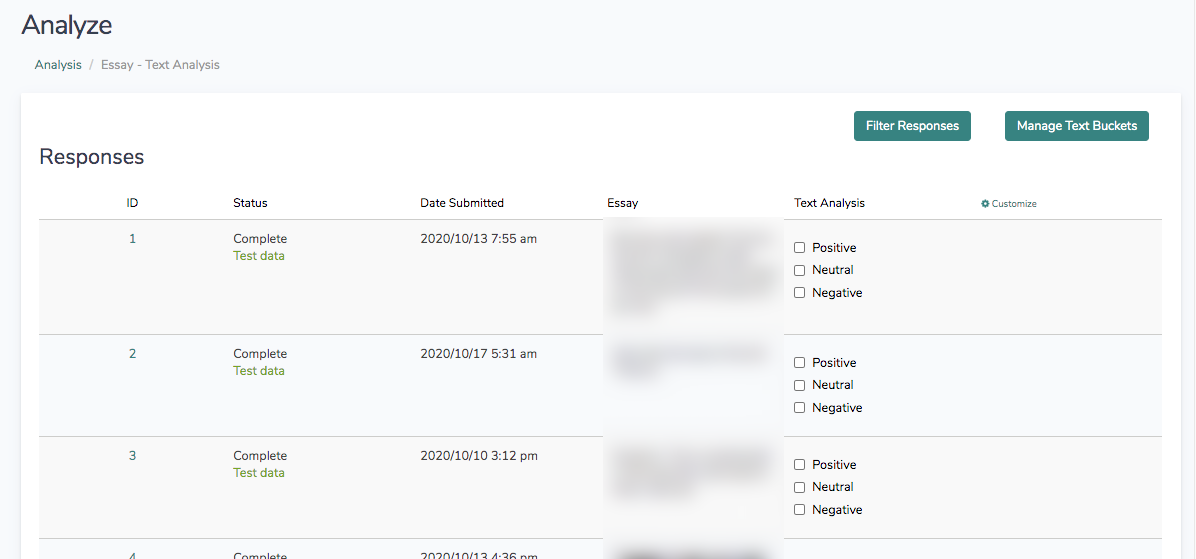
Filter Responses for Analysis
- If you wish to analyze only certain responses, say those with a dissatisfied score, you can click the option to Filter Responses.
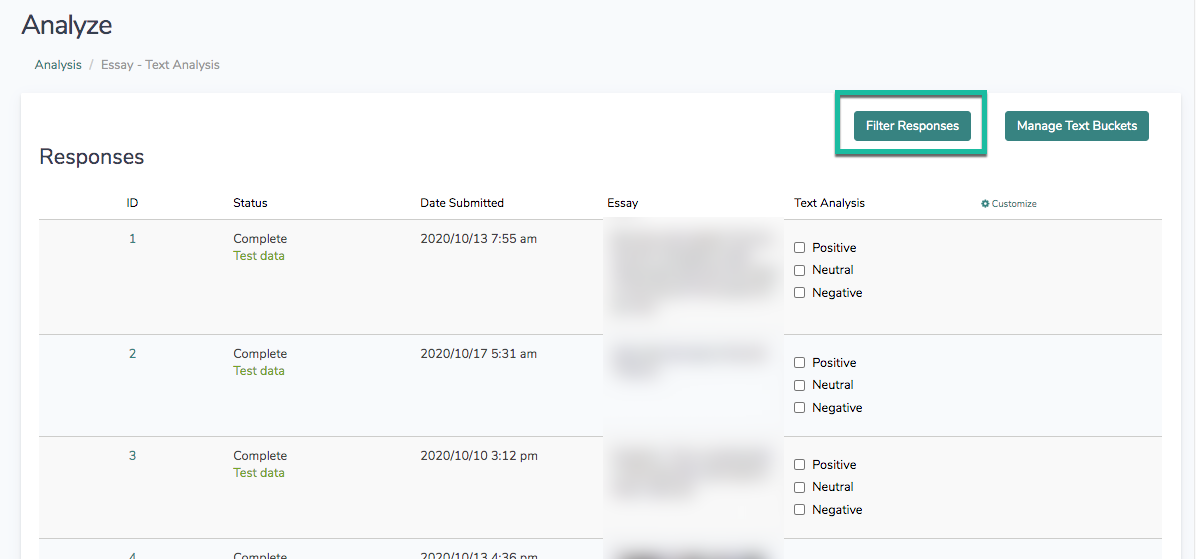 This will provide you with a logic builder to filter on how other questions in the survey were answered or to filter based on the date of the response.
This will provide you with a logic builder to filter on how other questions in the survey were answered or to filter based on the date of the response. - Use the logic builder to create your filter condition and click Done when you are finished.
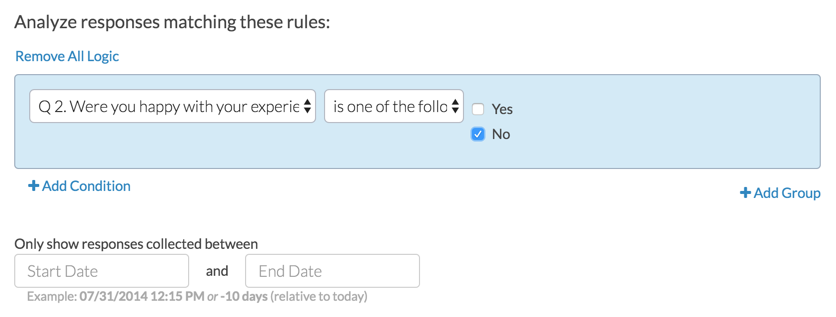
Progress
You can view your the progress for each of your open text questions from the Open Text Analysis Dashboard.
Detailed progress is also available inside each Open Text Response Analysis.
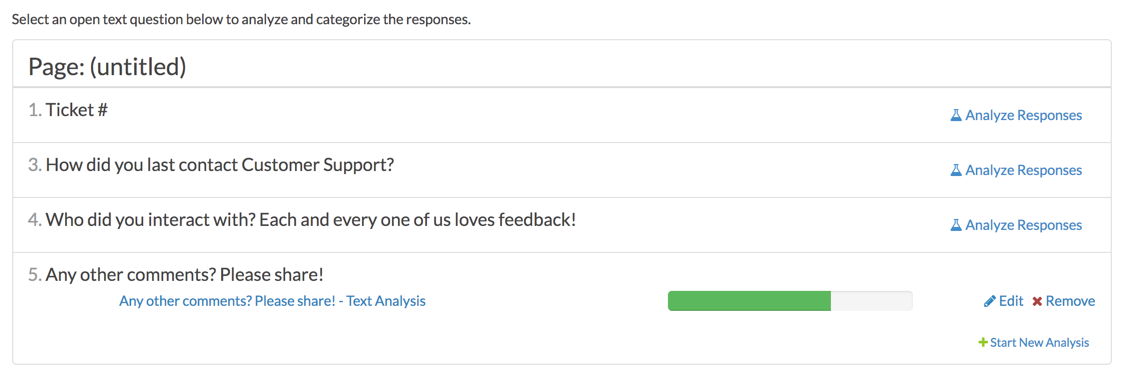
A response is considered analyzed when the Save button is used on that page of responses. Often, the analysis of open text responses is an iterative process. On your first pass through the responses, you may just be getting a sense of the information provided by your respondents. For responses that are straightforward, you can create buckets and analyze those responses. Other responses might not have a clear category at first.
To skip over a response that you would like to return to later, do not select any buckets. This will skip you over the response without marking it as analyzed, allowing you to return it later.
You can also customize your progress view while in an Open Text Response Analysis. Click the gear icon and select Only show unanalyzed responses to display and navigate through only responses that have not been analyzed.
Reporting and Exporting
Open Text Analysis is not compatible with the Combine Results feature.
So you have bucketed all of your open text responses. Now what?
One of the benefits of analyzing your open text responses is the additional reporting functionality you gain! Looking at a list of open text responses can be cumbersome, particularly if you have a lot of responses. Once you've analyzed an open text question, you can run vertical or horizontal bar charts to get a summary review of your open text analysis categories.
Open Text Analysis in Reports
Open Text Analysis is automatically added to new Standard Reports and Summary Reports. Simply create a new Standard Report, and your analyzed responses will be shown as a chart within the report (your text buckets will be converted to options within the chart).
Filter on Open Text Analysis Fields
In addition, you can use Open Text Analysis fields in filters. Using Filters, you can review and share your open text response data by category. For example, we filter and share our reports of open text response data regarding pricing and plans with our Marketing team. Open text response data regarding support and tutorials are then shared with our Support team. Responses regarding features and the user interface are shared with our Development team.
Export Open Text Analysis Fields
Open text analysis fields are available to be exported via the CSV/Excel Export.
The formatting, such as line breaks, line feeds, or carriage returns, in open text answers is removed when exported to CSV/XLS.
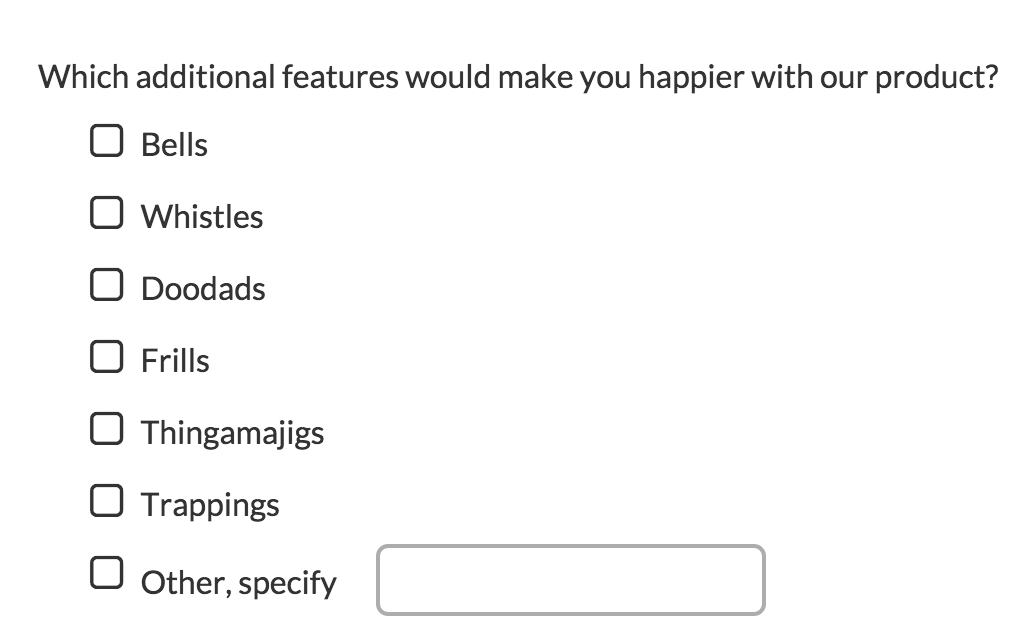
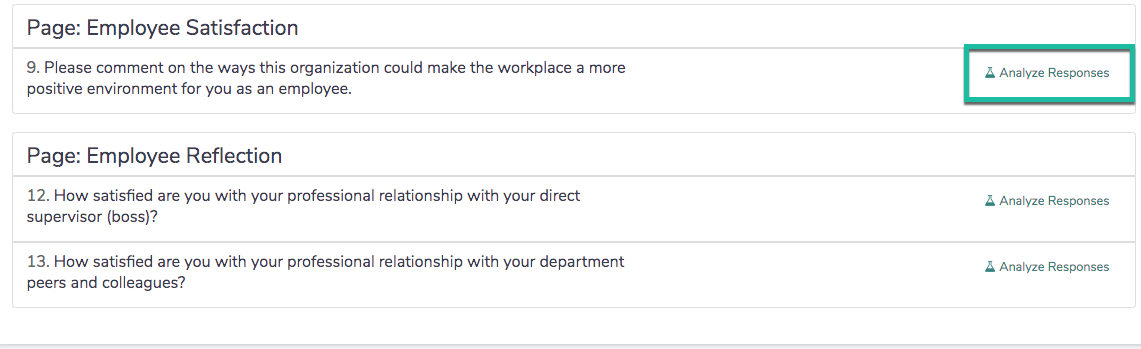

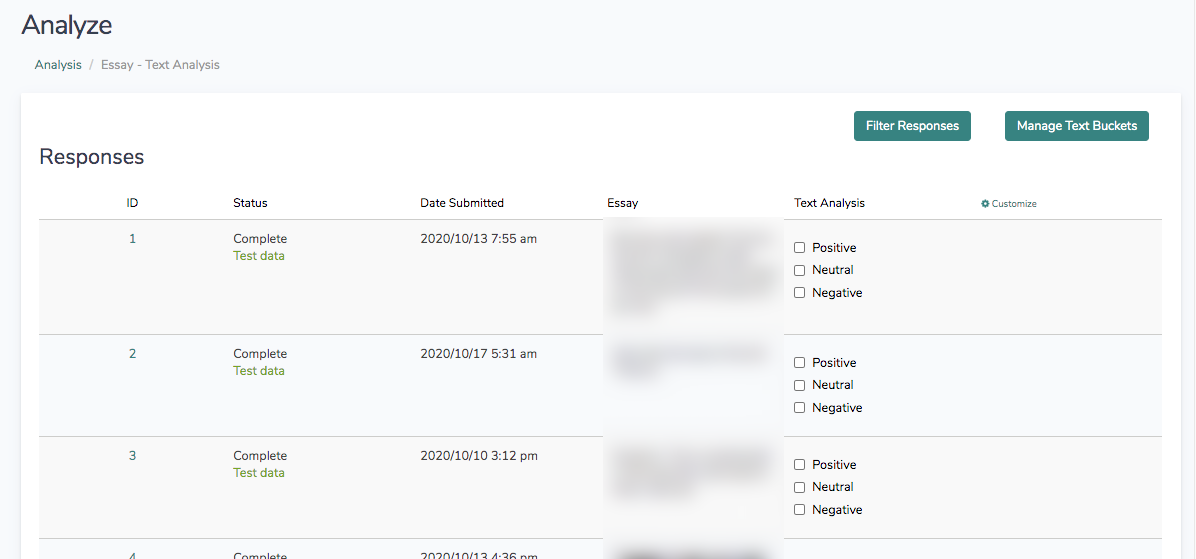
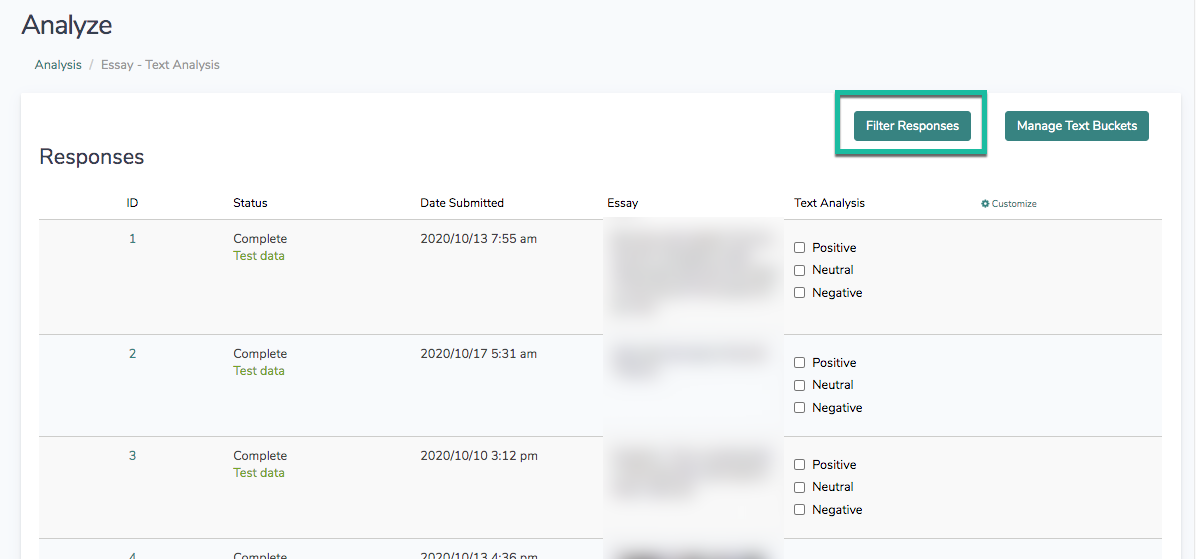 This will provide you with a logic builder to filter on how other questions in the survey were answered or to filter based on the date of the response.
This will provide you with a logic builder to filter on how other questions in the survey were answered or to filter based on the date of the response.