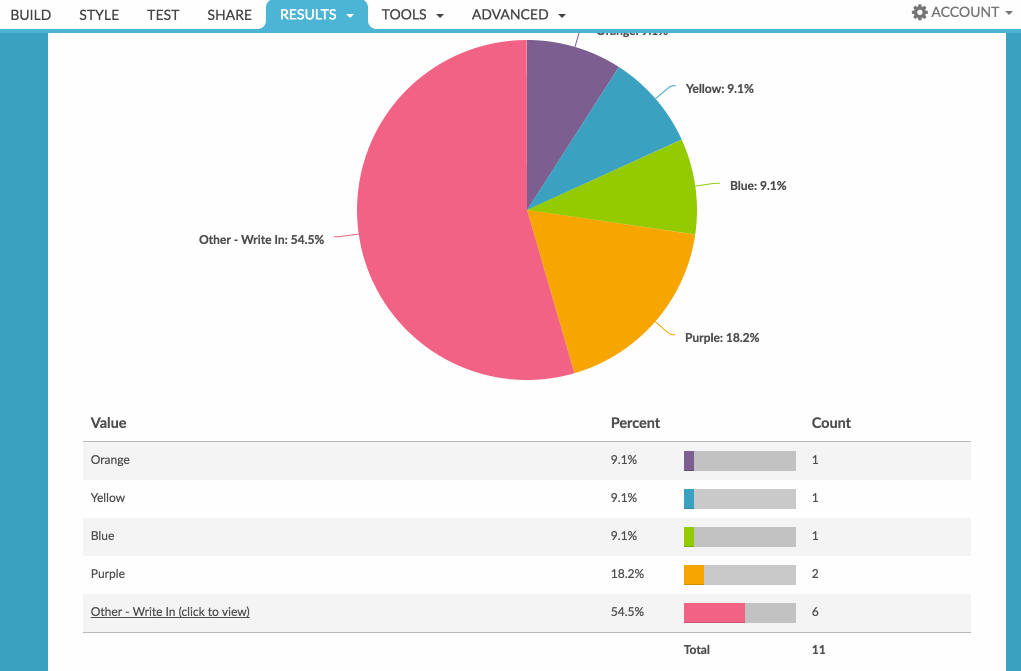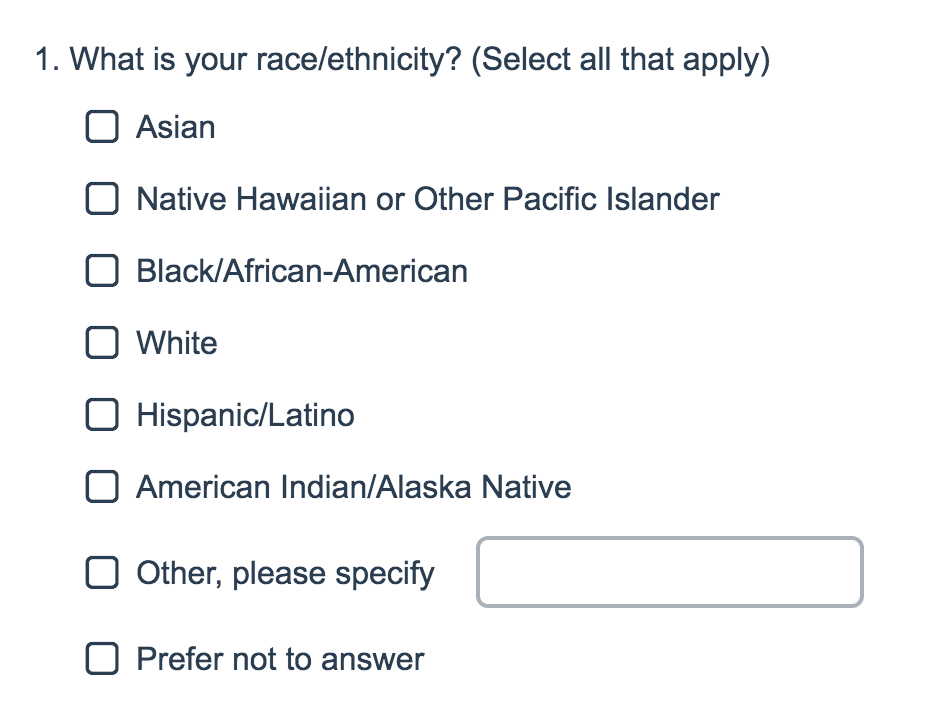
- Check it out in an example survey!
- Add a survey with this question to your account!
An other textbox is a text field that is associated with an answer option that typically reads "Other" or "Other (Please Specify)." Other textboxes allow respondents to provide an answer that is outside of your predetermined list of answer options. There is no limitation to how much text can be input into an Other textbox.
You can add an Other textbox to Radio Buttons and Checkbox questions. You can also add Other row headers to grid question types; check out the Add Other Row Headers Tutorial to learn how!
Setup
On the Question tab of the question editor, add each of your answer options then, to add your click the New "Other", "NA", etc link. Select Other - Write In or Other - Write In (Required) if you want the Other textbox to be required. Once the option is added, you can customize the text of the option if you wish.
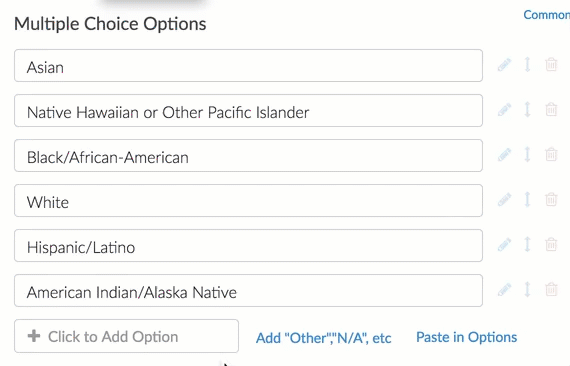
Validating Other Textbox entries
Validation can be set up for your Other textbox on the Validation tab of the question editor. You can require entries to be formatted as a Number, Percent, Currency, Email or Date.

To set up advanced validation, select the RegEx option from the Answer Format dropdown. You can use one of our pre-built common patterns or input your own RegEx. For more information on RegEx, check out the Textbox Answer Formats Tutorial.
Changing the width of Other Textboxes
To change the width of your Other textboxes, you can do so under the Layout tab of the question editor.
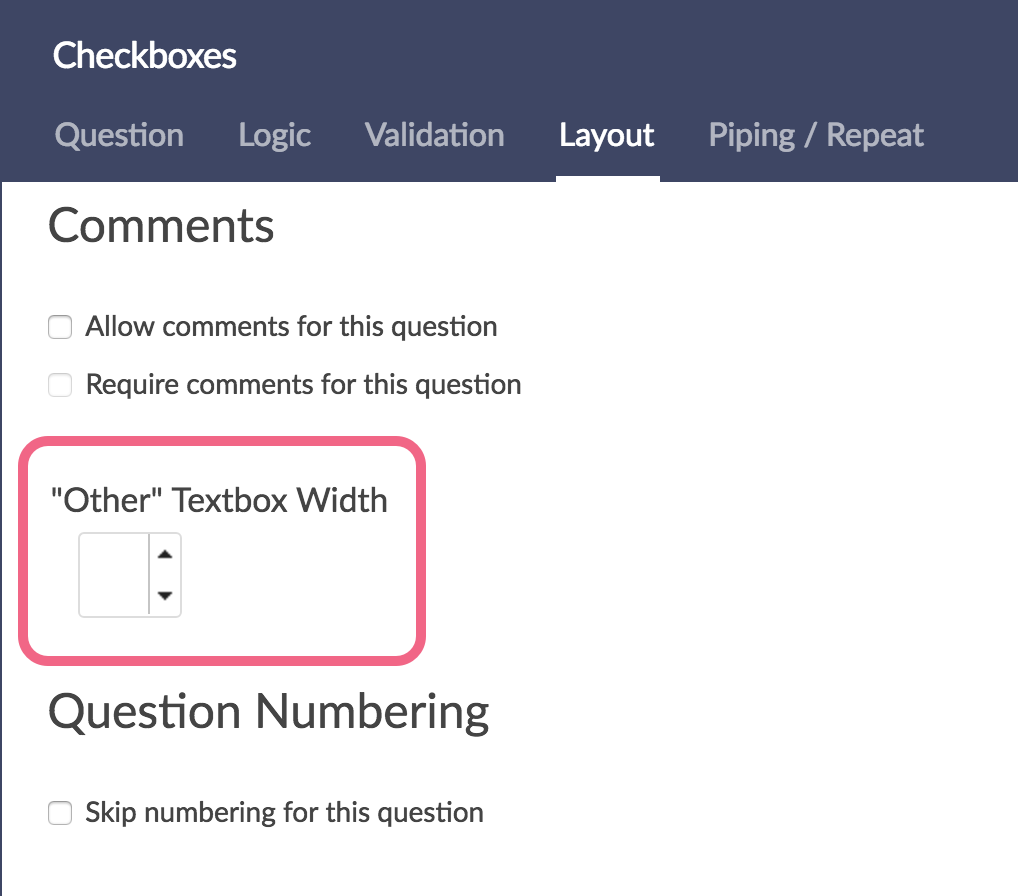
Fixing Other Textboxes when randomizing answer options
When randomizing answer options, you will generally want to keep the Other - Write-In option at the bottom of the list. You can fix the position of this answer option by editing the question, then clicking the pencil icon next to the Other answer option.
On the Settings tab, scroll down and select Yes under the Fixed Position heading.

Click Done and then Save Question. You'll see that the Other option will remain fixed now!
Add An Other Textbox to a Dropdown Menu Question
Want to add an "Other, please specify" option to a dropdown menu question? No problem! While we do not have a built-in Other textbox option for dropdown menus, you can set this up using show/hide logic to make a hidden textbox question appear!
1. Add an "Other" answer option to your dropdown menu question.
2. Add a Textbox or Essay question directly following your dropdown menu question and name it "Please specify" or something similar.
3. On the Logic tab of your Textbox/Essay question check Only show this question based on answers to previous questions or other logic conditions.
4. In the first dropdown of the logic builder that appears, select the dropdown menu question.
5. Select the other answer option on the right of the logic builder.
6. Click Save Question.
You're all set up! Now, the Other text field will be hidden unless they specifically choose "Other" from the dropdown menu, and it will pop up when they do!
Other Textboxes in Reports
Standard Reports
Other Textboxes are automatically included in Standard Reports. Simply click the option to view a table with the results.