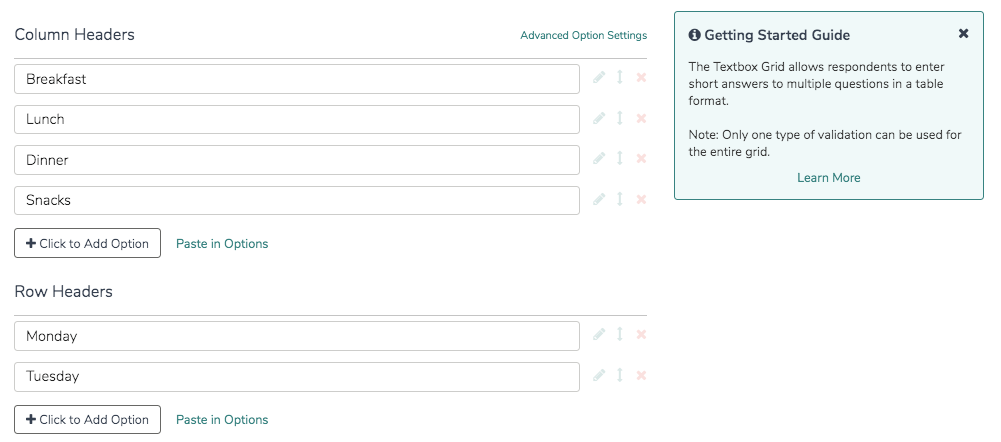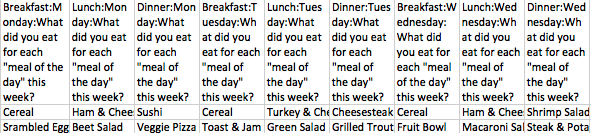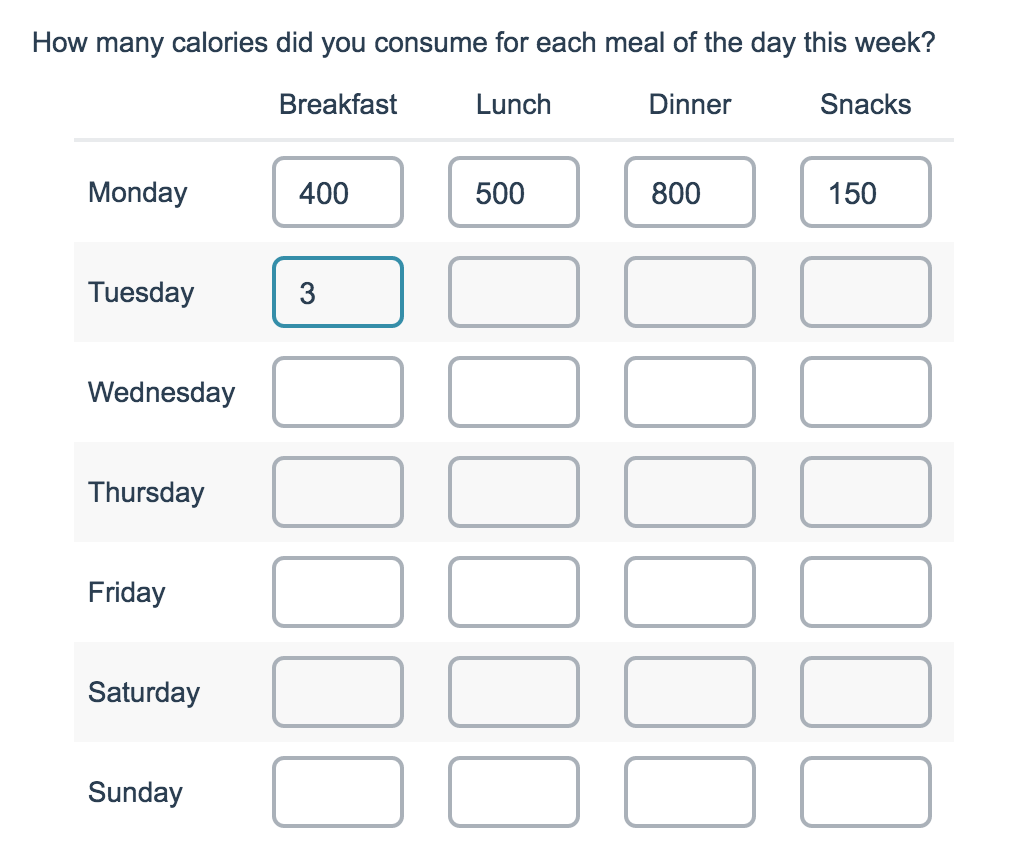
- Check it out in an example survey!
- Add a survey with this question to your account!
The Textbox Grid allows respondents to enter short open-ended text answers to multiple questions in a table format. Each 'cell' in the table is a textbox.
When To Use It
Use Textbox Grids to group multiple short-answer questions together. While these fields were designed to collect short answers there is no actual character limit set on these fields.
Consider using the Texbox List question type for a one-column-display.
Setup
- Click the Add New: Question link on the survey page where you want to add your Texboxes Grid and input your question text into the provided field.
- Continue to add both the Column and Row headers for your grid.
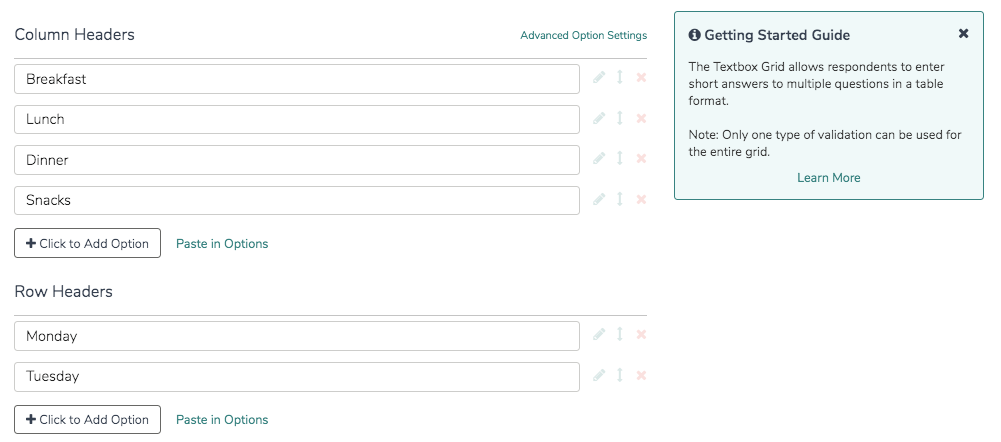
- Make sure to Save your question once you are finished.
Validation
There are several validation options that may help you customize the data that you collect via this question: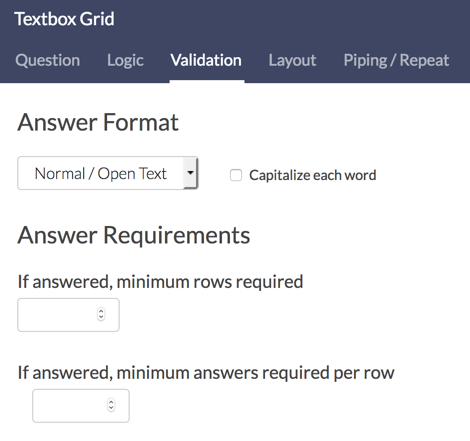
- Use the Answer Format menu to determine the input type that you want to collect. Learn more about open-text validation. The available options are:
- Normal/Open Text
- Number
- Percent
- Currency
- Date
- Regex
- The Answer Requirements section allows you to determine how many rows and answers per row are required, if the question is answered.
Layout
On the Layout tab, you can adjust various widths of your textbox grid question.
Note: By default, grid questions will have an overall question width of 100% and a row-label width of 40% to stretch the question across the entire survey page. You can change these widths as needed.
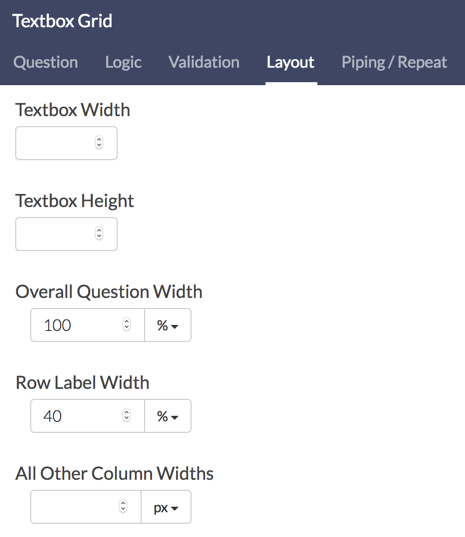
While each width is set as a percentage by default, you can toggle this to a pixel value if needed. Reference the below image to determine what each width will affect.
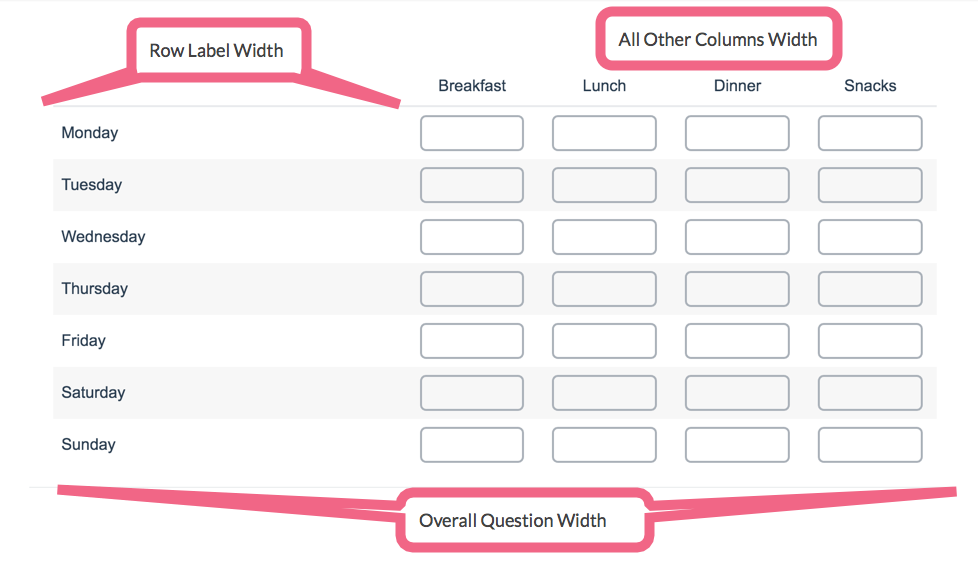
Survey Taking
On a desktop and most laptops, the Textbox Grid question type looks like so.
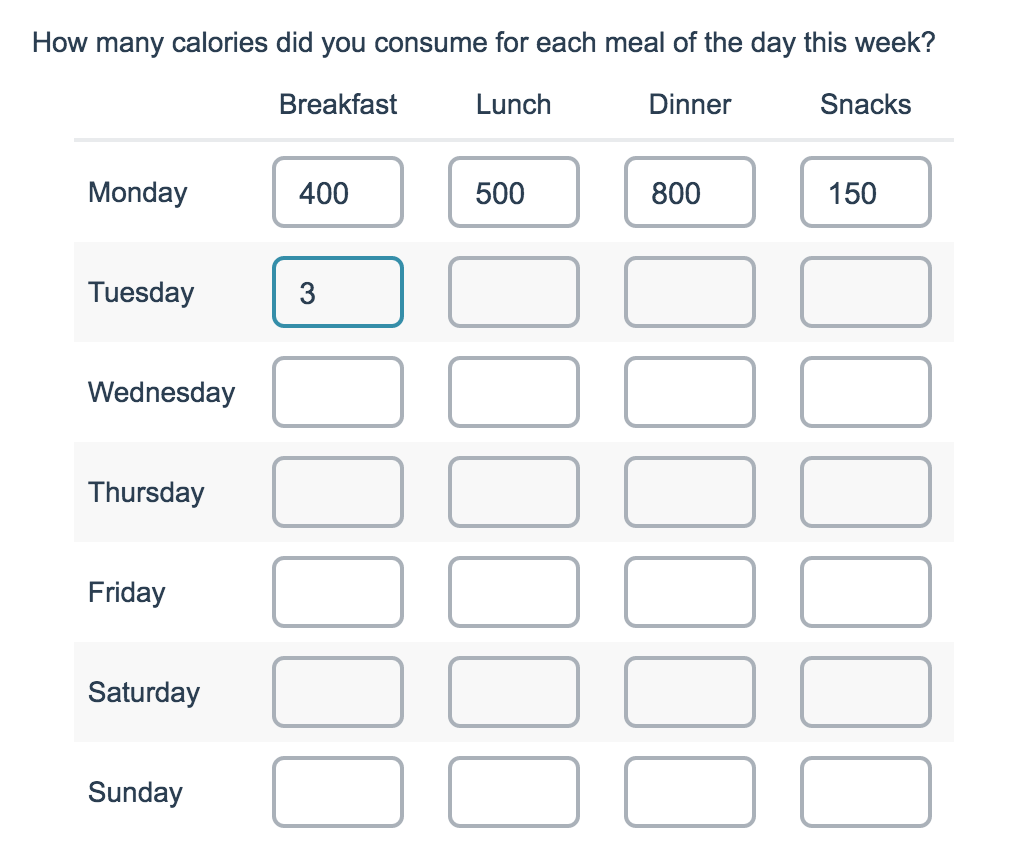
When optimized for mobile devices the Textbox Grid question type displays each row one at a time. You can turn off this one-at-a-time interaction if you wish.
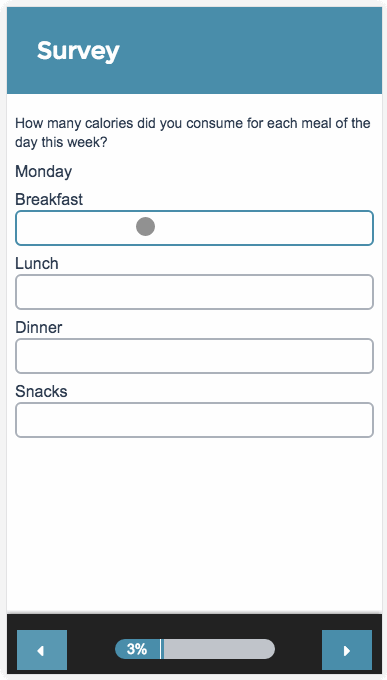
Reporting
The Textbox Grid reports as a Grid with a count and percentage of how many times someone answered each particular cell in the table. To look at the specific responses, you can view the CSV/Excel export or take a look at the Individual Responses.

See additional compatible chart types
Within the Standard Report there are various chart types available for visualizing your data. The below grid shows which of the chart types Textbox Grid questions are compatible with.
| Chart Type (Aggregate) | Compatible | |
|---|---|---|
| Pie Chart | ||
| Arc Chart | ||
| Donut Chart | ||
| Vertical Bar Chart | ||
| Stacked Vertical Bar Chart |  | |
| Horizontal Bar Chart |  | |
| Stacked Horizontal Bar Chart |  | |
| Spiderweb Chart | ||
| Histogram | ||
| Line Chart | ||
| Spline Chart | ||
| Area Chart | ||
| Area Spline Chart | ||
| Scatter Plot | ||
| Word Cloud | (Individual Rows Only) | |
| Collapsed Response List | (Individual Rows Only) | |
| Grid | ||
| Diverging Stacked Bar Chart | ||
| NPS® Chart | ||
| Contact Cards | ||
| DIY Grid/Cards | ||
| Table |
See what other report types are compatible
The below grid shows which of the report types Textbox Grid questions are compatible with. If you plan to do some specific analysis within Alchemer this report compatibility chart should help you choose the right question types!
| Report Type | Compatible |
|---|---|
| Standard | |
| Legacy Summary | |
| TURF | |
| Profile | |
| Crosstab | |
| Comparison | (not available as source question) |
Exporting
The CSV/Excel export will display a column for each row and column combination within the grid. The export column headers will include the row header, then the column header, and then the overall question title. The respondents' open text responses will display in the cells.
Best Practice Tip: Grid Questions on Mobile Devices
Grid questions are often used to allow your survey respondents to make comparisons. For example, in the below question, survey respondents are implicitly making a comparison across the various ice cream brands listed in the rows.
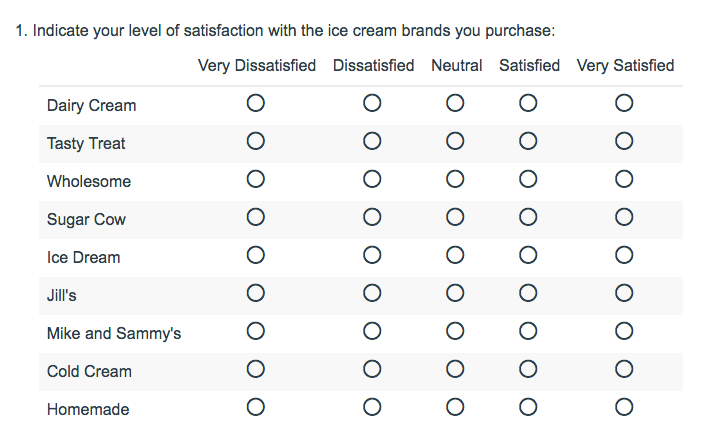
Because this is the most common and best use of grid question types it is important to note how grid question types display on mobile. Grid questions will be displayed one grid row per page. This will reduce horizontal scrolling trouble as well as problems survey respondents typically experience trying to select the correct option.
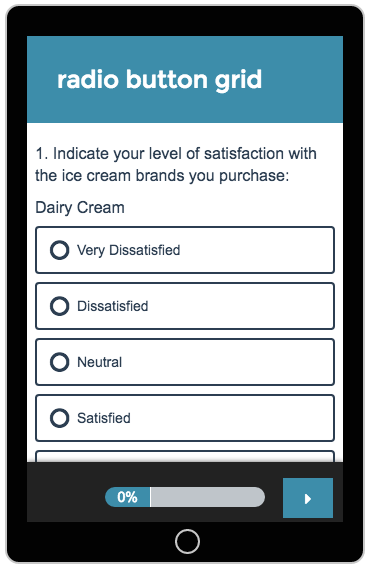
Net Promoter®, NPS®, NPS Prism®, and the NPS-related emoticons are registered trademarks of Bain & Company, Inc., Satmetrix Systems, Inc., and Fred Reichheld. Net Promoter Score℠ and Net Promoter System℠ are service marks of Bain & Company, Inc., Satmetrix Systems, Inc., and Fred Reichheld.