If you're working in SPSS, but prefer Alchemer's CSV export settings, here is a way to open a CSV in SPSS for analysis.
Before we get started, it is important to note that several Alchemer features designed for SPSS will not work if you choose to import your CSV file in to SPSS (as opposed to the SPSS export option).
- Variable Names
- Variable Labels
First, export your data to a CSV file. See this article for more information on CSV exports.
Then open your CSV in SPSS by going to File > Open and selecting the .csv filetype from the dropdown menu, as shown here:
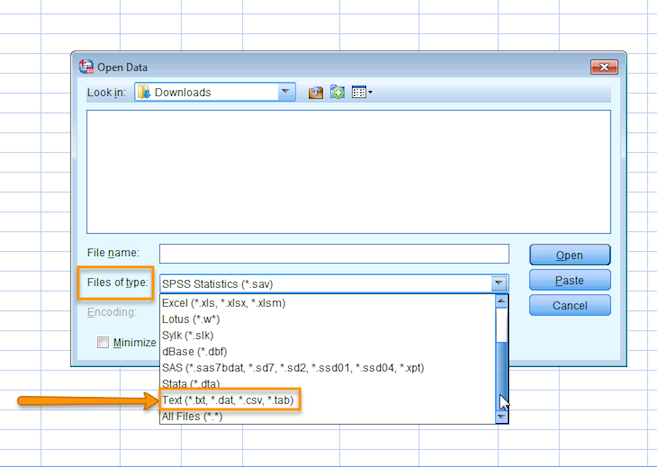
After selecting your CSV file, you will be guided through SPSS's Text Import Wizard. Follow the screen settings below (most settings remain on their default option).
Screen 1: select Next
Screen 2: select Yes for Are variable names included at the top of your file?

Screen 3: select Next

Screen 4: deselect any delimiters other than Comma, select Next

Screen 5: select Next *you may see a message that says Invalid variables names for this application have been found and changed - that's ok! Just press ok.

Screen 6: select Finish, electing to Paste to Syntax if you'd like

And that's it! All of your data should appear in a data file in SPSS, and you can then save that out as a .sav file for future use.