Alchemer offers many customization options for our customers looking to white-label both their surveys and their account. A white-labeled account is essentially rebranded to give the appearance that all services are coming from the account holder and their website instead of Alchemer. A white-labeled survey appears to come directly from your own website, with no identifying Alchemer branding.
With so many options, navigating all the different places you need to consider can be overwhelming but never fear, we created this document to give you a checklist of items to consider as you adjust your account settings and build your projects.
Set Up a Private Domain
The first and most important step is to set up your own Private Domain, which will make your links for both surveys and reports show up as if they came from your own website. The configuration of a private domain requires Account Administrator access.
After setting up a private domain, a link like http://survey.alchemer.com/s3/1234567/SurveyName would become http://surveys.acmecompany.com/s3/SurveyName
Once this setup is complete, you can use your private domain when you create both survey and report links.
Visit our Private Domain Tutorial to learn how to set this up! Learn how to ensure that all surveys created within your account use a private domain by default.
Remove Powered By Logo
All paid accounts have the Powered by Logo turned off by default. If you are a free account and wish to remove the powered by logo check out our paid plans to do so.
Style your Survey
Take advantage of the Style tab and our theme builder to customize the Look & Feel of your survey. You can match branding colors, add header logos and all sorts of other great customizations.
Check out our Survey Style Tutorial to learn more!
Use a Custom SMTP Server in Email Campaigns and Send Email Actions
If you are using Email Campaigns to send your survey or Send Email actions within your survey, you can send these messages through your own email server using our custom email settings.
Check out our Custom Email Settings to learn more!
Change From Address in Email Campaigns and Send Email Actions
Once you set up SMTP or DKIM, you'll want to change the FROM Address to your own so that the message comes from you rather than Alchemer.
Check out our Change From Address Tutorial to learn how to set this up!
Change Favicon for Surveys
To ensure a fully white-labeled survey you may want to change the default Alchemer favicon. A favicon appears as part of the browser tab when a survey respondent is taking your survey. The favicon will also display in bookmark lists or browser histories.
Check out our tutorial on Changing the Alchemer Favicon for steps to set this up!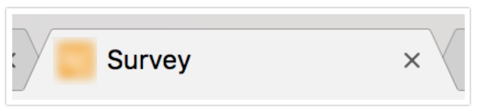
Change Save & Continue Emails
If you are using the Save and Continue feature, the default setting is to send the messages from Alchemer. You will need to change the FROM Address and Name to your own in the Text and Translations tool so that the message appears to be coming from your email servers and not ours.
Check out our Save & Continue Tutorial to learn how to customize the email address.
Style Report to Match your Branding
All of our report types have a Style tab and at the very least, you'll want to either remove or replace the header logo we include by default. You can also customize the chart and background colors to match your branding.
Check out our Report Style Tutorial to learn more!
Style Results Chart to Match your Branding
Just like you can style a report, you can also customize the chart colors in a Results Chart to match your branding.
Check out our Results Chart Tutorial to learn more!
Customize Alchemer Application Theme
Our default application theme, while fun and whimsical, might not be the right fit for when clients/stakeholders log in to view reports or responses. That's why we have a couple of options, from the Strictly Professional theme (which is a more conservative option) to full Custom Branding.
With Custom Branding, you can change the logo in the upper right of the application to your own and customize the colors of all the elements in the application. There is an option there for a Theme Branded Login URL which will take stakeholders to a page that matches your custom branding. This is one of the only areas of Alchemer that can't be 100% white-labeled as this link cannot be changed.
Check out our tutorial on Customizing the Alchemer Application Theme!
Things to Avoid
- Links from the Test tab also have no branding control, in both the Invite By Email or Invite By Other System area. Both will give default alchemer.com links.