The Alchemer Bloomreach Integration is available as an add-on. If you are interested in purchasing the Salesforce Integration, please contact us for additional information.
If you have purchased the Bloomreach Integration and are not seeing it in your account, don't hesitate to reach out.
Integration Setup
Adding an Integration Action
1. Select an existing survey or create a new survey. Then navigate to the Survey Builder.
2. Click "Add New: Action"
You cannot add this Integration Action to the first page of the survey.
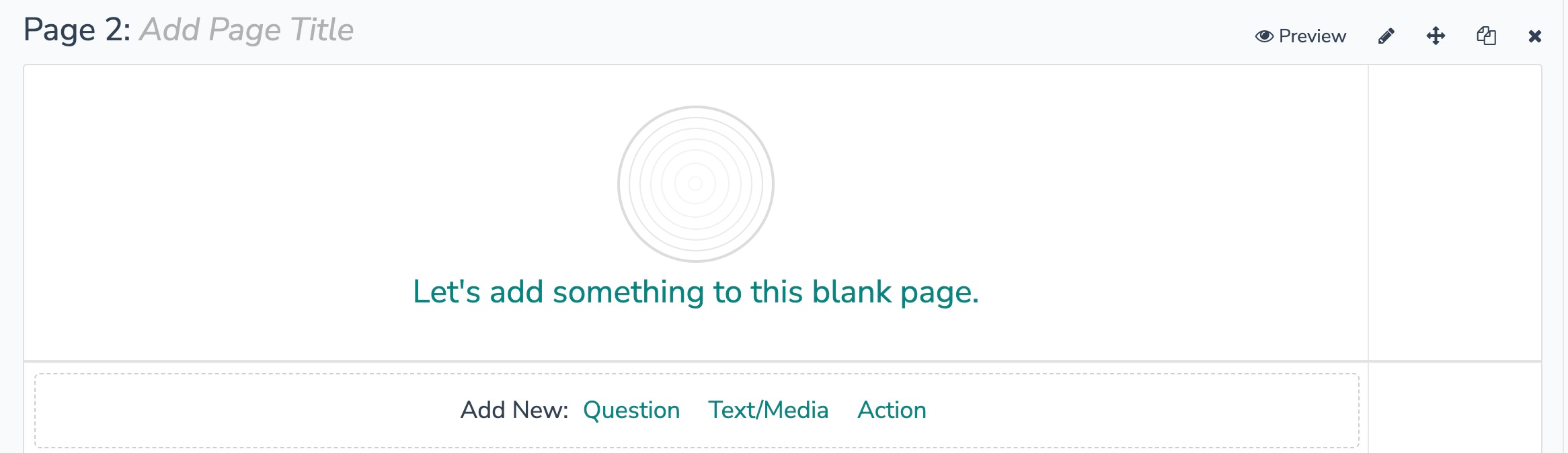
3. In the Add Action modal, scroll down to Integrations. Then click "Add" for one of your purchased integrations.

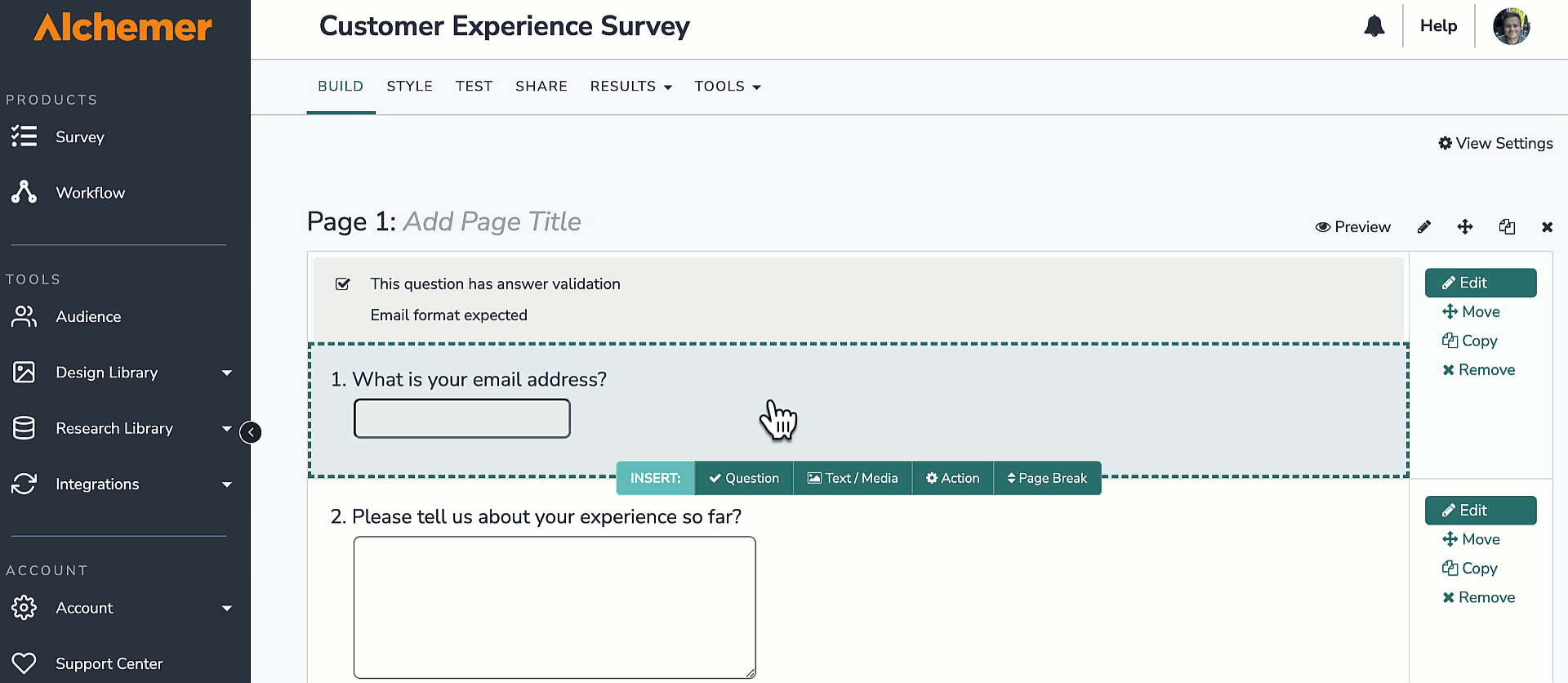
If you haven't purchased any additional integrations, you will see the below screen:

4. Select the action you would like to perform.

Bloomreach | Get customer
1. Select "Get customer"
2. Get customer properties from Bloomreach.
You will need:
- To authenticate with Bloomreach
- Your Bloomreach API base URL
- Your project token
- A sample customer email address
- Fields in this survey used to find the customer
- Fields in this survey where you can save the customer properties

3. Connect your Salesforce account.

4. Enter your Bloomreach project token.

5. Enter the email_id of the customer you want to use as the sample. The sample should have values for all of the fields that you want to use with this action.

6. Select the field in this survey that contains the value you want to use to find the specific customer in Bloomreach.

7. Select the fields you want to get back.

8. Setup complete.

Bloomreach | Create or Update customer
1. Select "Create or Update customer". 
2. Create or update a customer in Bloomreach.
You will need:
- To authenticate with Bloomreach
- Your Bloomreach API base URL
- Your project token
- A sample customer email address
- Fields in this survey used to find the customer
- Fields in this survey used to create or update a customer

3. Connect your Salesforce account.

4. Enter your Bloomreach project token.

5. Enter the email_id of the customer you want to use as the sample. The sample should have values for all of the fields that you want to use with this action.

6. Select the field in this workflow that contains the value you want to use to find the specific customer in Bloomreach.

7. Select the fields in this survey that contain the values you want to use to update the specific record in Bloomreach. If the email_id does not exist, this will create a new record.

8. Select the fields you want to get back. This is optional.

9. Setup complete.
