Text responses will report as an Open Text Response Table in the Standard Report, by default.
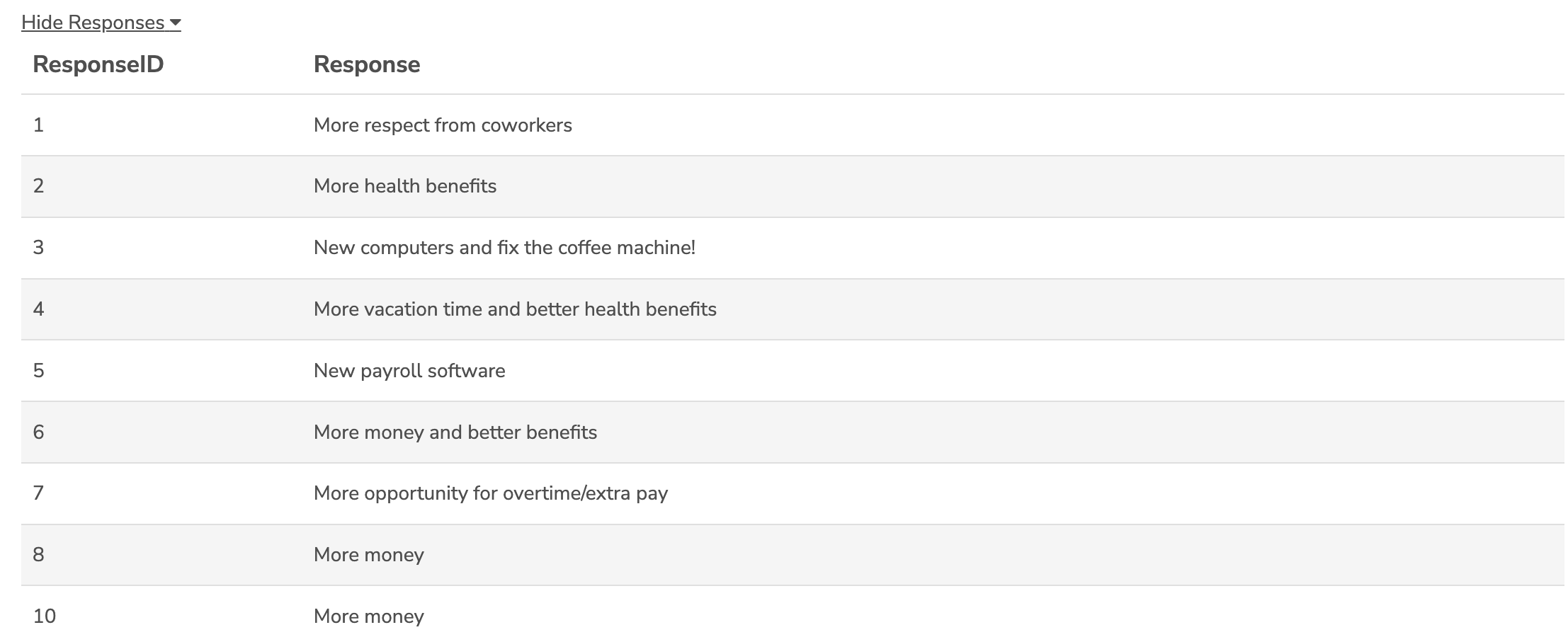
Note: Open Text Response Tables will display the first 1500 characters only (per response) within the Standard Report.
Default Questions
Available Options for Open Text Response Tables
There are a number of options available for Open Text Response Tables. To explore these options click the pencil icon within the report to edit.
First, if you wish to filter the data that displays for an individual Open Text Response Table, click the Filter option to the right of the element and use the logic builder. Learn more about filtering an individual element.
If you wish to display the specific details of your filters below your chart check the Show Details of Filter with Report Element checkbox below the logic builder.
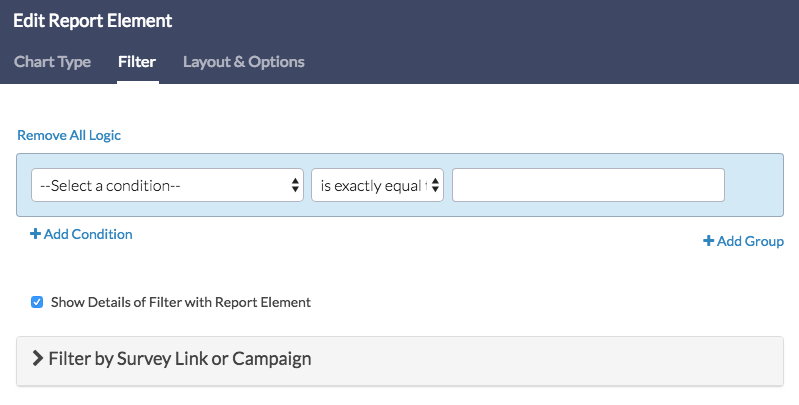
To explore even more options, review the settings available within the Layout & Options tab.
Question Options
- Word Cloud - This is the visual representation of the number of times a word is used across responses.
- Summary Table - This is the table below the chart that can be expanded to show responses.
- Collapse Open Text Response Tables - un-check this box to display the list expanded rather than collapsed.
Answer Options
- Response Counts - When checked, a response count will be displayed in the first column of the list for each open text response. Not compatible with Response IDs option.
- Response IDs* - When checked, the response ID number associated with the open text response will be displayed in the first column of the list. Not compatible with Response Counts option.
*Response IDs are not available for Essay questions that are part of Custom Group or Custom Table questions.