Email Campaigns are one of our most popular features. It is also one of our most complex features. Below are some of the most frequently asked Email Campaigns questions.
Just getting started with email campaigns? Check out our Email Campaign Guide.
What are the benefits of using a Alchemer email campaign instead of my personal email?
There are a number of benefits to using a Alchemer Email Campaign!
- The ability to track contacts' progress and send reminders
- The ability to determine whose response is whose
- The ability to personalize invites and surveys and pre-populate surveys using contact fields
- The ability to allow respondents to save their response and continue later
- The ability to prevent respondents from responding multiple times
Learn more in the Benefits of Email Campaigns Tutorial.
Why do I need to get authorized to send email?
All new accounts need to receive authorization in order to send and email campaign in our system. We do this in order to prevent abuse of our email system. This improves our overall deliverability.
The good news is you only need authorization for your first send and the process is quite simple. From the Send Campaign step of your Email Campaign, you'll see a link to click to get authorized for email. This takes you to a form that will collect some basic information about yourself and the contacts you are sending to. This goes to our support team who will review and approve or deny your request. Requests are approved in 24 business hours or less!
Who can I send to via Alchemer?
There are several requirements when it comes to contacts that you are permitted to send to using Alchemer Email campaigns. These requirements apply to your lists, as well as lists you may have obtained from your clients.
- Contacts must have knowingly opted to be part of your list.
- Contact must have a valid email address
- A valid MX (Mail eXchange) record must exist for the domain
- No group email addresses (info@, sales@, etc.)
- Emails sent to the address must not have bounced in the last 30 days
Learn more about what these requirements mean and how they are enforced in our Who Can I Send To Tutorial.
How many emails can I send?
In order to continue to ensure good email deliverability, there is a limit of 10,000 email sends per month* for all new accounts (accounts created January 17, 2017, or later). Legacy accounts (created before January 17, 2017, or before) will be grandfathered at their current limits, however, those limits are no per month rather than per survey.
If you wish to send a higher volume of emails, contact our sales team at 720-496-2316 or sales@alchemer.com.
*If you have set up an SMTP server via Custom Email Settings, you are not subject to these email limits.
Learn more in our Email Limits Tutorial.
Anti-spam requirements for email campaign messages
Because we offer Email Campaigns as an option for sending out your survey, we are considered an email service provider (ESP). Thus, we are required to enforce spam laws. Spam negatively impacts deliverability rates, and we want to ensure that when you send an email campaign, your emails make it to your contacts' inboxes. As such, we have rules that must be adhered to in all countries. You may also find that your country has additional requirements.
- An unsubscribe link must be included in the footer of all Email Campaigns.
- A physical address must be included in the footer of all Email Campaigns.
- We require that your emails comply with the US CAN-SPAM Act. If you break the rules, you could be liable for hundreds of dollars for each recipient that you sent non-compliant messages to. Even if you are outside the US, our email servers live in the US. We have to make sure all US standards are observed.
- In addition to CAN-SPAM rules, you must comply with the anti-spam laws of the countries where your recipients live.
Why am I receiving a "Warning! Your email isn't set up to track responses!" error?
This most often happens if you customize your email campaign link in such away that your edits negatively affect the structure of the merge code that populates with a unique link for each contact you will encounter this popup. Learn more in our tutorial on Customizing Your Email Campaign Link.
What will my recipients see in the From field when I send an email from my Alchemer account?
In email campaign messages the from address will look like so.
[From Name]* <noreply@alchemer.com>
*This pulls from the From Address field in the email campaign.
To ensure both a good email open rate and survey response rate you may want to change the from address for your email campaign invitations to something that your recipients recognize.
To enable using a custom From Email address in Email Actions and Email Campaigns (other than the above Alchemer default), you must either send from your own (or third party) SMTP server or configure your domain with SPF and DKIM records.
Visit our Custom Email Settings tutorial for more information.
Primary share link vs. email campaign links: What's the difference?
The primary share link to your survey can be sent out anywhere anytime. Check out our Share Your Survey Via Link Tutorial to learn more! The primary share link does not track personal information on its own. If you want to track whose response is whose you'll need to ask identifying information within the survey.
In contrast, Email Campaigns allow you to add specific information that you know about your contacts. Check out our Send Your Survey Via Email to learn more!
The most important piece of your Email Campaign message is the link and how you choose to set this up. DO NOT use the default link in place of the email campaign link in your email campaign invites. If you use the default link instead of the email campaign link will lose the ability to link the contact information to that response. An additional bonus is the merge code Link Text can be modified to read however you like; learn more in our Customize Email Campaign Link Text Tutorial!
Why won't my contact list upload?
- If you are using a European version of Windows and are uploading a CSV file to an email campaign, sometimes semicolons are used in place of commas as the delimiter. If this is the case, the easiest way to fix this is to upload an .xls or xlsx .file or you can convert your file to use commas instead of to fix the problem!
- If, when mapping your file, your spreadsheet fields are showing as blank, make sure that you do not have any strange characters in your spreadsheet. Things like <mailto:xyz@email.com> can cause the mapping dropdowns to show up blank.
- All column headers and cells must be plain text. Check your spreadsheet for formulas and remove these before uploading.
- If you have previously uploaded the contact you will not be able to upload that contact second time; this includes deleted (aka removed) contacts. If you wish to add a contact a second time select the option to allow duplicates or copy your email campaign and upload your contacts in the new campaign.
- If your email address is not valid or has previously bounced you will not be able to upload the contact. Learn more in the Invalid Emails Tutorial.
Learn more about common import errors in our Import Log Tutorial.
Why am I getting invalid emails in my import log?
Alchemer performs several checks when you add contacts to Email Campaigns or Contact Lists to help ensure that you send your emails to clean lists.
This practice mitigates the effects of high bounce rates and spam reports would have on the reputation of Alchemer IP's. This, protects the deliverability of emails for all customers.
Alchemer will check your contact lists to make sure that your contacts meet the below requirements. Contacts that fail to meet these requirements will be prevented from being added to your campaign or list.
- Contact has a valid email address
- A valid MX (Mail eXchange) record exists for the domain
- Email address is not a group email (info@, sales@, etc.)
- Email address has not bounced in the last 30 days
Learn more in the Invalid Emails Tutorial.
Why am I receiving an "Error: Contact Failed to Upload" Email?
Did you receive an email with contents similar to the below?

This email can be triggered when working with an Email Campaign (specifically when uploading contacts to your Email Campaign).

Learn more about common import errors in the Invalid Emails Tutorial.
What's the difference between global and campaign-specific contact fields?
Within our email campaigns, global contact fields will update our contact management system globally. This means if you are using the same list of contacts in multiple campaigns or surveys the changes made in one campaign will be made to all the campaigns and surveys.
For example, if you update a contact's street address (because they've moved) when you update it in one email campaign, it will update all email campaigns in your account with that contact's email address so you don't have to do it manually!
In contrast, Custom Fields 1-10 are campaign specific fields, changes made to data in these fields will be made in that campaign only.
Learn more about when to use each field type in our Contact Fields Tutorial.
| (Global) Contact Fields | (Campaign-Specific) Custom Fields |
|---|---|
| Email | Invite Custom Field 1 |
| First Name | Invite Custom Field 2 |
| Last Name | Invite Custom Field 3 |
| Organization | Invite Custom Field 4 |
| Department | Invite Custom Field 5 |
| Phone (Home) | Invite Custom Field 6 |
| Phone (Fax) | Invite Custom Field 7 |
| Phone (Work | Invite Custom Field 8 |
| Address | Invite Custom Field 9 |
| Suite/Apt | Invite Custom Field 10 |
| City | |
| Region | |
| Country | |
| Postal Code | |
| Job Title | |
| Website |
Why is my test email campaign message addressed to John Smith?
Did you send yourself an email campaign test email addressed to John Smith? Are you wondering who John Smith is?

If you are using contact merge codes to dynamically populate your messages or survey with personalized information, these will not work in test messages, nor will they populate inside of the survey. In the messages, any merge codes present will populate with dummy data. In surveys, the merge codes will be blank. If you wish to test the use of merge codes, we recommend following the below steps for creating an internal test campaign.
Why do my email campaign messages take so long to send?
Depending on the size of your contact list, the time it takes for all of your message to send out can vary. We run a health check on all campaigns by first sending to a random 5% or 400 contact sample of the list (whichever is larger). If the bounce rate of this sample is higher than 10%, we will cancel the send and alert the account administrator via email. A 'bounce' occurs when the email address is found to be invalid. These are most commonly either mistyped or non-existent addresses. If the bounce rate is below 10%, up to 5,000 messages will send every 30 minutes until all messages are sent.
How Can Get My Messages to Send Faster?
One you thing you can do to help your emails send in a timely fashion is to break down large campaigns into smaller sections. Instead of sending out a 40,000 list, break this up into four sets of 10,000 and stagger their schedule sending one campaign every hour. You should see an improvement in the time frame this will take.
How do I know if an email is bounced?
Bounces will display on the Delivery Statistics section of your email campaigns and will populate in the message status fields of the status log. Because our system retries soft bounces this status is temporary so you won't very often encounter it.
If you have sent your email campaign messages via your own SMTP server, our system will not be able to report on bounced emails.
Why did my email bounce?
Determining the reason why an email you've sent does not get delivered can be difficult. When sending out your survey invitations through your Alchemer Email Campaign, it's good to keep in mind two terms: Hard and Soft Bounces.
A hard bounce is an email that has been returned by the recipient's mail server as permanently undeliverable. This can be caused by invalid addresses (domain name doesn't exist, typos, changed address, etc.).
A soft bounce is an email that gets as far as the recipient's mail server (it recognizes the address) but is bounced back undelivered before it gets to the recipient. A soft bounce might occur because the recipient's mailbox is full, the server is down or swamped with messages, or the message is too large. Soft bounces can also include things like auto-replies to your email. Soft bounces should eventually change to Bounce (which is a hard bounce) or Sent.
Servers can sometimes interpret bounces differently, meaning a soft bounce on one server may be classified as a hard bounce on another.
How do bounces affect my email campaigns?
Bounced emails can affect your campaigns in a couple of ways:
- We run a health check on all campaigns by first sending to a random 10% sample of the list. If the bounce rate of this sample is higher than 10%, we will cancel the send and alert the user who created the campaign via email. If the bounce rate is below 10%, up to 5,000 messages will send every 30 minutes until all messages are sent. Learn about best practices for avoiding campaign cancellation. Has your campaign been canceled? Learn what you can do next!
- If an email address has bounced, you will not be able to add that email address to a Alchemer email campaign for a period of 30 days.
What do I do to fix my suspended email campaign?
Step 1: Export Your Status Log to Clean Your List
To fix a suspended campaign, start by exporting your Status Log from suspended campaign and identify the bounced email addresses. For each email message, you will have a Send Status column. Simply sort by this column to quickly see a list of all bounced emails. Simply delete these contacts from your spreadsheet.
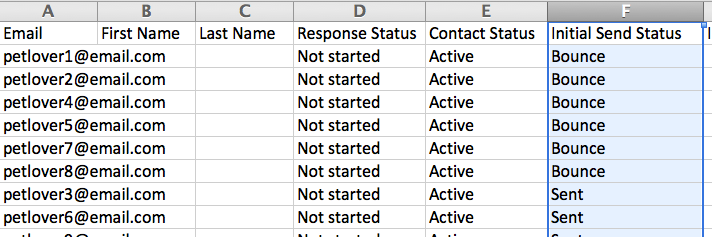
You should also look for other email addresses that cause high bounce or SPAM reports, such as sales@, info@, test@, webmaster@ and any listserv addresses. Emails sent to groups are more likely to result in spam complaints and it only takes one spam report to hurt the list. Also, email campaign invites include a single-use survey link which can cause confusion when sent to multiple recipients.
Now, you have a clean list. However, since some of your contacts may have received your initial invite before the campaign was suspended, you may want to create a separate list for these contacts so they don't receive duplicate invites. Contacts that received your message will show as Sent in the Send Status column. Contacts who did not receive your message before the campaign was suspended will have no value in the Send Status column.
Step 2: Copy Your Suspended Campaign and Upload Your Cleaned List
On the Share tab of your survey copy your suspended campaign. This will copy all your messages and settings but not your contacts. If you separated out your list by contacts who received the initial invite and those who did not, you'll need to create a second copy.
In one campaign you'll want to keep the Initial Invite message and upload your list of contacts who have not yet received your invite. In the other campaign you'll need to customize your invite message to look like a reminder as you cannot delete an initial invite message. Then, upload your list of contacts who received their initial invite.
My AOL/Comcast addresses have high bounce rates!
We've found that AOL and Comcast periodically greylist Alchemer's email servers. This means that they will temporarily reject messages due to the volume and frequency of email we send on behalf of our customers. The initial rejection of messages from our servers can last for fifteen minutes in some cases and hours in others but the messages are still trying to be sent which is why they'll show up as soft bounces. Once a predetermined time has elapsed (which we don't know), the servers will try again.
One thing to consider is breaking large lists of these addresses into smaller batches and sending in waves. This could potentially help improve your deliverability but we can't make any guarantees.
Why does my email look different in Microsoft Outlook?
We do our best to make our emails look great in all email clients but, as in life, some things are simply beyond our control. One variable that can commonly make email campaign messages display differently from what you saw in your testing is Microsoft Outlook. While we don't want to go around pointing fingers, it's known that Outlook renders HTML code in their own unique way that differs from other email clients.
The 2007, 2010, and 2013 versions of Outlook use Microsoft Word to render the HTML and since Word was built with print as its primary focus, it can cause some unexpected rendering of elements and text. The 2003 version of Outlook doesn't have this problem because it uses Internet Explorer to render the HTML. Unfortunately for all of us, most people aren't using an 11-year-old version of the software!
One thing you can do is try and determine which version of Outlook the majority of your potential respondents are using so you can design and test for that specific version. But please know that most designers will tell you that getting an email to look the same across email clients is probably more difficult than getting a website to look the same!
We know of a few things that you should avoid in your HTML emails:
- Background Images
- Animated GIFS (serious bummer, we love GIFS)
- Images taller than 1700px
Is it possible to remove the survey link from an email campaign message?
The Email campaign tool is designed to distribute Alchemer surveys. The tool is not intended for use in general mass communication. It is required that a survey link exists in the email campaign message.