If/Else Logic
Like Alchemer Survey, If/Else Logic can be applied to workflows in Alchemer Workflow. If/Else Logic orchestrates what subsequent steps are taken according to defined conditions.
If/Else Logic Requirements:
You cannot set logic on a Share Link.
You cannot place If/Else Logic Step inside another if/else logic block.
Action steps must live inside the if/else logic block to only fire according to conditions (otherwise everyone in the workflow will receive that step).
If an action does not meet logic conditions, nested steps will be skipped, and the recipient will continue on with the workflow.
Follow these steps to add and edit an If/Else Logic Step: 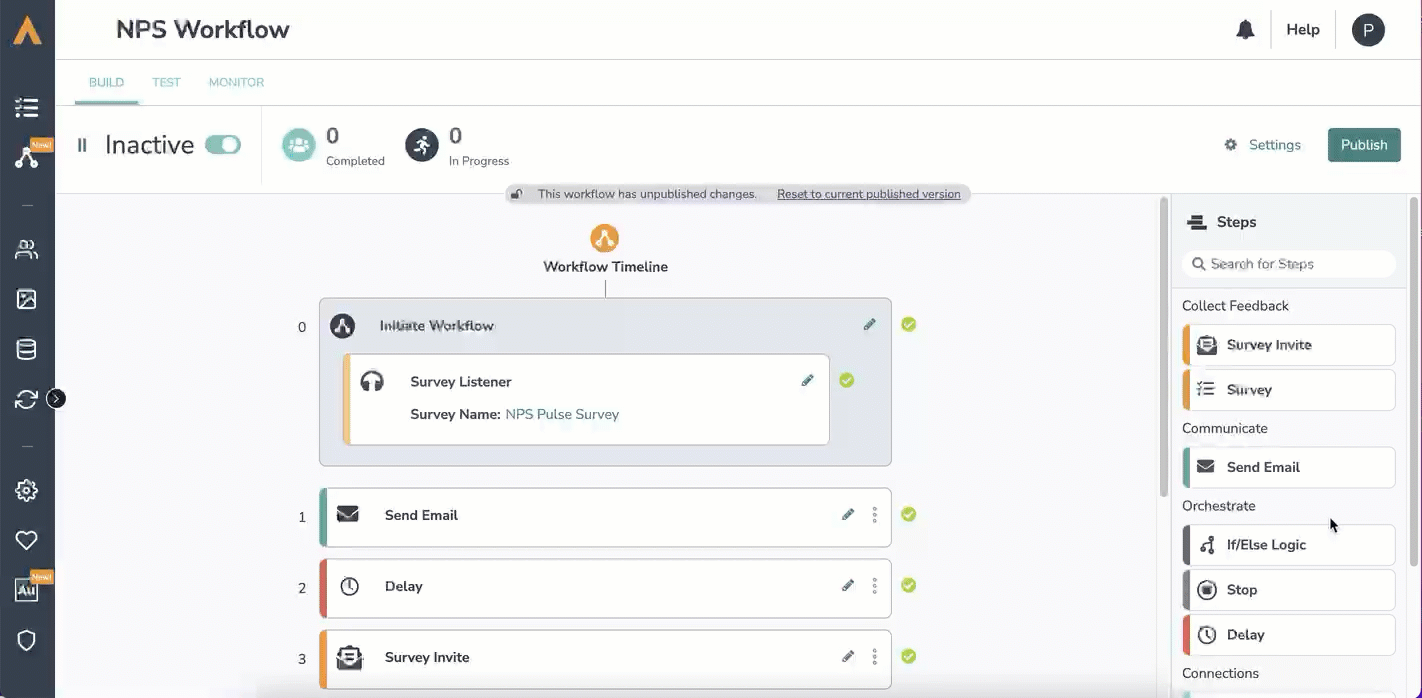
- Drag an If/Else Logic step from the Step list onto your workflow timeline.
- Click the teal “+” sign next to “If” to add a condition that had already happened in the workflow. Example: If a respondent answered a certain way to a survey question in a survey already in your workflow.
- Select an available step. Example: A survey that is already part of your workflow.
- Add a condition for that step. Example: The recipient answers question #5 a particular way.
- Click on the button “Save Logic”
- Drag steps inside the logic block that will trigger if the conditions are met. Example: Stop the workflow for participants that answered question #5 a particular way.
Alchemer Workflow supports multi-conditional logic and multi-survey logic.
NEW! Set If/Else Logic Based on Survey Status
If you add an If/Else logic step after a survey step you can set conditions based on the status of that survey. As the workflow run progresses and upon reaching the If/Else logic step, Alchemer Workflow will check the current survey status and use that status to evaluate the logic condition.
Available operators:
- Is one of the following
- Is not one of the following
Available Statuses
- Complete
- Partial (Survey taker has started but not finished the survey)
- Disqualified
- Deleted
- Not Started (Survey taker has not responded to any questions on the survey)
1. Add an If/Else logic block after a survey step. Click add condition.
2. Select the survey you'd like to use for your If/Else logic block.

3. Select "Response Status" as your condition then select the desired operator and status.

4. Drag steps inside the logic block that will trigger if the conditions are met. For example, send a reminder to recipients that haven't completed the survey, or send a follow-up survey to recipients that did complete the survey.
