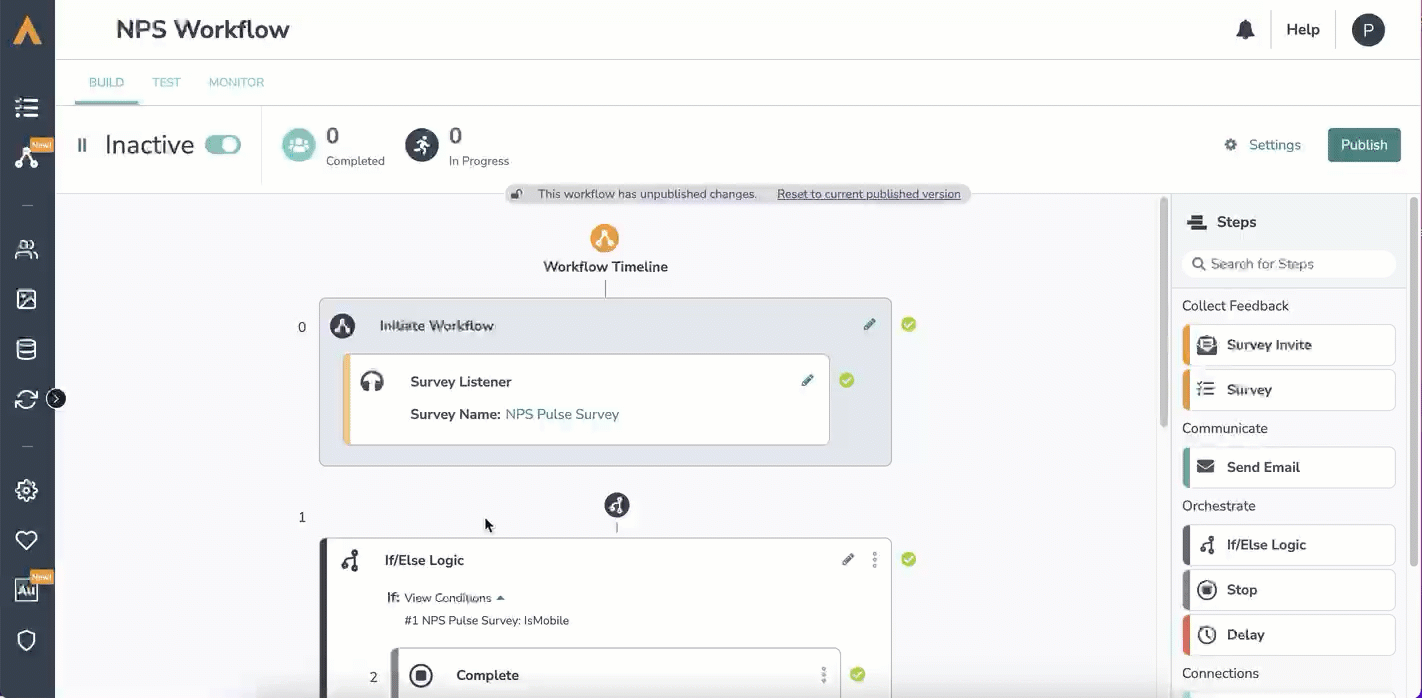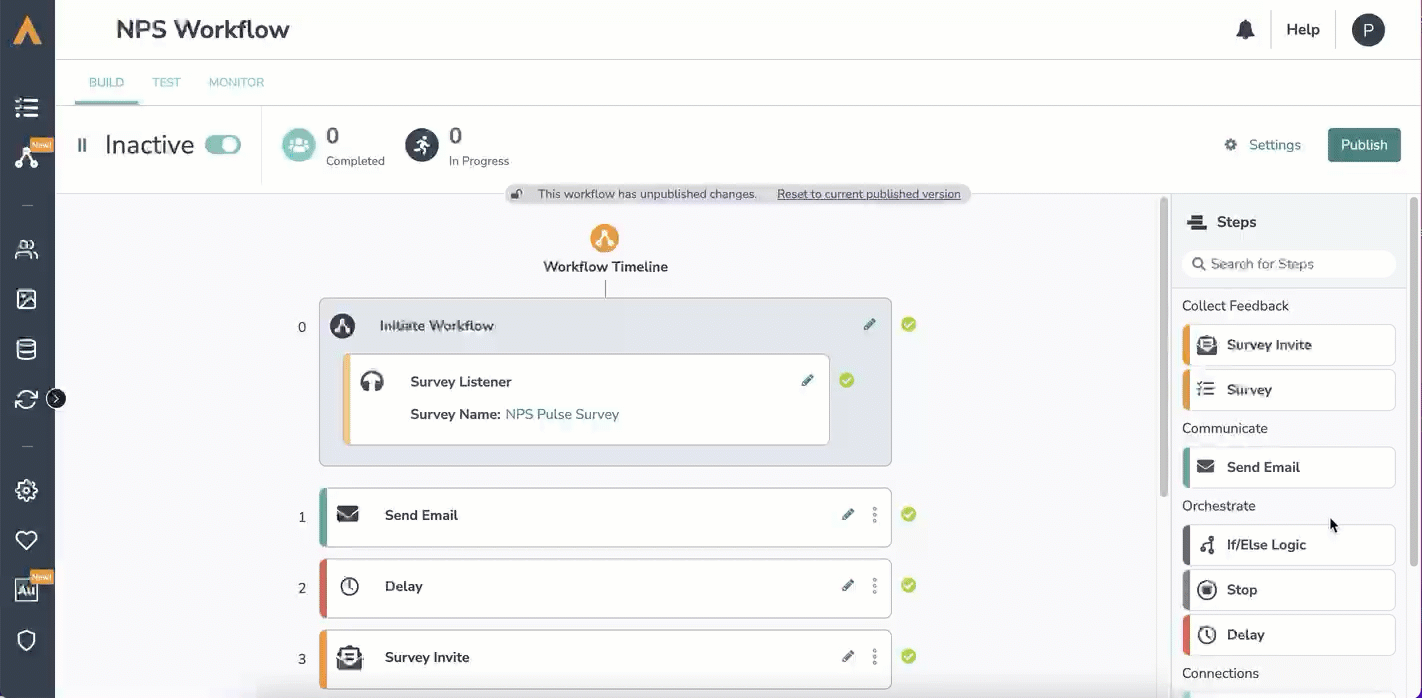To stop respondents from moving through a workflow, either for all respondents or just a particular group of respondents, add a Stop Step.
Stop Steps can be placed anywhere in the workflow and will stop respondents from going through subsequent steps.
If you would like add a Stop to all workflow recipients then:
- Simply drag the Stop Step, from the Steps list on the right side of the screen, to the end of your workflow.
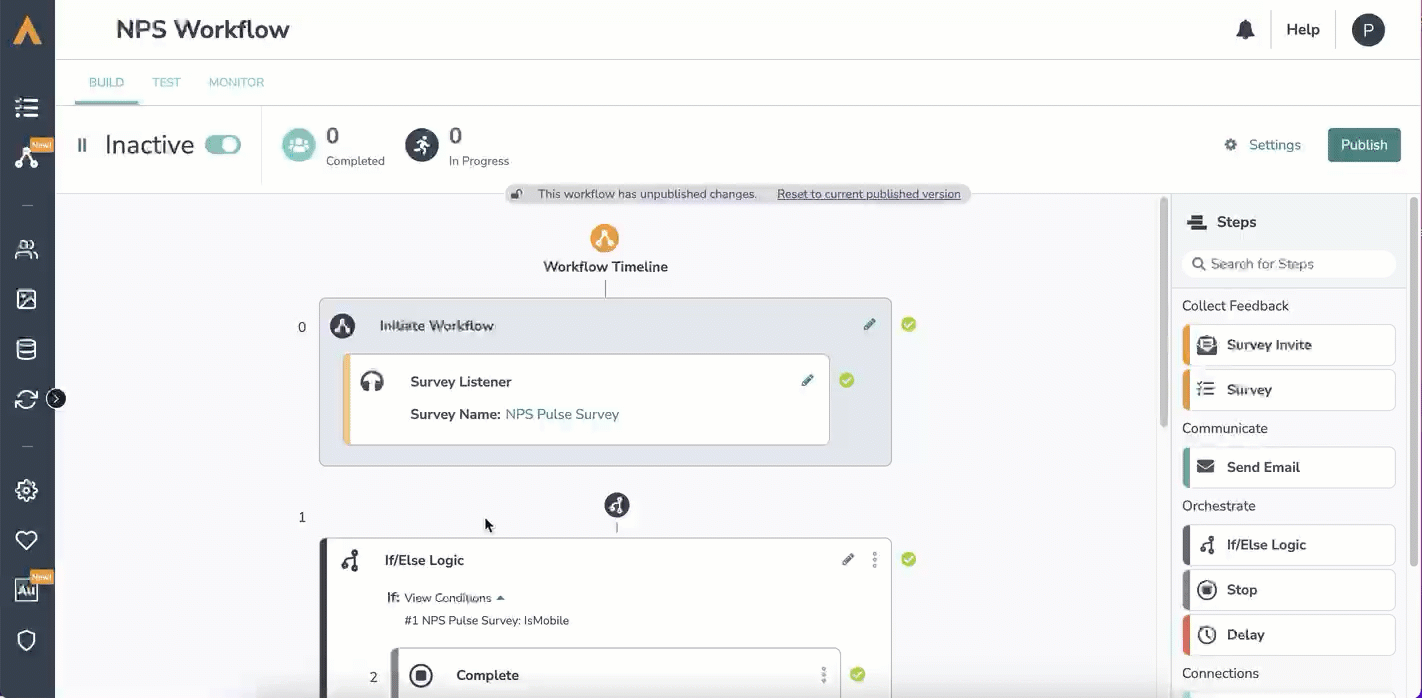
- Then save and publish.
If you would like to add a Stop for just particular respondents:
- Add an If/Else Logic Step to your workflow. Click here for more details on how to add If/Else Logic to a workflow.
- Specify the condition, that if met, would stop the workflow for those specific respondents.
- Underneath the condition, in the outlined area of the If/Else Logic Block, either drag a Stop Step or click and add a Stop Step.
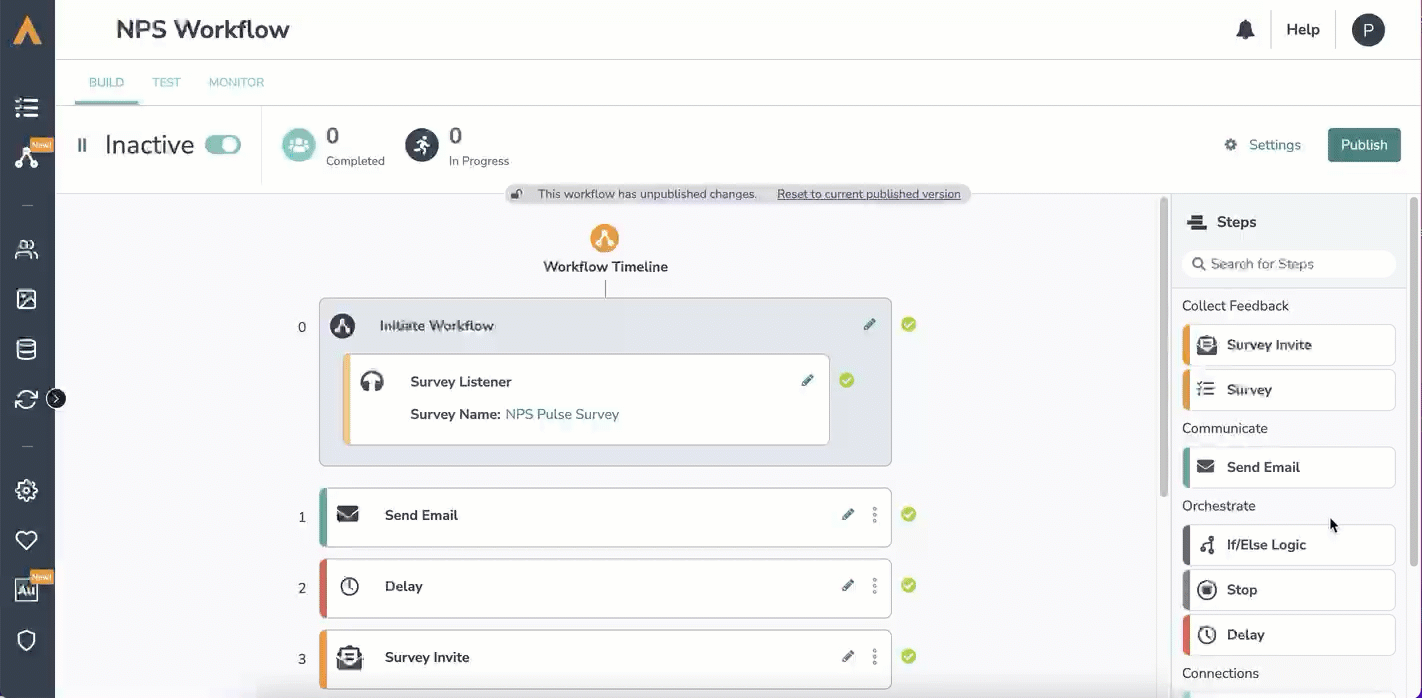
- This will stop the workflow for any recipients that meet the outlined condition within your If/Else logic block.