Often when surveying respondents, you will already have data from your list of contacts that you'd like to include with your survey data.
We have several options to pre-populate your surveys with data you already have. Below we'll review each method, the strengths and weaknesses of each method, and a summary of how each works. Follow the links to the tutorials for each pre-population option to get step-by-step instructions for pre-populating surveys.
Email/SMS Campaign Contact Fields
Email/SMS Campaign Contacts Fields are fully integrated into your surveys and are the simplest of pre-population methods. Each contact has the following 30 fields that can be populated with external data:
- Email Address (required for Email Campaigns)
- Phone (Mobile) (required for SMS Campaigns)
- First Name
- Last Name
- Address
- Ste/Apt
- City
- State/Region
- Country
- Postal Code
- Organization Name
- Division
- Department
- Team
- Group
- Role
- Job Title
- Website
- Phone (Home)
- Phone (Fax)
- Phone (Work)
- Custom 1-10
When a contact clicks the link from their email/sms campaign invitation their contact information will be pulled into the survey and automatically associated with the survey questions in their response. This makes this data available as part of the CSV/Excel export as well as when browsing individual responses. It is even accessible as part of filtering in reporting!
Strengths: Completely integrated, familiar (like managing an address book), requires no outside services.
Weaknesses: Limited number of fields to populate.
Login/Password Action
Using our Login/Password action, you can upload a CSV/Excel spreadsheet that contains a unique login and password for each of your contacts. In this spreadsheet, you can include additional data for that contact for pre-poulation in the survey. You can also think of the Login/Password Action as a spreadsheet lookup where the password is the key.
The Login/Password action works by associating a password with additional data contained in the rest of the columns for that row. For instance, here is an example of column headers and a row of data in a spreadsheet that could be used for pre-population:
| Password | Name | Age | Dept | |
| password123 | Tom Baker | 42 | tom@email.com | Marketing |
Once the data is loaded into the Login/Password action, the action will display a series of dropdowns to allow you to map data from the spreadsheet to questions and fields within your survey:
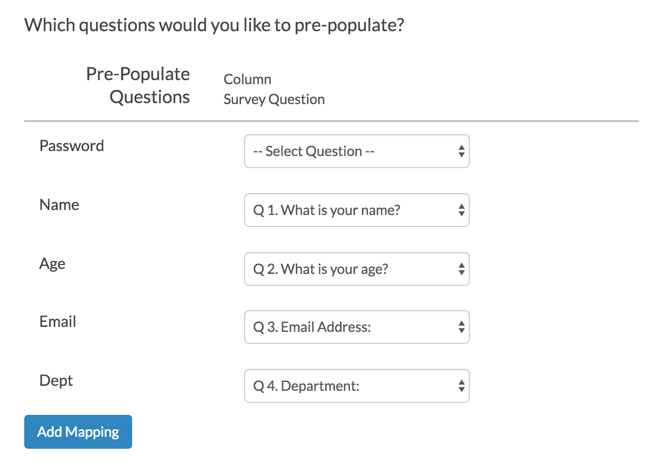
The following question types can be pre-populated by the Login/Password action:
- Textbox
- Textbox List
- Essay
- Radio Button
- Checkbox(1 column per checked option)
- Dropdown Menu
- Dropdown Menu List
- Radio Button Grid (by row)
- Continuous Sum
- Star Rating Grid (by row)
- Contact group fields
- Custom group fields
Strengths: One-time setup, up to 255 separate options/questions can be pre-populated, provides duplicate protection and security.
Weaknesses: Requires a new spreadsheet when making changes.
Webhooks and Third-Party Integrations
Using Webhooks and other third-party integrations you can communicate with external databases, websites, or custom pages in order to pre-populate your survey. In almost all cases, you can also send data from the survey to populate the external databases as well! The following tutorials provide more information about third-party integration:
- Webhooks - Pre-populate with a returned URL-encoded string from a custom webpage and script.
- Salesforce Integration - Pre-populate content based on a Salesforce query with a unique Contact ID.
- Salesforce Marketing Cloud Integration - Pre-populate subscriber information based on their Subscriber ID.
- Microsoft Dynamics Integration - Pre-populate content from your Microsoft Dynamics CRM.
- Hubspot Integration - Pre-populate contact information based on their email address.
- MailChimp Integration - Pre-populate contact information based on their email address.
- SSO for Respondents - Are you already using an Identity Provider (IdP) to manage logins and access to the various systems your users need to access? Including Alchemer as a Service Provider (SP) as part of your single sign-on (SSO) acts as an added security layer for your surveys. There is also the added benefit of being able to pre-populate; any data present for each user in the IdP can be automatically passed into the survey, which can then be used within the survey itself or in reporting.
Strengths: Integrates with existing information and has automatic communication.
Weaknesses: Steep learning curve and programming knowledge/resources required with Webhooks.
Query String (URL Variables)
Query Strings aka URL Variables are values that can be added to the end of the survey link that pass a name/value pair, such as "firstname=Derek."
Within your surveys, you can access and use values passed via query strings by using the URL Variable [url("xxx")] merge code, which could look like the following: [url("firstname")]*. This merge code would populate with whatever value ('Derek' in the above example) was passed in the "firstname" query string.
*When using merge codes, make sure that you use straight quotes ("") as shown above. Do not use smart/curly quotes (“”) as these will break your merge codes. If you find that your merge codes look broken, it is likely due to the use of curly quotes. Recreate the merge codes with straight quotes and this should solve the problem.
Strengths: Works without configuration in the survey, easy to implement, can be controlled outside of Alchemer.
Weaknesses: Maximum of 2000 characters in the query string, can create long URLs (if not hidden in HTML), small learning curve.