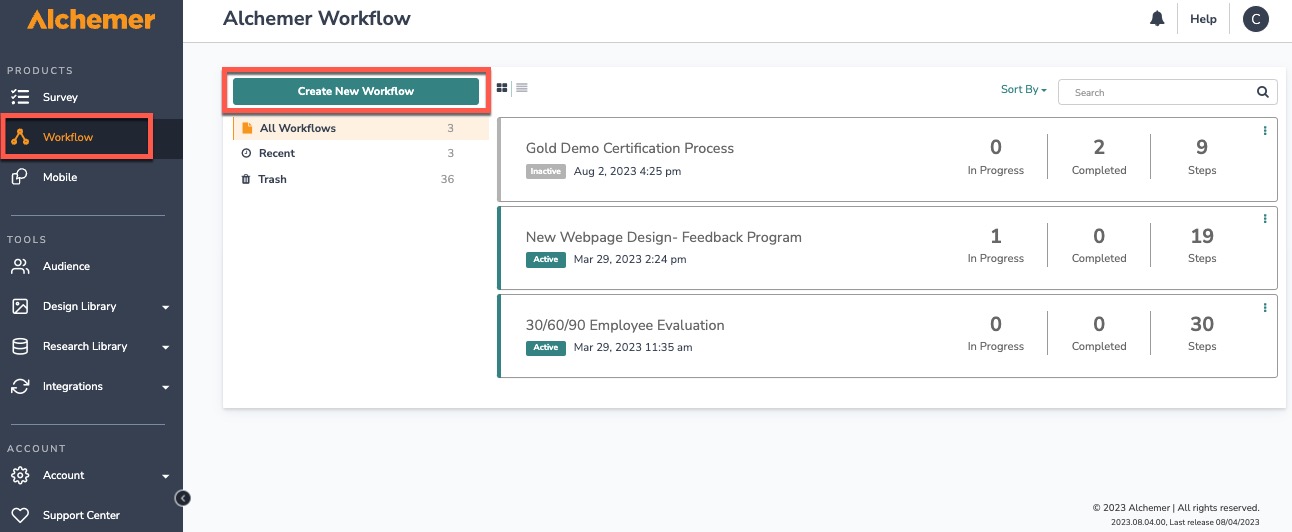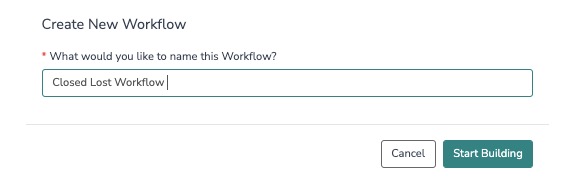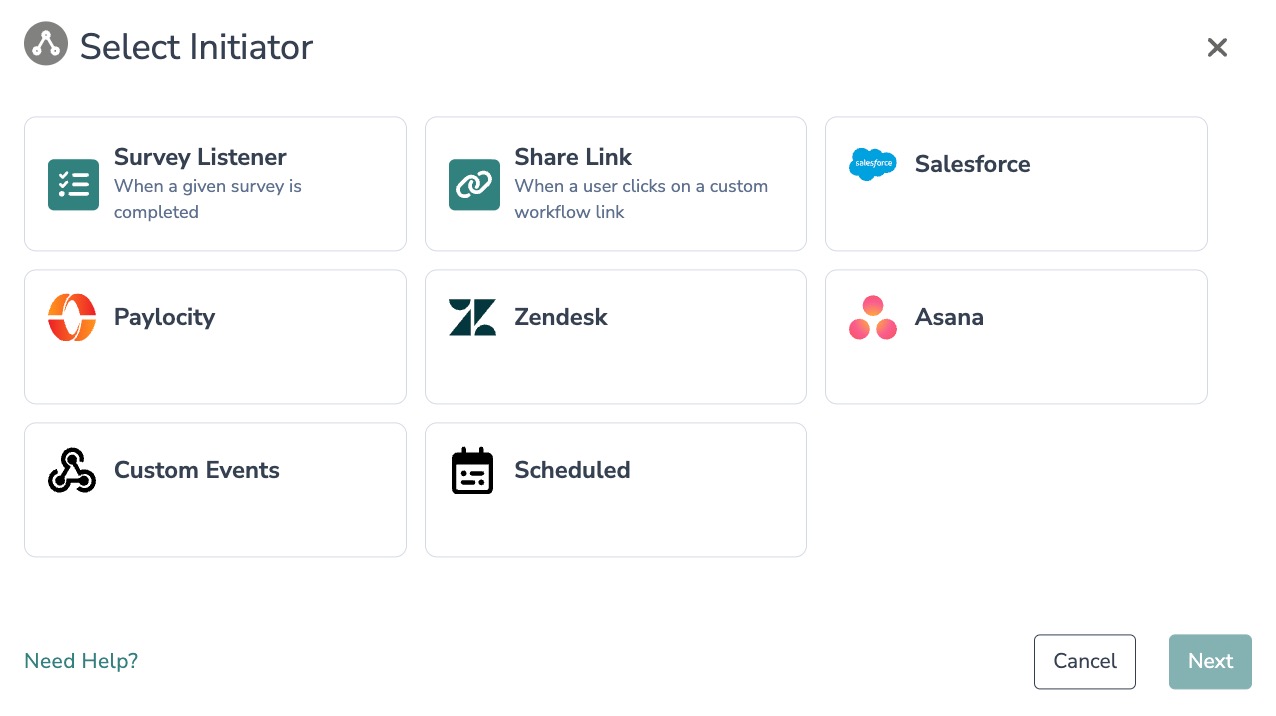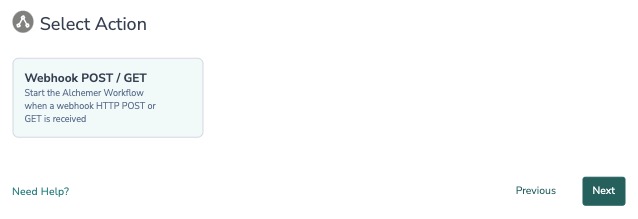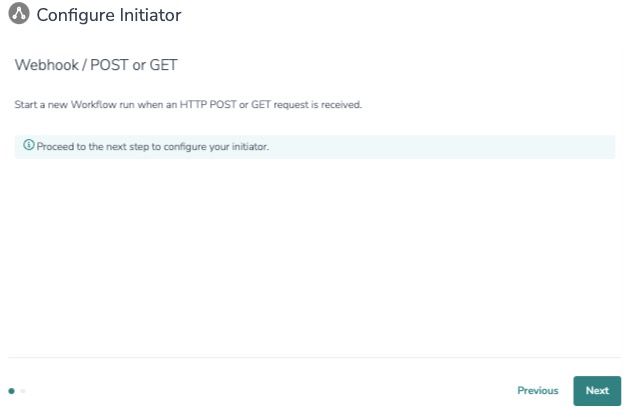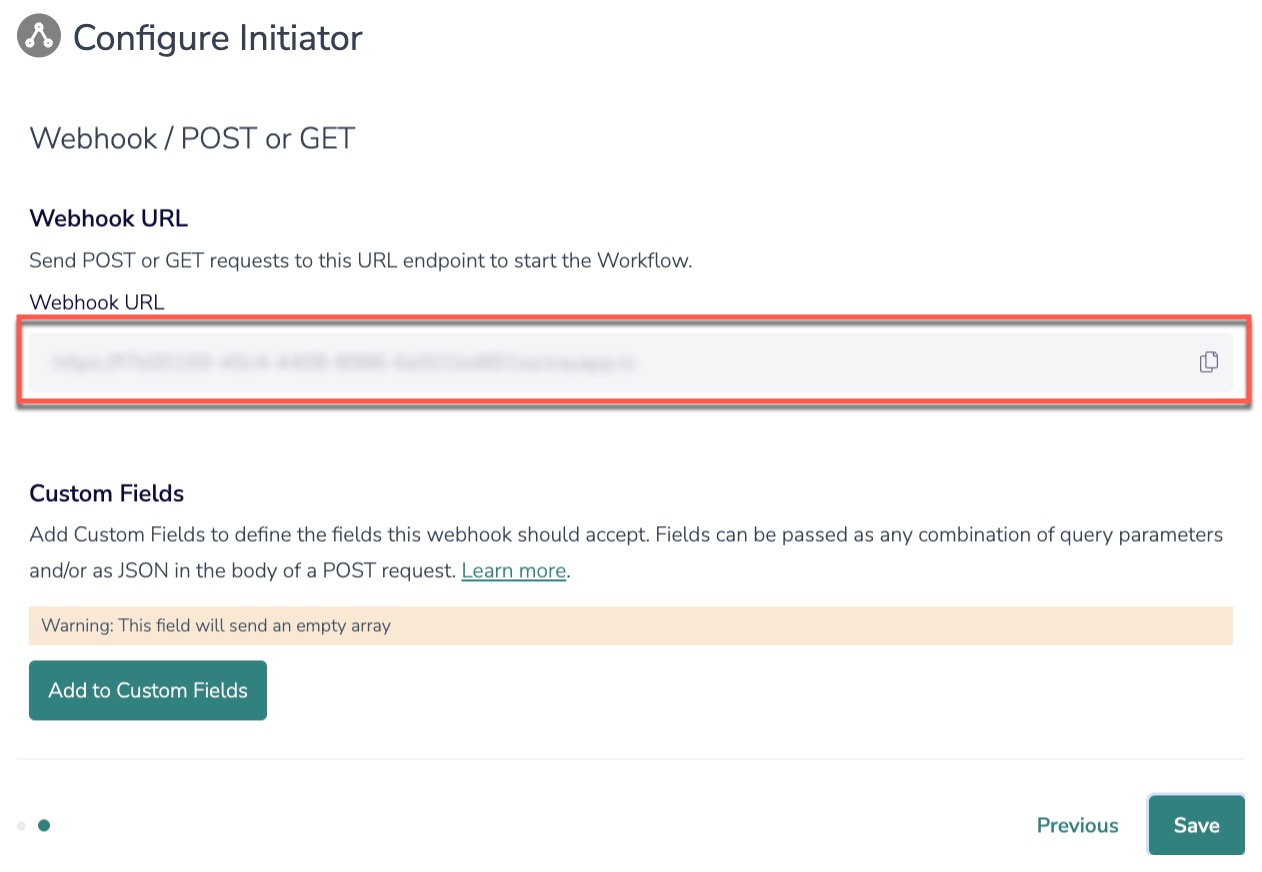The Custom Events initiator is available for purchase as an add-on. If you are interested in purchasing, please contact us for additional information.
Overview
Alchemer Workflow's Custom Events initiator allows you to initiate Workflows whenever certain conditions are met in an external system, as long as that system is capable of firing webhooks and sending fields.
This flexible solution allows you to combine Alchemer's robust survey and workflow capabilities with other external systems and software that you and your organization use.
With the Custom Event initiator, you can:
- Initiate a Workflow when HTTPS requests are made to the webhook URL, after certain conditions are met in an external system. Here is an example:
- You have an existing complex flow in another system, like Salesforce, and want to collect customer feedback when specific criteria is met. With the Custom Events initiator, you can initiate a Workflow that will send personalized survey invites to customers that met that specific criteria in Salesforce.
- You have an existing complex flow in another system, like Salesforce, and want to collect customer feedback when specific criteria is met. With the Custom Events initiator, you can initiate a Workflow that will send personalized survey invites to customers that met that specific criteria in Salesforce.
- Define custom fields and pass those fields into Alchemer Workflow. These fields can then be used in subsequent Workflow steps, like Survey Invite or Send Email actions, in the form of Merge Codes or If/Else Logic.
Setup
Prior to configuring the Custom Events initiator within Alchemer, we recommend going into your external system and determining how the system will call the provided HTTPS endpoint and initiate the workflow. At this time, also define the field names and values that you want pass to your Workflow as a part of the initiator.
- Create a new Workflow.
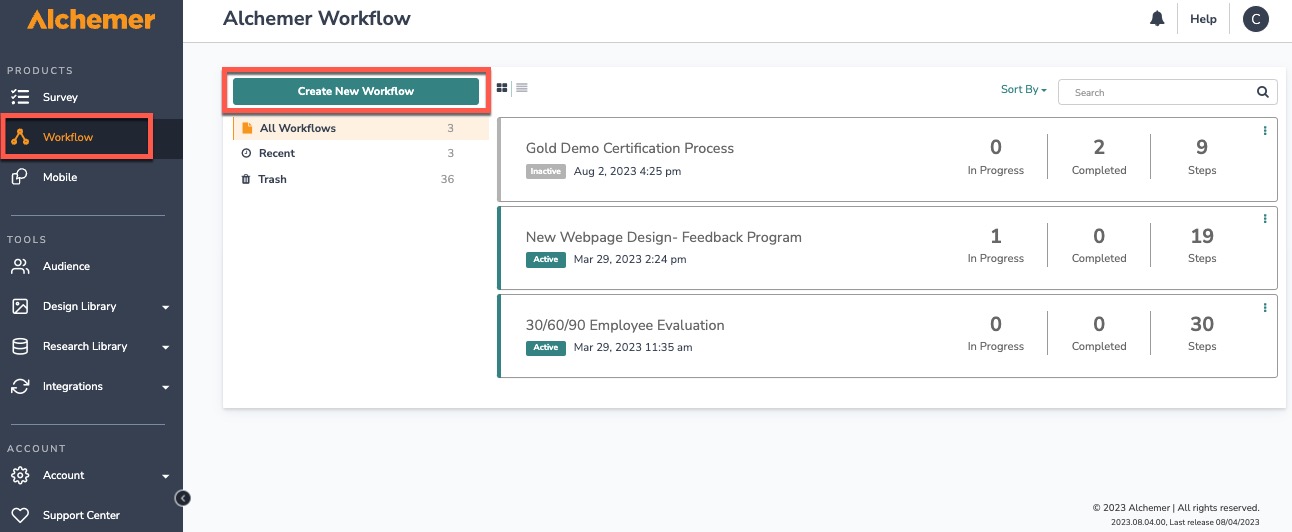
- Name your new Workflow.
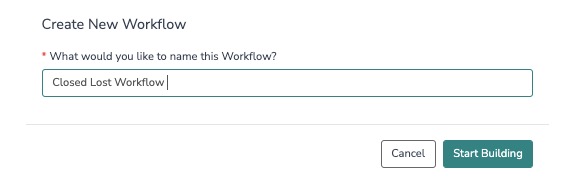
- Select the Custom Events button when choosing your Workflow initiator.
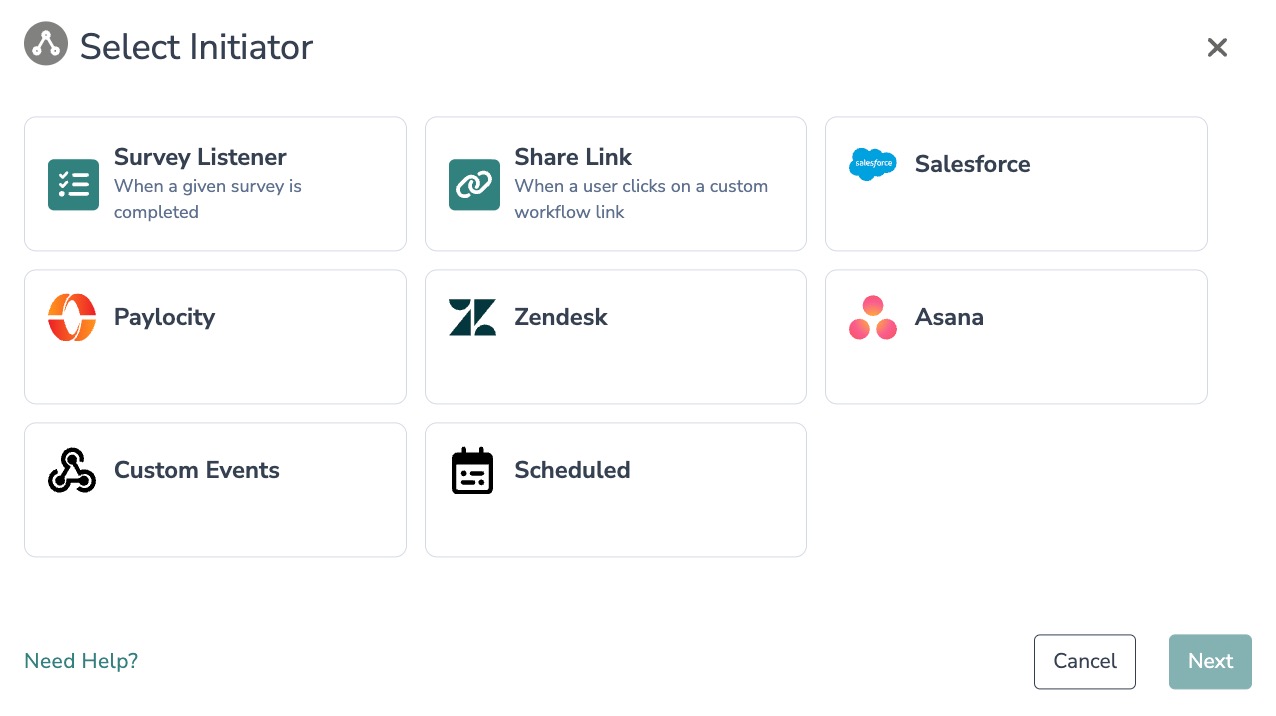
- Click the Webhook POST / GET button and then hit "Next".
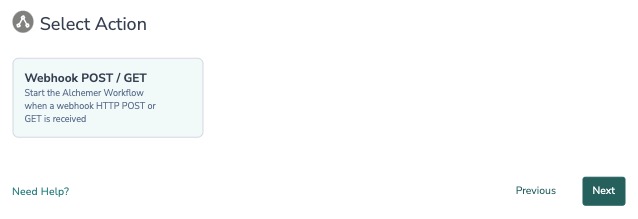
- Hit "Next" on the initiator overview page.
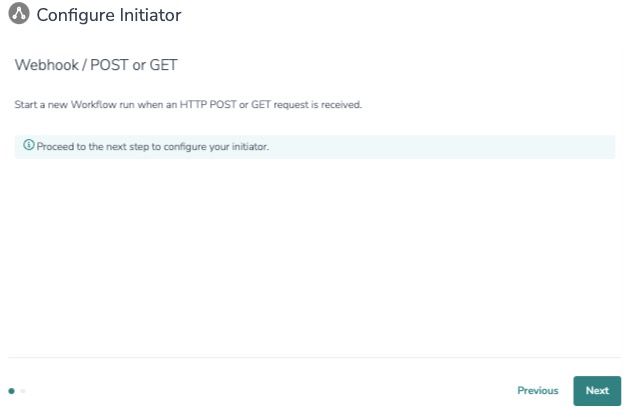
- Copy the provided webhook URL and paste that URL into your external system.
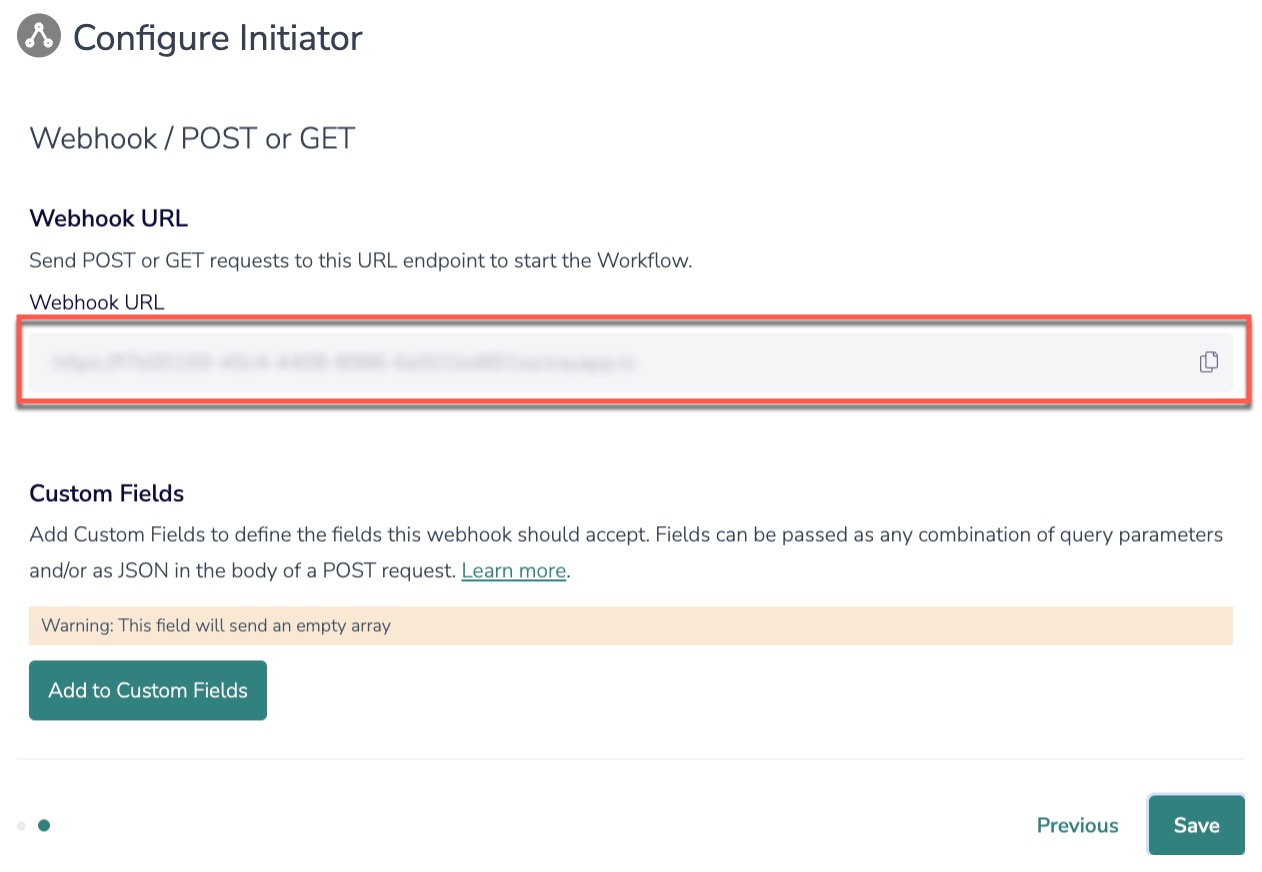
- To pass Custom Fields into your Workflow, define which fields the webhook should accept. Fields can be passed as any combination of query parameters, and/or as JSON in the body of a POST request. These fields can then used in Survey Invite steps, Send Email steps, or other workflow actions.

Important Information on Custom Fields
1. Custom Fields can be passed to Alchemer via POST or GET requests.
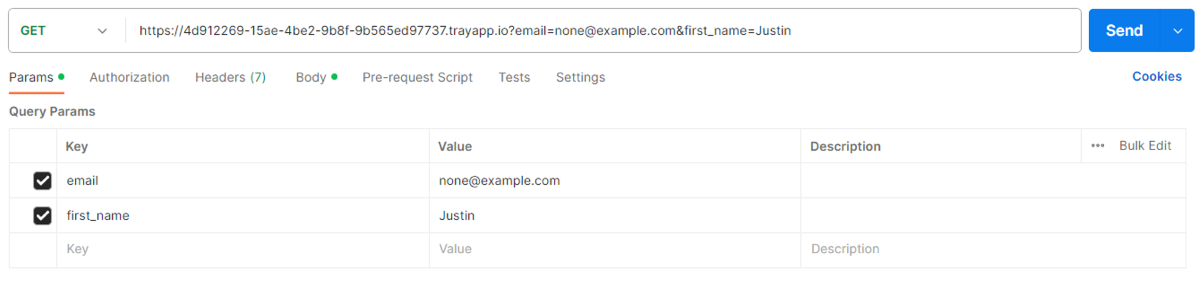 Example GET Request
Example GET Request
 Example POST Request
Example POST Request
2. Field that are not configured in Alchemer, but are still passed by the external system, will be ignored.
3. The request must be in a flat key-value pair structure. Alchemer will ignore any nested objects and arrays in the JSON body.
8. OPTIONAL: As an added security measure, you also have the ability to add custom header names and values when setting up the Custom Events Workflow initiator. This ensures the Workflow only initiates when pre-specified HTTP header key/value pairs are passed in.
Upon receiving an initiation request, we verify the presence and validity of the specified header. Requests with missing or invalid headers are dropped and ignored.
If a request is invalid, we will return the following 400 error message:

Successful requests will return a 200 status code.

9. To complete the Custom Events initiator, hit the Save button.
Merge Codes
When the webhook fires, custom fields are passed to Alchemer Workflow. After configuring this initiator, you can use these fields in merge codes, logic, and other Workflow features.
For more information on how to use these merge codes in your Workflow, check out this article.
FAQs
1. The Integration Manager Permission is required to set-up and use the Custom Events initiator. If you don't have this permission you will see the following message when selecting an initiator: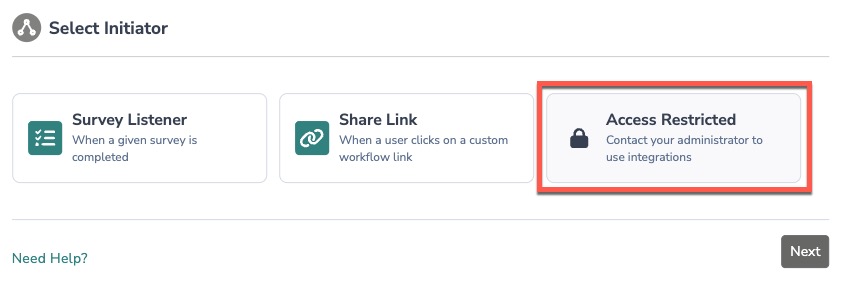 2. To grant this permission to someone on your team, go to the left-side product navigation and select the Account drop-down, then click on the user management tab.
2. To grant this permission to someone on your team, go to the left-side product navigation and select the Account drop-down, then click on the user management tab.
3. Then select the Users tab under User Management.
4. Click your username or the username for another member of your team.
5. Scroll down to the Permissions section and check if the Integration Manager box is checked. If you are an admin you can check the box for other members of your team.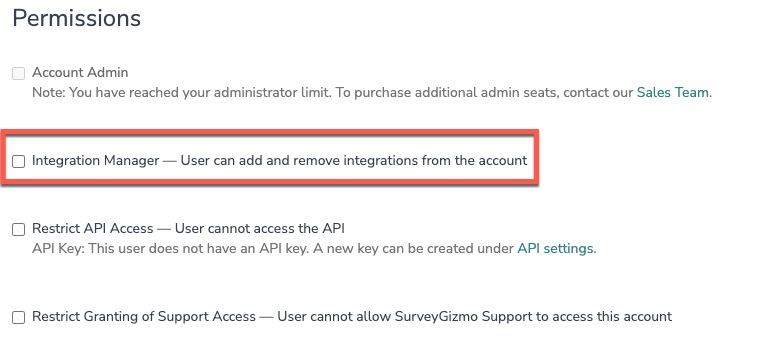
Alchemer is committed to continuously releasing updates and enhancements to our Workflow initiators. If you have specific use cases, questions, or just general feedback, we would love to hear it. Contact us here!