The Zoho Sign initiator is available for purchase as an add-on. If you are interested in purchasing, please contact us for additional information.
Overview
Alchemer's Zoho Sign initiator is purpose-built to enhance Workflow efficiency and facilitate feedback collection within your business processes. With this integration, events that occur in Zoho Sign can automatically trigger Workflows in Alchemer, enabling you to gather valuable feedback at key touch points.
You can initiate workflows whenever the following events occur in Zoho Sign:
Event Sent For | Description |
|---|---|
Sent | Triggers when documents are sent for signatures. |
Viewed | Triggers when documents are viewed by one of the recipients. |
Signed by a recipient | Triggers when documents are signed or approved by one of the recipients. |
Completed by all | Triggers when documents are completely signed and approved by all recipients. |
Declined | Triggers when documents are declined by one of the recipients |
Reassigned | Triggers when documents are reassigned by one of the recipients to be signed or approved by another person. |
Expires | Triggers when documents are sent for signatures and the approval expires. |
Recalled | Triggers when documents are sent for signatures or approval are recalled by the sender. |
The Zoho Sign initiator uses webhooks. Learn more about creating webhooks in Zoho Sign here.
Setup
1. Create a new Workflow.
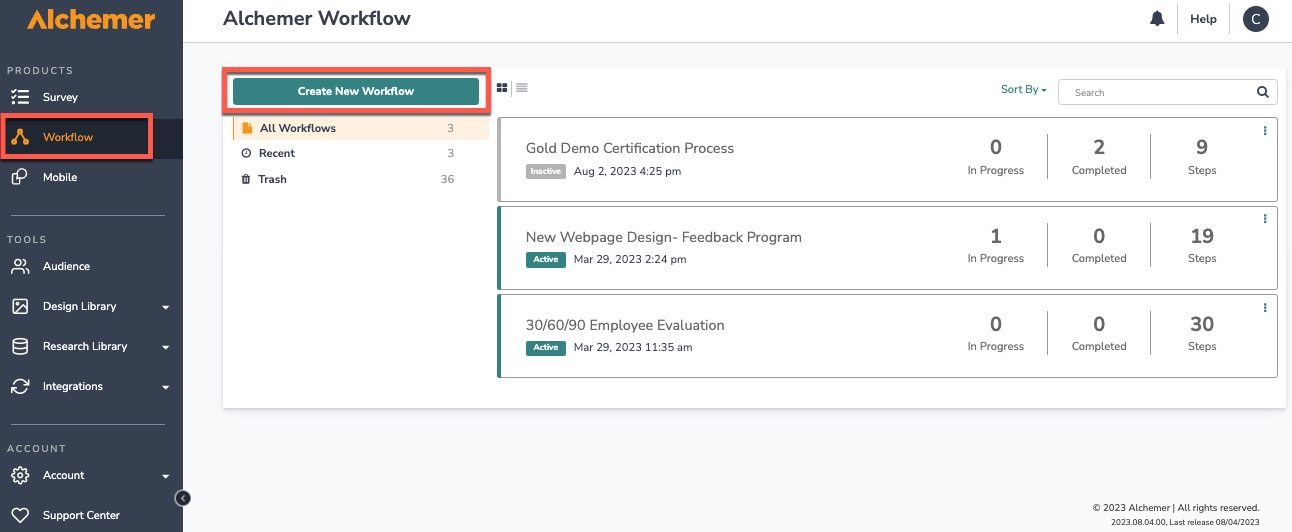
2. Name your Workflow.
3. After creating a new Workflow, select Zoho Sign as your Workflow initiator.
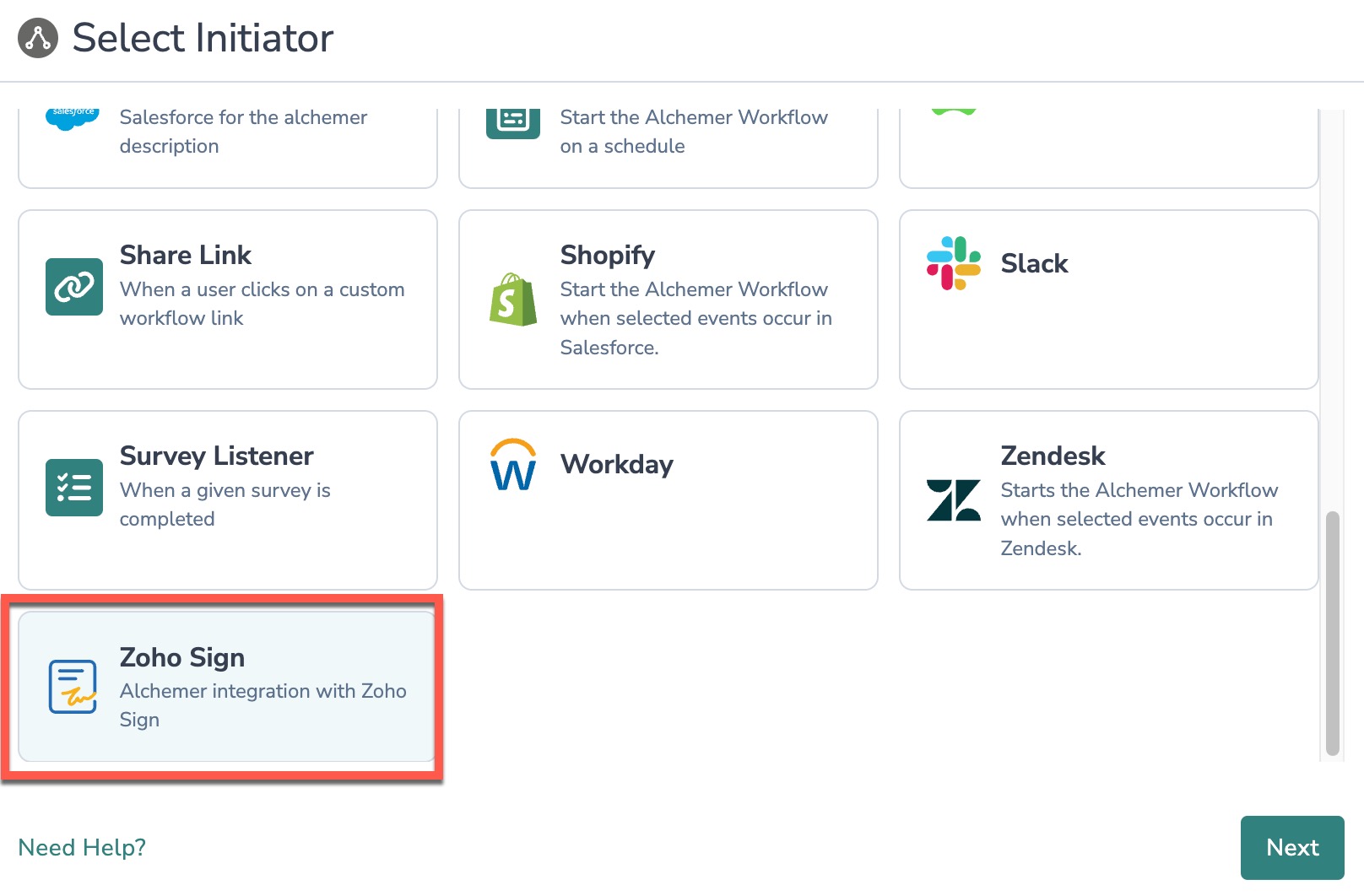
4. Select "Zoho Sign Webhook" and click the "Next" button.
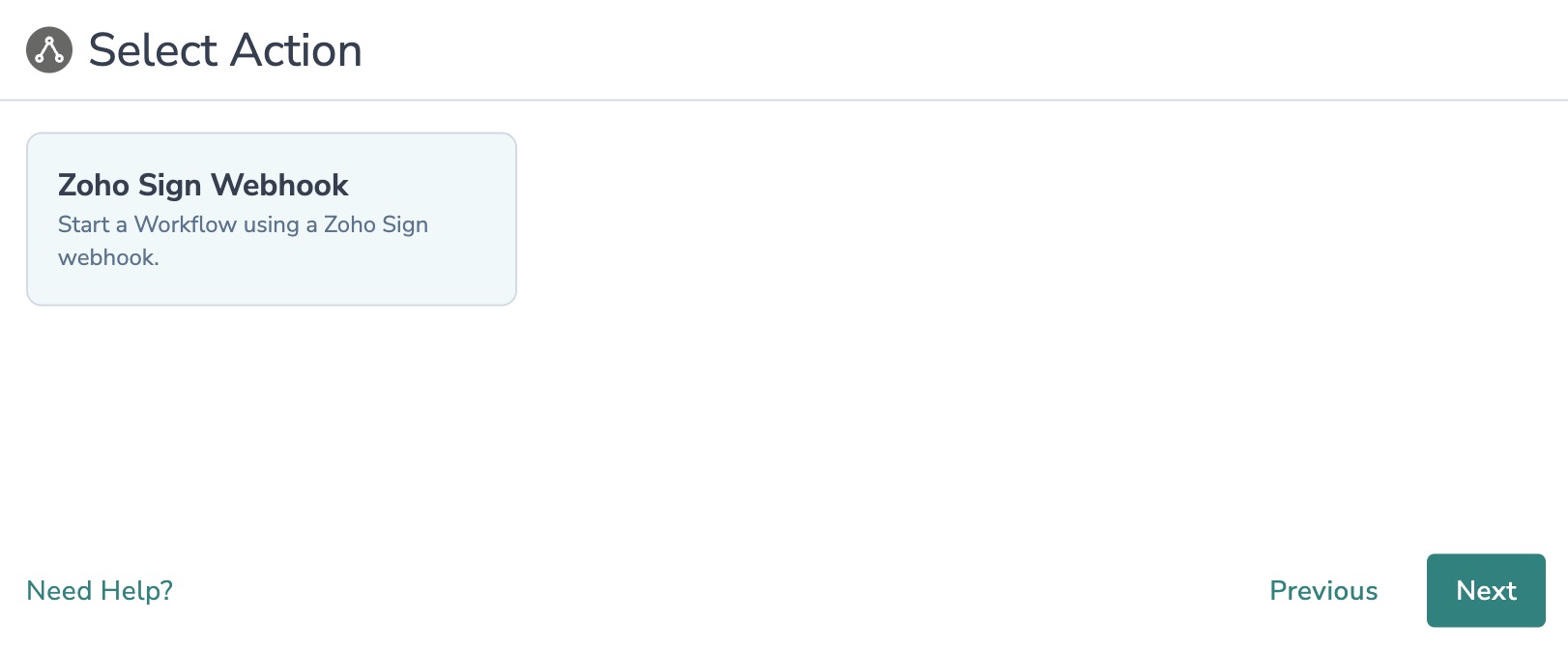
5. Hit "Next" on the initiator overview screen.
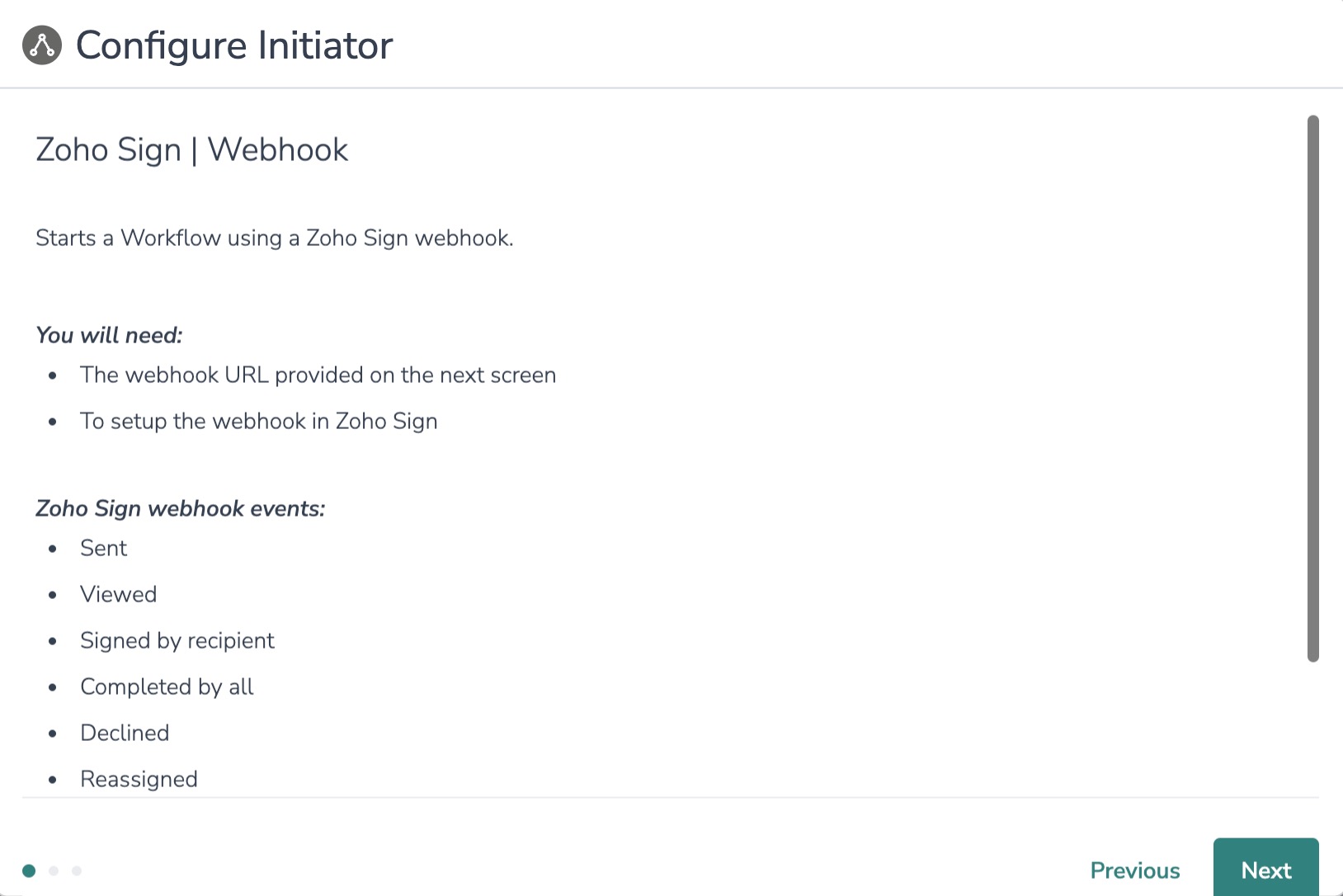
6. In Zoho Sign, create a webhook that when fired will initiate the Workflow in Alchemer.
To configure this initiator you must set up a webhook in Zoho Sign.
1. When composing the new webhook in Zogo Sign, set the Webhook URL to the endpoint supplied by Alchemer.
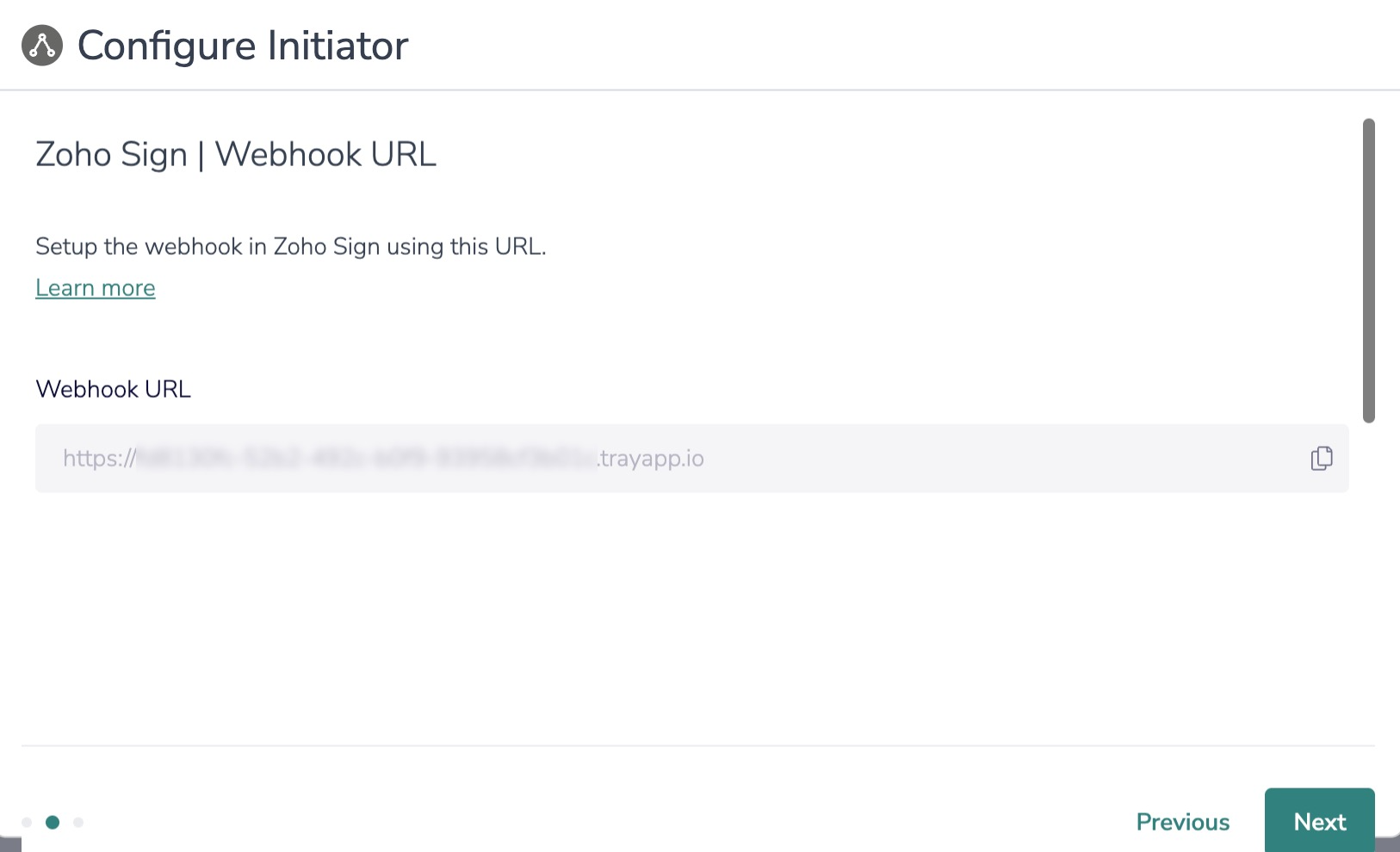
2. Setup the webhook in Zoho Sign and select the events you want. You can select any or all of the available events.

3. Test the Webhook to make sure sure everything works like you expect.
For more information on creating webhooks in Zoho Sign, refer to their documentation.
7. Click the "Save" button to complete configuration for this initiator.
Merge Codes
When the webhook fires, Zoho Sign will pass the following fields to Alchemer Workflow. After configuring this initiator, you can use these fields in merge codes, logic, and other Workflow features.
For more information on how to use these merge codes in your Workflow, check out this article.
Fields for Zoho Sign initiator
Zoho Sign | Webhook | action_time
Zoho Sign | Webhook | actions
Zoho Sign | Webhook | actions[0] | action_id
Zoho Sign | Webhook | actions[0] | action_status
Zoho Sign | Webhook | actions[0] | action_type
Zoho Sign | Webhook | actions[0] | allow_signing
Zoho Sign | Webhook | actions[0] | is_embedded
Zoho Sign | Webhook | actions[0] | is_revoked
Zoho Sign | Webhook | actions[0] | recipient_countrycode
Zoho Sign | Webhook | actions[0] | recipient_email
Zoho Sign | Webhook | actions[0] | recipient_name
Zoho Sign | Webhook | actions[0] | recipient_phonenumber
Zoho Sign | Webhook | actions[0] | signing_order
Zoho Sign | Webhook | actions[0] | verify_recipient
Zoho Sign | Webhook | document_ids
Zoho Sign | Webhook | document_ids[0] | document_id
Zoho Sign | Webhook | document_ids[0] | document_name
Zoho Sign | Webhook | document_ids[0] | document_order
Zoho Sign | Webhook | document_ids[0] | document_size
Zoho Sign | Webhook | document_ids[0] | is_editable
Zoho Sign | Webhook | document_ids[0] | total_pages
Zoho Sign | Webhook | document_ids[1] | document_id
Zoho Sign | Webhook | document_ids[1] | document_name
Zoho Sign | Webhook | document_ids[1] | document_order
Zoho Sign | Webhook | document_ids[1] | document_size
Zoho Sign | Webhook | document_ids[1] | is_editable
Zoho Sign | Webhook | document_ids[1] | total_pages
Zoho Sign | Webhook | document_ids[2] | document_id
Zoho Sign | Webhook | document_ids[2] | document_name
Zoho Sign | Webhook | document_ids[2] | document_order
Zoho Sign | Webhook | document_ids[2] | document_size
Zoho Sign | Webhook | document_ids[2] | is_editable
Zoho Sign | Webhook | document_ids[2] | total_pages
Zoho Sign | Webhook | is_deleted
Zoho Sign | Webhook | is_sequential
Zoho Sign | Webhook | modified_time
Zoho Sign | Webhook | owner_email
Zoho Sign | Webhook | owner_first_name
Zoho Sign | Webhook | owner_id
Zoho Sign | Webhook | owner_last_name
Zoho Sign | Webhook | request_id
Zoho Sign | Webhook | request_name
Zoho Sign | Webhook | request_status
Zoho Sign | Webhook | request_type_id
Zoho Sign | Webhook | request_type_name
Zoho Sign | Webhook | self_sign
Zoho Sign | Webhook | zsdocumentid
Use Cases
Here some example Use Cases for the Alchemer Workflow Zoho Sign initiator.
- Initiate a customer onboarding Workflow after a new customer signs final paperwork in Zoho Sign.
- Send feedback surveys to customers at key milestones, after they complete paperwork in Zoho Sign.
- Keep internal teams informed with email or Slack updates if documents sent for approval expire, are reassigned, or are recalled.
FAQs
1. The Integration Manager Permission is required to set-up and use the Zoho Sign initiator. If you don't have this permission you will see the following message when selecting an initiator: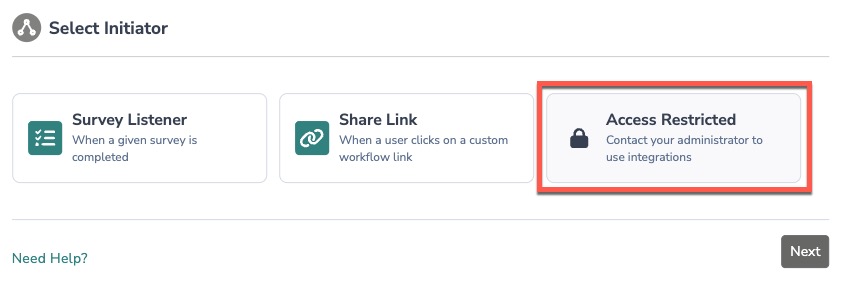 2. To grant this permission to someone on your team, go to the left-side product navigation and select the Account drop-down, then click on the user management tab.
2. To grant this permission to someone on your team, go to the left-side product navigation and select the Account drop-down, then click on the user management tab.
3. Then select the Users tab under User Management.
4. Click your username or the username for another member of your team.
5. Scroll down to the Permissions section and check if the Integration Manager box is checked. If you are an admin you can check the box for other members of your team.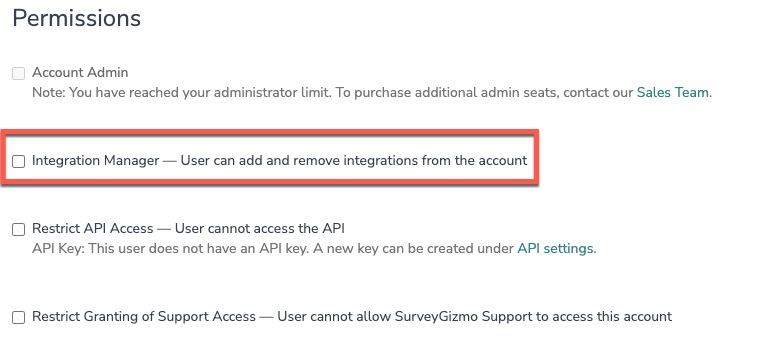
Yes, you can create an unlimited number of Workflows that listen to the same initiator. However, you will need to create a new Workflow and configure the initiator each time.
Alchemer is committed to continuously releasing updates and enhancements to our Workflow initiators. If you have specific use cases, questions, or just general feedback, we would love to hear it. Contact us here!