The Alchemer Zoho Sign Integration is available as an add-on. If you are interested in purchasing the Zoho Sign Integration, please contact us for additional information.
Alchemer's integration with Zoho Sign allows you to:
- Automate the process of sending documents for signing, after events occur in Alchemer Workflow.
What are some use cases for this integration?
- After a customer completes a survey, automatically send a Zoho Sign template for signing.
- Use logic to only send a Zoho Sign template to customers that provided certain feedback or answers on their survey.
Integration Setup
1. Create a Workflow in Alchemer and select your initiator.
For more information on building Workflows in Alchemer refer to the following documentation:
2. When you are ready to add the Zoho Sign step to your Workflow, drag the Zoho Sign step from the Step Library under Connections.

3. Click the pencil icon to configure your Zoho Sign integration step.

4. Select the integration action you'd like to use.
- Send template for signing: Send a Zoho Sign template for signing. Jump to this section for specific guidance on this integration action.
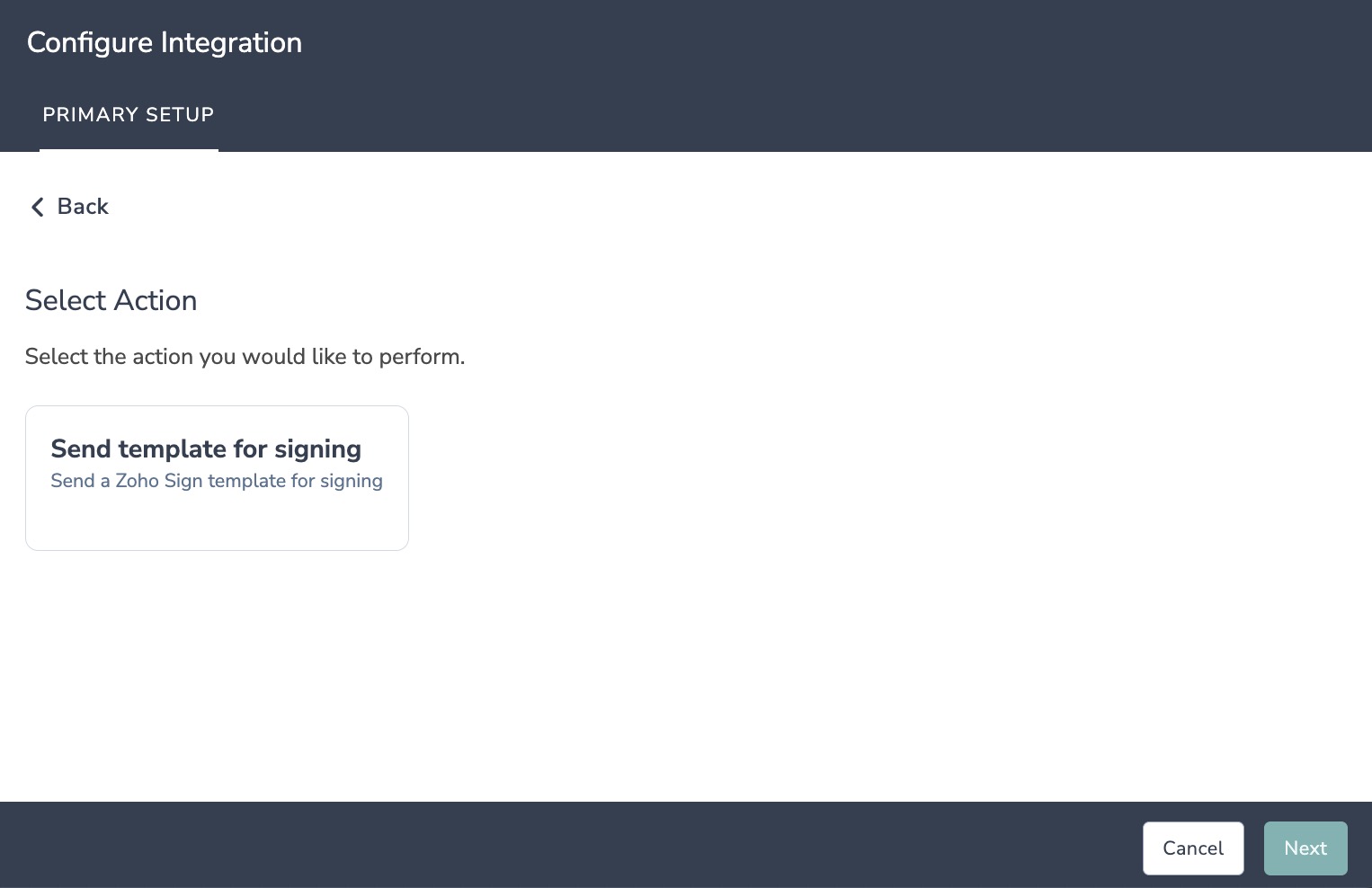
Zoho Sign | Send Template for Signing
To complete setup for this integration action, you will need:
- Your Zoho Sign login
- Templates setup in Zoho Sign
- Fields in this Workflow that will contain the name and email address of the person to send the template for signing
1. Select "Send template for signing" as your integration action. 
2. Click "Next" on the overview screen.

3. Create a new authentication.

4. Name your authentication then click "Create"

5. In the Zoho sign-in window that appears, provide your credentials.

6. After completing login, click "Next" on the Alchemer authentication screen.

7. Select the Zoho Sign template and action you want to send for signing.

8. Select the fields question answers from Alchemer that contain the recipient info and fields.
The template default values are used for when fields are not mapped.
Zoho requires both the recipient name and email to configure an action.

9. Click "Save" to complete integration setup.

FAQ
1. The Integration Manager Permission is required to set-up and use the Zoho Sign integration. If you don't have this permission you will see the following message when selecting an initiator:
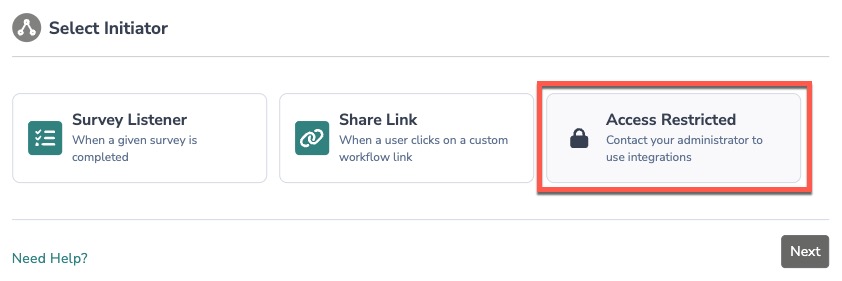 2. To check if you have this permission or grant this permission to someone on your team, go to the left-side product navigation and select the Account drop-down, then click on the user management tab.
2. To check if you have this permission or grant this permission to someone on your team, go to the left-side product navigation and select the Account drop-down, then click on the user management tab.
3. Then select the Users tab under User Management.
4. Click your username or the username for another member of your team.
5. Scroll down to the Permissions section and check if the Integration Manager box is checked. If you are an admin you can check the box for other members of your team.
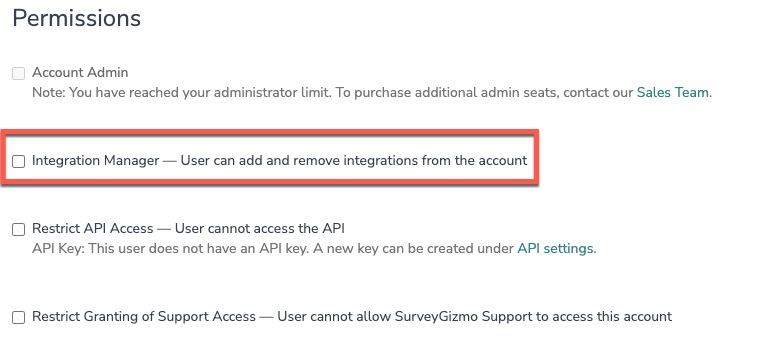
Alchemer is committed to continuously releasing updates and enhancements to our Workflow initiators. If you have specific use cases, questions, or just general feedback, we would love to hear it. Contact us here!