The Domo initiator is available for purchase as an add-on. If you are interested in purchasing, please contact us for additional information.
With the Domo initiator, you can:
- Initiate a Workflow using a Domo Dataset Alert and then pass any information from Domo into Alchemer Workflow.
Setup
Prior to setting up your initiator in Alchemer, create a Dataset Alert in Domo. For more information on creating Dataset Alerts, refer to this documentation.
After creating a Dataset Alert and after adding a Webhook Action to it, follow the steps below to get the webhook URL provided by Alchemer:
1. Create a Dataset Alert in Domo.
2. Create a new Workflow.

2. Name your new Workflow.
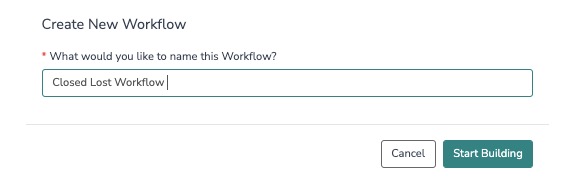 3. Select the Domo initiator.
3. Select the Domo initiator.

4. Select "Domo Custom Webhook".

5. Click "Next" on the initiator overview screen.

6. To start the Workflow, attach a Webhook Action within Domo to your Dataset Alert and set its URL to the endpoint provided below.

Optional: Custom Fields and Headers
In Domo:

{ "name": "[name]", "email": "[email]", }
In Alchemer:
To pass Custom Fields and Custom Headers into your Workflow, define which fields the webhook should accept. Fields can be passed as any combination of query parameters, and/or as JSON in the body of a POST request. These fields can then used in Survey Invite steps, Send Email steps, or other workflow actions. The field names must match the field names that you added in Domo.

Merge Codes
When the webhook fires, your custom fields are passed to Alchemer Workflow. After configuring this initiator, you can use these fields in merge codes, logic, and other Workflow features.
For more information on how to use these merge codes in your Workflow, check out this article.
FAQs
1. The Integration Manager Permission is required to set-up and use the Domo initiator. If you don't have this permission you will see the following message when selecting an initiator:
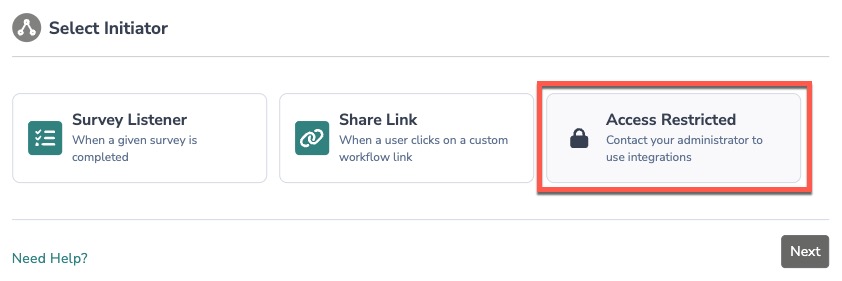 2. To check if you have this permission or grant this permission to someone on your team, go to the left-side product navigation and select the Account drop-down, then click on the user management tab.
2. To check if you have this permission or grant this permission to someone on your team, go to the left-side product navigation and select the Account drop-down, then click on the user management tab.
3. Then select the Users tab under User Management.
4. Click your username or the username for another member of your team.
5. Scroll down to the Permissions section and check if the Integration Manager box is checked. If you are an admin you can check the box for other members of your team.
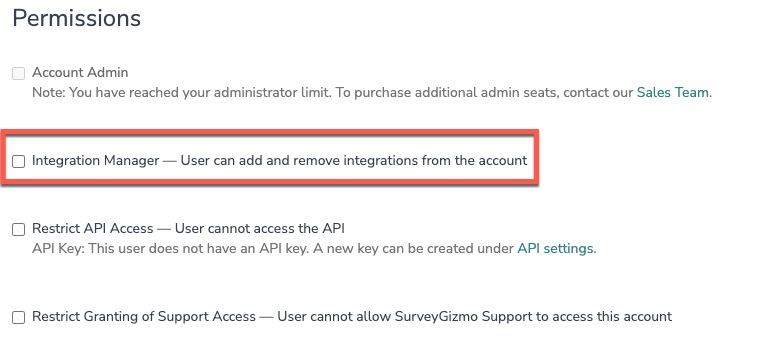
Yes, you can create an unlimited number of Workflows that listen to the same initiator. However, you will need to create a new Workflow and configure the initiator each time. You can reuse the same Domo authentication.
Alchemer is committed to continuously releasing updates and enhancements to our Workflow initiators. If you have specific use cases, questions, or just general feedback, we would love to hear it. Contact us here!