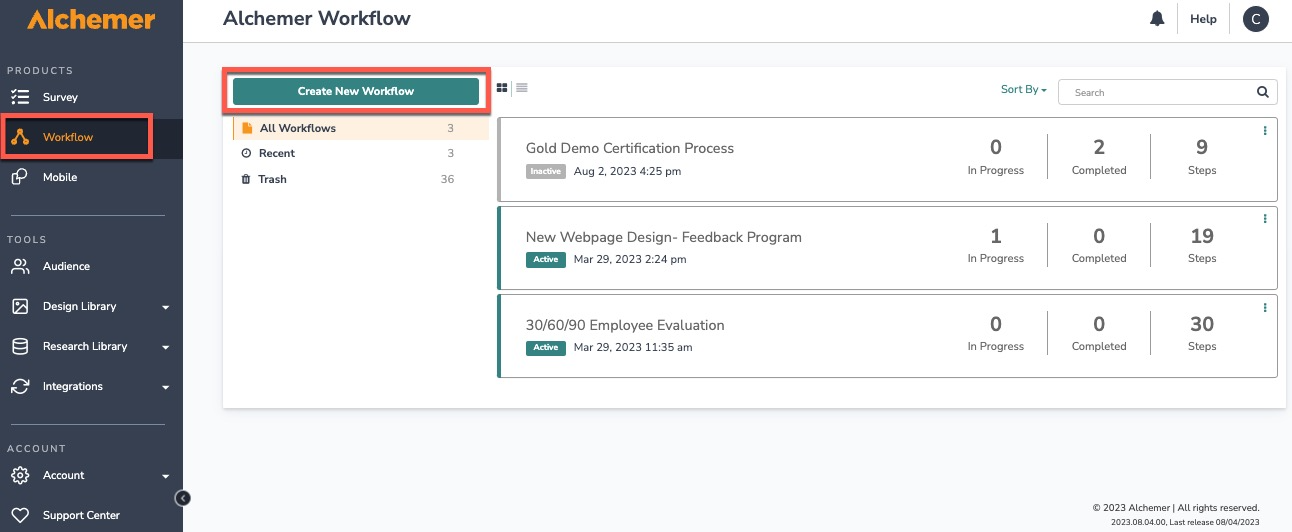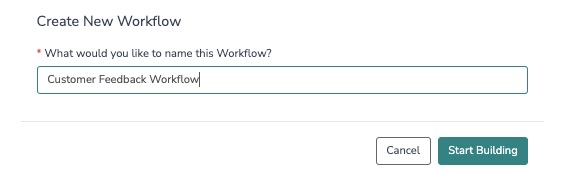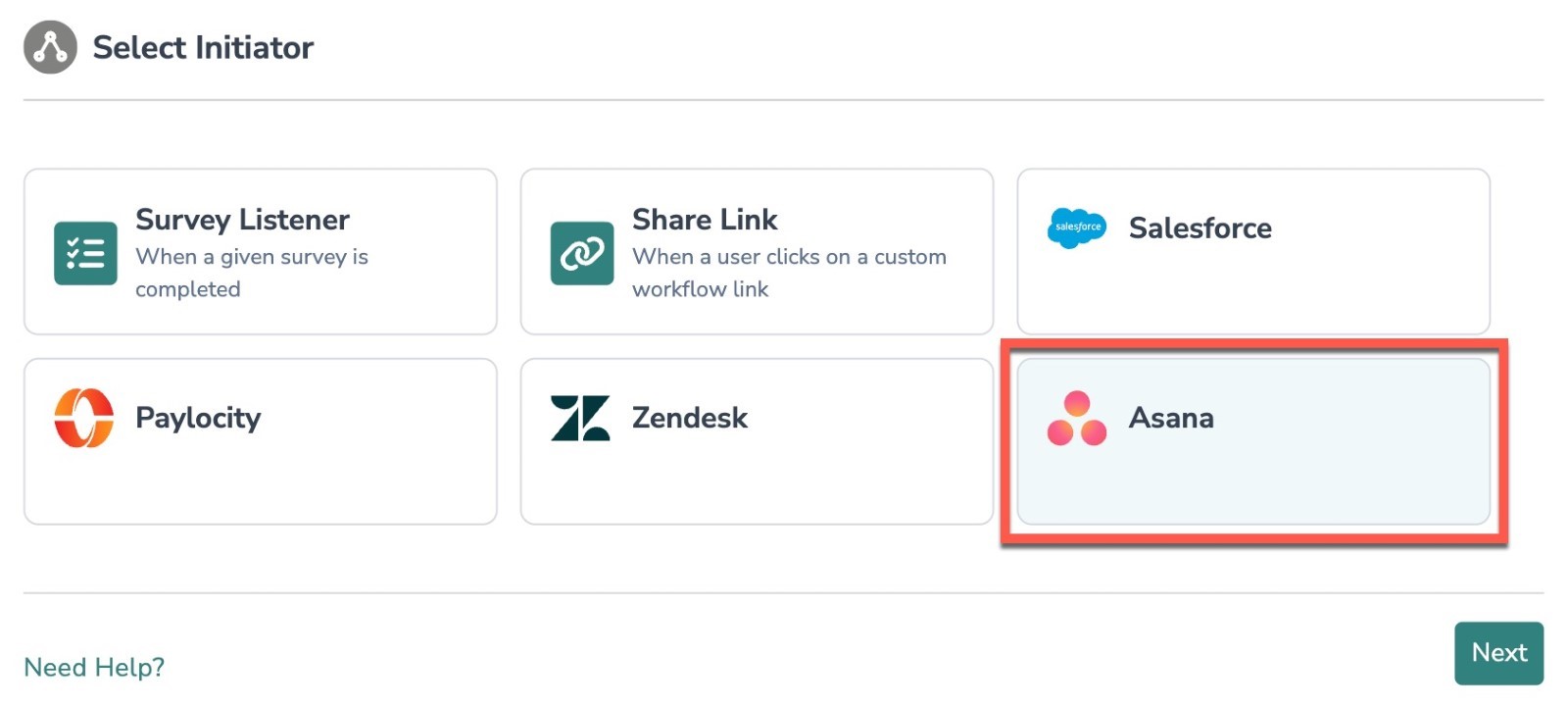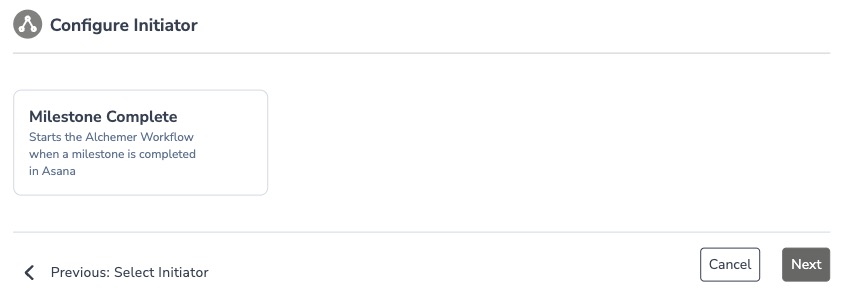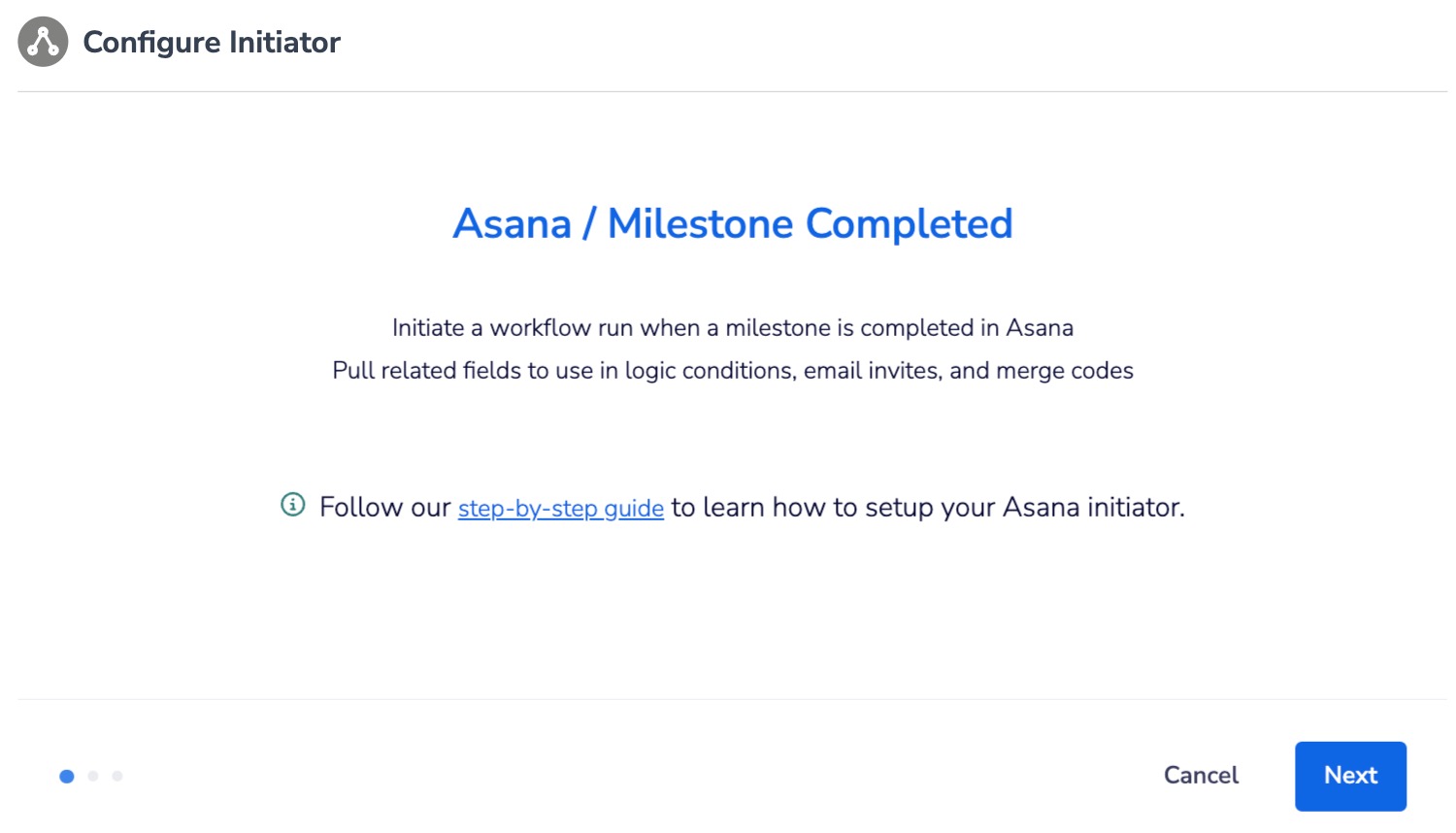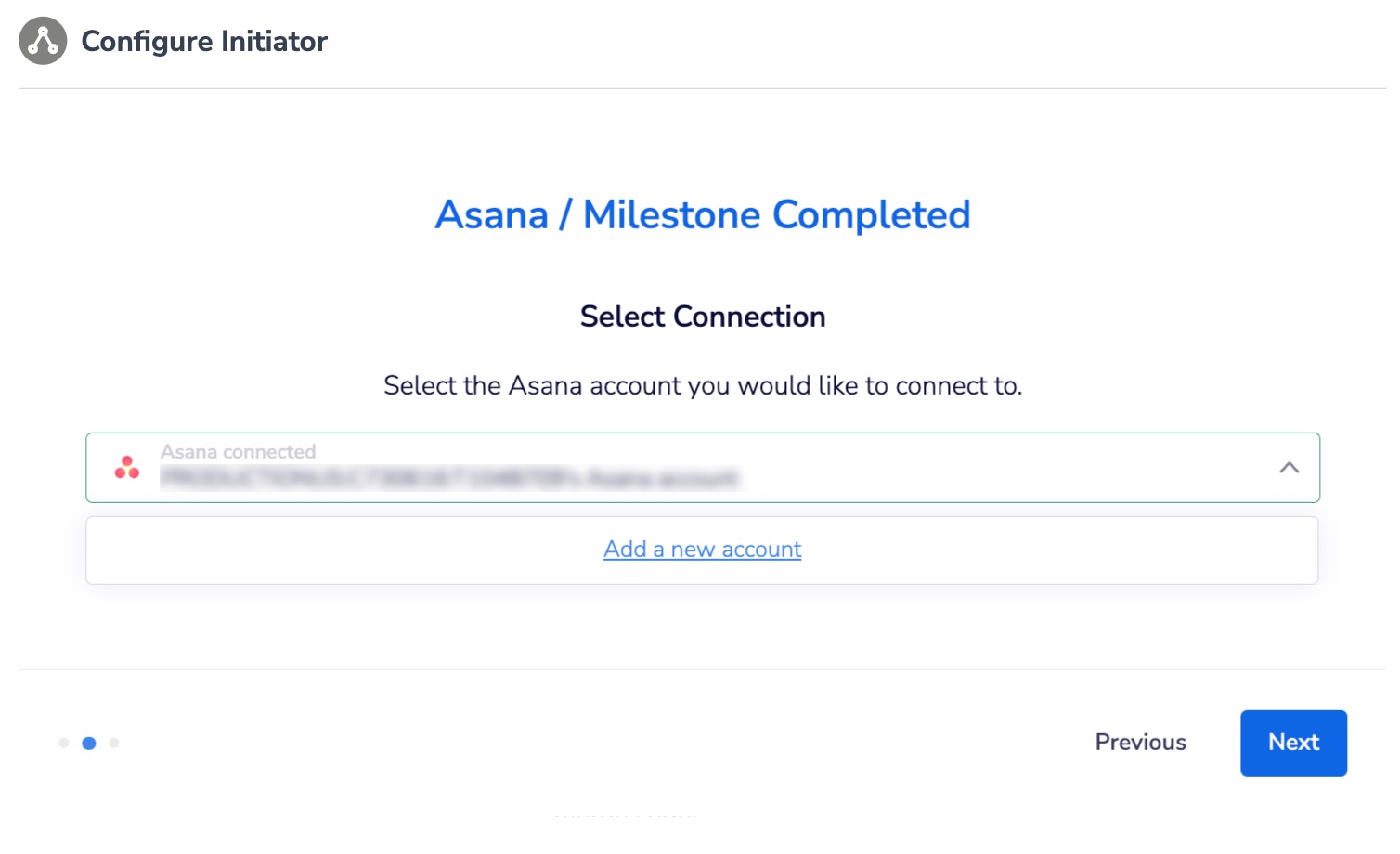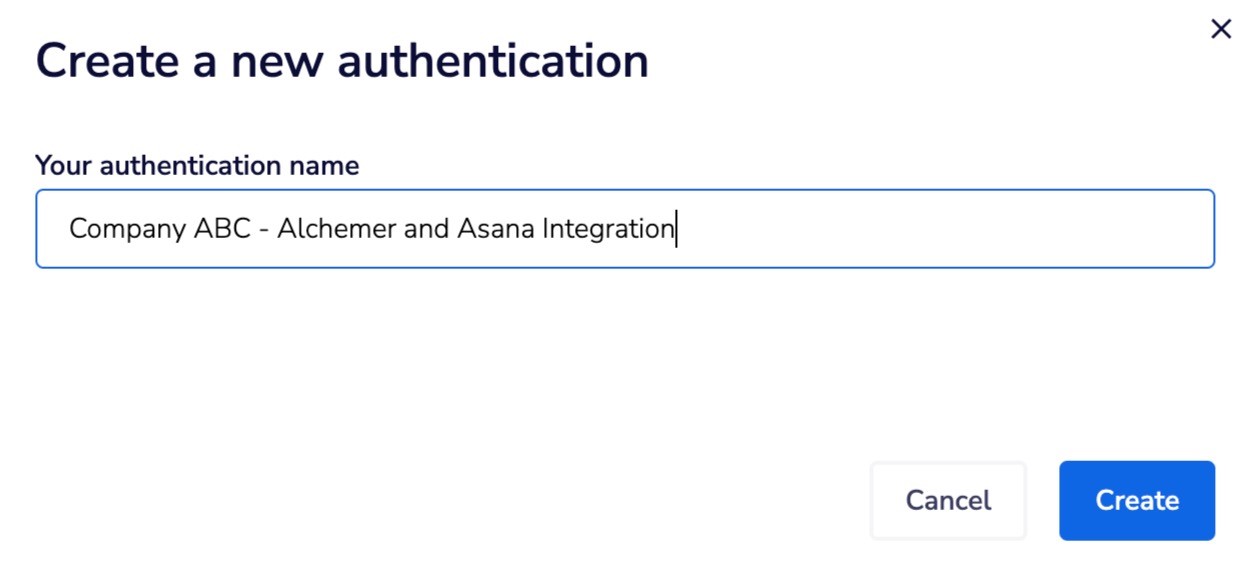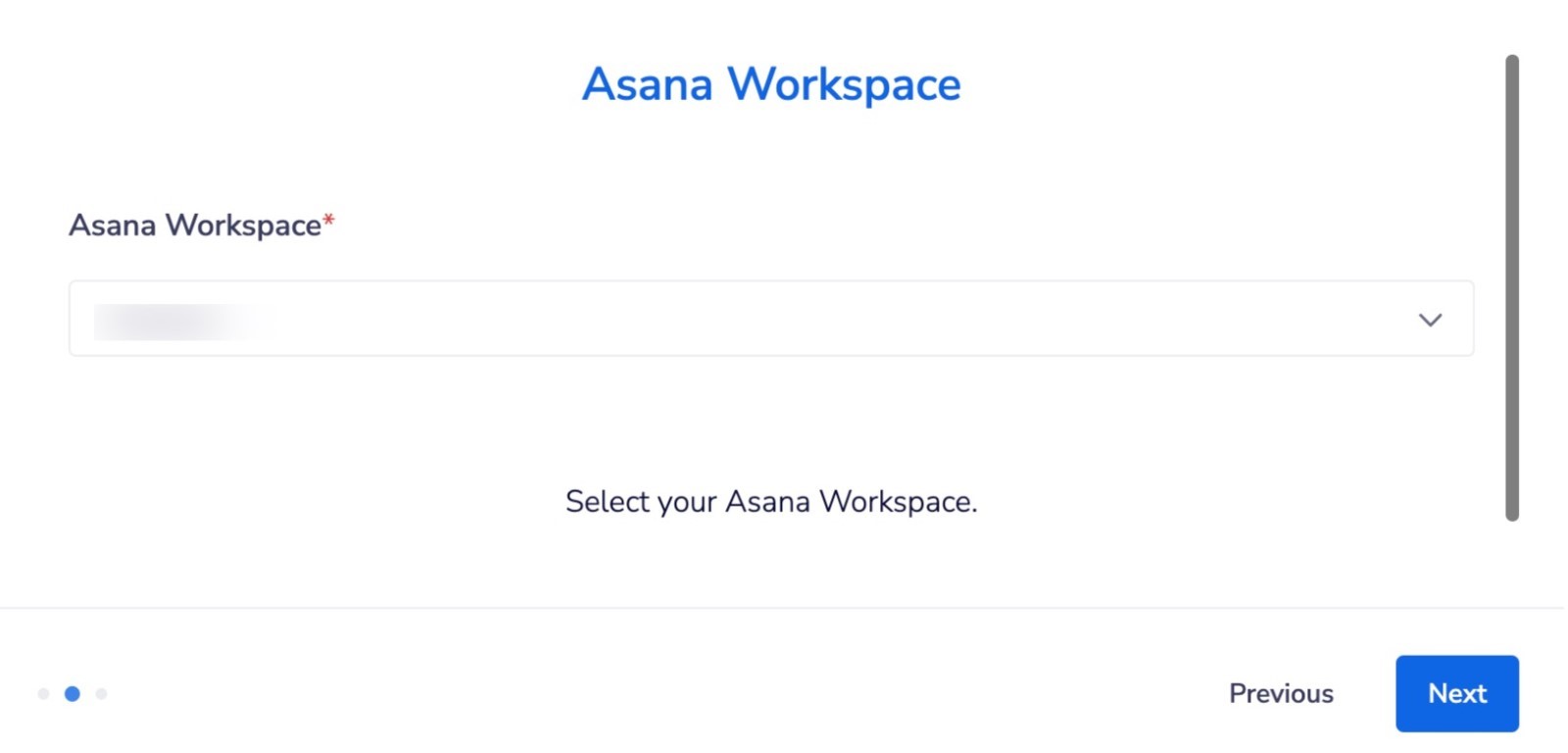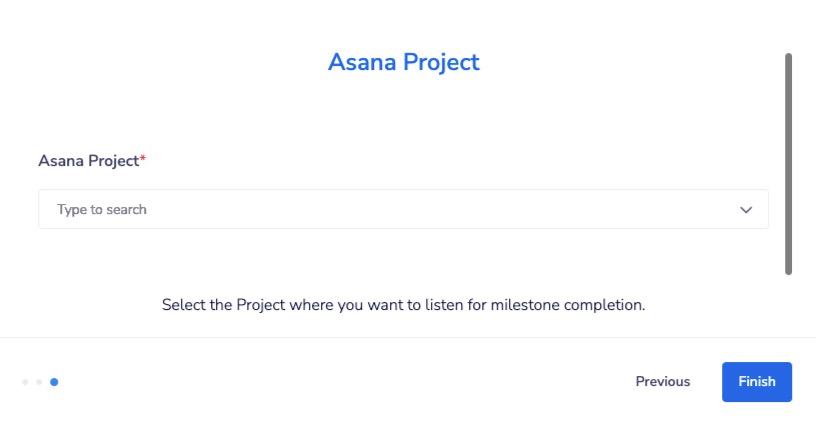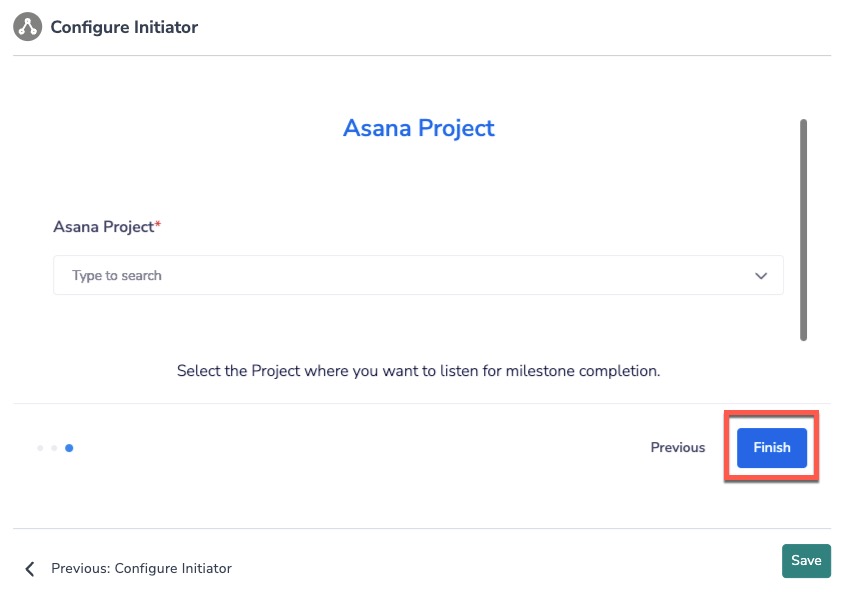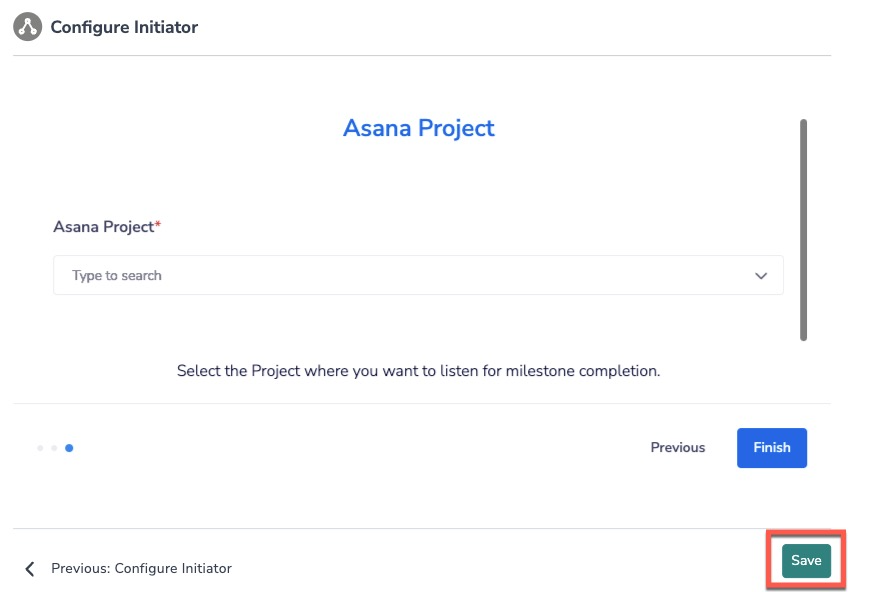The Asana initiator is available for purchase as an add-on. If you are interested in purchasing, please contact us for additional information.
Overview
Alchemer's Asana initiator is purpose-built to enhance Workflow efficiency and facilitate feedback collection within your project management processes.
With this integration, Alchemer Workflow actions can automatically trigger when you complete milestones in Asana. This connection ensures that your projects stay on track and feedback is collected, without the need for repetitive manual actions.
Why Asana and Alchemer
Asana is a great complement to Alchemer Workflow, combining the strengths of a Workflow feedback engine with your project management system.
With Alchemer and Asana you and your team can:
- Initiate a Workflow when an Asana milestone is completed
Setup
Connecting your Alchemer account with your Asana account is a quick process and can be completed when you create a new Workflow and select Asana as your Workflow initiator.
- Create a new Workflow.
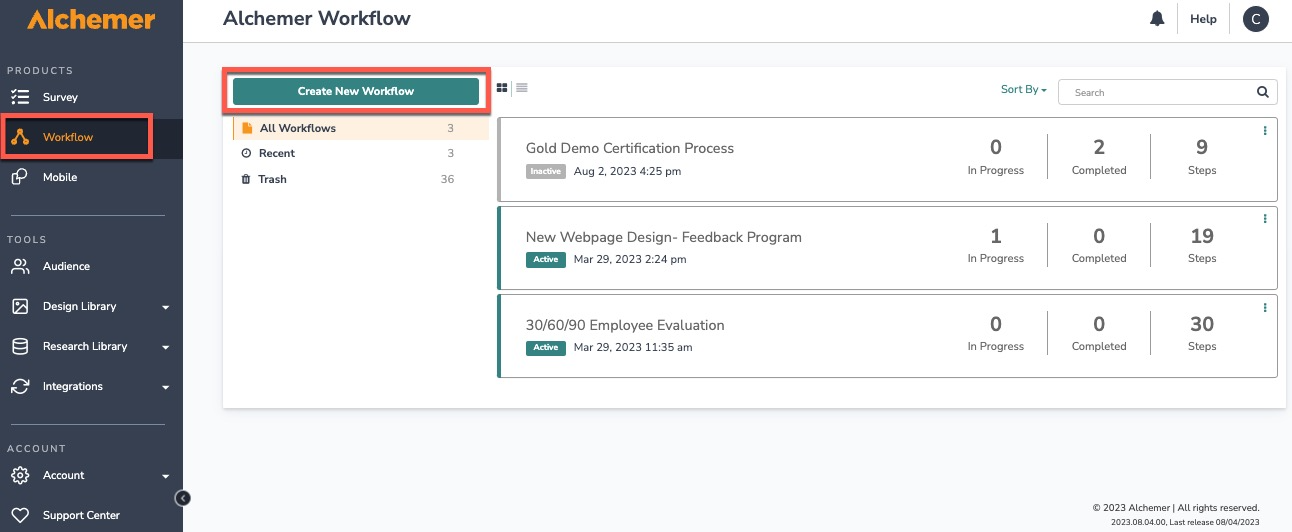
- Name your Workflow.
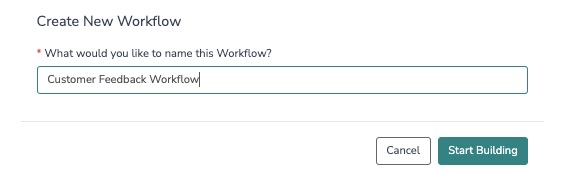
- After creating a new Workflow, select Asana as your Workflow initiator.
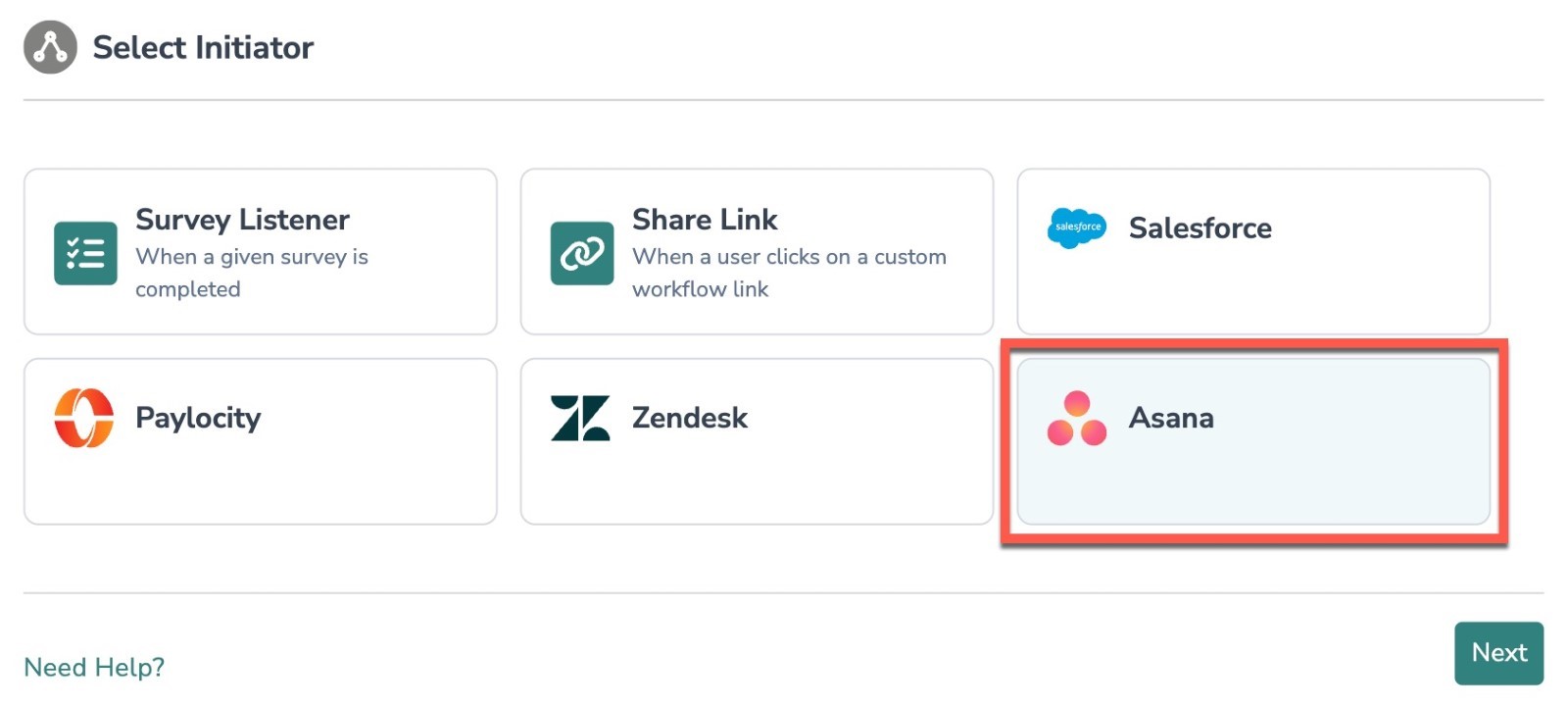
- Choose the Milestone Complete event.
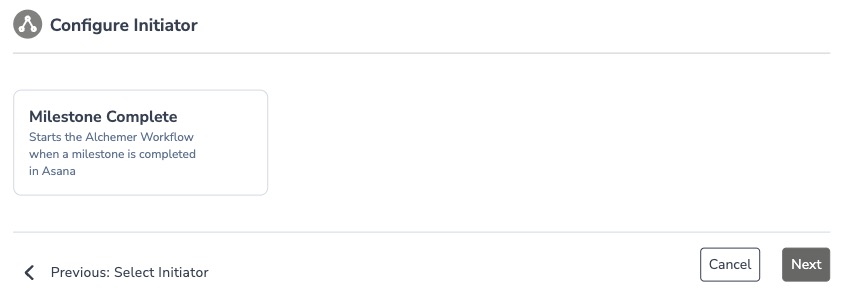
- Hit next after the Asana initiator overview page.
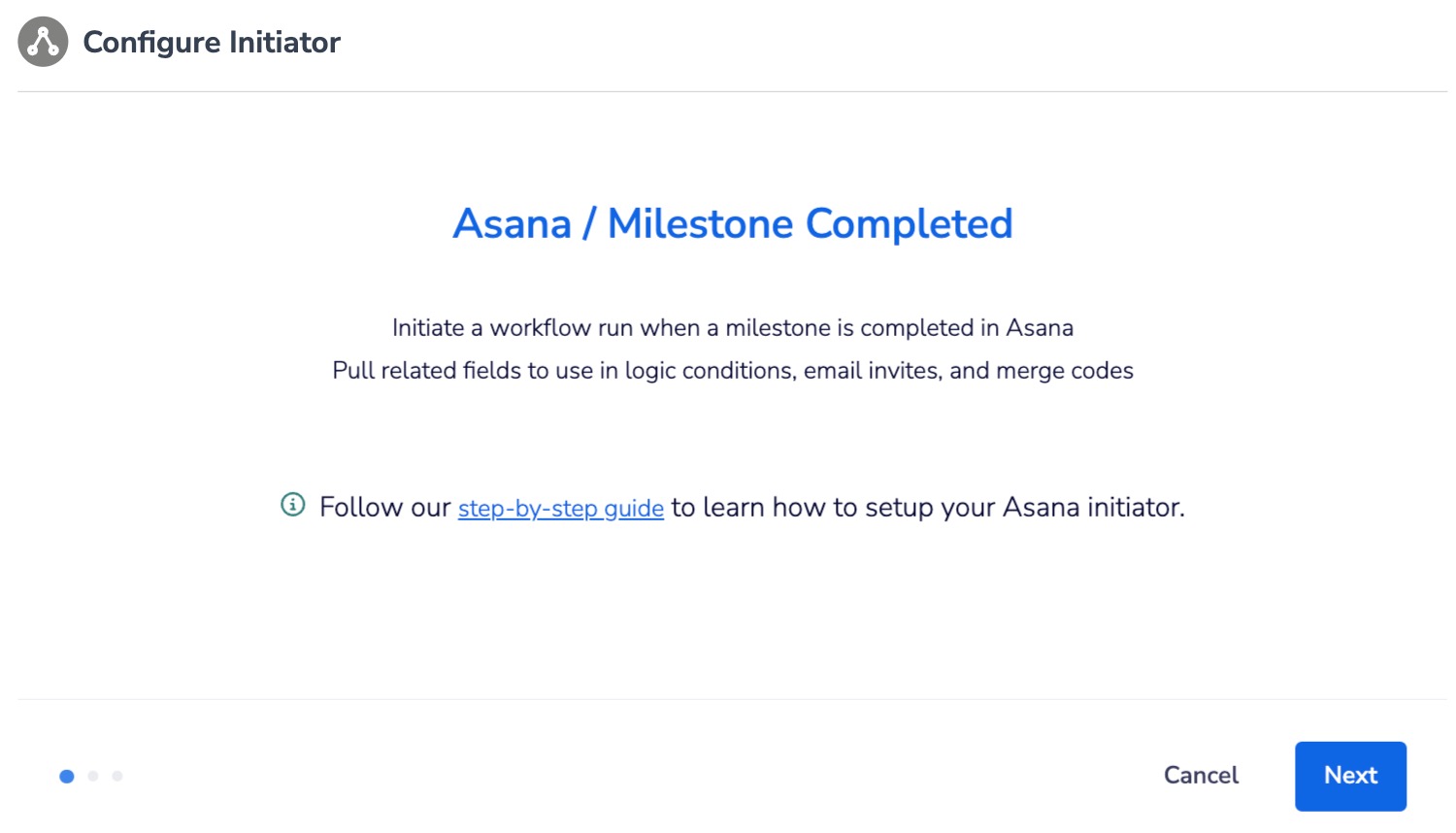
- Click the “Add a new account” button and authenticate an Asana account or select an already authenticated account.
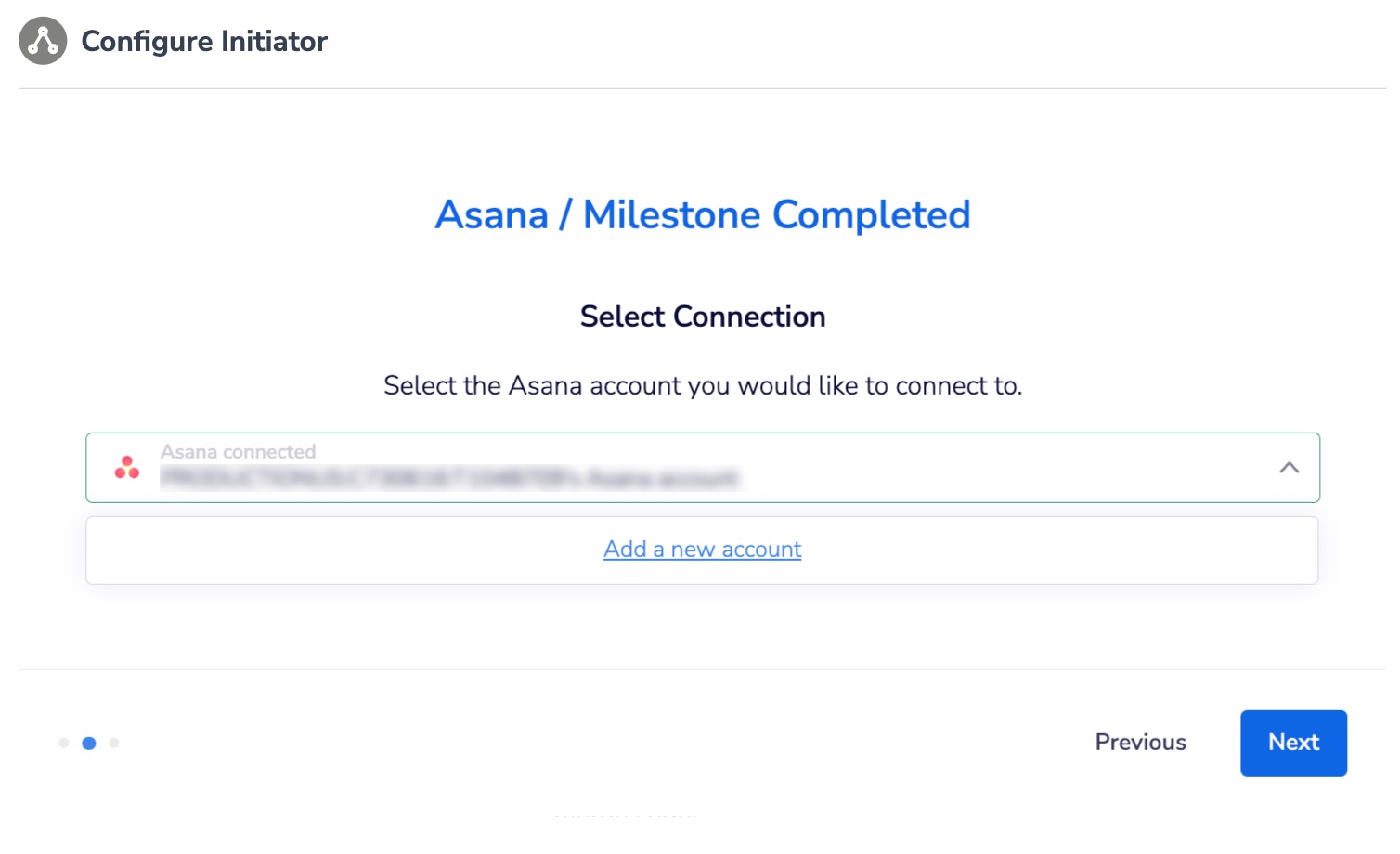
- Name the new authentication and click the “Create” button.
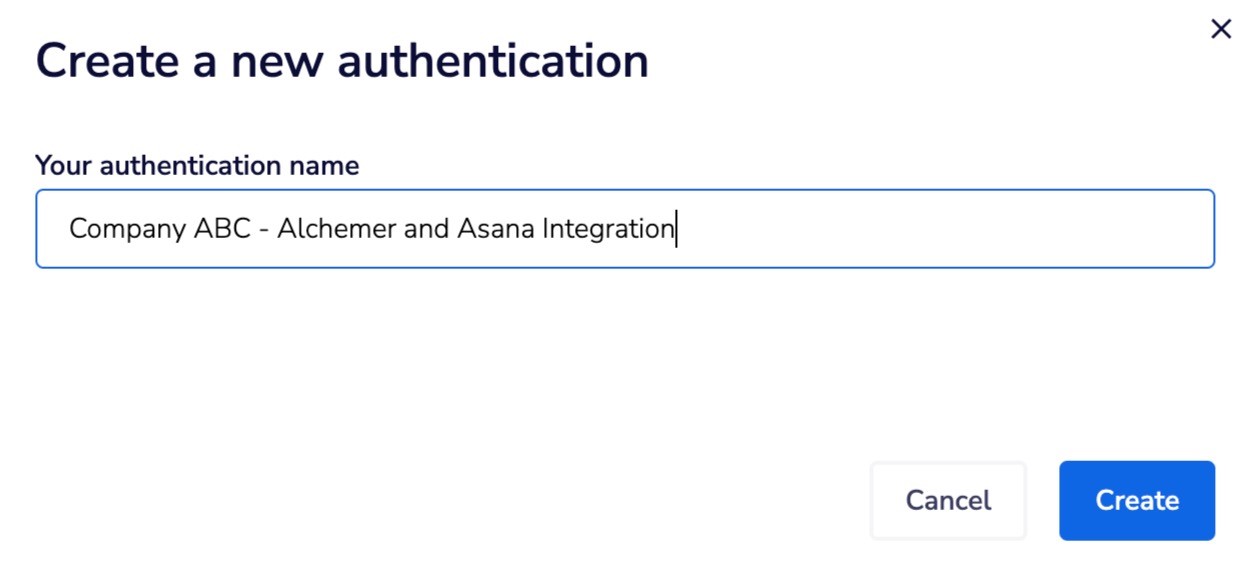
- In the pop-up window that displays, click the “allow” button to connect Alchemer to your Asana account. This step will occur automatically if you are already logged into Asana.
The Alchemer and Asana integration uses Tray.io to connect to the two platforms, so the pop-up window will mention Tray.io specifically. You can read more about Tray.io and Asana here. - Select your Asana Workspace. Most companies will only have one Workspace.
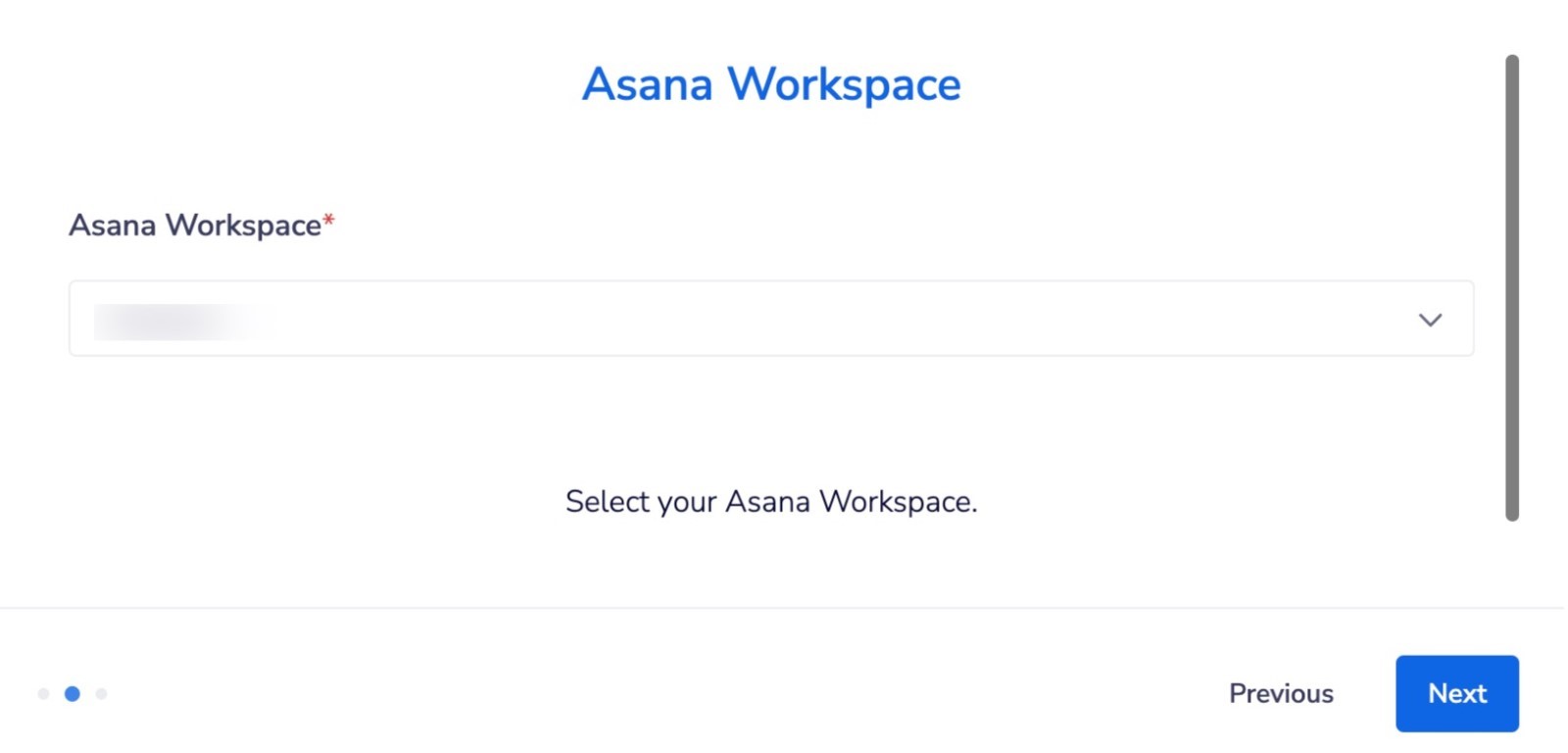
- Next, choose the Asana Project for which you want to monitor milestone completions.
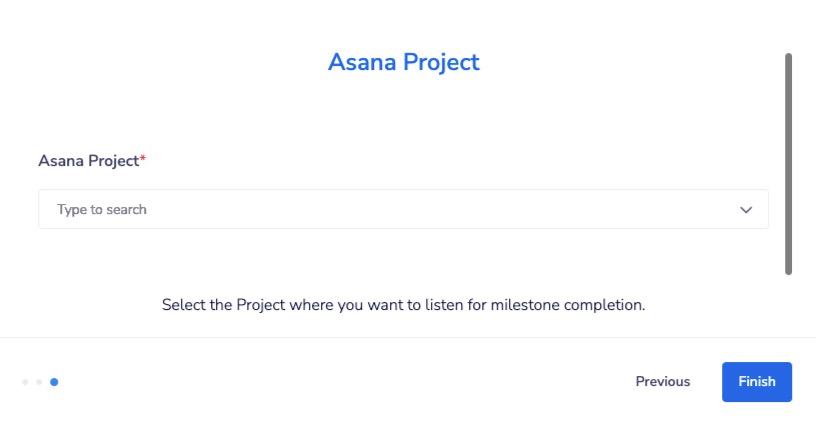
- Click the “Finish” button to complete the Asana initiator step. Then click “Save”.
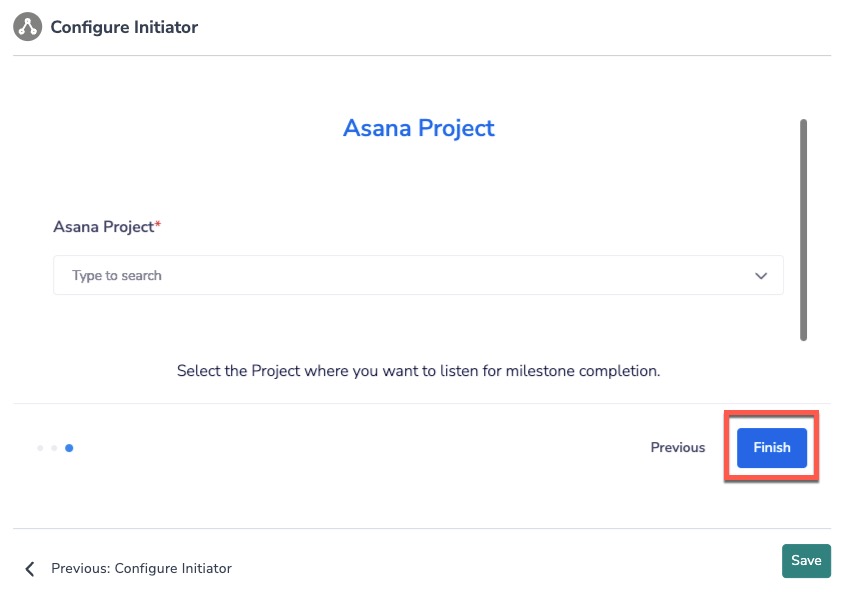
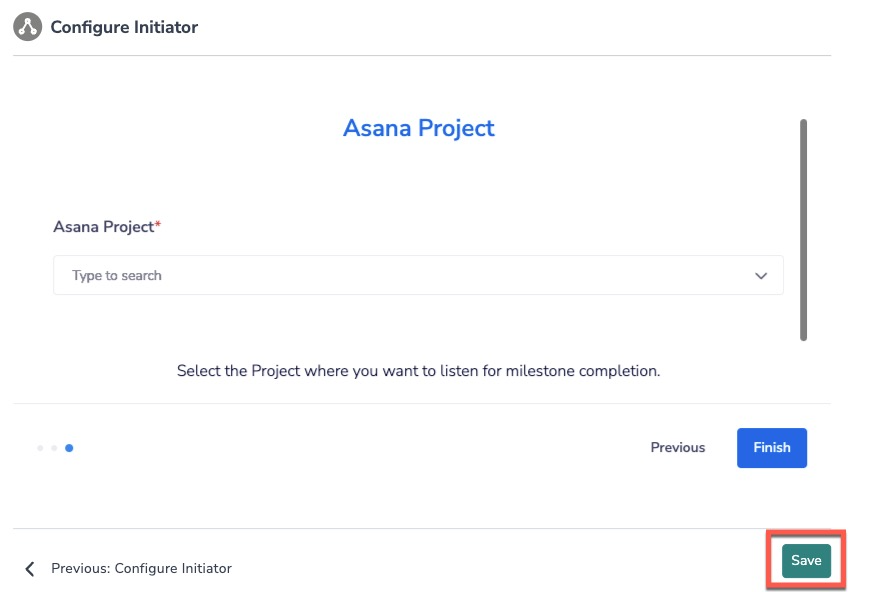
Merge Codes
When the webhook fires, Asana will pass the following fields to Alchemer Workflow. After configuring this initiator, you can use these fields in merge codes, logic, and other Workflow features.
For more information on how use to these merge codes in your Workflow, check out this article.
Fields for Asana initiator - Cart Abandoned
Asana | Custom Field | Customer Email
Asana | Event Trigger User | email
Asana | Event Trigger User | gid
Asana | Event Trigger User | name
Asana | Event Trigger User | photo
Asana | Project | archived
Asana | Project | color
Asana | Project | completed
Asana | Project | completed_at
Asana | Project | created_at
Asana | Project | current_status | author | gid
Asana | Project | current_status | author | name
Asana | Project | current_status | author | resource_type
Asana | Project | current_status | color
Asana | Project | current_status | created_at
Asana | Project | current_status | created_by | gid
Asana | Project | current_status | created_by | name
Asana | Project | current_status | created_by | resource_type
Asana | Project | current_status | gid
Asana | Project | current_status | modified_at
Asana | Project | current_status | resource_type
Asana | Project | current_status | text
Asana | Project | current_status | title
Asana | Project | current_status_update | gid
Asana | Project | current_status_update | resource_subtype
Asana | Project | current_status_update | resource_type
Asana | Project | current_status_update | title
Asana | Project | default_access_level
Asana | Project | default_view
Asana | Project | due_date
Asana | Project | due_on
Asana | Project | gid
Asana | Project | modified_at
Asana | Project | name
Asana | Project | notes
Asana | Project | owner | gid
Asana | Project | owner | name
Asana | Project | owner | resource_type
Asana | Project | permalink_url
Asana | Project | public
Asana | Project | resource_type
Asana | Project | start_on
Asana | Project | team | gid
Asana | Project | team | name
Asana | Project | team | resource_type
Asana | Project | workspace | gid
Asana | Project | workspace | name
Asana | Project | workspace | resource_type
Asana | Task | actual_time_minutes
Asana | Task | assignee
Asana | Task | assignee_status
Asana | Task | completed
Asana | Task | completed_at
Asana | Task | created_at
Asana | Task | due_at
Asana | Task | due_on
Asana | Task | gid
Asana | Task | hearted
Asana | Task | liked
Asana | Task | modified_at
Asana | Task | name
Asana | Task | notes
Asana | Task | num_hearts
Asana | Task | num_likes
Asana | Task | parent
Asana | Task | permalink_url
Asana | Task | resource_subtype
Asana | Task | resource_type
Asana | Task | start_at
Asana | Task | start_on
Asana | Task | workspace | gid
Asana | Task | workspace | name
Asana | Task | workspace | resource_type
Using the Customer Email Merge Code
After adding and configuring an Asana Initiator, you can also utilize a list of Asana specific Merge Codes to pass information from Asana to Alchemer Workflow. These merge codes can be used to dynamically pull and display data from Asana into Workflow steps, like Send Email or Survey Invite.
In addition to the standard Asana fields available to choose from as merge codes, you can also select the 'Customer Email' field as a custom field. This merge code listens for a custom field labeled as 'Customer Email' in your selected Asana project.
You can use this merge code to pull in customer email addresses from Asana, and use that data in Workflows to send emails or surveys to specific customers.

What does this look like in practice? Let's say you want to create a customer feedback Workflow that automatically sends check-in surveys to your customers after you complete project milestones on client projects.
The "Customer Email" merge code can be used in Survey Invite steps to send emails to specific customer email addresses after you and your team complete a milestone on their project. This reduces manual work and ensures your feedback campaigns are timely, consistent, and personalized.
Use Case
Scenario
ABC Marketing Solutions, a mid-size marketing agency, produces a high volume of client work every week and is rapidly growing. They understand the importance of a project management system and use Asana to manage client projects and deliverables. The team at ABC Marketing Solutions also values customer feedback and uses Alchemer Survey to collect feedback from their clients.
ABC Marketing Solutions have access to comprehensive survey software, Alchemer Survey, and a project management system, but they want to improve their ability to consistently collect timely, relevant feedback throughout the project management process, for every client.
Problems:
In this scenario, ABC Marketing Solutions need to overcome the following challenges:
- Inconsistent Feedback Collection: Currently, client feedback is collected sporadically, making it challenging to gather timely insights at crucial project milestones.
- Feedback Relevance: ABC Marketing Solutions struggle to collect feedback that is relevant to the current project phase. If the feedback isn't relevant, it is challenging to make meaningful improvements during the current client engagement.
- Scalability: As they grow, they need a solution that can accommodate an increasing number of clients and projects, without adding additional time-consuming tasks for their team.
Solution
ABC Marketing Solutions utilizes Alchemer Workflow's Asana initiator to start customer feedback Workflows whenever project milestones are completed for a client.
This solution:
Automates Feedback Collection
With the Asana initiator, they can automate the initiation of feedback Workflows whenever significant milestones are completed in Asana. This ensures that feedback surveys are sent consistently and promptly, without the need for manual triggers.
Provides Timely and Relevant Feedback
With automated triggers, the surveys they send to customers are always aligned with project milestones, ensuring that the feedback collected is relevant to the ongoing project phase, for that specific customer.
Additionally, they can utilize a list of Asana specific merge codes to personalize the surveys and emails sent through the Workflow.
Allows for Efficient Scaling
Once the Workflows are created and the Asana initiator is configured, very little needs to be done when new clients are brought on or projects are started. It’s as easy as adding new milestones in Asana for that new client project.
This scalable process accommodates the agency’s growth path, enabling them to handle an increasing number of clients and projects, without the need for hours of manual work.
FAQs
1. The Integration Manager Permission is required to set-up and use the Asana initiator. If you don't have this permission you will see the following message when selecting an initiator: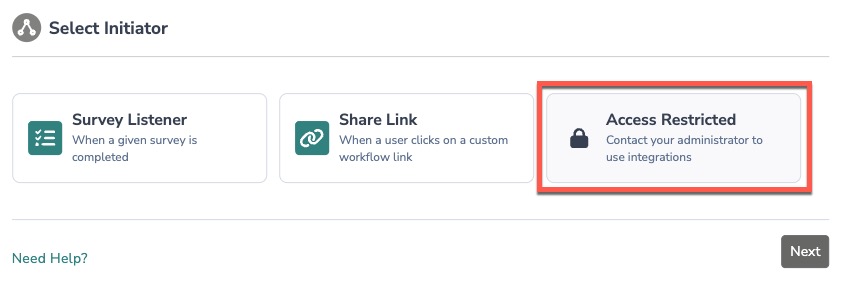 2. To grant this permission to someone on your team, go to the left-side product navigation and select the Account drop-down, then click on the user management tab.
2. To grant this permission to someone on your team, go to the left-side product navigation and select the Account drop-down, then click on the user management tab.
3. Then select the Users tab under User Management.
4. Click your username or the username for another member of your team.
5. Scroll down to the Permissions section and check if the Integration Manager box is checked. If you are an admin you can check the box for other members of your team.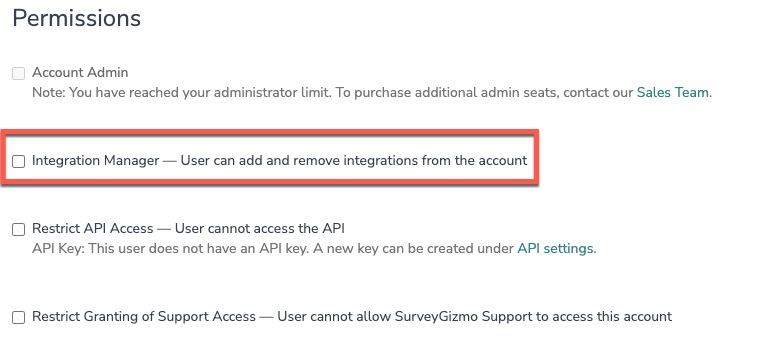
Yes, you can create an unlimited number of Workflows that listen to the same initiator. However, you will need to create a new Workflow and configure the initiator each time. You can reuse the same Asana authentication.
Alchemer is committed to continuously releasing updates and enhancements to our Workflow initiators. If you have specific use cases, questions, or just general feedback, we would love to hear it. Contact us here!