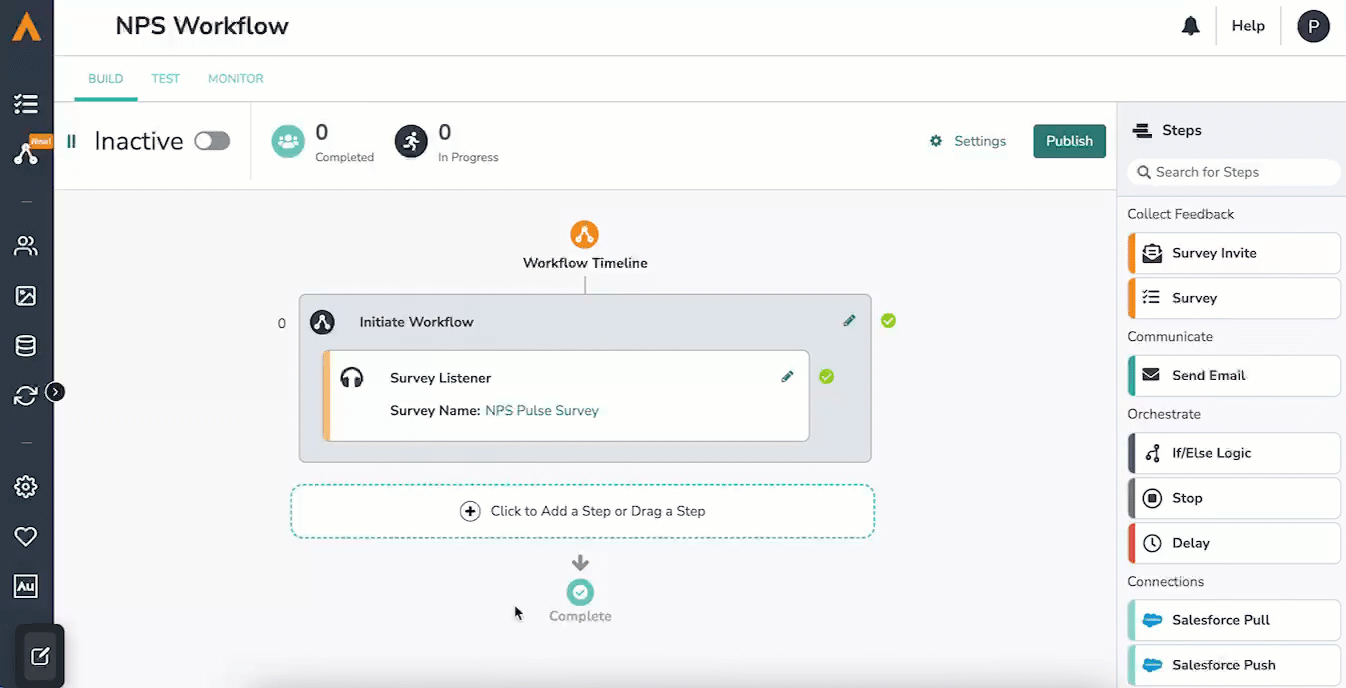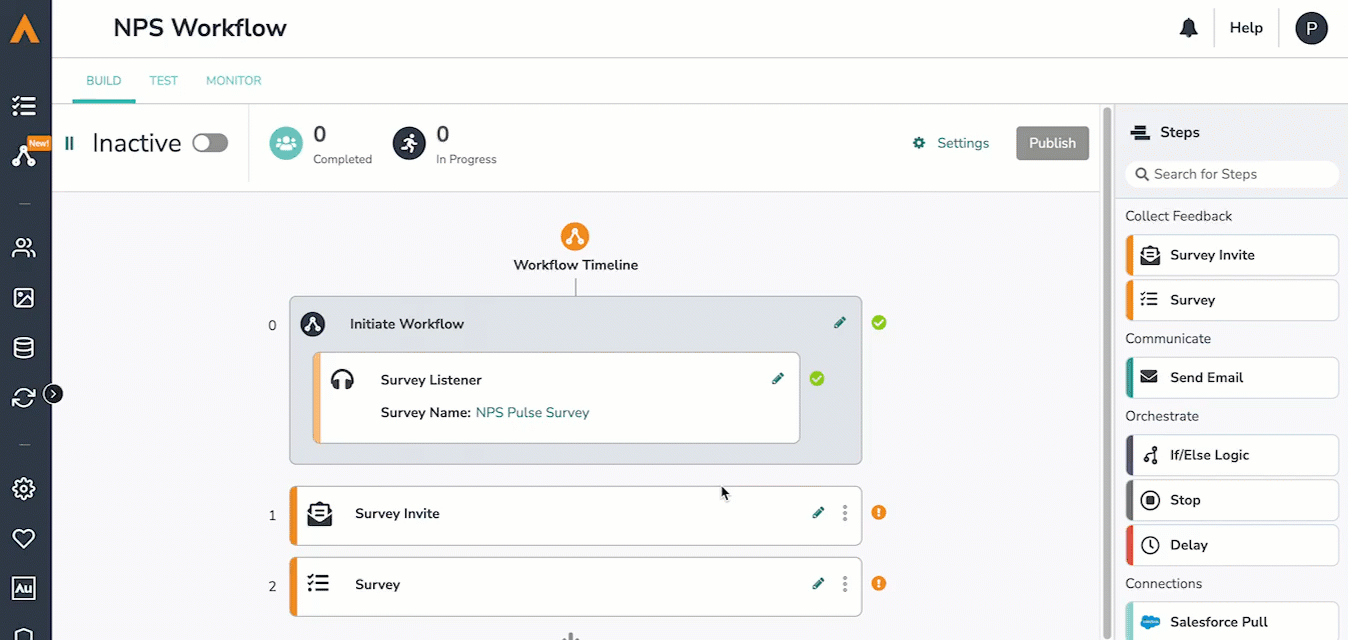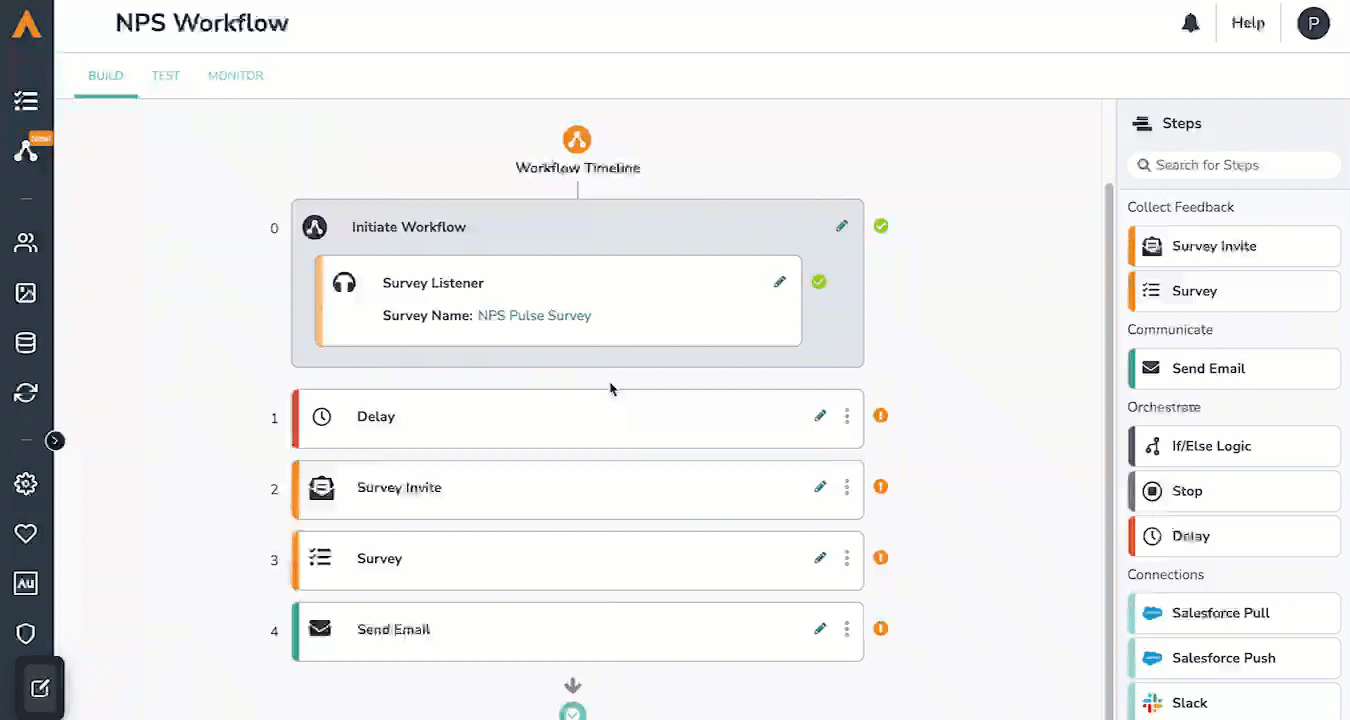The Build Tab is where you will build a workflow. You can access the Build Tab by creating a new workflow or clicking into an existing workflow.
Create a Workflow
The Workflow Timeline is the main stage in which you will build your workflow. The Workflow Timeline provides a chronological picture of how your respondents will progress through the workflow.
- To add steps to your workflow, click “Click to Add a Step” or drag a step and select the desired Step Type.
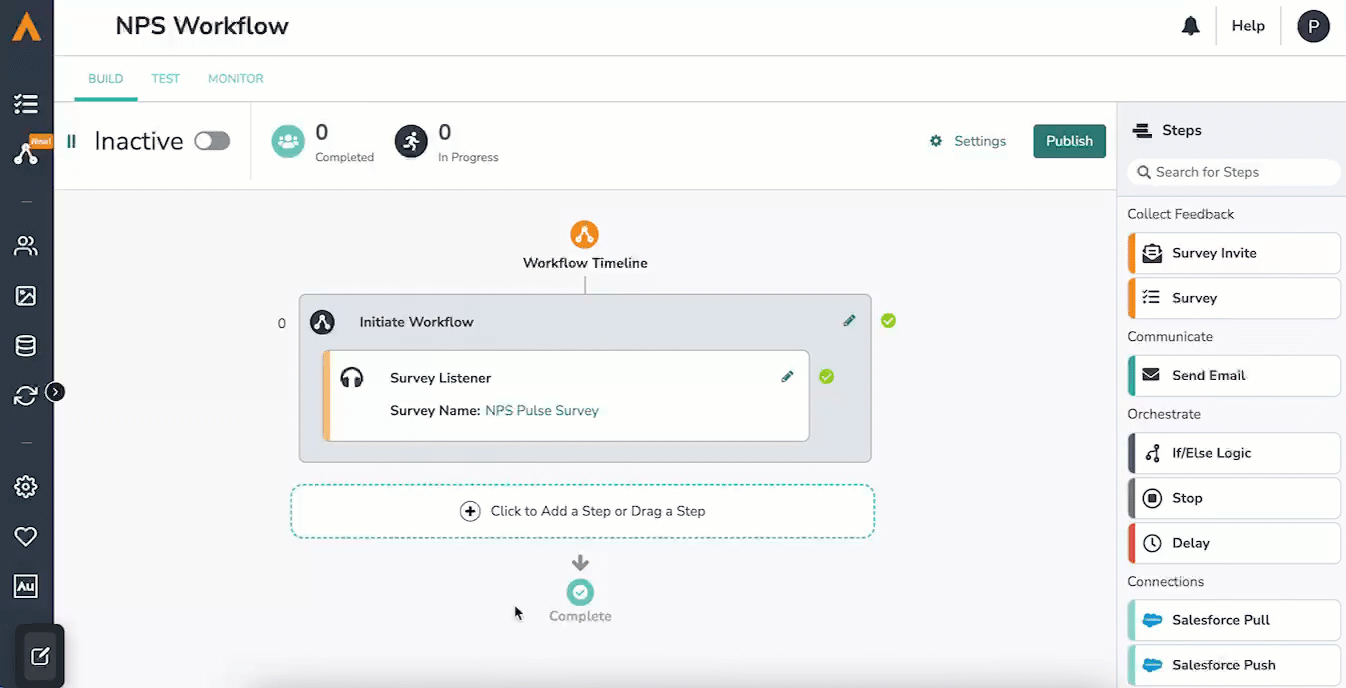
- Once selected, click “Add Step.” The new step will then populate on your timeline.
- Once a step is added to your timeline, the pencil icon next to each of the steps allows you to open the editor to configure or change that particular step.
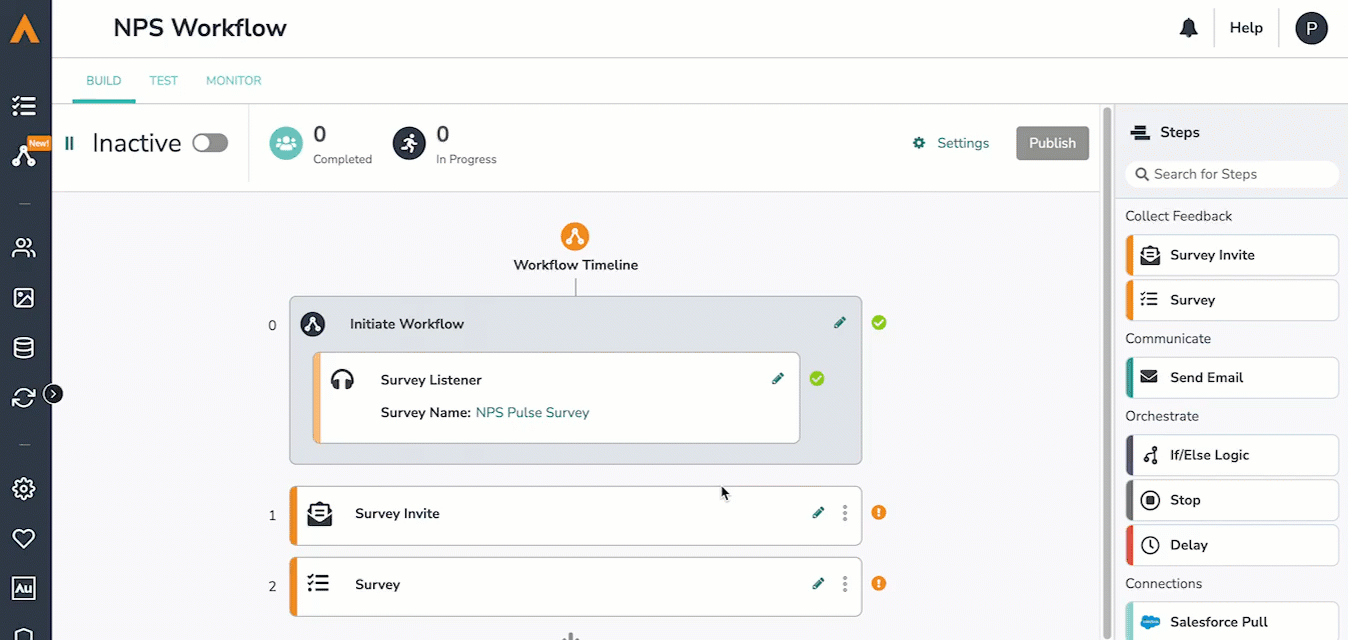
- The kebab menu on each step allows you to edit the step, move its placement in the timeline, copy the step, delete the step, or insert a step before or after.
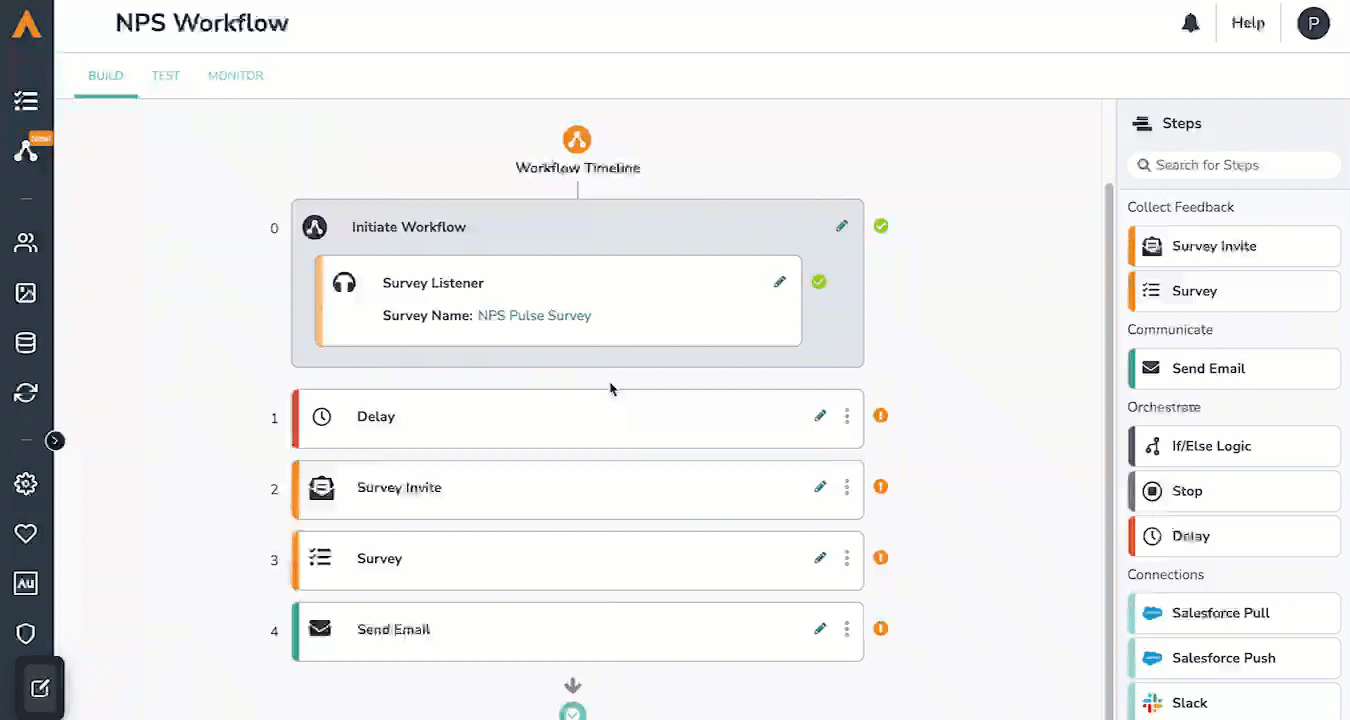
Reset Changes
After making a change in Alchemer Workflow, you can reset that change using the "Reset Changes" button that appears to the left of the Step Library.

Step Validation
Each step on your timeline is validated to ensure that data can flow from one step to the next. A green checkmark next to a step indicates that the step is configured properly. An orange exclamation mark indicates edits are needed for the data to flow. Click on the validation error to see what edits are needed.

Step Library:
You can also drag and drop steps from the Step Library. The Step Library is where you can view all the available steps to add to your workflow.
Below, find a brief description of each Step Type.
- Survey Invite: Provide a link via email to invite users to take a corresponding survey. Must precede a Survey step.
- Survey: Survey selected respondents with an existing or new survey. Must proceed a Survey Invite step.
- Send Email: Send a custom email to a specified address.
- If/Else Logic: Set a logic condition based on a workflow outcome(s) from a previous step.
- Delay Step: Add a timed delay between workflow steps.
- Stop Step: Stop the workflow for all respondents or a specific group of respondents.
- Salesforce: Send data from your workflow to Salesforce or pull data from Salesforce into your workflow.
- Slack: Send a Slack message directly to a Slack channel or an individual user.
- Microsoft Teams: Send a Teams message directly to a channel or an individual user.