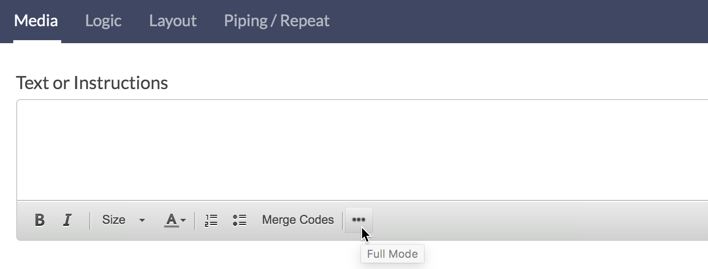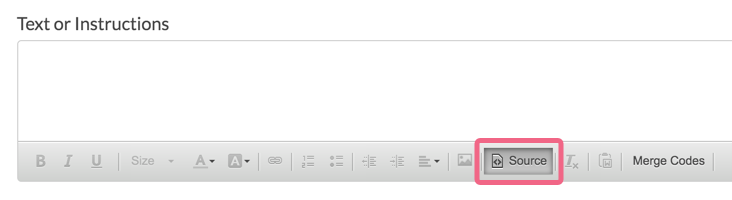There are a number of methods for providing your survey respondents with a copy of their response.
- You can use the Send Email action to Email a Survey Respondent a Copy of Their Response. Using this option the response details can be included in the body of the email or in a PDF or both.
- You can use the Review Response action to display the response details within the survey itself and include a link to download a PDF that respondents can then save or print.
In this tutorial, we'll cover a workaround that uses the Review Response action in combination with some simple HTML and JavaScript code to add a link for respondents to print from the survey itself.
This workaround is great for most of our customers but may require some tweaking to get it right. If you have a solution that works better please let us know!
Setup
- Start by setting up a Review Action on the page to show all answered questions. If you'd like to include the entire survey, be sure to set up the Review Action and the Print option on the Thank You page of the survey.
- Click Add New Text/Media to follow the Review Action.
- Select Text / Instructions and click into the field and select the Full Mode button (...) in the editor toolbar.
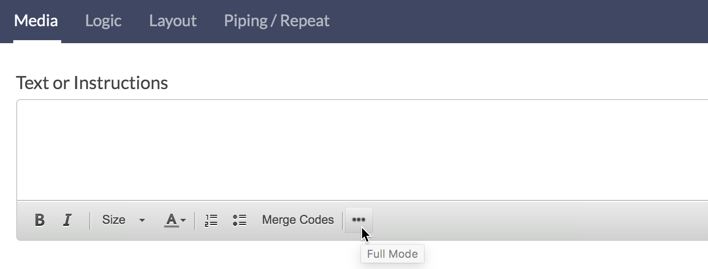
- Then click the View Source button in the editor toolbar.
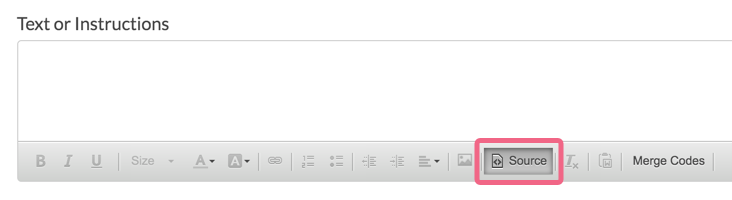
- Now you are ready to copy and paste the below code. Feel free to adjust the click here text as needed.
<a href="#" id="printButton">Click Here to Print or Download to PDF</a> - Next, add a JavaScript Action to follow this text/instruction element and paste the below JavaScript code.
$(document).ready(function(){ $("#printButton").click(function(){ window.print(); }); });
Once this setup is complete a link to print will display below your Review Action:
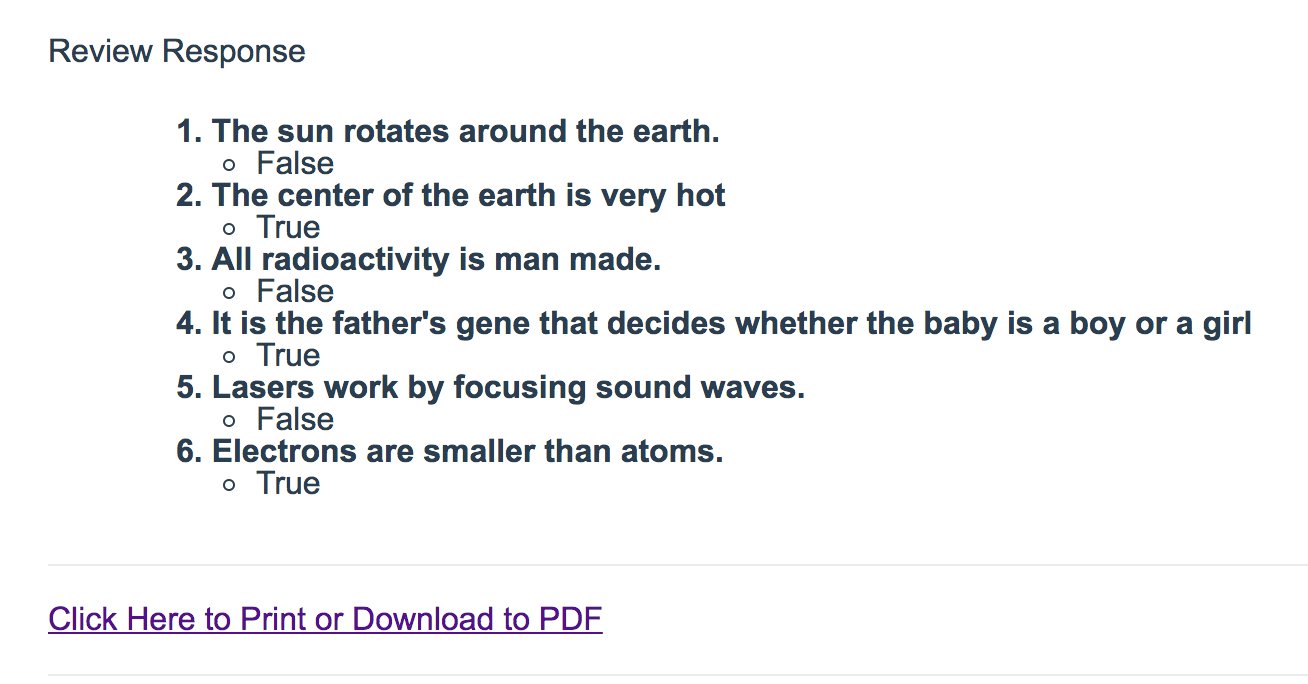
If you're looking to print out a copy of the survey for yourself, check out Print a Paper Survey.