Often times, it is handy to have a hard copy of your survey for reviewing or archival purposes. To do so, go to the survey you wish to download and click Tools > Download Survey.
If you're looking to allow respondents to print part of a survey, check out the Add A Print Button For Survey Respondents Tutorial.
Page and Question Settings
There are a number of options to customize the downloaded version of your survey, allowing you to pick from many different survey element types to be included. If you do not select any of these options, your downloaded file will be a simple list of the questions in the survey.
Include page description - Page Descriptions are text fields that are available to add topic headers and descriptions to each page of your survey. Checking this option will include them in your downloaded paper survey.
Include instructional text and images - Text/Instructions and Images are elements that do not collect data but instead display to the survey respondent. Checking this option will include them in your downloaded paper survey.
Include validation - This will include any validation settings you have specified in the downloaded paper survey.
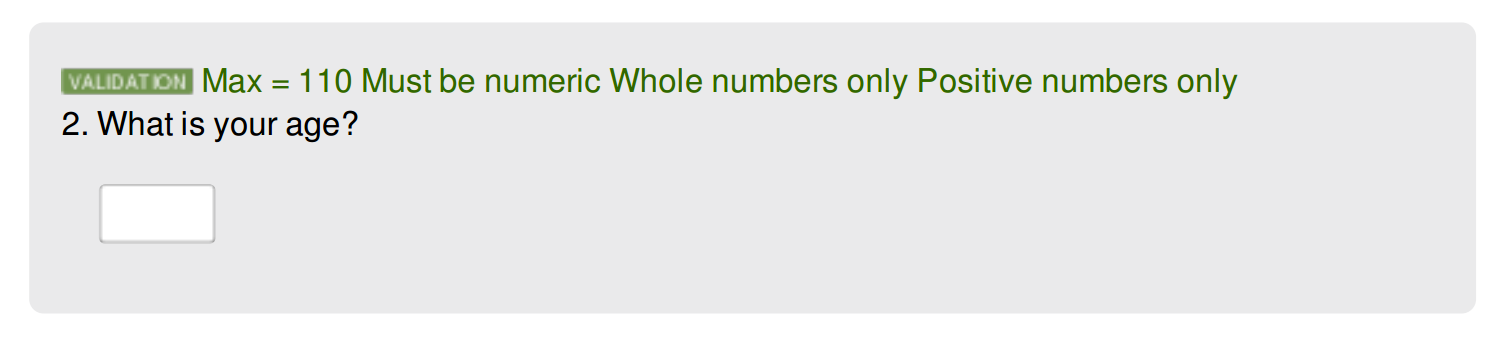
Include piping - This option will display any option piping or question piping that is set up in your survey.
Include question IDs - Question IDs are unique numbers that are assigned to survey questions as they are created. Checking this option will include them in your downloaded paper survey.
Include aliases and variable names - Aliases allow you create short-names for questions in your survey. These are great to use in reports, exports and custom scripting. Variable names are used in SPSS Exports. Checking this option will include them in your downloaded paper survey.
Include logic - Checking this option will display any logic set up in your survey.
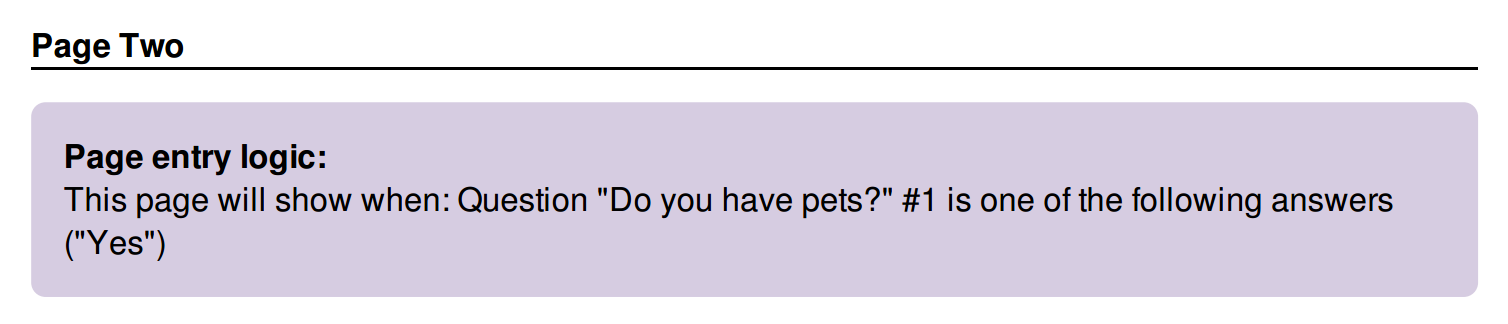
Include actions - An action is an element that can be added to your survey to perform a task. These tasks are specifically performed behind the scenes without the survey respondent being aware of it. There are some though, that are displayed to the survey respondent e.g., ReCaptcha, Results Chart, Review, Social Media etc. Checking this option will include them in your downloaded paper survey.
PDF settings
Change PDF orientation to landscape - This alters the way the PDF shows from vertical pages to horizontal pages. This can change how much of the survey text and questions can show per page.
Use default survey theme - This apply the theme selected on the Style tab of your survey to your PDF download.
Include logo (without the theme) - This will include the header image selected on the Style tab of your survey.
Download Translated Versions of your Survey
You can also download translated versions of your survey to Word or PDF! To do so, just select the translated language in the language dropdown. This option will only appear if you have already set up a translation in Text & Translations.
Question Type Limitations
Some question types do not play nice with the Download Survey tool. This includes Cascading Dropdown Menus, which will not show their answer options, and Image Select question types, which will not display the images in the answer options.