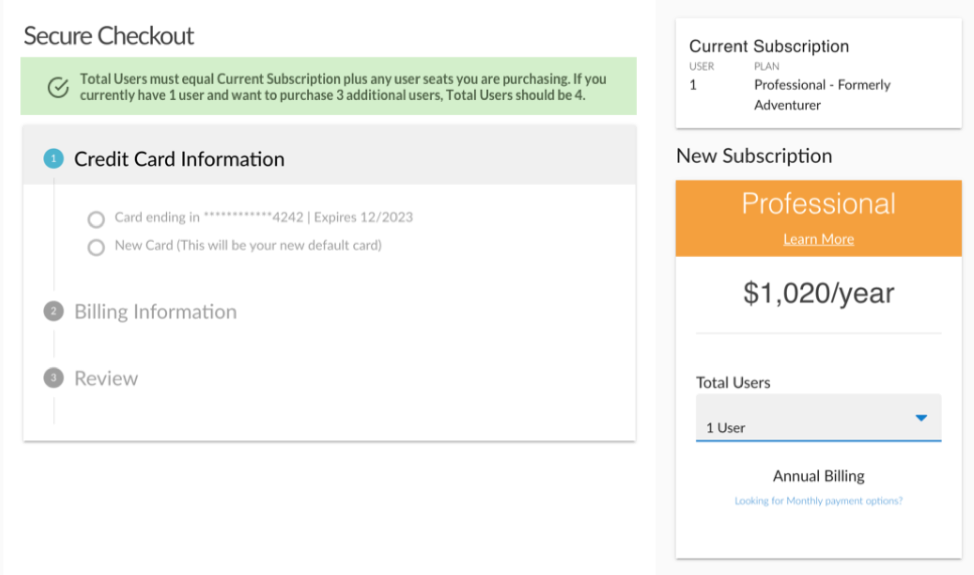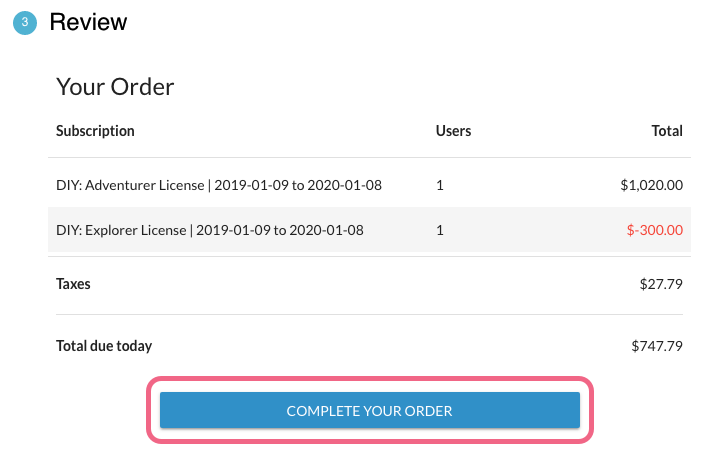If you find yourself needing more features, you can always upgrade your Alchemer Plan. The steps to do so are a bit different depending on your account type. Select your account type below for more info.
I have an Alchemer Individual Account
- Click on an Alchemer individual account, click Account > Summary.
- Click on the Upgrade button on the top of the page or Via the Common Account Actions side panel, click Upgrade or Downgrade your Plan.

- You will have the option of selecting the plan that you want to upgrade to. Click the Select Plan button that corresponds to the plan you want to choose.
- You will be taken to the Secure Checkout page where you will see your current subscription details as well as your upgrade details.
- If at any time during checkout you want to change your plan or add/remove users, you can do so via the side-panel on the right. Please note that you will have to account for existing users within the Total Users selection.
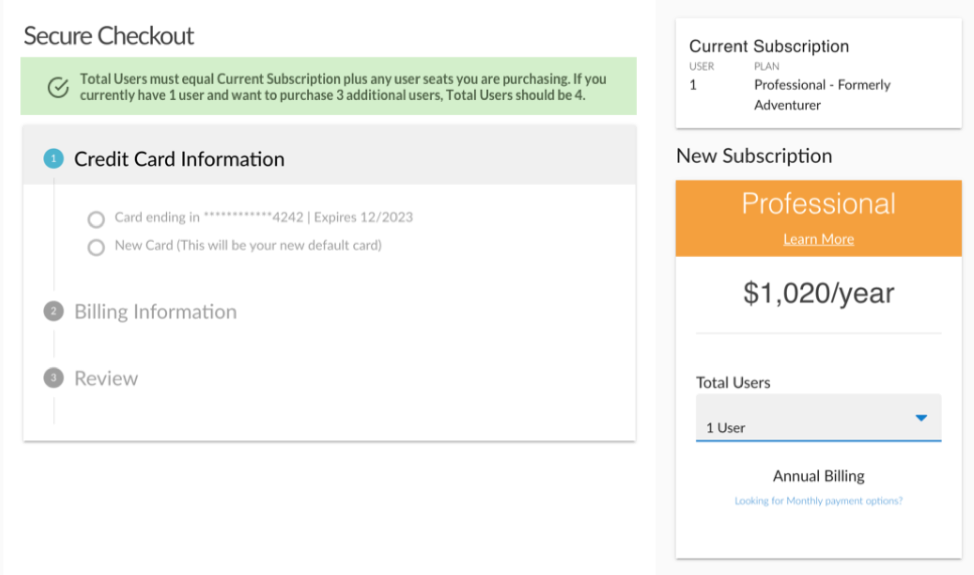
- If at any time during checkout you want to change your plan or add/remove users, you can do so via the side-panel on the right. Please note that you will have to account for existing users within the Total Users selection.
- Via the Credit Card Information section, choose to use your card on file or provide a new credit card. The new card will be used for future transactions. Click Next to proceed to the next step.
- Review your Billing Information and update as needed and click Next to review your order.
- The Review section will display your new subscription cost, less your prior subscription cost, and any taxes that may apply. If you are ready to upgrade, click the Complete Your Order button.
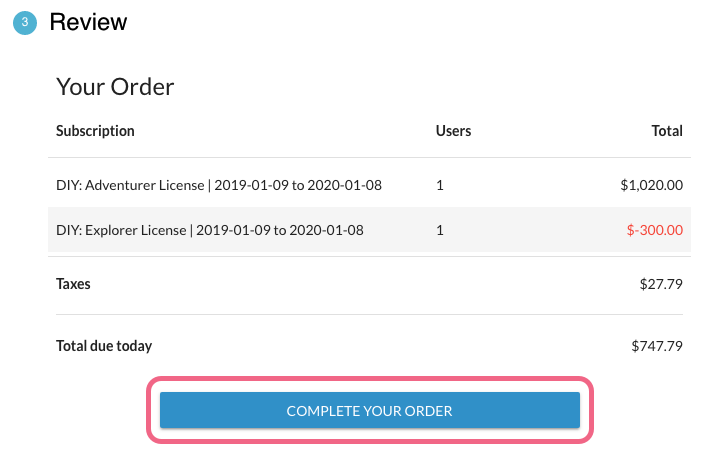
You are now ready to start using your new plan and features!
I have a Alchemer Account Managed account (created on or after January 17, 2017)
If you are an Account Administrator on an Account Managed Alchemer account, you can add licenses, purchase additional email credits, and more!
- To make changes to your account, navigate to Account > Summary.
- You will see a summary of license types as well as breakdown of the licenses that you have Purchased, those that are currently In Use, and also any licenses that are Available within your account.
- To make changes to your Enterprise Account, click the Contact Us button found below your license summary.

You will be prompted to fill out a short form that will put you in contact with your Account Manager. They will reach out shortly to assist with the changes to your account.
Convert from Annual to a Monthly Billing
For instructions on converting to a monthly plan, visit our documentation.
If you have a need to convert an active annual plan to a monthly plan, you will first need to cancel your annual subscription. After cancelling your subscription, you will continue to have access to your account until the end of your current subscription term. Once cancelled, your account will not auto-renew.
Please note that monthly subscriptions are not available for Enterprise Packages.