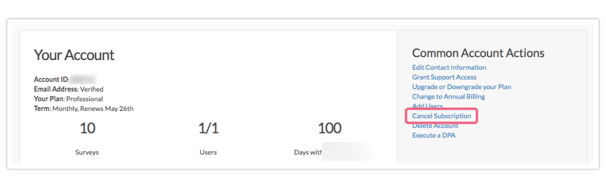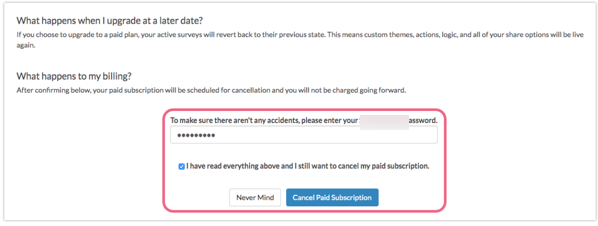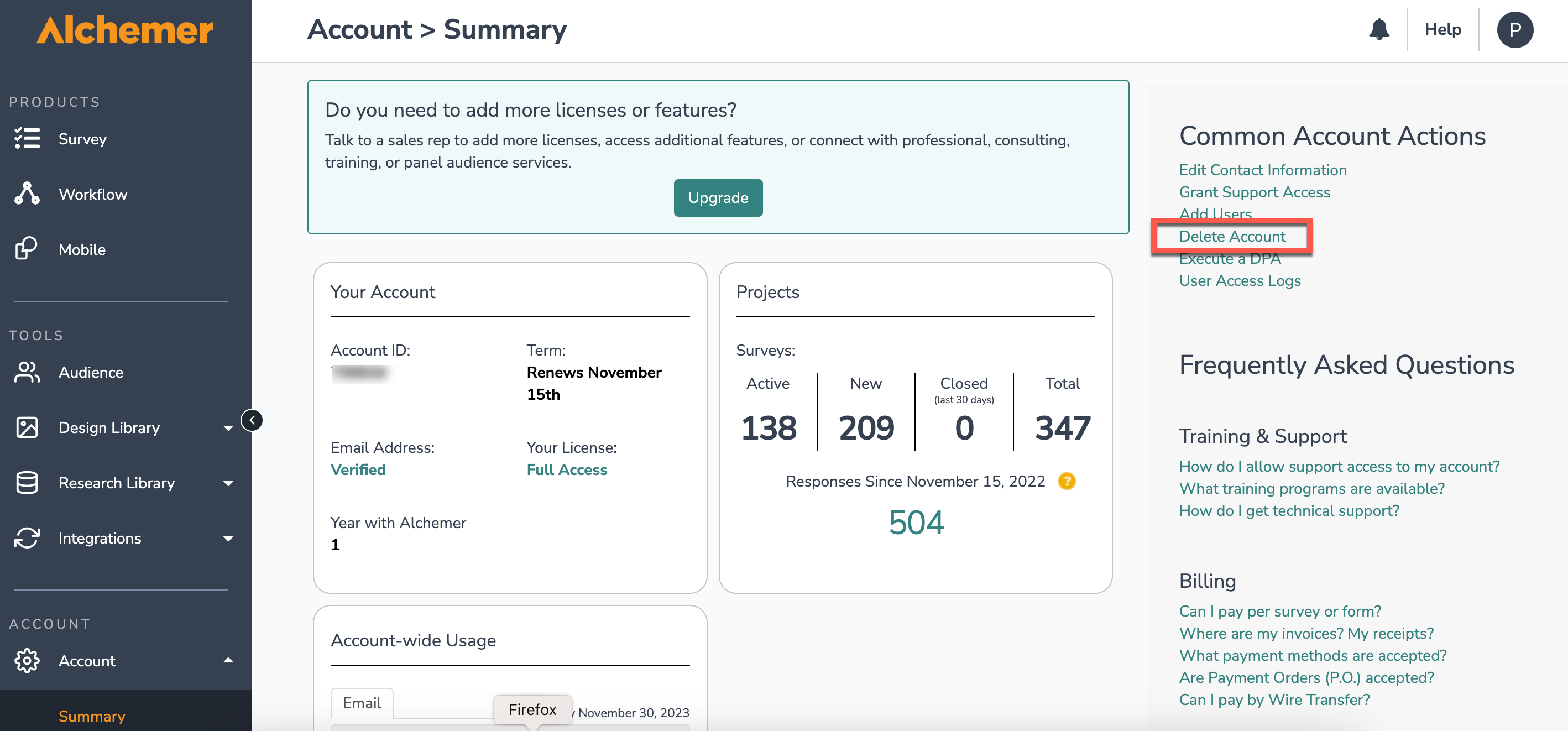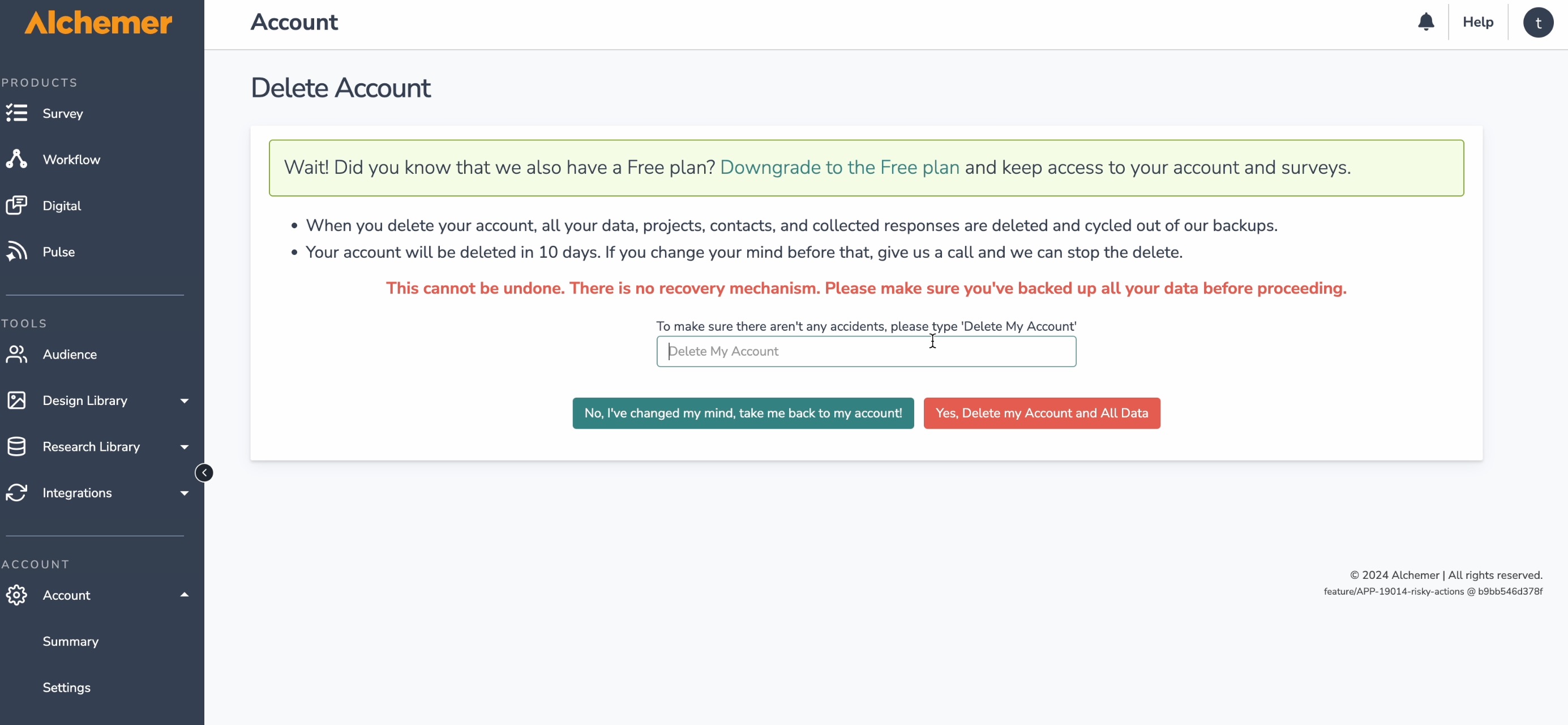Note: When an account is deleted or cancelled, the survey share links that were in the account are not accessible, cannot collect data, and display 404 errors.
Looking to cancel, or delete your Alchemer account? The steps to do so are a bit different depending on your account type. Select your account type below for more info.
Account Administrator access is required to make account and subscription changes.
If you are planning on deleting your Alchemer account, we recommend first cancelling your subscription to avoid further charges (in the event that your account is up for renewal) while the deletion is processed.
Cancel Your Alchemer Account Subscription
Important! Before you proceed, it's important to note the differences between cancelling your subscription and deleting your account.
Cancel Subscription
If your account is set to auto-renew and you do not wish to continue with your subscription you can cancel it. After cancelling your subscription, you will continue to have access to your account until the end of your current subscription term. Once cancelled, your account will not auto-renew.
Delete Account
Unlike cancelling your subscription, account deletion is immediate. You may delete your account at any time. When you delete your account, all your data, projects, contacts, and collected responses are deleted and cycled out of our backups.
Once you confirm deletion, you will no longer have access to your account. Refunds will not be issued for unused time.
Cancel Your Account Subscription
This option is not available to customers on our enterprise plans. To cancel, please contact your CSM.
To cancel your subscription, follow these steps.
- Navigate to Account > Summary > Account Overview.
- Click the Cancel Subscription option in the Common Account Actions section.
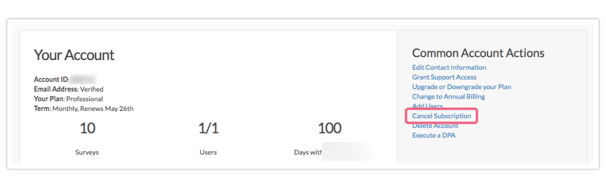
- On the next screen, make sure to review the FAQs concerning your subscription and billing.
- Input your password, check the box to indicate that you have read everything, and click Cancel Paid Subscription to confirm.
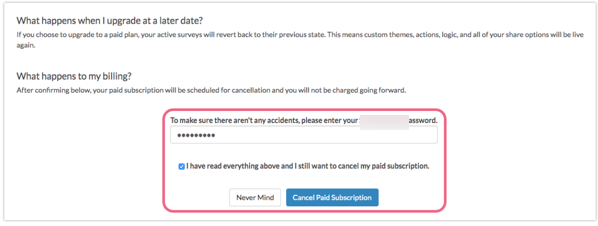
Delete Your Alchemer Account
Important! Before you proceed, it's important to note the differences between cancelling your subscription and deleting your account.
Cancel Subscription
If your account is set to auto-renew and you do not wish to continue with your subscription you can cancel it. After cancelling your subscription, you will continue to have access to your account until the end of your current subscription term. Once cancelled, your account will not auto-renew.
Delete Account
Unlike cancelling your subscription, account deletion is immediate. You may delete your account at any time. When you delete your account, all your data, projects, contacts, and collected responses are deleted and cycled out of our backups.
Once you confirm deletion, you will no longer have access to your account. Refunds will not be issued for unused time.
Delete Your Account
This option is not available to customers on our enterprise plans. To cancel, please contact your CSM.
To permanently delete your account, follow these steps.
- Click Account > Summary. Under the Common Account Actions section, click the Delete Account link.
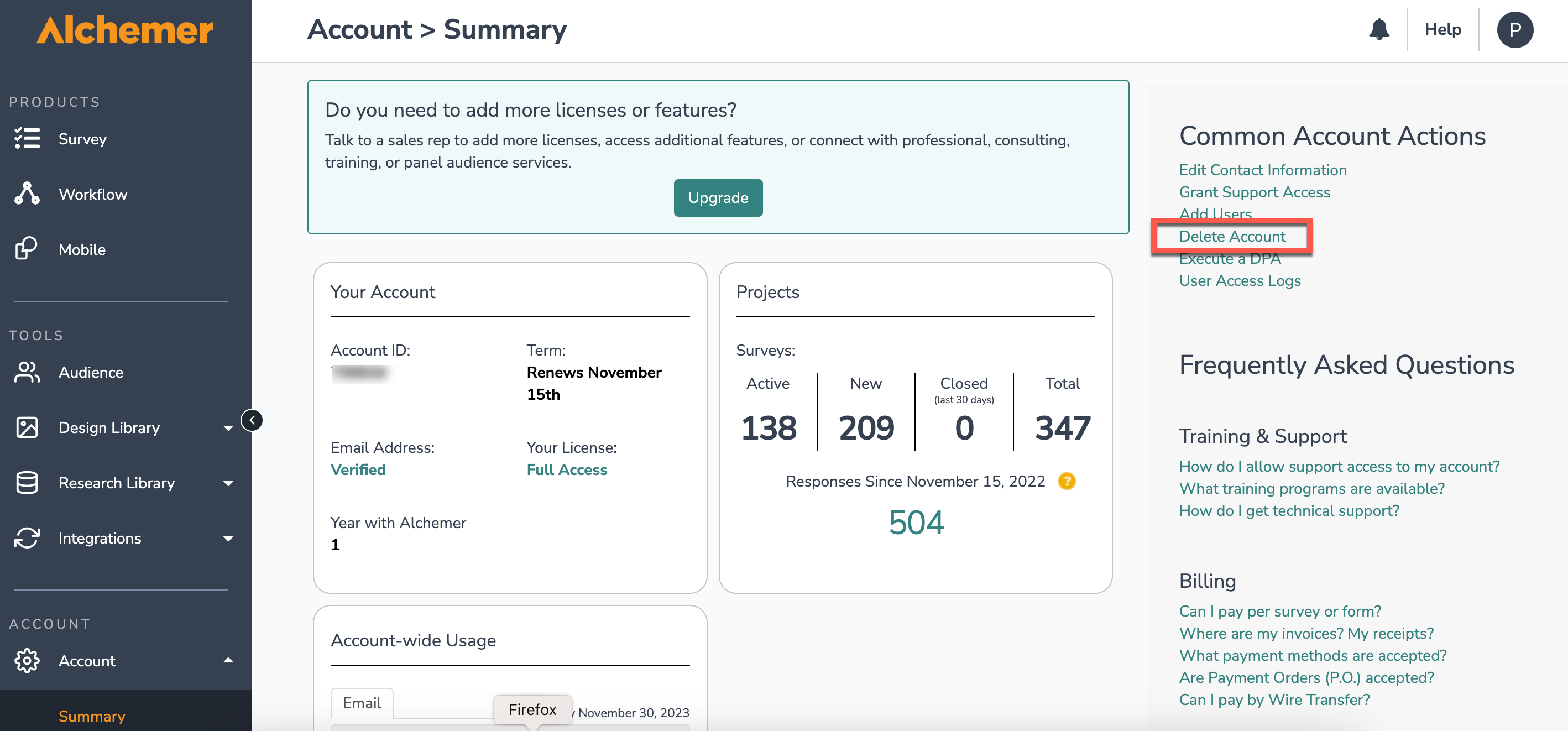
- You will then see a confirmation screen (we really want to make sure you mean to delete it) where you'll need type 'Delete My Account' and then click the Yes, Delete my Account and All Data button. This is truly the point of no return. Once you confirm deletion, you will no longer have access to your account. Refunds will not be issued for unused time.
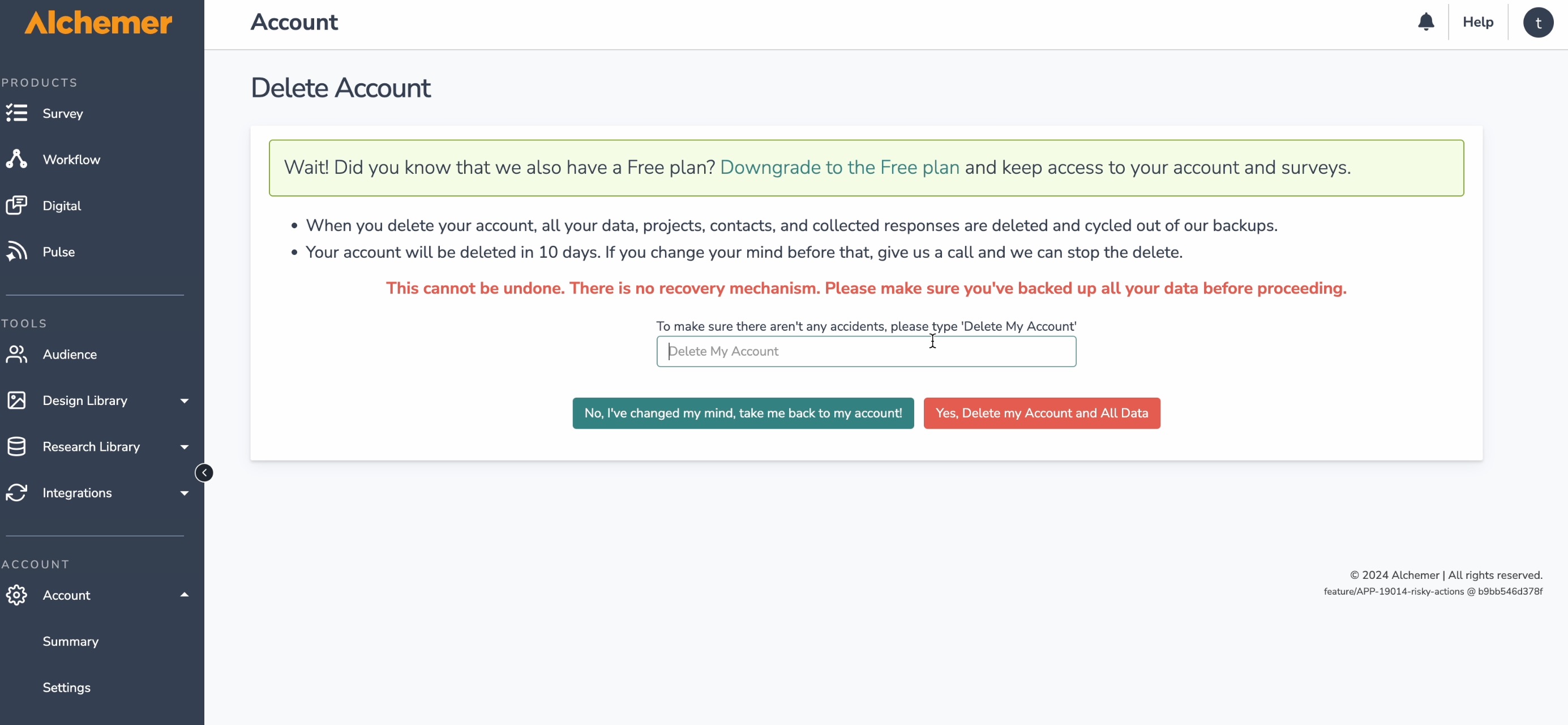
Delete, or Cancel Your Alchemer Account Managed Account
To permanently delete/cancel your Account Managed Account (created on or after January 17, 2017), go to Account > Summary. Scroll past the User Licenses section and click the Contact Us button.
You will be prompted to fill out a brief form where you can provide details of your request. Your Account Manager will then reach out to you to assist!
You can also reach out to your Account Manager directly regarding account deletion/cancellation.
Should you go past your renewal date without renewing your account, the account will be deactivated. At this point, all open surveys will be closed. Should you reactivate the account, previously closed surveys will be automatically re-opened.