- For US accounts your default account time zone will be set to the New York time zone or EST/EDT (GMT -5/GMT -4). The switch from EST to EDT and back is performed as scheduled according to Daylight Saving Time in the US (no other Daylight Saving Time Observances are followed e.g. BST).
- For EU accounts your default time zone will be set to Abidjan (GMT).
If you wish to customize the time zone for your account, select Account > Settings. This is an admin-only feature, please reach out to your Account Administrator to make this change if you do not see the option. This will change the time zone for all users on the account.
There are some additional locality settings available here as well. If you wish to customize the Date/Time Format as it displays in the application you can do so here. Finally, your Default Currency and Default Project Language can be set here.
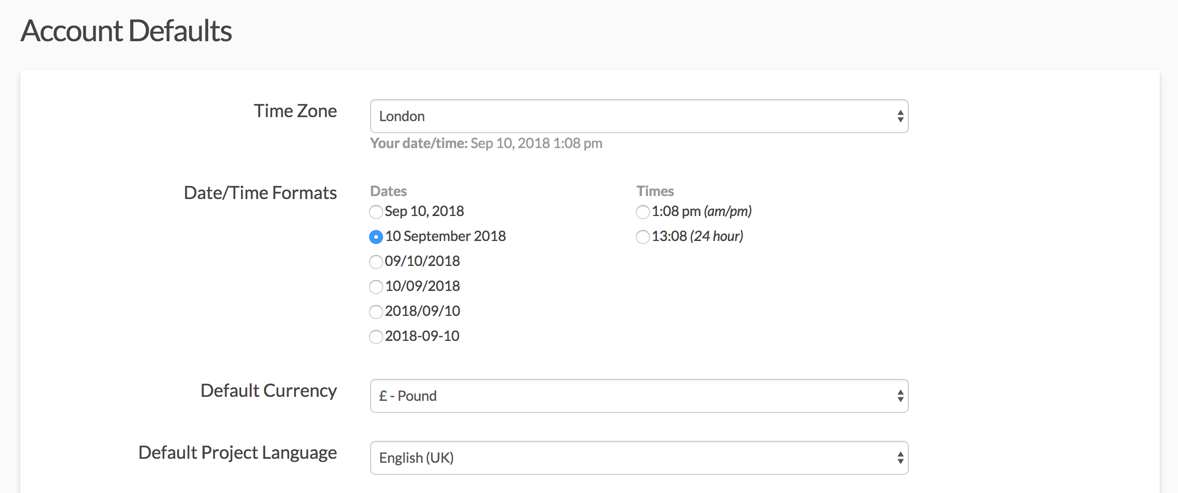
Supported Features
Individual Responses
After you specify a time zone, the date and time for your survey responses in all surveys under Results > Individual Responses will be converted to display in your specified time zone. Learn more in our Individual Responses Tutorial.
CSV/Excel Exports
The Time Started and Date Submitted fields in raw data exports will reflect the Account Time Zone and Format settings. Learn more in our Export Raw Data to Excel Tutorial.
As of September 19, 2016 the Time Started and Date Submitted fields in CSV / Excel Exports will reflect the Time Zone and Date/Time Format settings of your Alchemer account. These settings can be adjusted by an Account Administrator under Account Settings > General.

Previously this information was reported in EST/EDT (GMT -5/GMT -4) regardless of your timezone settings in the application.
Automatically Close Survey
When specifying a data and time for which you wish to auto-close your survey this will be specified in your specified time zone with 24-hour time format. Learn more in our Schedule a Survey to Close Automatically Tutorial.
Email Campaign Open Date/Close Date
When scheduling the open and close date of an email campaign, this will be specified in your specified time zone with 24-hour time format.
Filtering Reports and Exports
Filtering Reports and Exports by Date and Time will filter based on the time zone specified in your account settings. Learn more in our Date Filtering Tutorial.
One-Time Email Delivery of Reports (Exports excluded)
When setting up a one-time delivery of a report via email, the date and time specification will be based on your Account Time Zone settings. Learn more in our Share, Email, and Schedule a Report Tutorial.
Unsupported Features
Scheduled Email Campaign Sends
If you are scheduling an email campaign to send, this will always need to be converted:
- EST/EDT (GMT -5/GMT -4) for US accounts
- GMT (UTC) for EU and CA accounts.
Learn more in our Send Your Survey Via Email Tutorial.
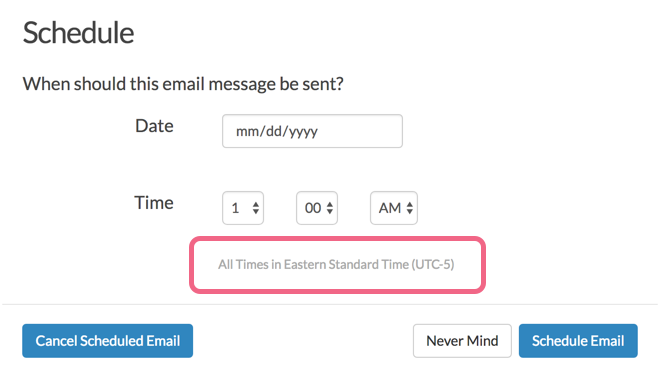
One-Time Email Delivery of Exports
When setting up a one-time delivery of an export via email, the date and time specification will be:
- EST/EDT (GMT -5/GMT -4) for US accounts
- GMT (UTC) for EU and CA accounts.
Learn more in our Share, Email, and Schedule an Export Tutorial.
Link-Based Open and Close Dates
On the Advanced tab of a given link you can specify your open and/or close date, this will be in 24-hour format:
- EST/EDT (GMT -5/GMT -4) for US accounts
- GMT (UTC) for EU and CA accounts
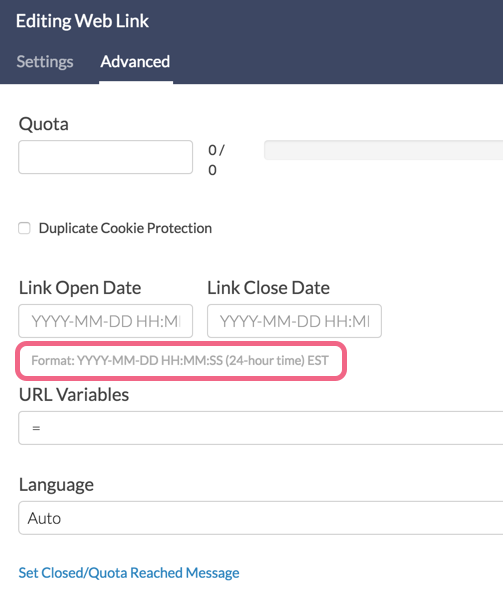
SPSS Exports
Time Started and Date Submitted will be reflected in Eastern Time (US accounts) and GMT (EU & CA accounts).