The SFTP integration is available for purchase as an add-on. If you are interested in purchase, please contact us for additional information.
In this guide we'll walk though configuring the Alchemer Workflow initiators that use your SFTP server.
The following SFTP initiators are currently available:
- CSV Initiator: Start the Alchemer Workflow for each row in a CSV file pulled from an SFTP location.
CSV Initiator
How it works:
- The CSV Initiator connects to your SFTP server regularly (daily, weekly, etc.) and downloads all of CSV files from a 'source' directory you specify.
- The initiator starts a separate Workflow run for each contact/row in the CSV files.
- All of the data/columns in the CSV file are available for use in the Workflow and surveys as merge codes, including any custom fields.
- The CSV files are moved to a 'processed' directory you specify on your SFTP server once they have been processed.
You will need:
- Your CSV files located on an SFTP server
- Your SFTP login information
- At least one CSV file with the column headings you wish to be available as merge codes must exist in the source directory now
1. Create a new Workflow. 2. Name your Workflow.
2. Name your Workflow.

3. After creating a new Workflow, select SFTP from the initiator list.

4. Select "Start workflow for each row in a CSV file. 
5. Click "Next" on the initiator overview screen. 
6. Click "New authentication" and then provide your SFTP details. Click "Next" after successfully authenticating.
Please ensure SFTP is selected as the protocol when authenticating.

8. Select the directory where your source CSV files are located.
Important Notes:
1. At least one CSV file with the column headings you wish to be available as merge codes must exist in the source directory.
2. All CSV files in the source directory will be processed during scheduled runs.

9. Select the directory where the CSV files will be moved to once they are processed.
Important notes:
1. CSV files are moved to the processed directory once they are processed in a scheduled run.
2. The processed directory must be a subdirectory of the source directory.

10. Optional. After Alchemer successfully finds your CSV column headers, click "Next".

11. Set the schedule for how frequently you want to get the CSV files from the SFTP server.
The run will take place at the specified interval, occurring at the same time of day at the time set in the 'Start running on' field. The date/time displayed here is your local time zone.

12. Click "Save" to complete initial setup. In this screen you can see all available merge codes. You can monitor your workflow in the Monitor tab.
Next Steps:
1. Ensure that your CSV files are uploaded to your SFTP source directory prior to each scheduled run.
2. Ensure that there are no other files that you do not wish to be processed in the source directory. All files in the source will be processed on each scheduled run.

FAQs
1. The Integration Manager Permission is required to set-up and use the SFTP integration. If you don't have this permission you will see the following message when selecting an initiator:
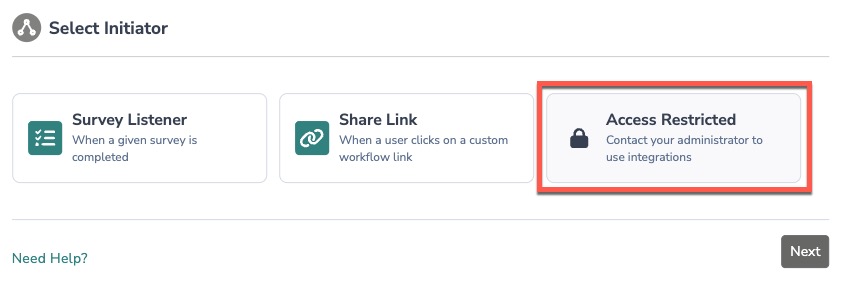 2. To grant this permission to someone on your team, go to the left-side product navigation and select the Account drop-down, then click on the user management tab.
2. To grant this permission to someone on your team, go to the left-side product navigation and select the Account drop-down, then click on the user management tab.
3. Then select the Users tab under User Management.
4. Click your username or the username for another member of your team.
5. Scroll down to the Permissions section and check if the Integration Manager box is checked. If you are an admin you can check the box for other members of your team.
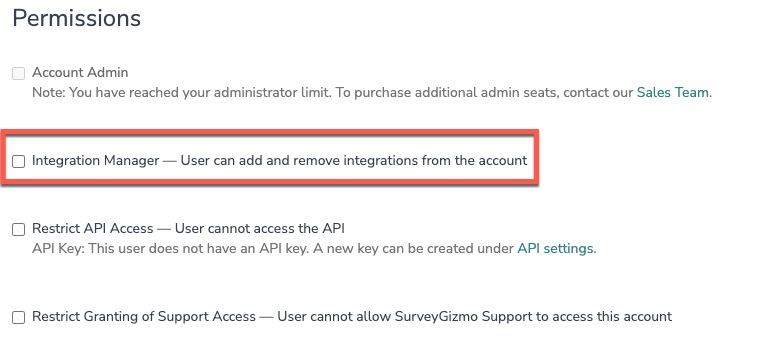
Alchemer is committed to continuously releasing updates and enhancements to our Workflow initiators. If you have specific use cases, questions, or just general feedback, we would love to hear it. Contact us here!