Leading Practices and FAQs
Want to see how to take projects from good to great? Check out our Leading Practice & FAQ Home Page!
Alchemer logic features allow you to customize your survey for each respondent. This will save your respondents from survey fatigue and improve your data quality. Logic can be applied to questions, options, pages, and actions. In this tutorial we will cover your page logic options.
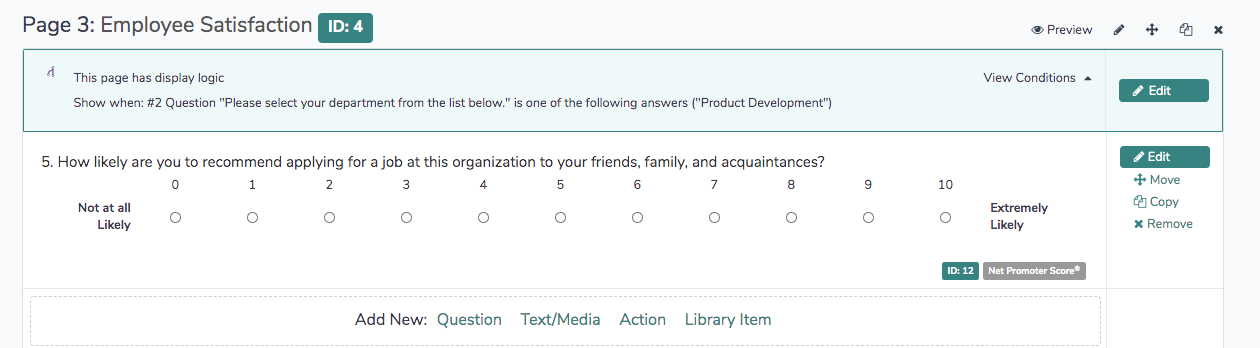
Best Practice Tip: Which Logic Option Should I Use?
This tutorial covers Page Logic, which is often confused for Skip Disqualify Logic. Wondering which logic option you should use?
- Use Page Logic to conditionally show groups of questions based on a previous answer. Page Logic allows you to efficiently set up logic for groups of questions. Instead of going through the steps for setting up logic on question after question, you can move all questions with the same logic rules to a single page and set up the logic on the page.
- Use Skip/Disqualify Logic for a scenario like the following: If a respondent answers one question a certain way and you don't want them to see anything else on the survey after that. Skip/Disqualify Logic is best kept to a minimum. It can get pretty confusing to get right if there are too many jumps happening in your survey.
Setting Up Page Logic
After creating at least one compatible question as the trigger and then a follow-up page as the target that will be shown upon the respondent clicking on a specific answer in the 'trigger' question, you are ready to set up your logic rules.
- Edit the page you'd like to conditionally display.
- Go to the Logic tab and set up your logic conditions using the logic builder under Logic Rule.
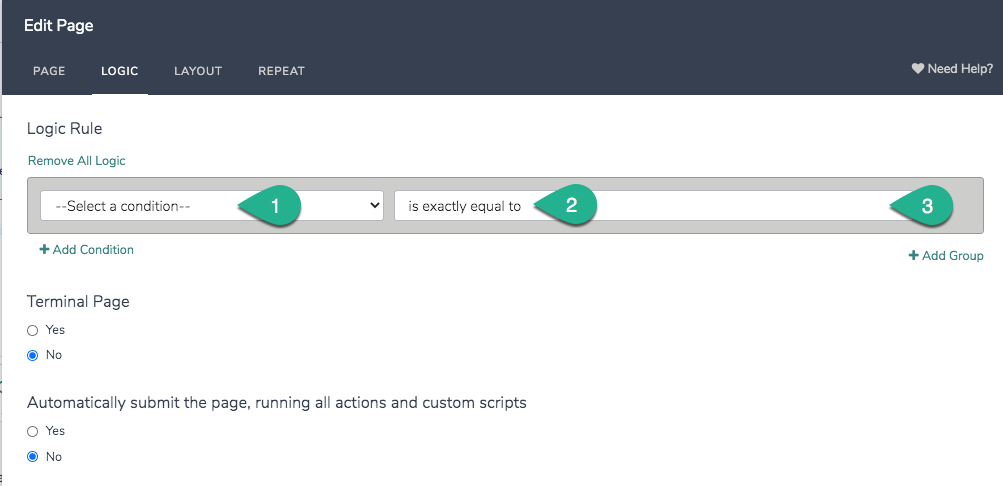
- First, select a question from a previous page that will be used in the IF part of the rule. In the case of a grid question, you will choose a specific row of the grid to use.
- Select the operator that will be used to evaluate the question. After you select your question, the system will apply the recommended operator for the question type you selected. For example, if the question you selected has preset answers, such as a radio button question, Alchemer will switch to the operator is one of the following answers along with a list of the possible answers from your selected question:
- Finally enter the value or values that are required to complete the rule.
 The above pictured rule can be read as, "If Question #5, 'Would you like to be contacted to discuss your feedback?' is Yes, then show the page."
The above pictured rule can be read as, "If Question #5, 'Would you like to be contacted to discuss your feedback?' is Yes, then show the page."
- Click Save Page to finish. Now is a good time to test that your logic is set up correctly.
This page will now be hidden by default and will only show when the conditions you set up are met!
Add this survey to your account to see this page logic in action!
How Does Page Logic Work?
When setting up survey logic it is important to understand that you are setting up the conditions for which the question/page will show. And, by setting up rules for when you want to show a question or page, you are implicitly hiding the question/page for all other conditions. This is the key to understanding logic in Alchemer!
When thinking about logic, always ask yourself:
"What are the conditions for which I want this question/page to show?"
By setting up the show condition "Would you like to be contacted...?" is one of the following answers "Yes" we can rest assured that our contact page will be hidden by default and will only show when the answer to the question "Would you like to be contacted...?" is "Yes."
Once you understand that logic rules are always show rules, your next step is understanding that there is a default flow to surveys.
A survey with no logic added will show all pages and questions in order, as depicted below.
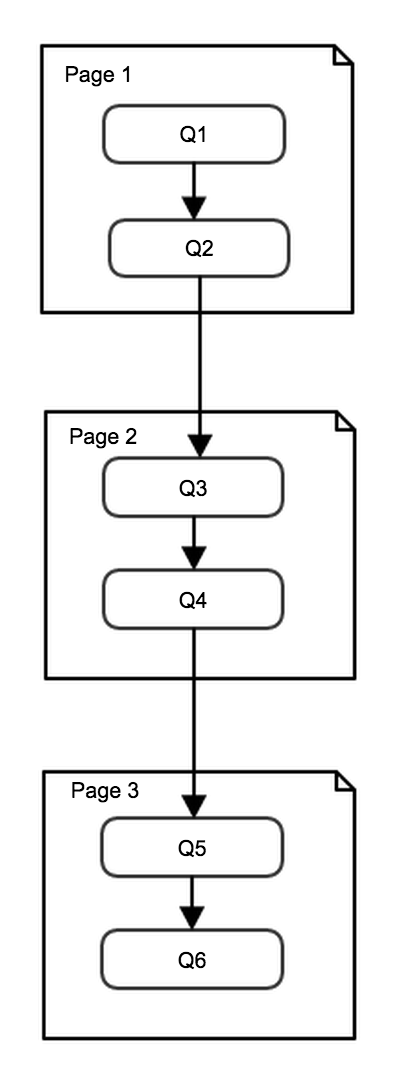
Page Logic is used to further restrict the conditions for which pages are shown. Think of Page Logic as a decision point between two pages. In the flowchart below these decisions are depicted as diamonds that the flow passes through. For example, the colored diamond shapes below are the logic conditions or decision points between two pages. Usually, there is a split in the flow after a decision point where one path goes one place and another place goes to another.
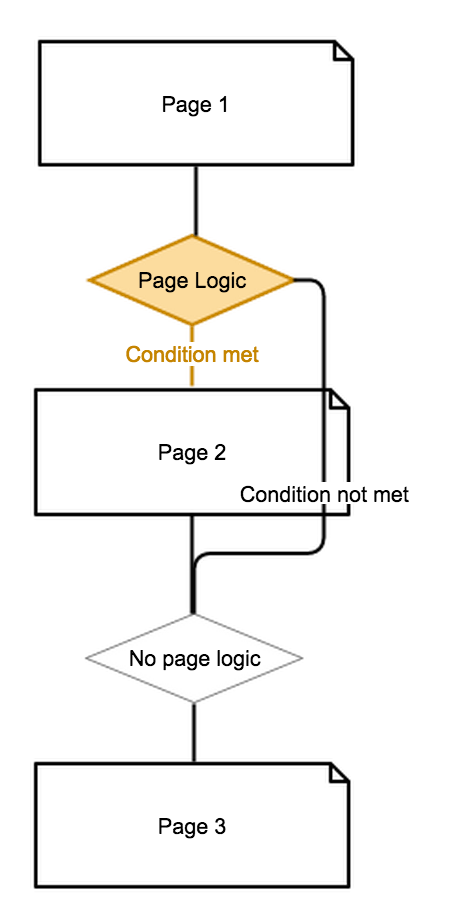
Available Questions
The following question types can be used to trigger the display of a subsequent page or in the set up of page logic.
- Text questions (including Textbox, Number, Email, Percent and Date)
- Essay / Long Answer
- Radio Buttons
- Checkboxes
- Dropdown Menu
- Slider (single)
- Image Choice (single and multiple)
- List of Dropdowns Rows
- Rating (Likert Scale)
- Net Promoter Score® (NPS®)
- Custom Groups - Any of the above question types included as subquestions in a custom group can be used to set up page show/when logic.
- Contact Forms - Any of the above question types included as subquestions in a custom group can be used to set up page show/when logic.
- Grid Questions - Rows of grid questions can be used to set up page show when logic. This will only work for grid questions with a single column.
Net Promoter®, NPS®, NPS Prism®, and the NPS-related emoticons are registered trademarks of Bain & Company, Inc., Satmetrix Systems, Inc., and Fred Reichheld. Net Promoter Score℠ and Net Promoter System℠ are service marks of Bain & Company, Inc., Satmetrix Systems, Inc., and Fred Reichheld.
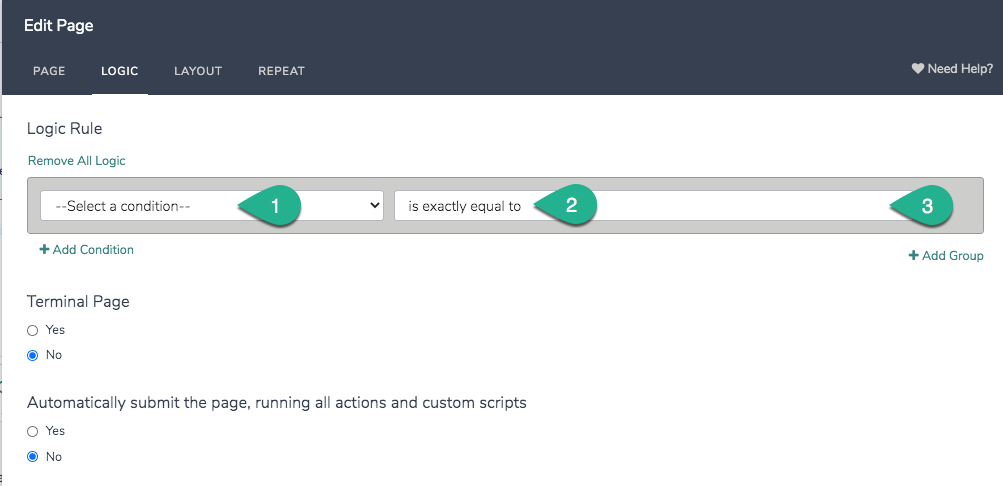
 The above pictured rule can be read as, "If Question #5, 'Would you like to be contacted to discuss your feedback?' is Yes, then show the page."
The above pictured rule can be read as, "If Question #5, 'Would you like to be contacted to discuss your feedback?' is Yes, then show the page."