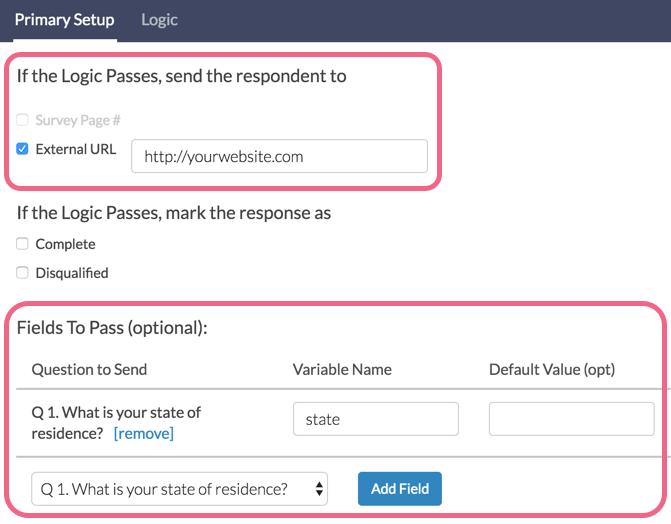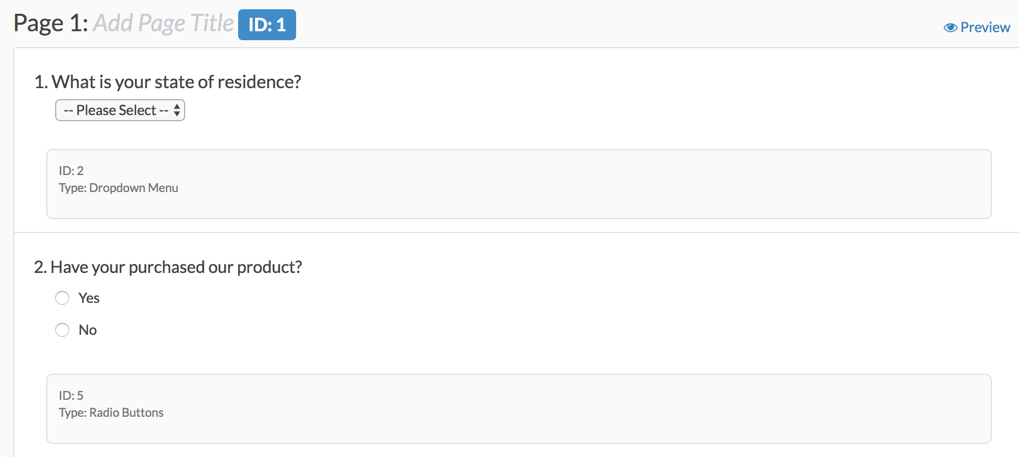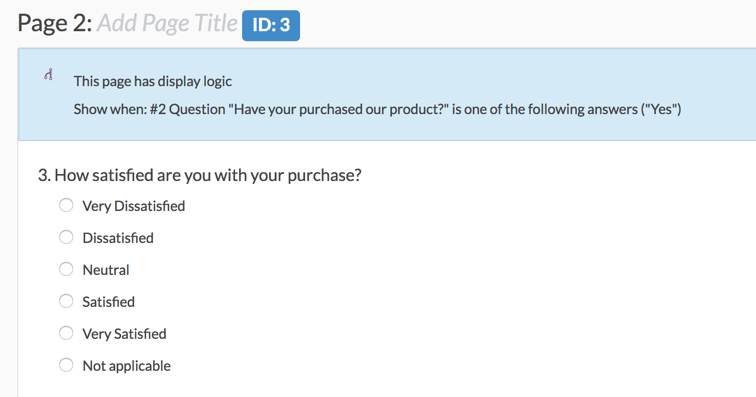Leading Practices and FAQs
Want to see how to take projects from good to great? Check out our Leading Practice & FAQ Home Page!
Alchemer logic features allow you to customize your survey for each respondent. This will save your respondents from survey fatigue and improve your data quality.
Logic can be applied to answer options, questions, pages, and actions. In this tutorial we will cover skip logic. Skip logic can be used to:
- skip respondents to a later page in the survey
- skip respondents to an earlier page in the survey
- disqualify respondents
- redirect respondents to an external website
- flag the response as complete.

How Does Skip Logic Work?
Skip Logic works a little bit differently than all other logic in Alchemer. Question and Page Logic rules are pretty straightforward; with Question and Page Logic you are setting up the rules for which a question or page shows. Whereas, Skip Logic interrupts the default survey flow and directs the respondent to another location.
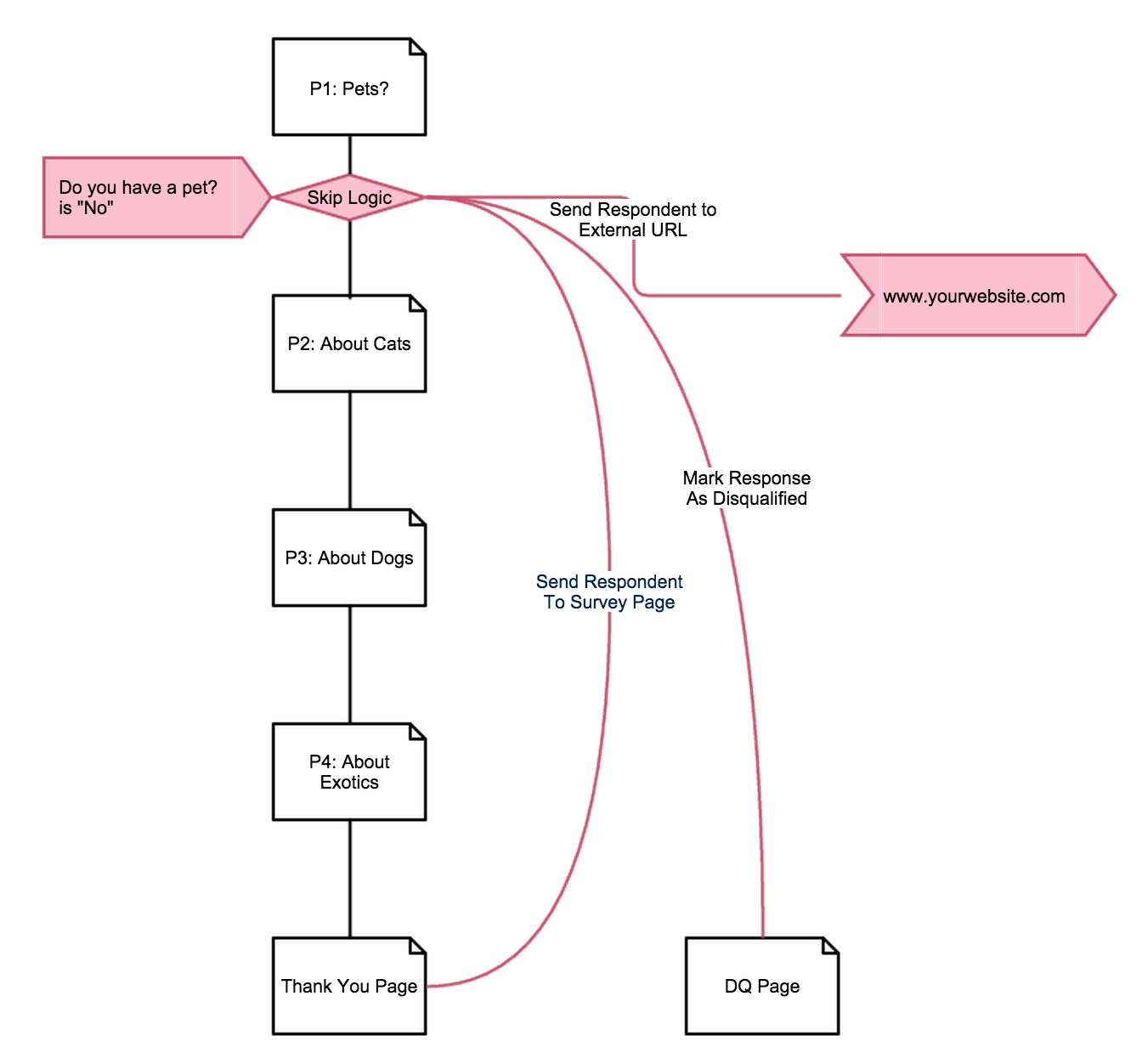
There are 4 options available for what you would like to have happen if your logic condition is met:
- Send respondent to a survey page - When the logic condition is met, this option will take the respondent to the survey page you specify.
- Send respondent to an external URL - This option will immediately direct a survey respondent to a external URL of your choice.
- Mark response as complete - When used alone this option works much like our override response status feature. When the logic condition is met, the response status will be marked as complete. If used alone this is all that will happen. The default survey flow will not be interrupted. Typically, this option is combined with a jump to another survey page or an external URL.
- Mark response as disqualified - When the logic condition is met, this option will send the survey respondent to a page with your customized disqualify message. The page will not have a Back button, which prevents them from going back and changing their answers. This option is often combined with a jump to an external URL.
Some of these options are compatible with each other. See the below table to learn more about which Skip Logic actions can be used in combination.
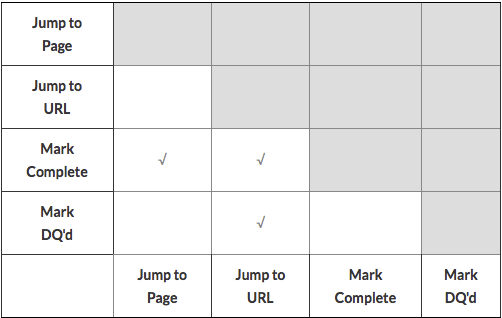
Best Practice Tip: Use Question or Page Logic over Skip/Disqualify Logic wherever possible.
We recommend, whenever possible, using Question Logic or Page Logic over Skip Logic. Skip/Disqualify Logic is best kept at a minimum. Skip Logic interrupts the default survey flow so it can get pretty confusing to get logic set up the way you want when there are too many skips happening in your survey.
Page Logic and Question Logic are more precise and take advantage of the default survey flow.
Is there any reason I should be using Skip Logic?
If you are setting up Question Logic and Page Logic correctly, you often won't even need Skip Logic. The best use case for Skip/Disqualify Logic is when you are disqualifying a respondent and/or redirecting panel respondents.
Available Questions
The following question types can be used to trigger the display of a subsequent page or in the set up of page logic.
- Text questions (including textbox, number, email, percent and date)
- Essay / Long Answer
- Radio Buttons
- Checkboxes
- Dropdown Menu
- Slider (single)
- Image Choice (single and multiple)
- List of Dropdowns Rows
- Rating (Likert Scale)
- NPS®
- Custom Groups - Any of the above question types included as subquestions in a custom group can be used to set up page show/when logic.
- Contact Groups - Any of the above question types included as subquestions in a custom group can be used to set up page show/when logic.
- Grid Questions - Rows of grid questions can be used to set up page show when logic. This will only work for grid questions with a single column.
Setup
After creating at least one of the above-mentioned compatible questions as the trigger you are ready to set up your logic rules.
- To add Page Logic, including page jumps, disqualification, and website redirects, click Skip/Disqualify Logic below the page. Use the Describe Your Logic field to give your logic a title/name.

- Using the logic builder, set up the Logic Conditions.

- First, select a question from the current page or a previous page that will be used in the IF part of the rule. In the case of a grid question, you will choose a specific row of the grid to use.
- Select the operator that will be used to evaluate the question. After you select your question, the system will apply the recommended operator for the question type you selected. For example, if the question you selected has preset answers, such as a Radio Button question, Alchemer will switch to the operator "is one of the following answers" along with a list of the possible answers from your selected question:
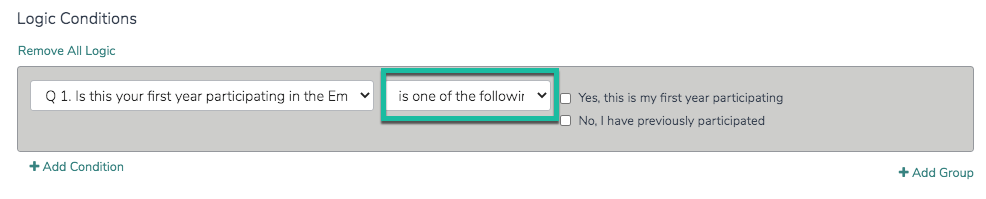 Logic Operators
Logic Operators
- Finally enter the value or values that are required to complete the rule.
- Next select what you would like to do if the logic passes. You can select to send a respondent to a specified Survey Page (either later or earlier in the survey) or to an External URL. You can also select to mark the response as complete or disqualified.
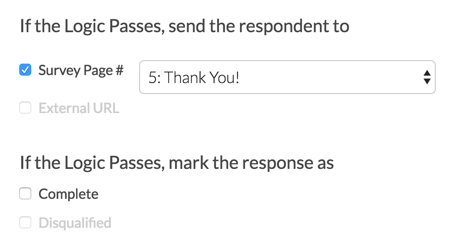 The above rule can be read as, "If Question #1, 'What is your state of residence?' is Colorado or Ohio, then jump to survey page 5: Thank You!"
The above rule can be read as, "If Question #1, 'What is your state of residence?' is Colorado or Ohio, then jump to survey page 5: Thank You!" - Make sure to Save Action when you are finished!
Passing URL Variables to an External URL
If you choose to send a survey respondent to an External URL (most often used when disqualifying a respondent), you can also pass along URL variables.
Learn more about using URL variables in Alchemer surveys.
- After selecting External URL, enter the URL you wish to send the respondent to.
- Next, scroll to the Fields To Pass and begin by selecting a field in the Question to Send Dropdown.
- Click Add Field and enter the Variable Name you wish to send as part of the URL. Enter a Default Value if you wish. Click Save Action when you are finished setting up your fields to pass.
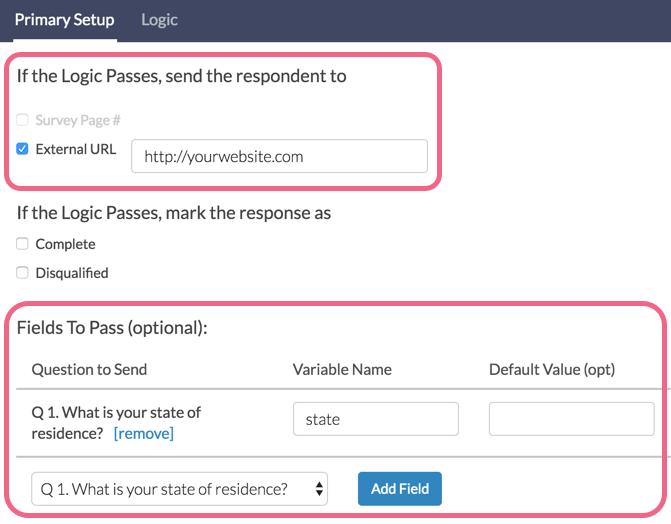
Limitations
Skip/Disqualify Logic is tied to the survey page that immediately precedes it. This means that that page must be rendered in order for the skip logic to execute. Due to this, we strongly recommend keeping this limitation in mind when adding Page Logic to this preceding page (or avoiding using page logic on that page).
Let's use an example scenario to clarify:
- On Page One of your survey you ask respondents where they reside and whether they purchased your product.
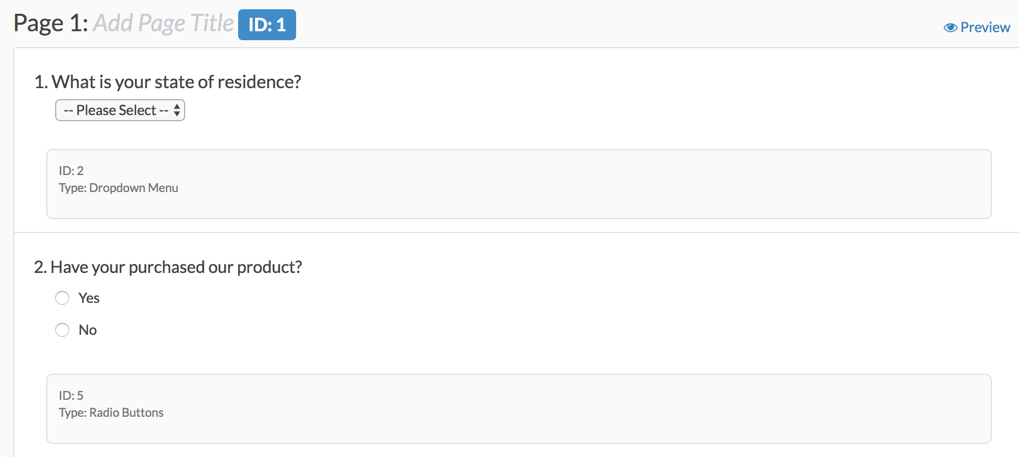
- You have added Page Logic to page two of your survey to only show page 2 if respondents indicate they purchased your product ("Yes" answer).
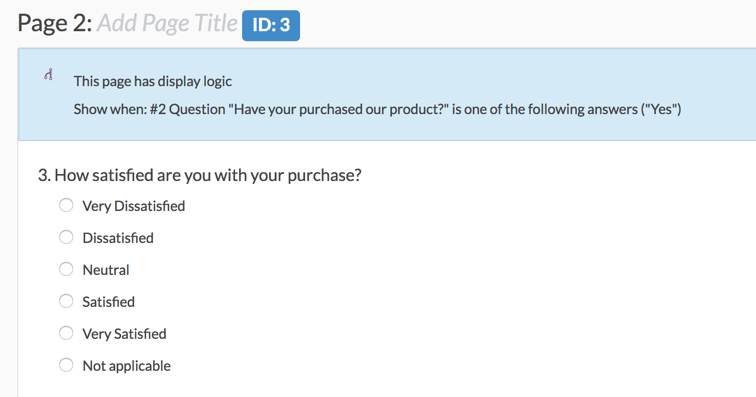
- You then added Skip Logic directly below page two to disqualify respondents who reside in Alaska and Hawaii because you don't do business in those states.

With this configuration only respondents who purchased your product would be eligible to be disqualified (because they trigger page two page logic).
Respondents who indicate that they didn't purchase your product will not see page two and thus will not trigger the disqualification logic even if they reside in Alaska or Hawaii.
Net Promoter®, NPS®, NPS Prism®, and the NPS-related emoticons are registered trademarks of Bain & Company, Inc., Satmetrix Systems, Inc., and Fred Reichheld. Net Promoter Score℠ and Net Promoter System℠ are service marks of Bain & Company, Inc., Satmetrix Systems, Inc., and Fred Reichheld.


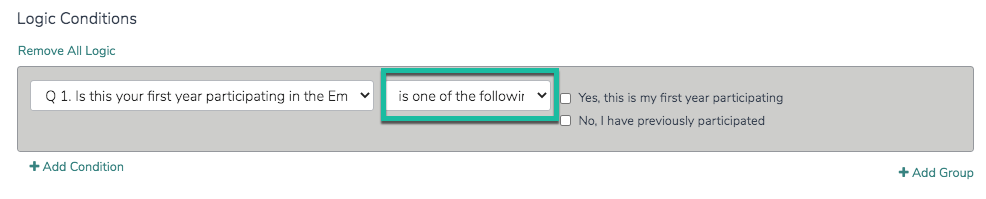
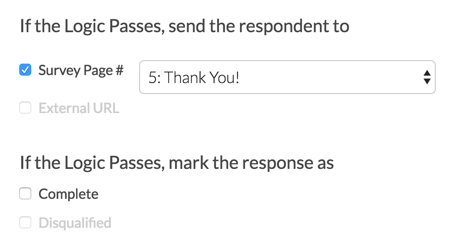 The above rule can be read as, "If Question #1, 'What is your state of residence?' is Colorado or Ohio, then jump to survey page 5: Thank You!"
The above rule can be read as, "If Question #1, 'What is your state of residence?' is Colorado or Ohio, then jump to survey page 5: Thank You!"