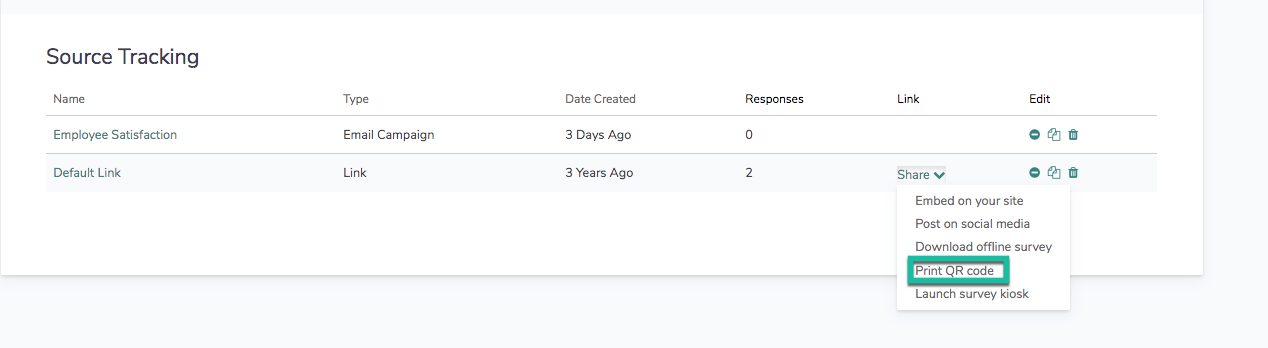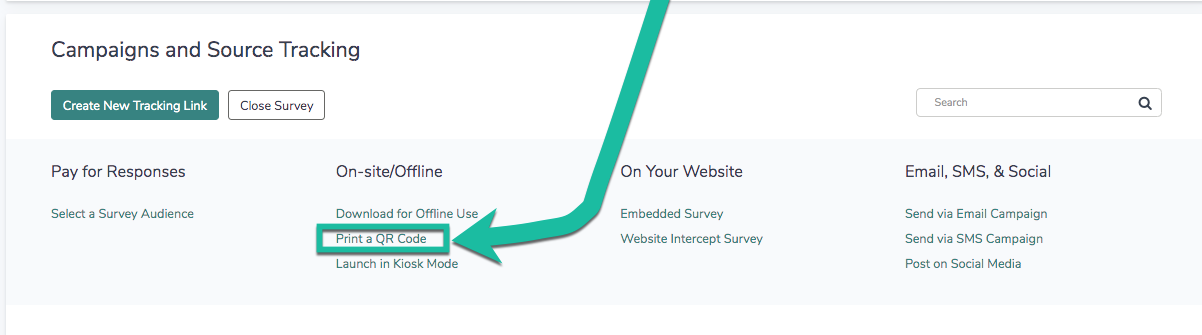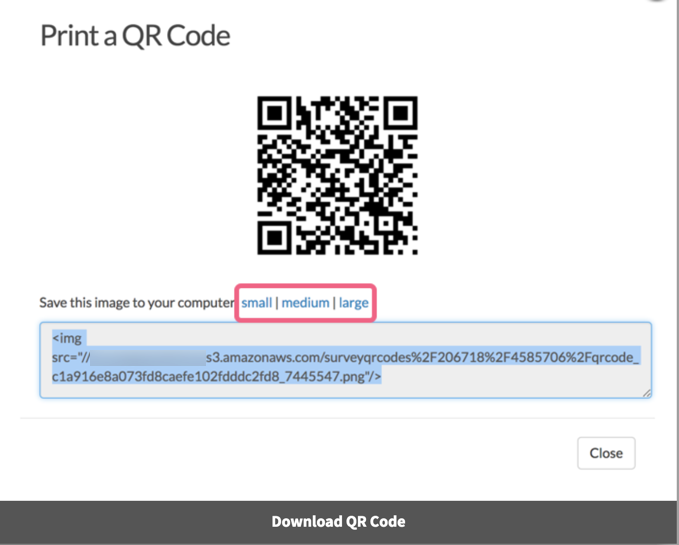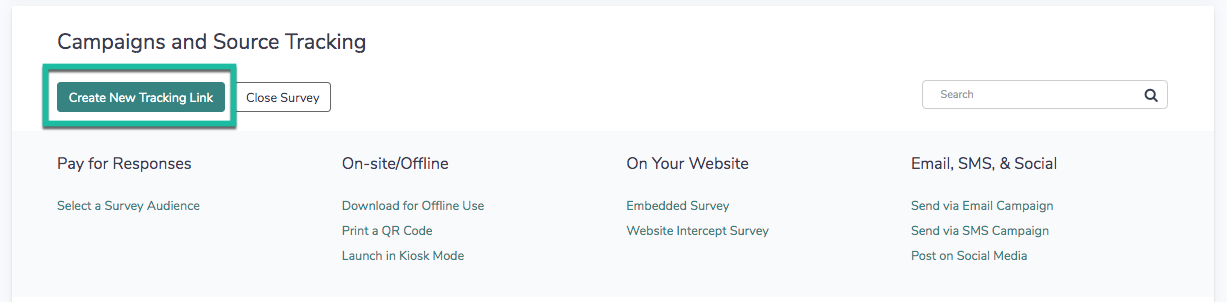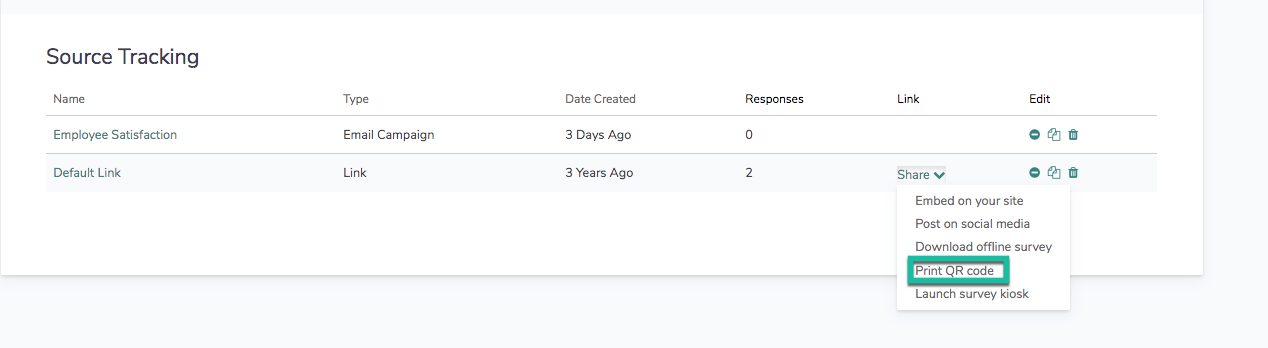A QR Code (Quick Response Code) or 2D barcode allows respondents to scan a barcode with their smartphone that will take them to your survey. QR codes are especially useful when you wish to share your survey via printed materials or signage, as it is easier to scan a code than type a URL into a browser.
Create a QR Code
- Go to the Share tab and scroll to the Email Campaigns and Source Tracking section.
- Within the On-site/Offline column, click the Print a QR Code option.
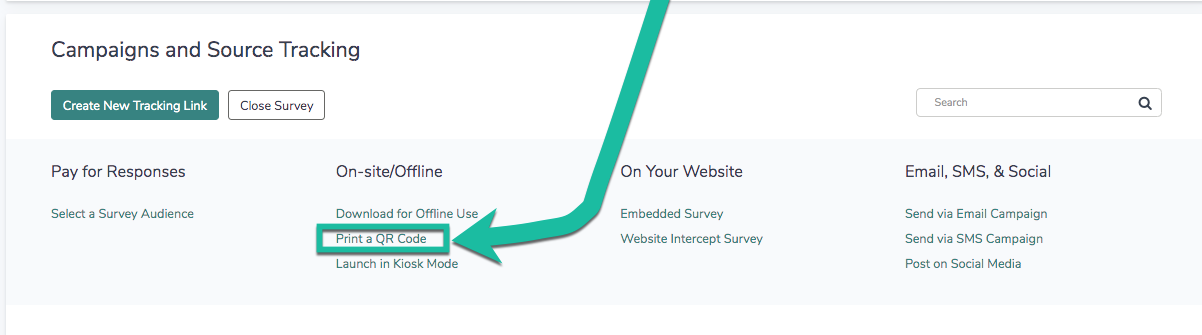
- From here you can download a small, medium, or large QR code image to your computer for printed materials. You can also copy the image URL.
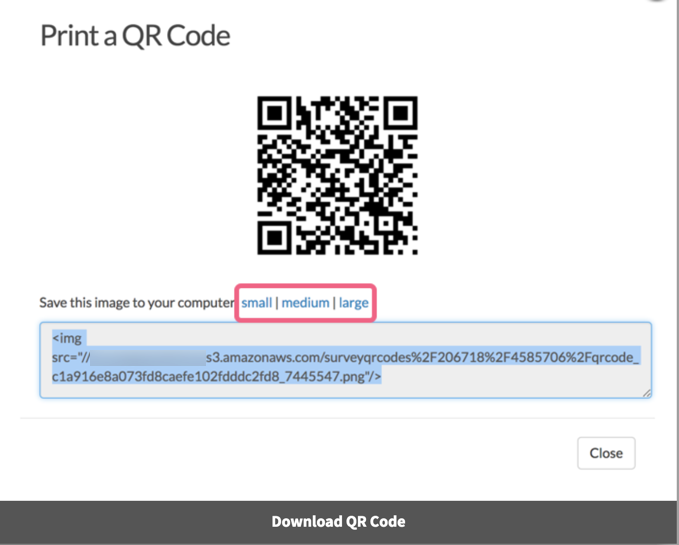
Making Customizations to Your QR Code
If you would like to make customizations to your QR code you will need to create a dedicated QR code link.
- To do so click the Create New Tracking Link button on the Share tab. As this option indicates, this will also allow you to track and segment responses by campaign.
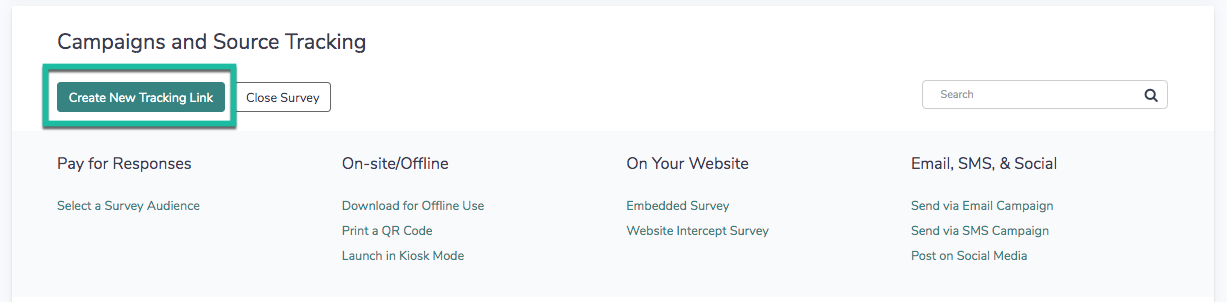
- Give your dedicated QR code link a name and go to the Advanced tab. From here you have the following options:
- Quota - This option allows you to limit the total number of responses this particular embed link will collect. Once that quota is met, your respondents will no longer be permitted to submit their response.
- Duplicate Cookie Protection - By checking this option, it will place a cookie on the respondent's browser that will stop them from answering the survey more than once using this embed. If they clear their cookies, however, they will be able to take the survey using this embed link again. For more advanced duplicate protection, please go to your Advanced > Response Settings tab.
- Link Open/Close Dates - Provide dates for your QR code to be accessible to respondents.
- URL Variables - This option allows you to automatically pass unique URL variables through the embed link for each respondent that accesses the survey. You do not have to include an & for the first value.
- Language - If you have multiple languages in your survey, you can choose which language will display by default in this particular embed. If you choose "auto" the system will automatically detect the language of the browser the respondent is using and display that option if it's available. If not, it will default to English.
- Quota - This option allows you to limit the total number of responses this particular embed link will collect. Once that quota is met, your respondents will no longer be permitted to submit their response.
- To share this link, click the Share dropdown and select Print QR code to download or copy the URL to your QR code.