Report builders can add Password Protection to Shared Reports to add another layer of security for their data. To add Password Protection to a report, select Password Protected from the Who can see this report dropdown menu. This will prompt you to create a password needed to access the report.
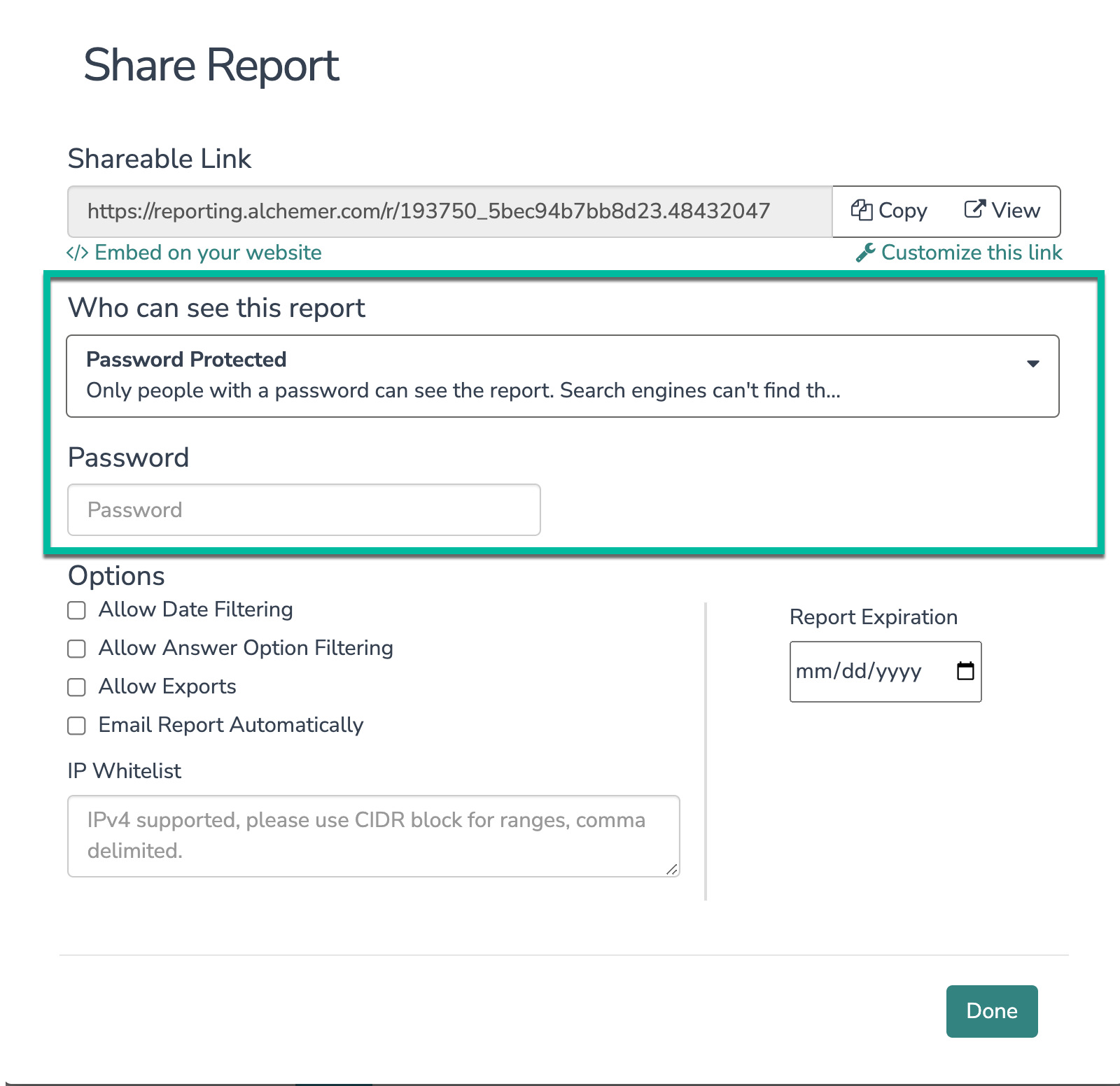
When a report is shared with Password Protection, the report viewer will be required to enter a password in order to access the report. Make sure to inform your report viewers of the password when you share the report!
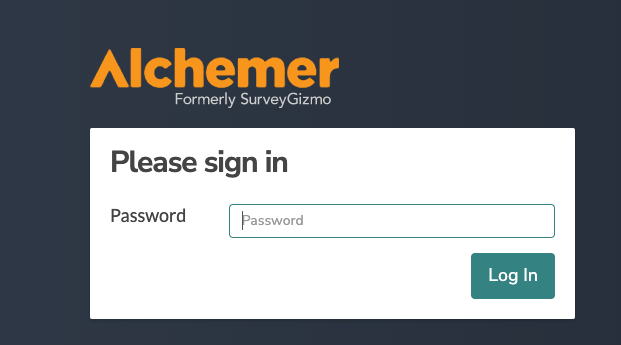
Require all Shared Reports in your account to be Password Protected
Account Administrators can require all shared reports in the account to be Password Protected or only accessible to logged-in Alchemer users. To set this up go to Security > Settings. Select the checkbox next to Require Password Protection.

Adding this setting will only impact future shared reports, and will not impact previously shared reports. Reports will not longer be indexed by search engines.
When an Account Administrator has made this the default setting on the account, report builders will only see the option to share reports that are Password Protected or only accessible to logged-in Alchemer users.