Alchemer allows you to use HTML to style text within your survey questions, text elements, and email messages. This can be easily done with the use of our HTML editor which does most of the work for you.

However, you may want to style certain text within your survey where the HTML editor is not available, such as the answer options within your survey questions. Have no fear! There is a way to do this with some simple HTML code.
Below you will find some of the most common HTML codes for text styling (with examples).
| Description | HTML | Result |
|---|---|---|
| Change text color | <font color="red">This is some text!</font> | This is some text! |
| Make text bold | <strong>This is some text!</strong> | This is some text! |
| Italicize text | <em>This is some text!</em> | This is some text! |
| Underline text | <u>This some text!</u> | This is some text! |
| Change font size | <font size="2">This is some text!</font> | This is some text! |
| Link to a external resource* | <a href="www.alchemer.com">Click Here!</a> | Click Here! |
HTML code like the code in the examples above can be used to style the text of your answer options when editing your survey question. Place an opening HTML tag such as <strong> before the word or piece of text that you want to style. Place a closing tag such as </strong> at the end of the word or text that you want to style.
Other Methods for Adding HTML to Your Answer Options
Not everyone is comfortable with writing HTML. That's OK, we have a handy trick.
You can use the editor toolbar in the question text field of your survey to format your text. This will create the HTML for the formatting behind the scenes. Then, you can just copy and paste this into your answer option. To do so, follow the below steps.
Enter the text you wish to format in the question title field and use the editor toolbar to format that text.

Once you have that formatted as you would like, click the Full Mode button on the editor toolbar.
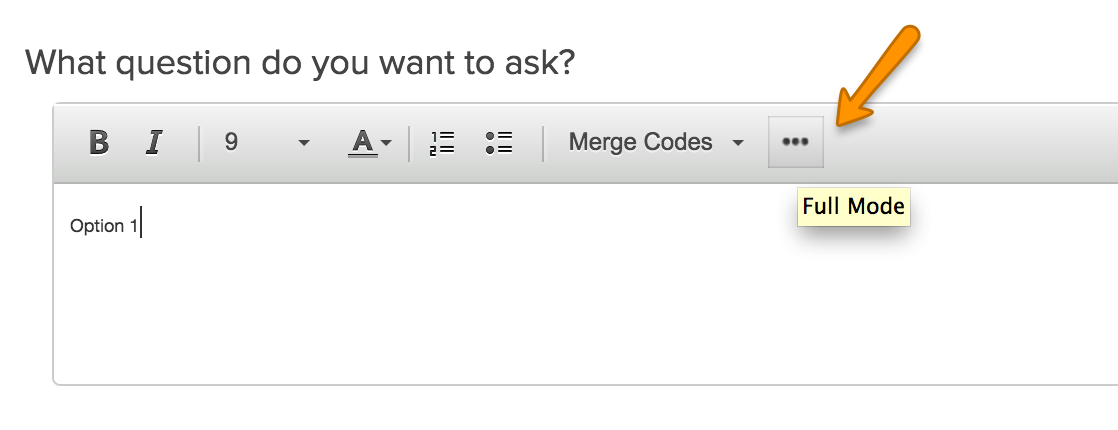
Then click the View Source button on the editor toolbar.
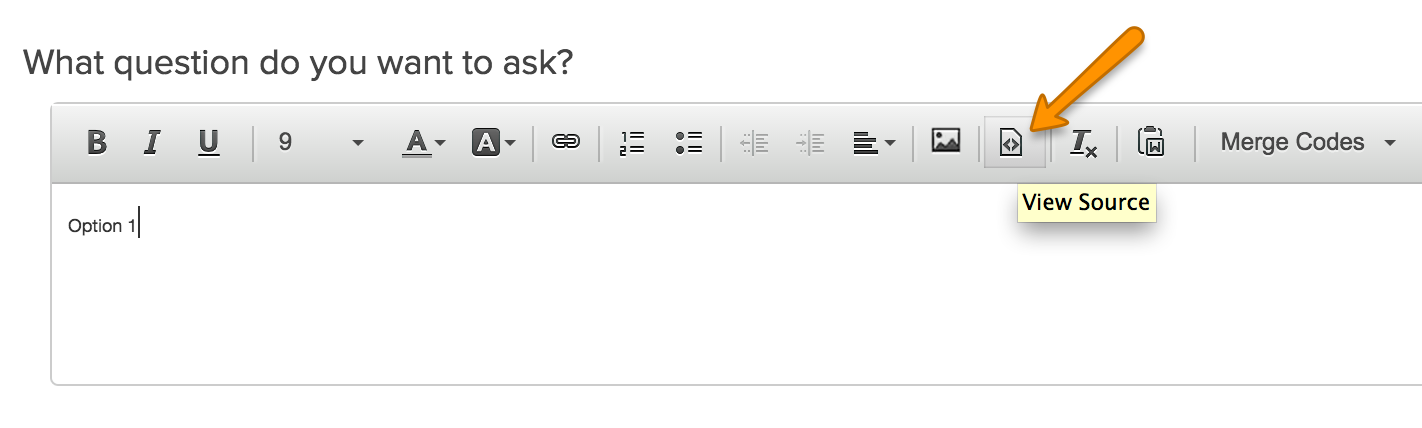
Now, copy the answer option and the HTML that is surrounding it.
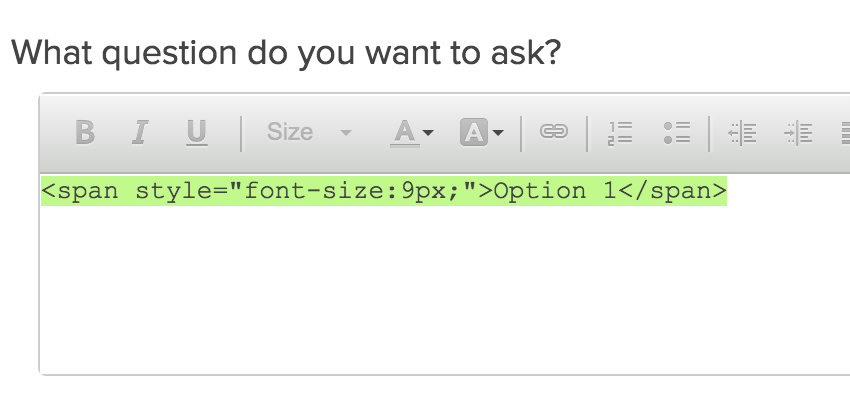
Finally, paste the answer option and HTML in the answer option field. Don't forget to delete the answer option from your question text and then Save Question when you are finished!

Considerations
- HTML consists of an opening tag and a closing tag. Failing to properly open or close HTML can result in the code "bleeding" onto other text in your survey and can also cause undesired behavior within the survey Builder.
- When using HTML code in your answer options, you will likely want to use Custom Reporting Values to ensure that your Exports are free of the HTML.
