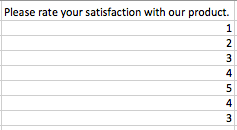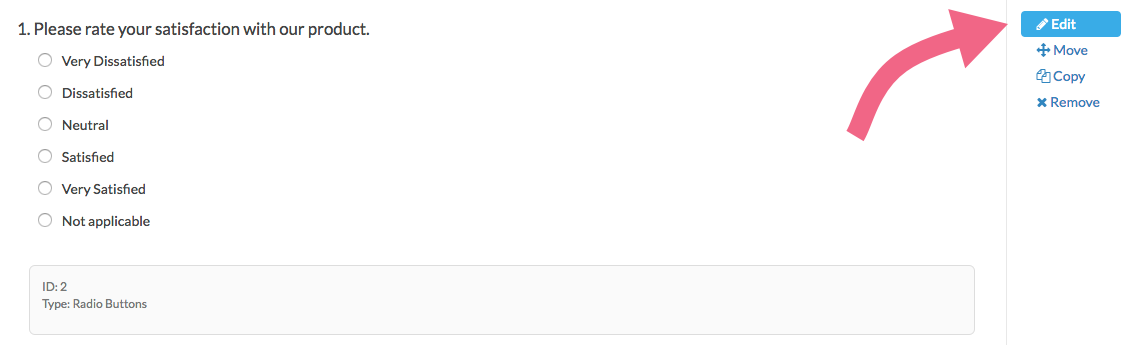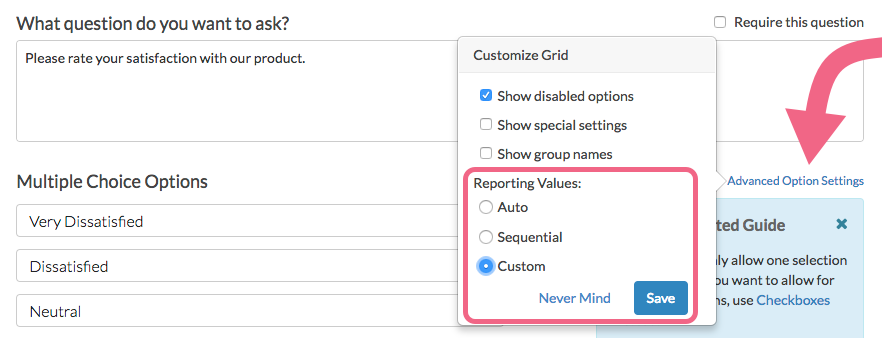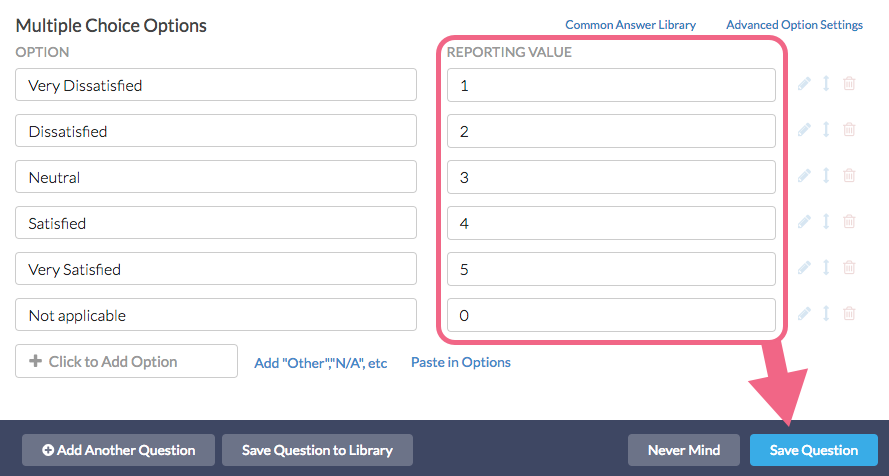By default, the Reporting Value for each answer option you create will be set to the same value as your answer option title. However, there are many instances where you may want to define your own custom reporting values. For example, researchers often assign their own reporting values to make analyzing data easier in programs such as Excel.
Alchemer gives you the option to define your own reporting values for most of our core question types.
Note: If you update your reporting values (from text to numerical) after collecting data (or during data collection), your survey responses will need to be re-indexed in order to correctly display data and statistics in your reports.
Allow for at least five minutes prior to creating new reports or re-running existing reports.
Depending on the size of your survey and the amount of responses, your reports may take a bit of time to run when created/accessed the first time after updating your reporting values.
Assign Custom Reporting Values
A very common use case for customizing your reporting values is when using a question to gauge satisfaction or agreement with your product, service, etc.
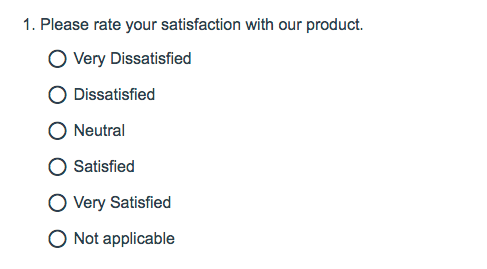
- To customize your reporting values, Edit your question.
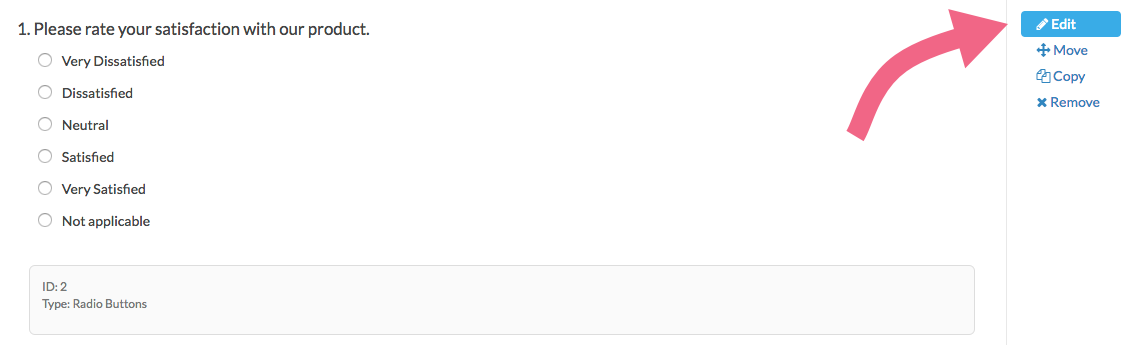
- Click on Advanced Options and select Custom under Reporting Values. Click Save.
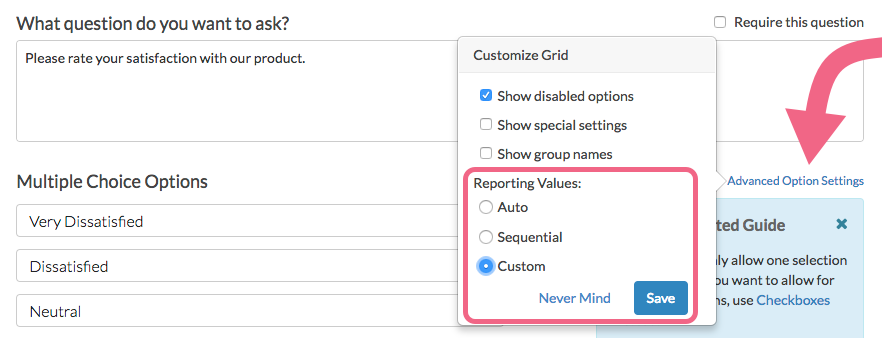
- Define your desired Reporting Values and Save Question.
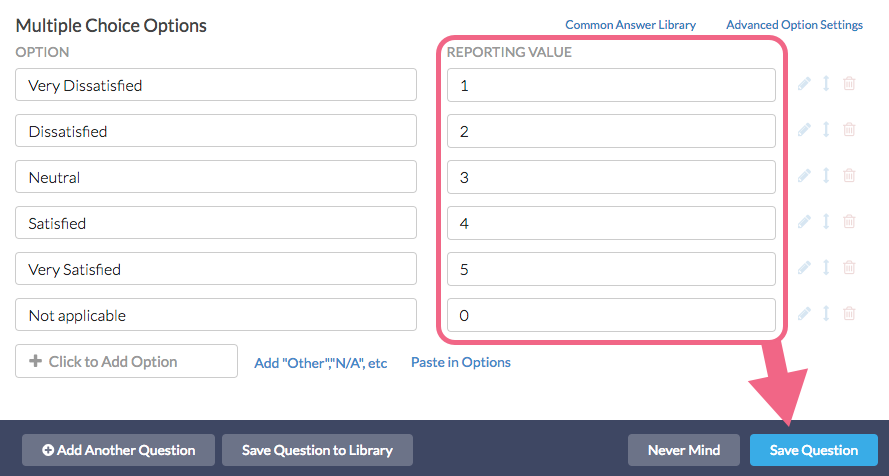
Customize Reporting Values in Bulk
If you didn't customize Reporting Values while building your questions, it can be tedious to go back and edit Reporting Values question by question. Fortunately, you can edit your Reporting Values in one place to prep your data for reports and exports. Click Results > Edit Reporting Values & Aliases to access the Reporting Values editor.
Reporting
Depending on the report type, the report will display either the answer options or reporting values of your questions by default.
Standard Reports and Crosstabs will display the original option title by default. To change to Reporting Values globally for the entire report go to Report Options > Answer Options and select Reporting Values under Answer Option Names.

To change to Reporting Values in the Standard Report on a question-by-question basis access Layout & Options to the right of the element you wish to change within the report. Locate the Answer Options section and make the change under Answer Option Names.
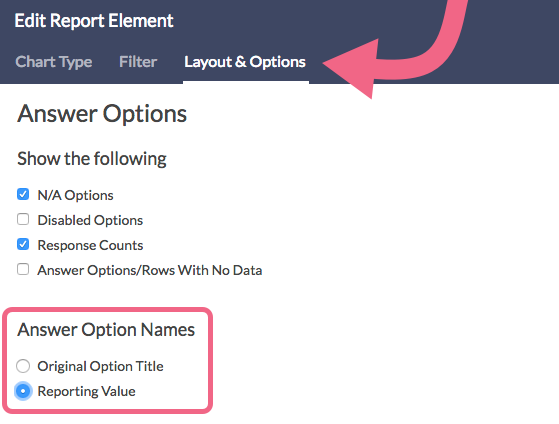
Legacy Summary Reports will display Answer options by default for all questions. To display Reporting Values, edit the individual question element and uncheck the Show answer title when displaying report.
Comparison Reports display Reporting Values by default. To display Answer Options instead, customize your report and under Options check the Use option titles instead of reporting values box.
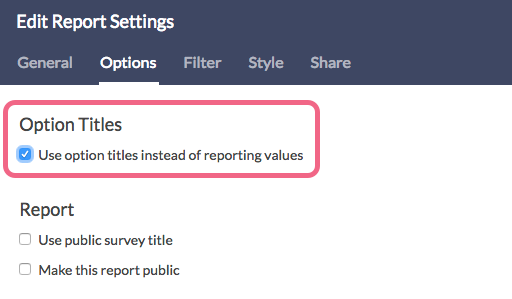
Exporting
When exporting data from Alchemer via the CSV/Excel option, the export will always contain the reporting values rather than answer options. If you have customized your reporting values, you will see these values in the Export.