Here's the scenario, you finish building out your survey and you head over to the Style tab to tweak your survey's look and feel and the font of some of your questions is different. Sound familiar?
Here's why. When you copy and paste, particularly from Word to Alchemer, as well as, from another webpage to Alchemer, you're bringing along the behind-the-scenes formatting a.k.a. HTML. As Alchemer is designed to read HTML, it takes these formatting commands into account and overrides the text formatting settings from your survey's Style menu. These format changes can be things like:
- Font
- Font Size
- Underlining, Bolding, Italics
- Text Color
- Bulleting

Ok, how do I fix it?
Head back over to your Build tab and edit each of the questions with the problematic font. Click into the question text field and click the Full Mode button on the editor tool bar.
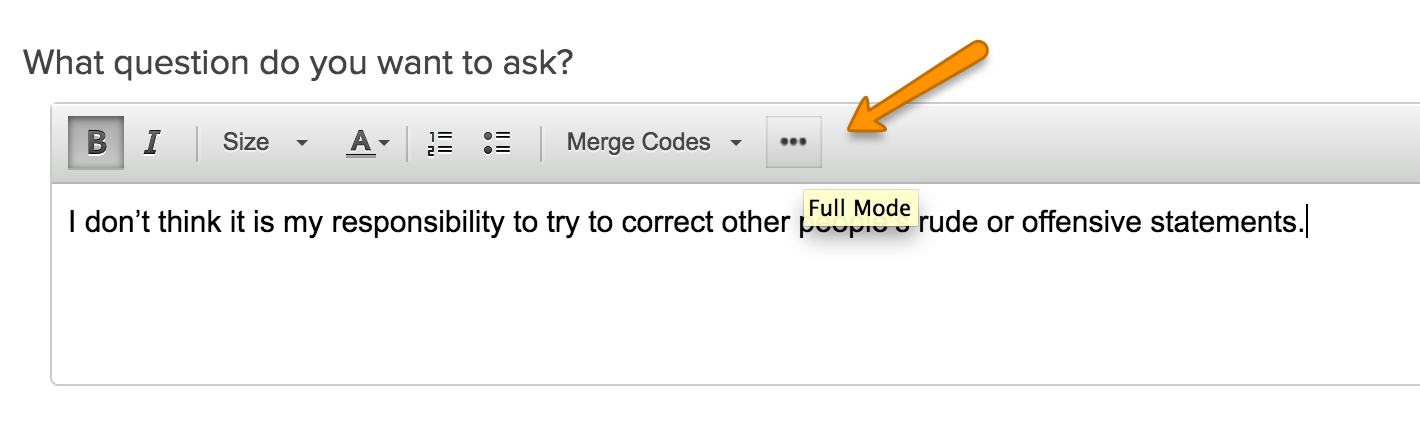
Then click the Tx button on the editor toolbar to remove formatting.
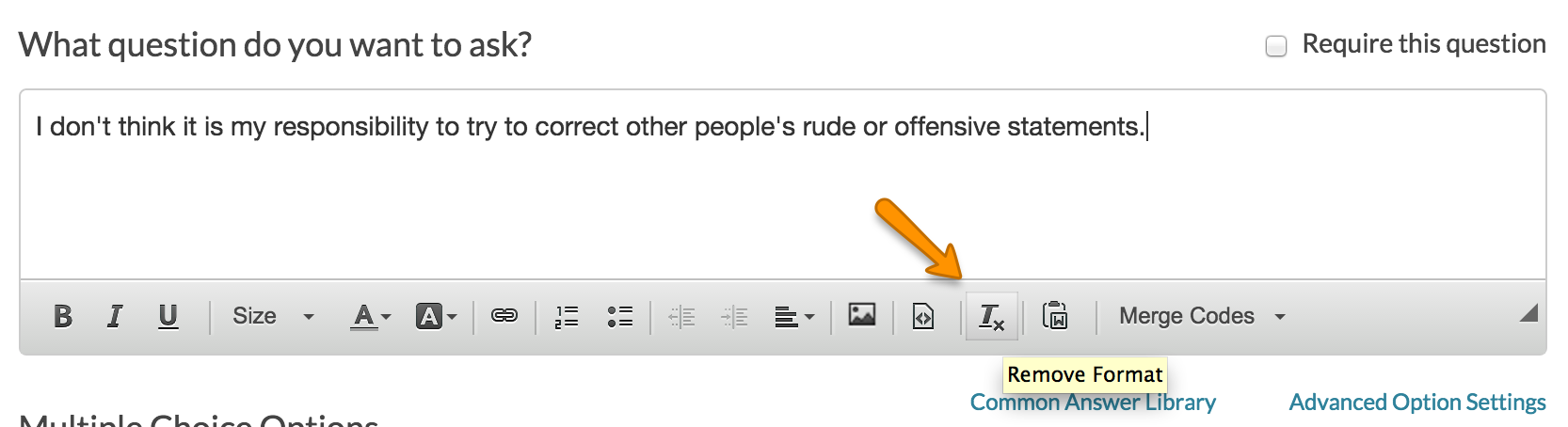
If you don't wish to have any additional formatting, you can click Save Question at this point and you are all set. If you wish to apply your own formatting you can use the editor toolbar to apply any formatting you wish to use. Learn more in our Formatting Text Tutorial.
How can I keep this from happening?
You can turn off HTML altogether in you question titles if you wish. However, you will not have access to the editor toolbar for formatting. Learn how to more Turn the HTML Editor On or Off in Text Fields and Question Titles.