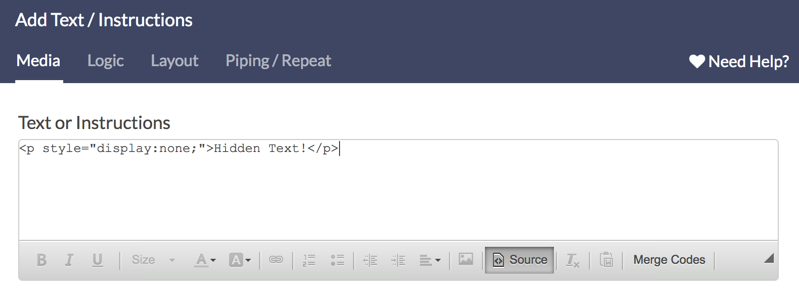If you've ever tried to copy and paste some HTML code into a question title or text element, or perhaps you even create your own HTML code by hand, you may have run into a few frustrating roadblocks. Thankfully, these features can be worked around fairly easily—just follow these few short tips below!
HTML Editor and Handwritten Code
With the default WYSIWYG, "HTML Editor" enabled, you might find yourself wondering how to input raw HTML code. The easiest method is to disable the HTML Editor, but you can also input raw HTML even when using the HTML Editor!
- This is done by first clicking into the text field to activate the Editor.
- Clicking the ellipsis icon (…), will expand the toolbar and reveal the rest of the options.
- You should see a Source button along with small piece of paper with
<>on it. This is the Source Mode button; click this and you have direct access to the source code of the element you are editing!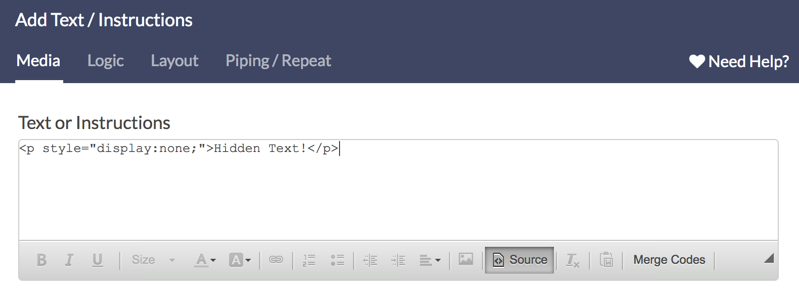
Please note that if you paste in HTML while not in Source Mode, your HTML markup may end up being encoded. This means that you would see the code itself when you open your live survey, rather than the formatting or visual result you were looking for.
Clean my HTML
The visual HTML Editor isn't the only thing that can affect your HTML. We also fix up many common errors that can otherwise cause problems in your live survey.
- This can include closing un-closed tags and removing invalid tags or attributes.
- We also strip many HTML tags and attributes for security reasons. The most common tag that you might find yourself missing after saving a survey element is the
<script>tag. If you need to add JavaScript to your survey use our JavaScript Action. - We will also strip the
<font>tag as it is no longer supported by modern web browsers. Font changes should be performed via the survey Style tab. - You cannot reference local files. If you need to reference a file in your survey, please provide a file URL that is publicly available.
If you have HTML that you simply must include in your survey and it is being stripped, please contact our Support team and mention this article. We will assess whether your HTML can be supported within our security restraints.