When you are ready to open up your workflow to respondents for the first time, first click “publish” to publish the workflow, then activate it to allow respondents to progress through. If you'd like to stop the workflow at any time, toggle the status to inactive.
An Active workflow indicates that respondents are able to actively move through the workflow.
A Closed workflow indicates that new runs to this workflow cannot be started. Respondents that started the workflow before it was closed will still be able to progress through and finish that workflow.

Here is a more detailed breakdown of publishing a workflow: 
- The “Publish” button publishes the workflow reflected in the timeline. Note that clicking publish does not necessarily mean that respondents can now move through the workflow. That is controlled by active and inactive states.
- If there are any validation errors within the timeline, the option to publish your workflow will be disabled until the errors are fixed. Once the workflow is published, the button will no longer be visible on your status bar.
- An active workflow indicates that respondents can start and progress through the published version of the workflow.
- An inactive workflow indicates that respondents cannot start new workflow runs. Respondents who started the workflow before the status was moved to inactive will still be able to progress through their current flow.
Making Changes to a Published & Active Workflow
If you need to make edits to your workflow, you can do so at any point by rearranging or editing items on the timeline. Clicking "publish "after making edits to a workflow will create a new version of that workflow. Click the link to learn more about versions.
If you need to make any changes to the workflow after publishing and activating, you have two options:
- Option #1: Toggle the workflow to Inactive, make any necessary changes, click publish, and then toggle back to Active.
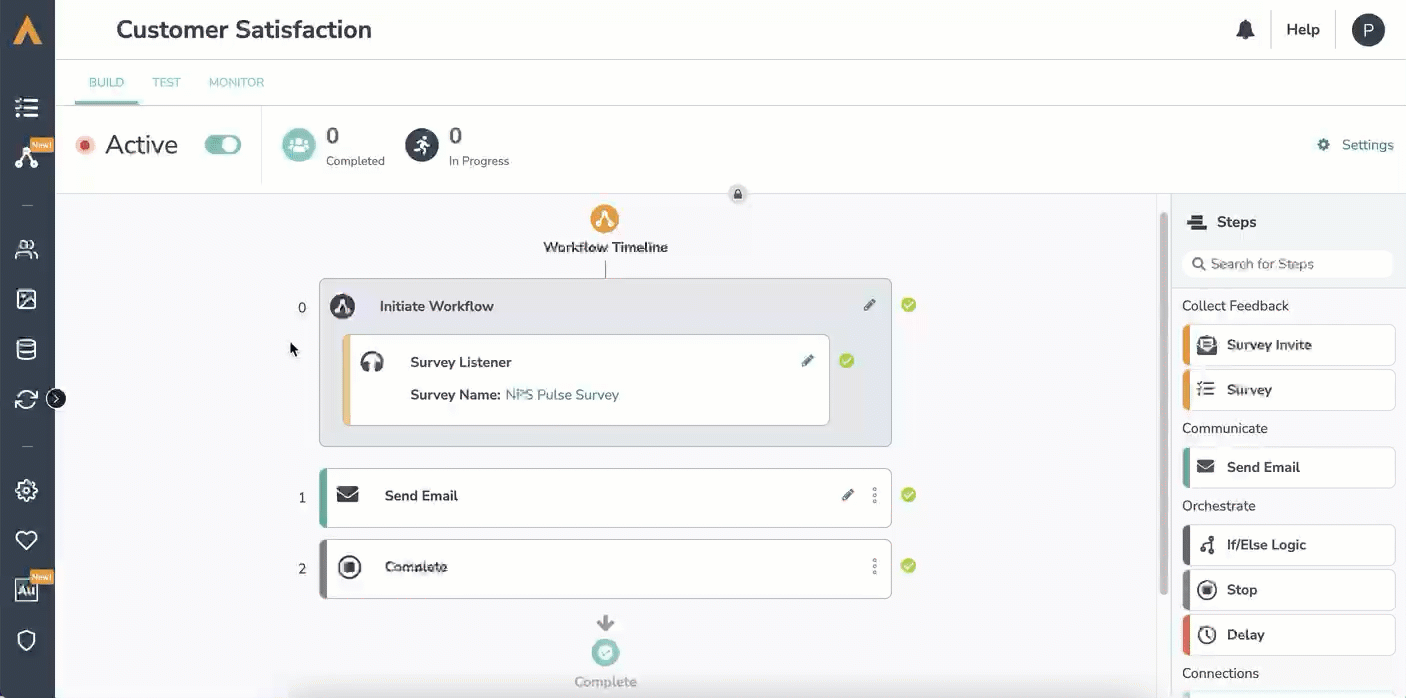 This option will stop new respondents from starting the workflow until you've published and activated the new version. Any respondents who started the workflow before it was toggled to inactive will still be able to complete their run. Once you activate the edited version, all new respondents will progress through the new version of the workflow.
This option will stop new respondents from starting the workflow until you've published and activated the new version. Any respondents who started the workflow before it was toggled to inactive will still be able to complete their run. Once you activate the edited version, all new respondents will progress through the new version of the workflow.
- Options #2: Leave the workflow Active, reflect any necessary changes, click publish.
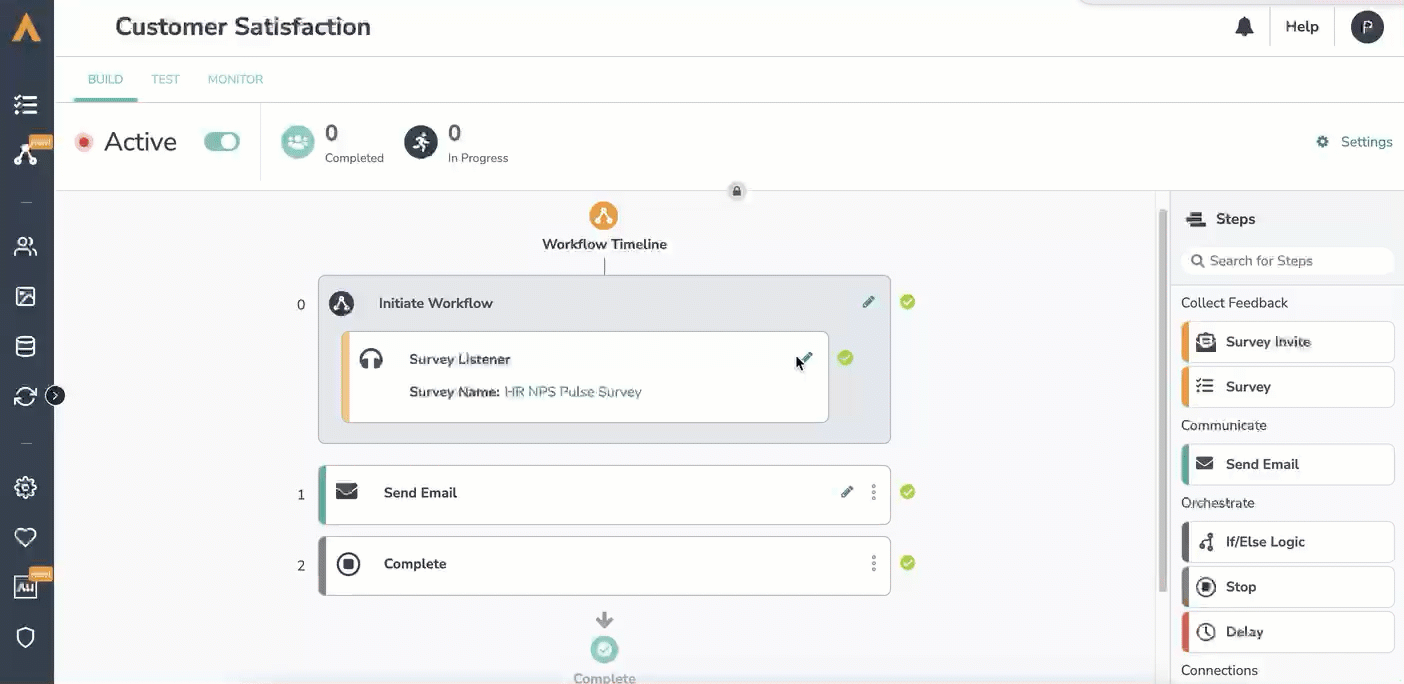 This option will not stop new respondents from starting the workflow. Instead, respondents will progress through the published version of the workflow until the edited version is published. Once the edited version is published, those who started in the prior version will complete their run, and any new respondents will progress through the newly published version.
This option will not stop new respondents from starting the workflow. Instead, respondents will progress through the published version of the workflow until the edited version is published. Once the edited version is published, those who started in the prior version will complete their run, and any new respondents will progress through the newly published version.
Note that not all changes will require you to publish a new version of your workflow. However, when you update the survey selection on the Survey step you will always be prompted to publish a new workflow version.
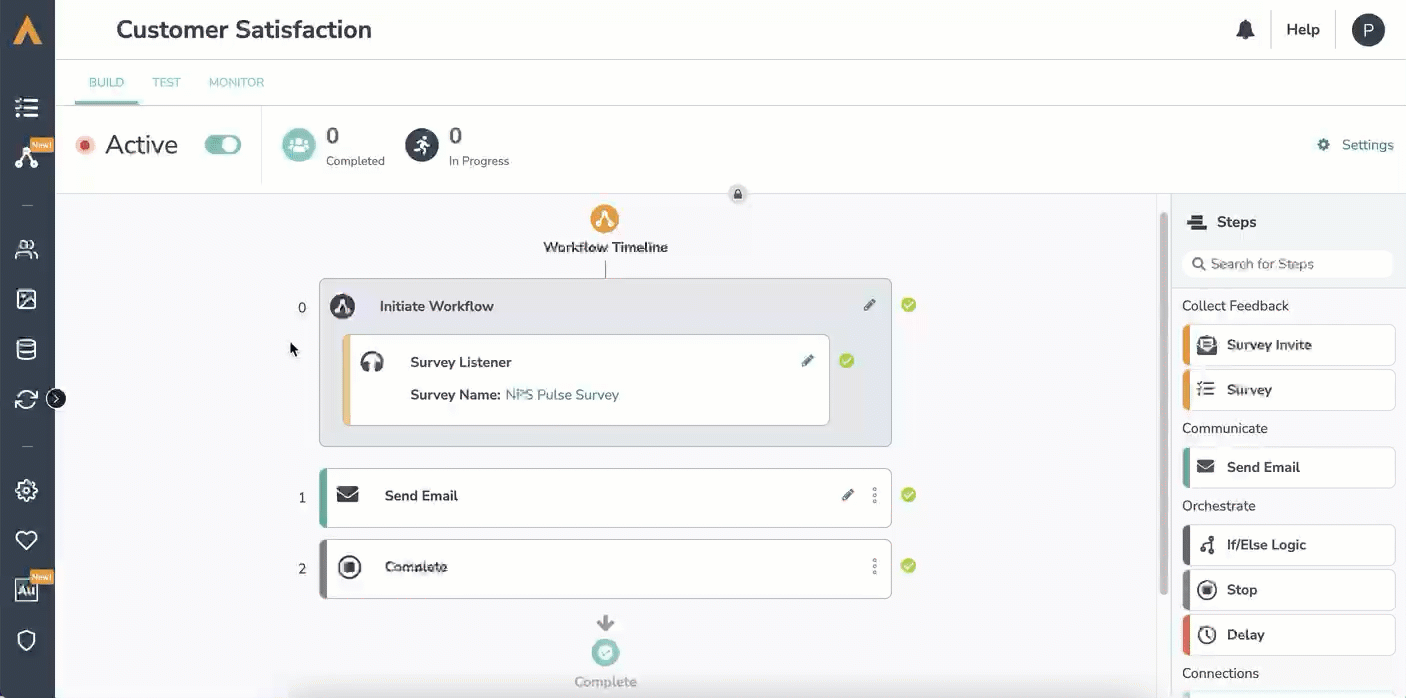 This option will stop new respondents from starting the workflow until you've published and activated the new version. Any respondents who started the workflow before it was toggled to inactive will still be able to complete their run. Once you activate the edited version, all new respondents will progress through the new version of the workflow.
This option will stop new respondents from starting the workflow until you've published and activated the new version. Any respondents who started the workflow before it was toggled to inactive will still be able to complete their run. Once you activate the edited version, all new respondents will progress through the new version of the workflow.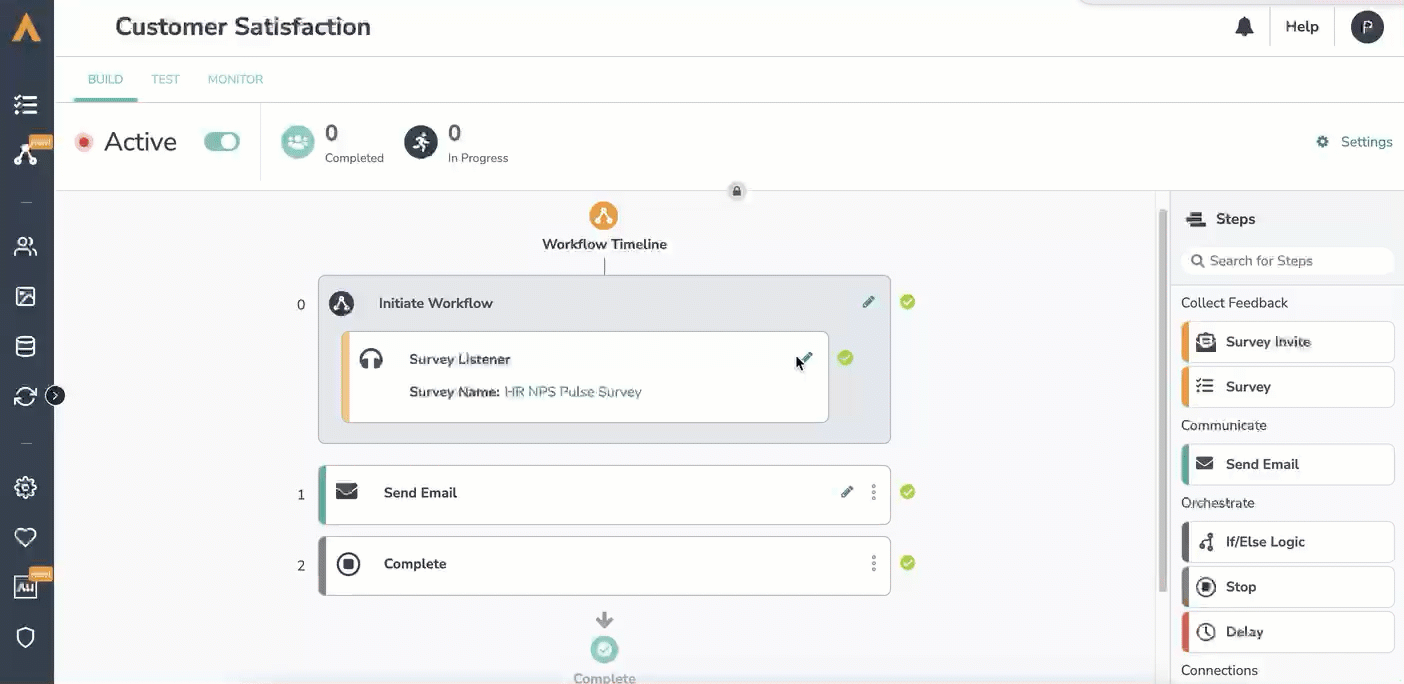 This option will not stop new respondents from starting the workflow. Instead, respondents will progress through the published version of the workflow until the edited version is published. Once the edited version is published, those who started in the prior version will complete their run, and any new respondents will progress through the newly published version.
This option will not stop new respondents from starting the workflow. Instead, respondents will progress through the published version of the workflow until the edited version is published. Once the edited version is published, those who started in the prior version will complete their run, and any new respondents will progress through the newly published version.