The Alchemer Workflow Zendesk Integration is available for purchase as an add-on. If you are interested in purchasing, please contact us for more information.
Overview
With the Zendesk Integration for Alchemer Workflow you can:
- Get Zendesk Ticket Record: Look up a Zendesk ticket by TicketID or other field. Then pull information from that ticket into a workflow.
- Get Zendesk User Record: Look up a Zendesk user by user email or other field. Then pull information from that user into your workflow.
- Update Zendesk Ticket: Update a Zendesk ticket with survey response data. Jump to section.
- Update Zendesk User Record: Update a Zendesk user record with survey response data.
Adding a Zendesk Step to your Workflow
1. Create a Workflow in Alchemer and select your initiator.
For more information on building Workflows in Alchemer refer to the following documentation:
2. When you are ready to add the Zendesk step to your Workflow, drag the Zendesk step from the Step Library under Connections. 3. Click the pencil icon to configure your Zendesk integration step.
3. Click the pencil icon to configure your Zendesk integration step. 
4. Select Zendesk as your integration and then select the action you would like to perform
- Get Zendesk Ticket Record: Look up a Zendesk ticket by TicketID or other field. Then pull information from that ticket into your workflow. Jump to section.
- Get Zendesk User Record: Look up a Zendesk user by user email or other field. Then pull information from that user into your workflow. Jump to section.
- Update Zendesk Ticket: Update a Zendesk ticket with survey response data. Jump to section.
- Update Zendesk User Record: Update a Zendesk user record with survey response data. Jump to section.

Zendesk | Get Zendesk Ticket
Before configuring this Zendesk Integration action you will need:
- Your Zendesk login
- Your Zendesk instance subdomain
- Fields in the workflow that will contain the data used to look up the Zendesk ticket record
1. Select "Get Zendesk Ticket". 
2. Hit "Next" on the overview screen.
3. Connect your Zendesk account.
4. Select the field in the workflow you want to use to find the specific ticket record in Zendesk. Ticket ID will often make the most sense, but you can use any of the other fields listed in the drop-down list.

5. When complete, click "Save" to finalize the Integration.
Now what / Where is my data?
All of the information from this integration is now available in this workflow and all surveys in this workflow. You can use them to:
- Add Merge Codes to Email or Survey Invite steps.
- Use with Logic in the workflow.
- Use to personalize the survey in the workflow.
Zendesk | Get Zendesk User Record
Before configuring this Zendesk Integration action you will need:
- Your Zendesk login
- Your Zendesk instance subdomain
- Fields in this workflow that will contain the data used to look up the Zendesk user record
1. Select "Get User".
2. Hit "Next" on the overview screen.
3. Connect your Zendesk account.
4. Select the field in the workflow that you want to use to find the user record in Zendesk

5. When complete, click "Save" to finalize the Integration.
Now what / Where is my data?
All of the information from this integration is now available in this workflow and all surveys in this workflow. You can use them to:
- Add Merge Codes to Email or Survey Invite steps.
- Use with Logic in the workflow.
- Use to personalize the survey in the workflow.
Zendesk | Update Zendesk User
Before configuring this Zendesk Integration action you will need:
- Your Zendesk login
- Your Zendesk instance subdomain
- Fields in this workflow that contain information to use to find the specific Zendesk user
- Fields in this workflow that will contain information to update the Zendesk user
1. Select "Update User".
2. Click "Next" on the overview screen.
3. Connect your Zendesk account.
4. Select the fields in this workflow that contain the values you want to use to find the specific user record in Zendesk.
5. Map fields in Alchemer to corresponding fields in Zendesk. This will push the data from that field into Zendesk and update the corresponding field for the identified user.
6. When complete, click "Save" to finalize the Integration.
Zendesk | Update Zendesk Ticket
You will need:
- To authenticate with Zendesk
- Fields in this workflow that contain information to use to find the specific Zendesk ticket
- Fields in this workflow that will contain information to update the Zendesk ticket
1. Select "Update Ticket" 
2. Click "Next" on the integration overview screen.

3. Connect your Zendesk account.
4. Select the fields in this workflow that contain the values you want to use to find the specific ticket record in Zendesk. 
5. Map fields in Alchemer to corresponding fields in Zendesk. This will push the data from that workflow field into Zendesk and update the corresponding field for the identified ticket. 
6. When complete, click "Save" to finalize the Integration.
FAQs
1. The Integration Manager Permission is required to set-up and use the Zendesk Integration. If you don't have this permission you will see the following when trying to add the integration to a survey: 2. To check if you have this permission or grant this permission to someone on your team, go to the left-side product navigation and select the Account drop-down, then click on the user management tab.
2. To check if you have this permission or grant this permission to someone on your team, go to the left-side product navigation and select the Account drop-down, then click on the user management tab.
3. Then select the Users tab under User Management.
4. Click your username or the username for another member of your team.
5. Scroll down to the Permissions section and check if the Integration Manager box is checked. If you are an admin you can check the box for other members of your team.
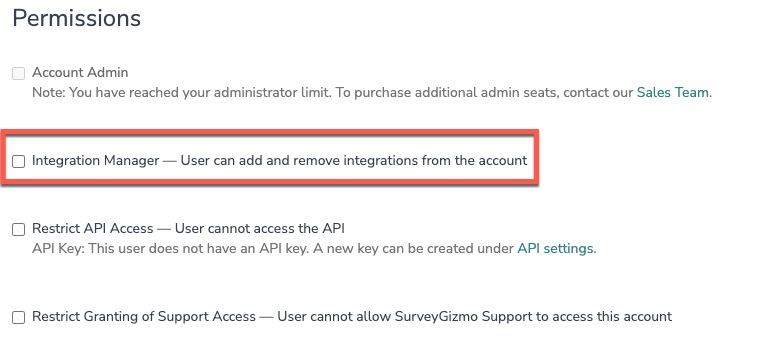
Alchemer is committed to continuously releasing updates and enhancements to our survey integrations. If you have specific use cases, questions, or just general feedback, we would love to hear it. Contact us here!