The Gladly initiator is available for purchase as an add-on. If you are interested in purchasing, please contact us for additional information.
Overview
Alchemer's Gladly initiator is a powerful solution that combines customer service and feedback collection.
With this integration, events that occur Gladly can automatically trigger targeted customer feedback Workflows, enabling you to gather valuable customer feedback at key touch points. This integration simplifies the process of collecting and utilizing customer feedback, providing a comprehensive solution for improving your services and overall customer satisfaction.
With Alchemer and Gladly, you and your team can:
- Initiate a Workflow when a Conversation Closed event occurs in Gladly.
- Looking for other Gladly events? Contact us here!
The Gladly initiator uses webhooks. Learn more about creating webhooks in Glady here.
Setup
1. Create a new Workflow.
2. Name your Workflow.

3. After creating a new Workflow, select Gladly as your Workflow initiator.
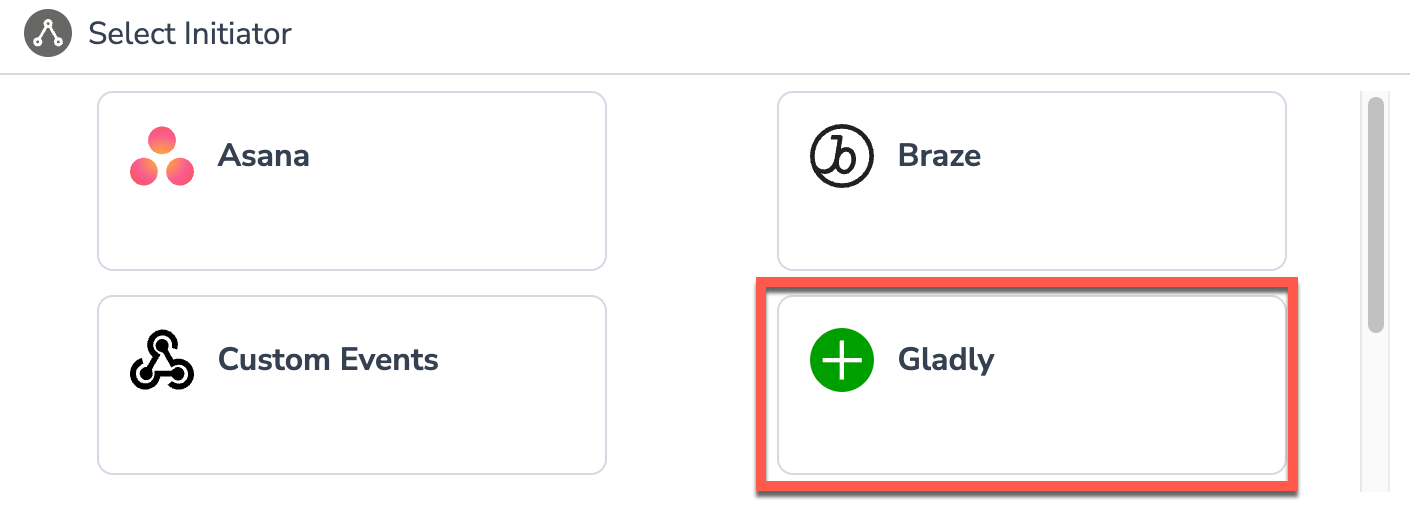
4. Select Conversion Closed Webhook and then click "Next".

For additional information on configuring and using the "do-not-survey" supported initiator action, refer to this documentation.
5. Hit "Next" on the initiator overview screen.

6. Enter your Gladly API Credentials or select an already authenticated account.
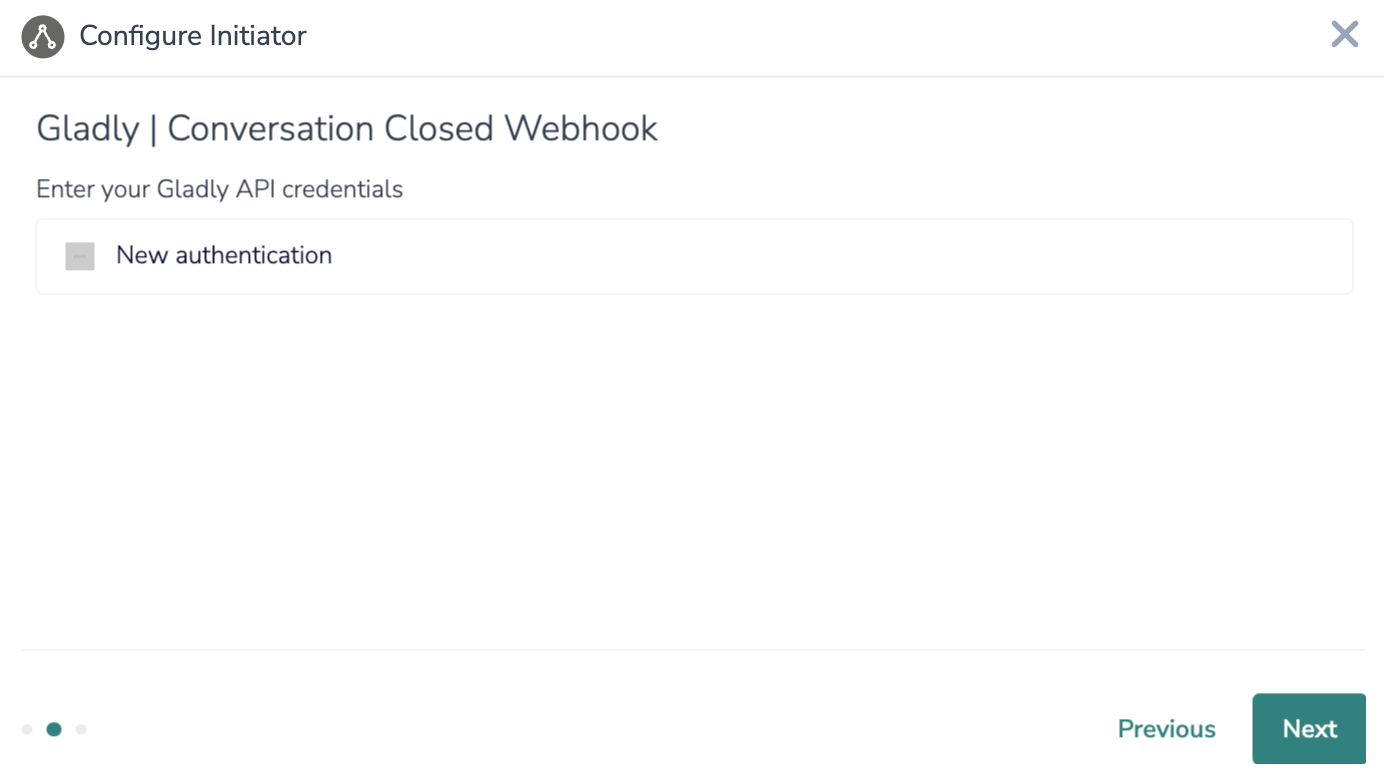
7. Name your authentication, then provide your Gladly URL, email address, and Token.
WATCH OUT: Your Gladly URL must include "https://" at the beginning of the URL and not include the trailing slash at the of the URL.

7. Within your Gladly account, create a Conversation Closed Webhook that, once fired, will initiate your Workflow.
For more details on this process, you can review Gladly's documentation here. Make sure to select CONVERSATION CLOSED from the Events search picklist when configuring the webhook in Gladly.
7. When composing the new webhook, set the Webhook URL to the endpoint supplied by Alchemer.

8. Click the "Save" button to complete configuration for this initiator.
Merge Codes
When the webhook fires, Gladly will pass the following fields to Alchemer Workflow. After configuring this initiator, you can use these fields in merge codes, logic, and other Workflow features.
For more information on how to use these merge codes in your Workflow, check out this article.
Fields for Gladly - Conversation Closed Webhook
Gladly | Agent | emailAddress
Gladly | Agent | id
Gladly | Agent | name
Gladly | Customer | emails | 0
Gladly | Customer | emails | 1
Gladly | Customer | emails | 2
Gladly | Customer | emails | Primary
Gladly | Customer | id
Gladly | Customer | name
Gladly | Webhook | content | context | assignee | agentId
Gladly | Webhook | content | context | assignee | inboxId
Gladly | Webhook | content | conversationId
Gladly | Webhook | content | customerId
Gladly | Webhook | id
Gladly | Webhook | initiator | id
Gladly | Webhook | initiator | type
Gladly | Webhook | timestamp
Gladly | Webhook | type
Use Case
TechSolutions Inc. relies on Gladly as its primary customer service platform. As a company they want the ability to collect timely and relevant customer feedback after customer interactions end, but currently they struggle with inconsistent and manual feedback collection processes.
To address these challenges, TechSolutions Inc. utilizes the Alchemer Workflow Gladly initiator. This initiates feedback Workflows automatically when a "Conversation Closed" event occurs in Gladly.
The Alchemer Workflow Gladly initiator enables immediate feedback collection, allowing TechSolutions Inc. to promptly address customer concerns. Additionally, this integration streamlines the feedback process, ensuring consistency and efficiency in collecting feedback after every customer interaction.
FAQs
1. The Integration Manager Permission is required to set-up and use the Gladly initiator. If you don't have this permission you will see the following message when selecting an initiator:
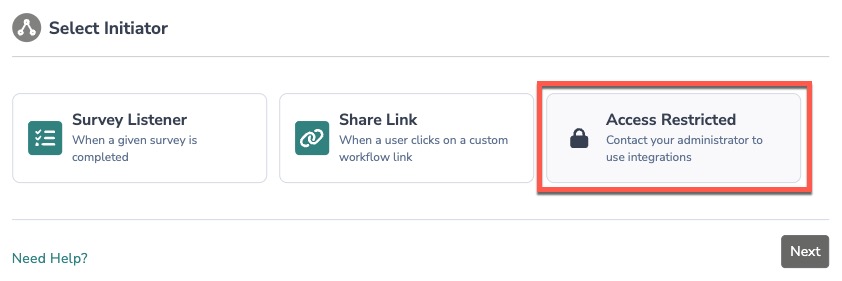 2. To check if you have this permission or grant this permission to someone on your team, go to the left-side product navigation and select the Account drop-down, then click on the user management tab.
2. To check if you have this permission or grant this permission to someone on your team, go to the left-side product navigation and select the Account drop-down, then click on the user management tab.
3. Then select the Users tab under User Management.
4. Click your username or the username for another member of your team.
5. Scroll down to the Permissions section and check if the Integration Manager box is checked. If you are an admin you can check the box for other members of your team.
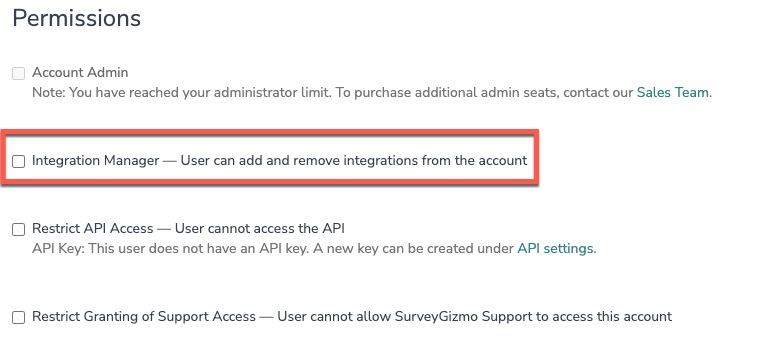
Yes, you can create an unlimited number of Workflows that listen to the same initiator. However, you will need to create a new Workflow and configure the initiator each time. You can reuse the same Gladly authentication.
Alchemer is committed to continuously releasing updates and enhancements to our Workflow initiators. If you have specific use cases, questions, or just general feedback, we would love to hear it. Contact us here!