The Microsoft Dynamics 365 initiator is available for purchase as an add-on. If you are interested in purchasing, please contact us for additional information.
Overview
Microsoft Dynamics 365 is a set of enterprise accounting and sales software products. This initiator combines advanced survey and Workflow capabilities with Microsoft's powerful CRM platform, allowing you to automate business and sales processes and better close the loop with your customers and prospects.
Initiating Workflows in response to event changes leads to smoother customer and prospect engagement, while speeding up your sales and business processes.
With the Dynamics Initiator, you can initiate Workflows in Alchemer whenever:
- An opportunity is updated in Dynamics. Jump to section.
- Custom events occur in Dynamics, using a Custom Power Automate Webhook. Jump to section.
- If this initiator doesn't fit your needs, please let us know!
The Microsoft Dynamics 365 initiator uses Power Automate. Refer to Microsoft's Power Automate documentation for additional guidance.
Setup
Opportunity Updated
1. Create a new Workflow.
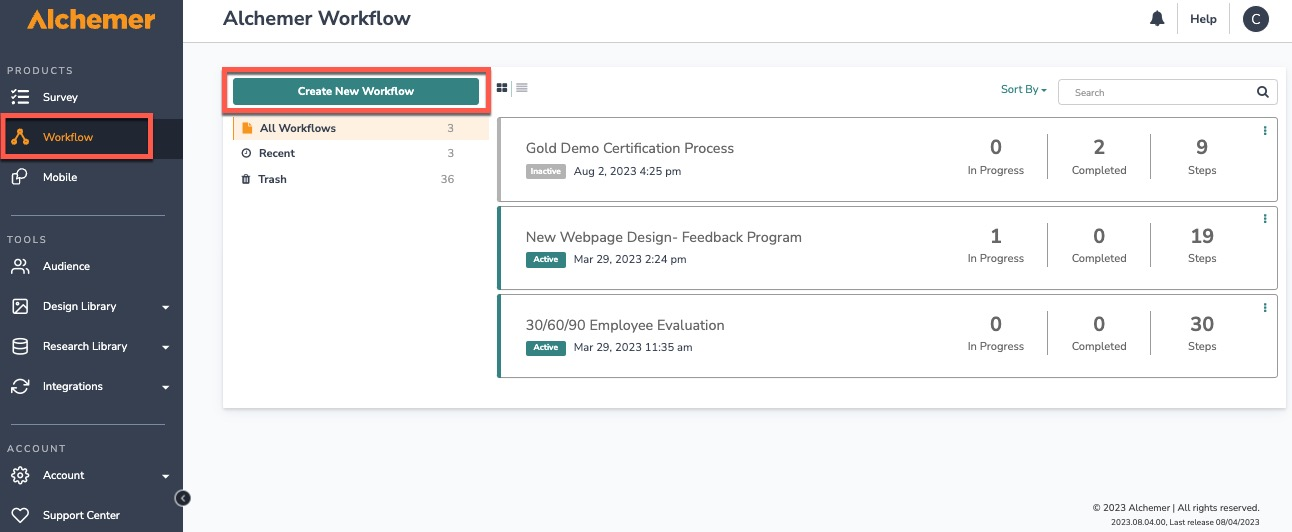
2. Name the new Workflow.
3. Select Microsoft Dynamics 365 as your Workflow initiator.
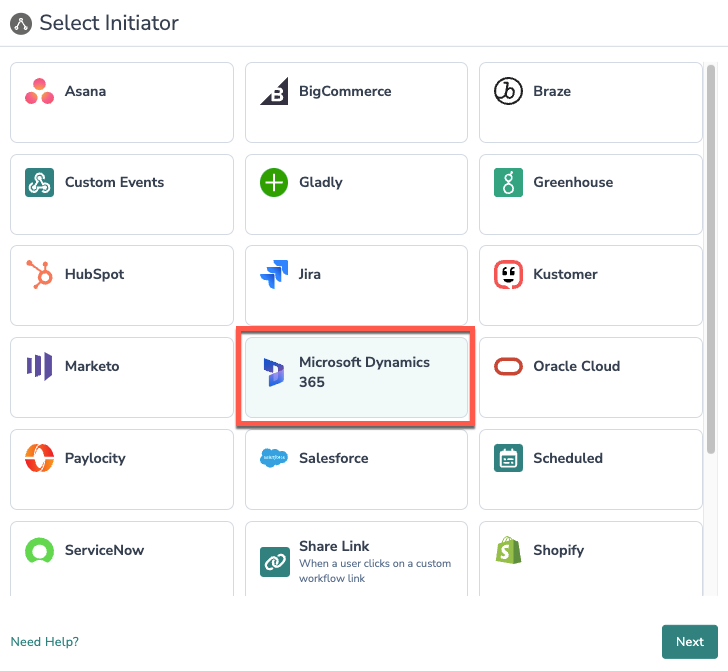
4. Select Opportunity Updated as the event you want to initiate a Workflow off of.
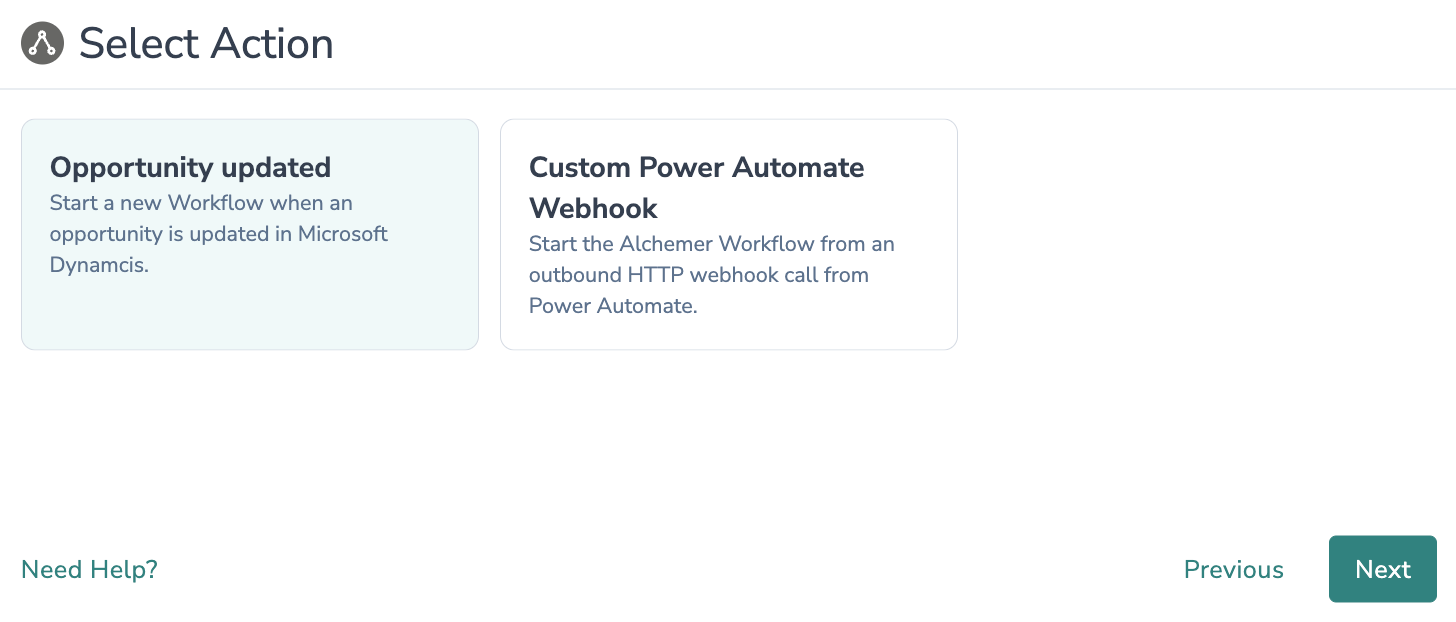
5. Click "Next" on the initiator overview screen.

6. Select "New Authentication"
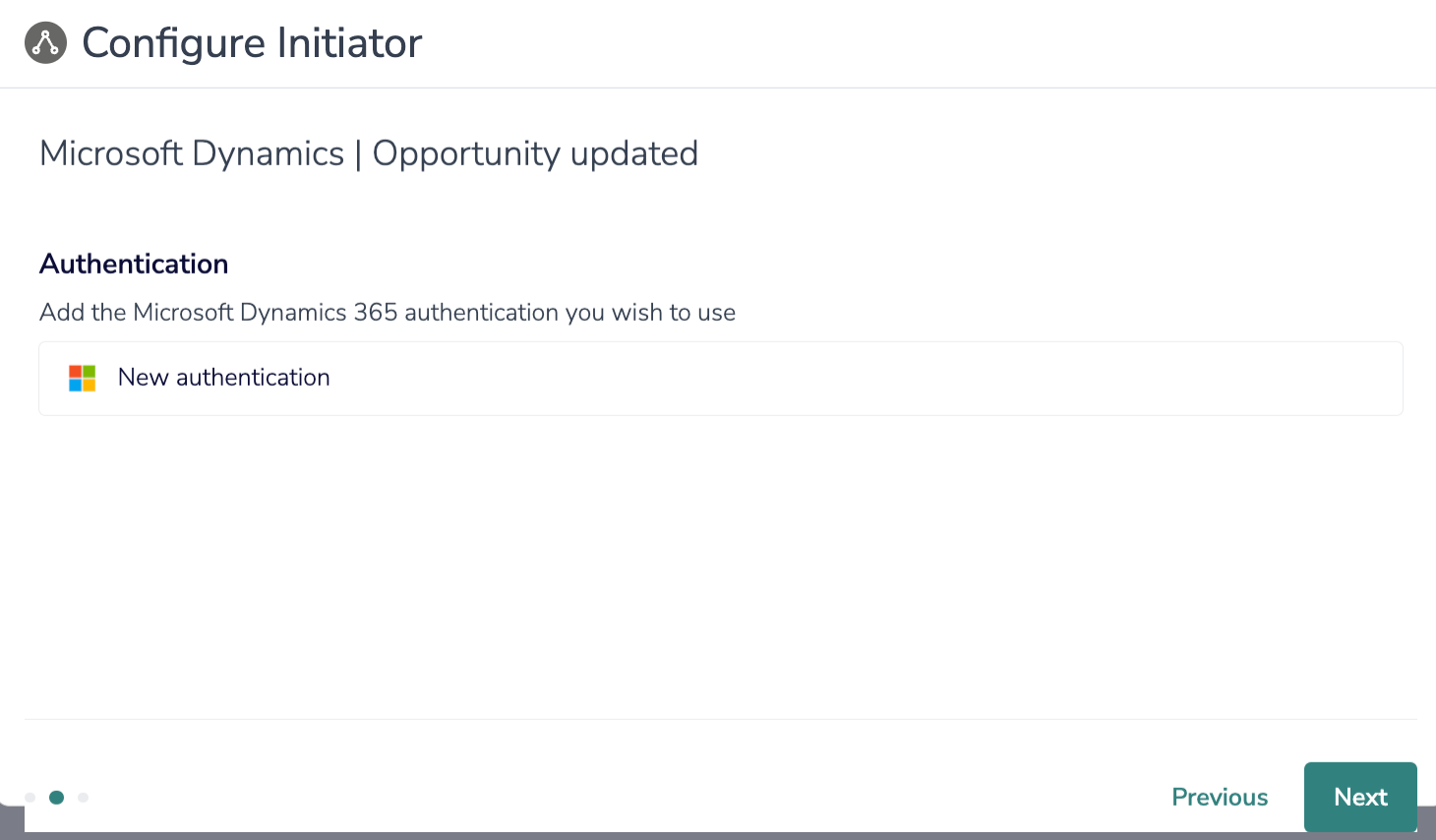
7. Name your new authentication then provide your Microsoft Dynamics 365 URL. When complete, click "Create".
Provide the full URL to your Microsoft Dynamics 365 instance. Example: https://alchemer.crm11.dynamics.com
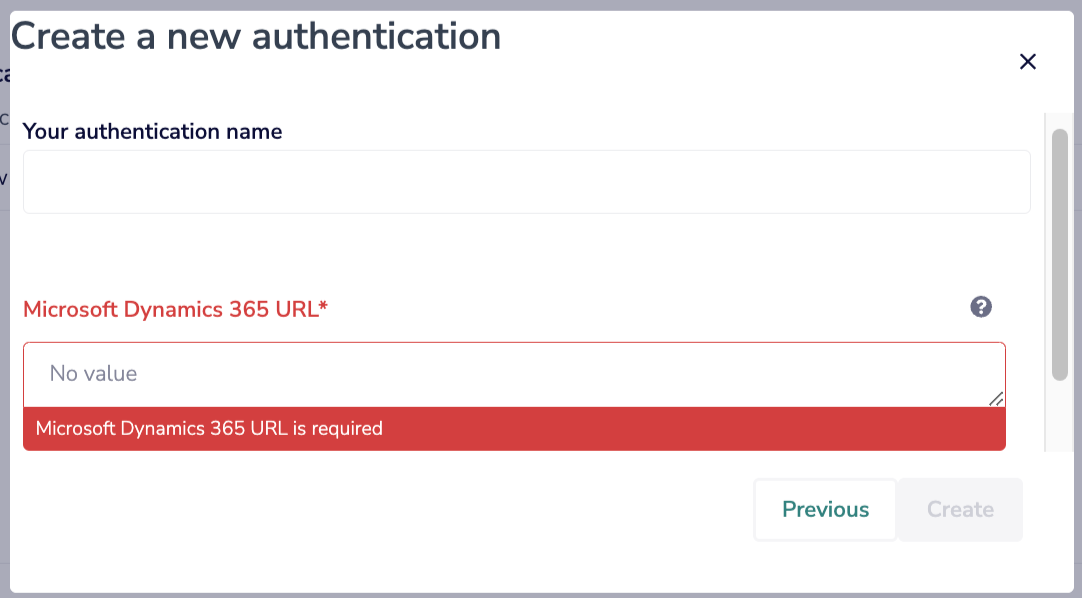
8. Copy the Webhook URL, you will need this URL to configure the Webhook on the Microsoft side. Click "Save" and then go to your Microsoft Dynamics account.

9. In Microsoft Dynamics 365, create a new Power Automate Flow.
For this Alchemer Workflow initiator, you will use Power Automate flows in conjunction with Microsoft Dataverse connectors. Refer to the following documentation for additional guidance:

10. In the My Flows tab, select "Automated cloud flow."
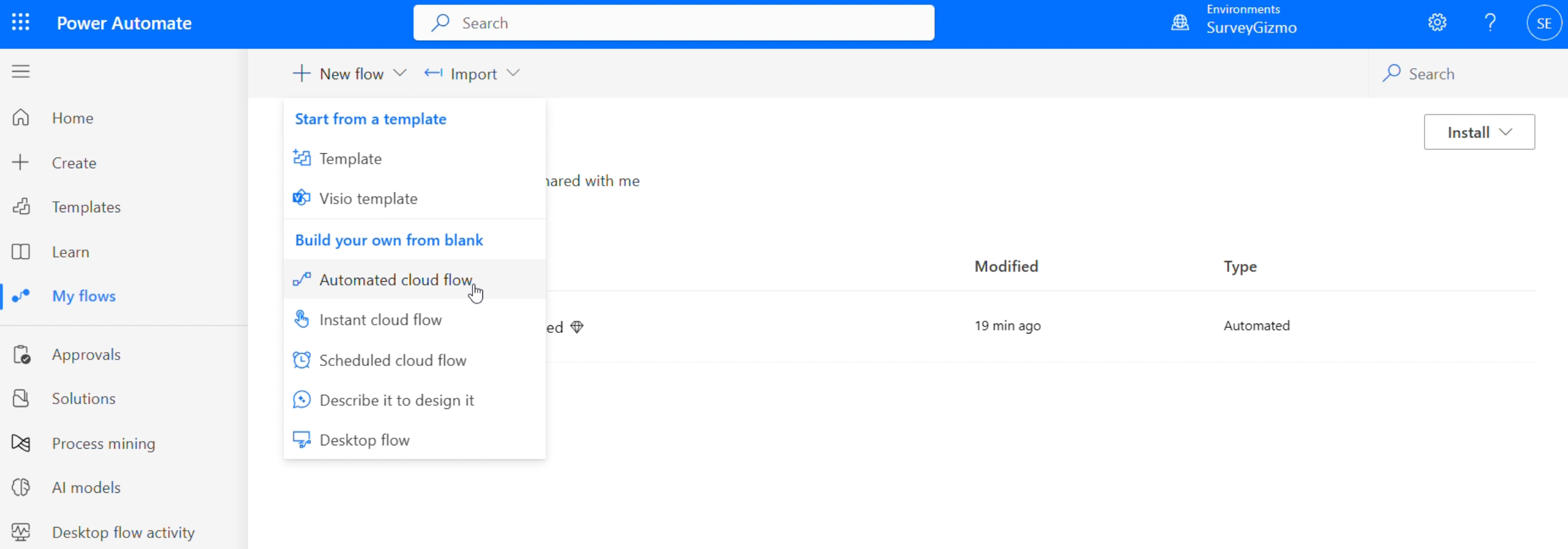
10. Add a trigger to your flow. For the Opportunity Updated initiator, you will use one of the triggers provided by Microsoft Dataverse connector, "When a row is added, modified or deleted".
In the search bar below, search Dataverse and select "When a row is added, modified or deleted".
For additional guidance on setting up the triggers provided by the Microsoft Dataverse connector, refer to Microsoft's documentation.

11. Click on your new trigger and navigate to the Parameters tab. See the image below for what the parameters might look like for an opportunity updated trigger.
12. With the trigger complete, define the action in your flow. In this example, we want to use an outbound HTTP action to call the webhook URL provided by Alchemer. When called, the Workflow in Alchemer will initiate.

13. In the HTTP action parameters, complete the following items:
- Paste the Webhook URL provided by Alchemer into the URL field.
- Set the method to POST
- Set the Body to send the opportunity ID in a JSON object with a key for 'opportunityID'.
Click "Save" when complete.
To complete this step, you send field in the body named 'opportunityId' that passes the opportunity ID from Microsoft Dynamics. Use the field selector to add the field from Dynamics to the body.

14. Return to Alchemer Workflow, and click "Save" to complete the Opportunity Updated initiator.
Merge Codes - Opportunity Updated Webhook
When the webhook fires, Microsoft Dynamics 365 will pass the following fields to Alchemer Workflow. After configuring this initiator, you can use these fields in merge codes, logic, and other Workflow features.
For more information on how to use these merge codes in your Workflow, check out this article.
Fields for Jira initiator - Issue Webhook
Dynamics | Account | _ownerid_value
Dynamics | Account | _owningteam_value
Dynamics | Account | _primarycontactid_value
Dynamics | Account | accountid
Dynamics | Account | address1_addressid
Dynamics | Account | address1_addresstypecode
Dynamics | Account | address1_city
Dynamics | Account | address1_composite
Dynamics | Account | address1_country
Dynamics | Account | address1_line1
Dynamics | Account | address1_line2
Dynamics | Account | address1_line3
Dynamics | Account | address1_longitude
Dynamics | Account | address1_name
Dynamics | Account | address1_postofficebox
Dynamics | Account | address1_primarycontactname
Dynamics | Account | address1_stateorprovince
Dynamics | Account | address1_telephone1
Dynamics | Account | address1_telephone2
Dynamics | Account | address1_telephone3
Dynamics | Account | donotbulkemail
Dynamics | Account | donotemail
Dynamics | Account | donotphone
Dynamics | Account | donotsendmm
Dynamics | Account | emailaddress1
Dynamics | Account | emailaddress2
Dynamics | Account | emailaddress3
Dynamics | Account | name
Dynamics | Account | opendeals
Dynamics | Account | stageid
Dynamics | Account | statuscode
Dynamics | Account | telephone1
Dynamics | Account | telephone2
Dynamics | Account | telephone3
Dynamics | Contact | _accountid_value
Dynamics | Contact | _createdby_value
Dynamics | Contact | _originatingleadid_value
Dynamics | Contact | _ownerid_value
Dynamics | Contact | _owningbusinessunit_value
Dynamics | Contact | _owningteam_value
Dynamics | Contact | _owninguser_value
Dynamics | Contact | _parentcontactid_value
Dynamics | Contact | _parentcustomerid_value
Dynamics | Contact | accountrolecode
Dynamics | Contact | address1_addressid
Dynamics | Contact | address1_city
Dynamics | Contact | address1_composite
Dynamics | Contact | address1_country
Dynamics | Contact | address1_county
Dynamics | Contact | address1_latitude
Dynamics | Contact | address1_line1
Dynamics | Contact | address1_line2
Dynamics | Contact | address1_line3
Dynamics | Contact | address1_longitude
Dynamics | Contact | address1_name
Dynamics | Contact | address1_postalcode
Dynamics | Contact | address1_postofficebox
Dynamics | Contact | address1_primarycontactname
Dynamics | Contact | address1_stateorprovince
Dynamics | Contact | address1_telephone1
Dynamics | Contact | address1_telephone2
Dynamics | Contact | address1_telephone3
Dynamics | Contact | address1_utcoffset
Dynamics | Contact | adx_identity_emailaddress1confirmed
Dynamics | Contact | company
Dynamics | Contact | contactid
Dynamics | Contact | createdon
Dynamics | Contact | customersizecode
Dynamics | Contact | department
Dynamics | Contact | donotbulkemail
Dynamics | Contact | donotemail
Dynamics | Contact | donotphone
Dynamics | Contact | donotpostalmail
Dynamics | Contact | donotsendmm
Dynamics | Contact | emailaddress1
Dynamics | Contact | emailaddress2
Dynamics | Contact | emailaddress3
Dynamics | Contact | externaluseridentifier
Dynamics | Contact | firstname
Dynamics | Contact | followemail
Dynamics | Contact | fullname
Dynamics | Contact | gendercode
Dynamics | Contact | jobtitle
Dynamics | Contact | lastname
Dynamics | Contact | lastusedincampaign
Dynamics | Contact | middlename
Dynamics | Contact | mobilephone
Dynamics | Contact | modifiedon
Dynamics | Contact | nickname
Dynamics | Contact | salutation
Dynamics | Contact | stageid
Dynamics | Contact | statecode
Dynamics | Contact | statuscode
Dynamics | Contact | suffix
Dynamics | Contact | telephone1
Dynamics | Contact | telephone2
Dynamics | Contact | telephone3
Dynamics | Contact | websiteurl
Dynamics | Contact | yomifullname
Dynamics | Contact | yomimiddlename
Dynamics | Opportunity | _accountid_value
Dynamics | Opportunity | _campaignid_value
Dynamics | Opportunity | _contactid_value
Dynamics | Opportunity | _createdby_value
Dynamics | Opportunity | _customerid_value
Dynamics | Opportunity | _modifiedby_value
Dynamics | Opportunity | _msdyn_accountmanagerid_value
Dynamics | Opportunity | _msdyn_contractorganizationalunitid_value
Dynamics | Opportunity | _msdyn_segmentid_value
Dynamics | Opportunity | _originatingleadid_value
Dynamics | Opportunity | _ownerid_value
Dynamics | Opportunity | _owningbusinessunit_value
Dynamics | Opportunity | _owninguser_value
Dynamics | Opportunity | _parentaccountid_value
Dynamics | Opportunity | _parentcontactid_value
Dynamics | Opportunity | actualclosedate
Dynamics | Opportunity | completefinalproposal
Dynamics | Opportunity | completeinternalreview
Dynamics | Opportunity | createdon
Dynamics | Opportunity | decisionmaker
Dynamics | Opportunity | description
Dynamics | Opportunity | emailaddress
Dynamics | Opportunity | estimatedclosedate
Dynamics | Opportunity | msdyn_opportunityscoretrend
Dynamics | Opportunity | name
Dynamics | Opportunity | opportunityid
Dynamics | Opportunity | opportunityratingcode
Dynamics | Opportunity | presentfinalproposal
Dynamics | Opportunity | prioritycode
Dynamics | Opportunity | salesstage
Dynamics | Opportunity | salesstagecode
Dynamics | Opportunity | sendthankyounote
Dynamics | Opportunity | stageid
Dynamics | Opportunity | statecode
Dynamics | Opportunity | statuscode
Dynamics | Opportunity | stepid
Dynamics | Opportunity | stepname
Dynamics | Opportunity | totalamount
Custom Power Automate Webhook
1. Create a new Workflow.
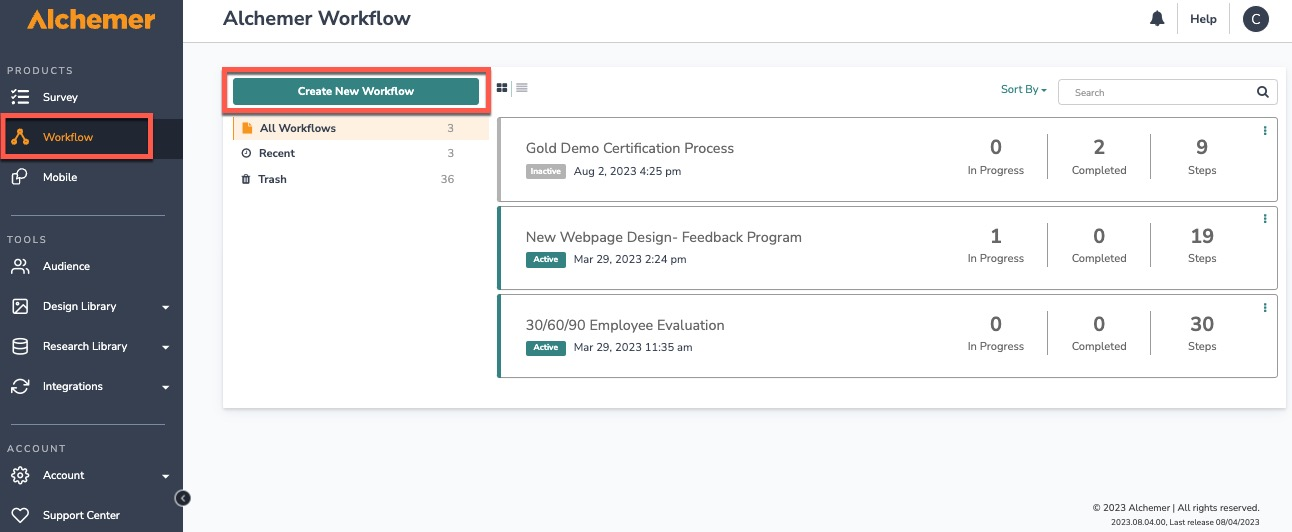
2. Name the new Workflow.
3. Select Microsoft Dynamics 365 as your Workflow initiator.
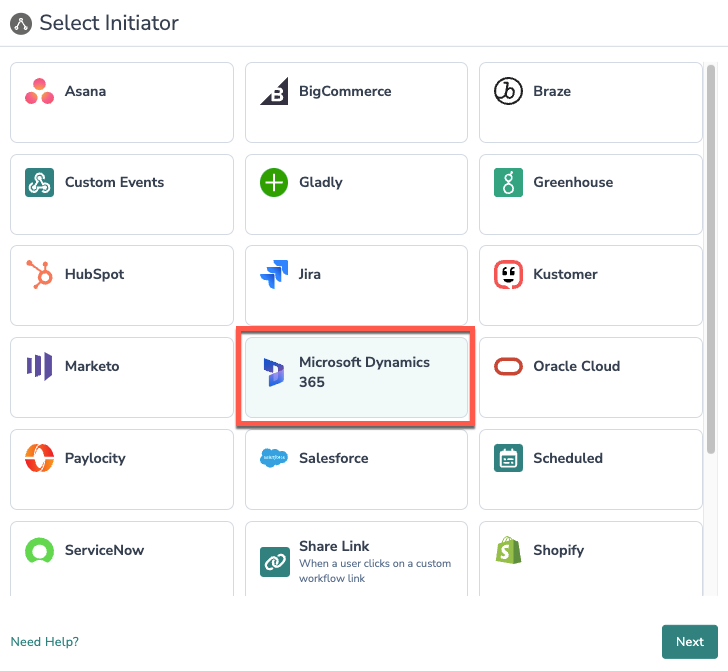
4. Select "Customer Power Automate Webhook" and then click "Next".
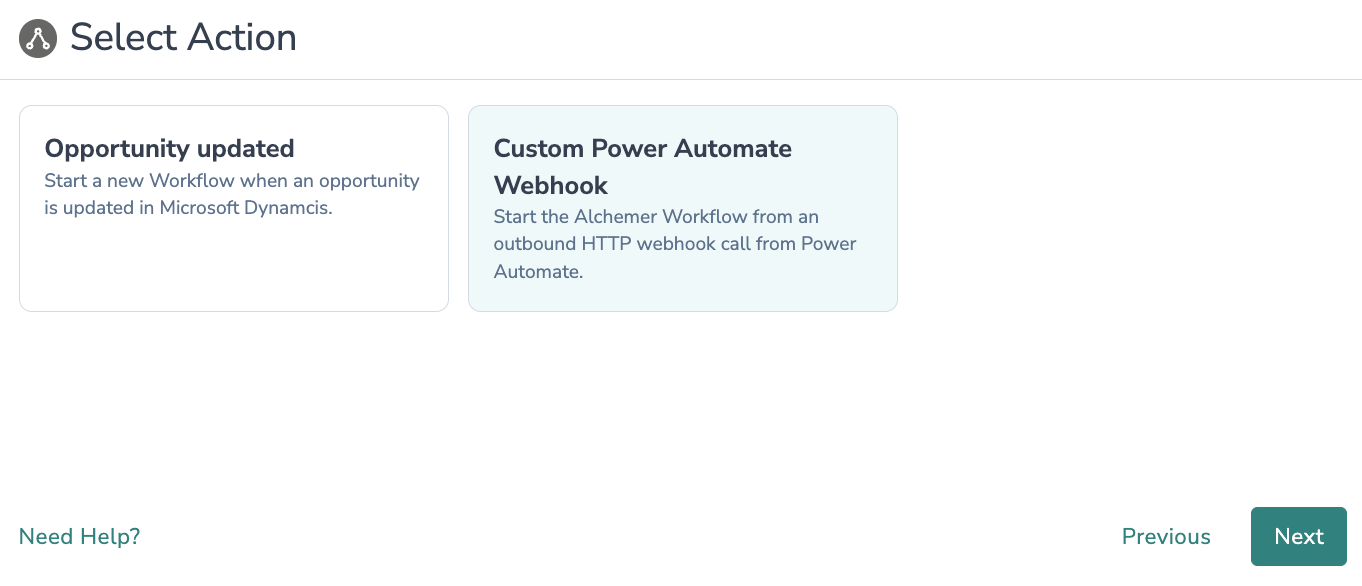
5. Click "Next" on the initiator overview screen

6. Copy the Webhook URL, you will need this URL to configure the Webhook on the Microsoft side. Click "Save" and then open your Microsoft Dynamics account.

7. In Microsoft Dynamics 365, create a new Power Automate flow or modify an existing flow.
8. In the My Flows tab, select "Automated cloud flow."
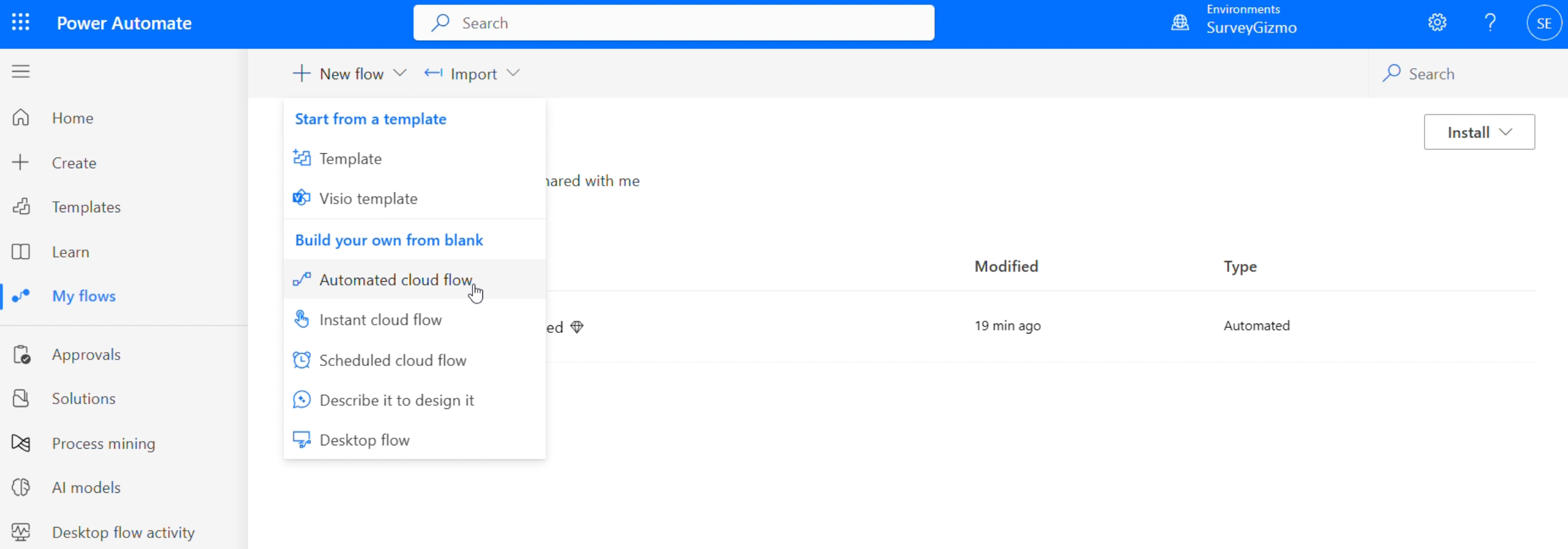
9. Name your flow and choose the flow's trigger. Then complete configuration for your chosen flow trigger.
For additional information on the available Power Automate flow triggers, refer to Microsoft's documentation.

10. With the trigger complete, define the action in your flow. In this example, we want to use an outbound HTTP action to call the webhook URL provided by Alchemer. When called, the Workflow in Alchemer will initiate.

11. In the HTTP action parameters, complete the following items:
- Paste the Webhook URL provided by Alchemer into the URL field.
- Select POST or GET as the method.
- Add fields that you want Dynamics to pass to the Alchemer Workflow, as query parameters or in the body as JSON.
Click "Save" when complete.

12. Return to Alchemer Workflow, and define what Custom Fields Alchemer should accept.
The Custom Field names in Alchemer must match exactly the field keys added as query parameters or in the body as JSON.
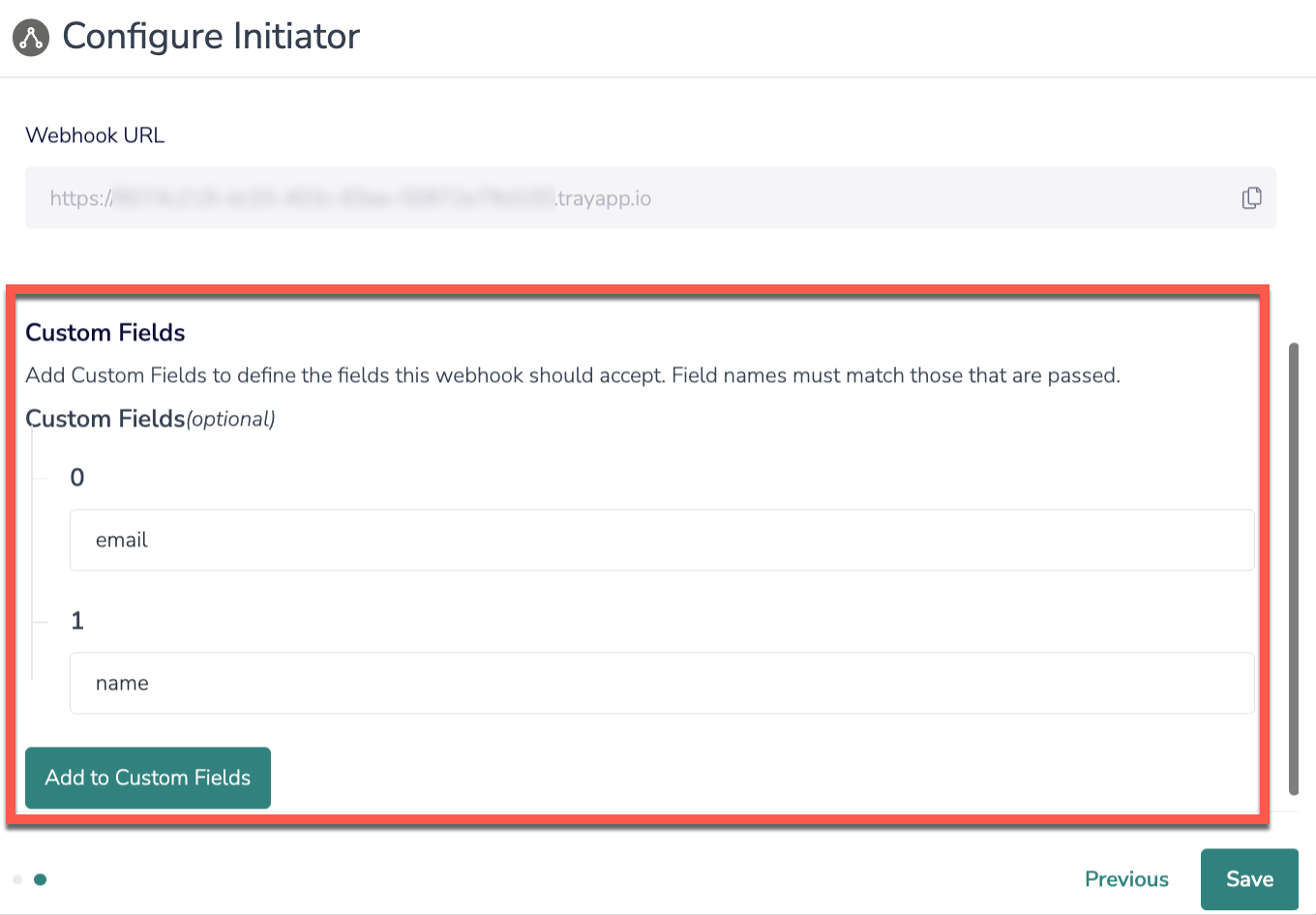
13. Click "Save" to complete the initiator.
Merge Codes - Custom Power Automate Webhook
When the webhook fires, Microsoft Dynamics 365 will pass any custom fields, you defined, to Alchemer Workflow. After configuring this initiator, you can use these fields in merge codes, logic, and other Workflow features.
For more information on how to use these merge codes in your Workflow, check out this article.
FAQs
1. The Integration Manager Permission is required to set-up and use the Microsoft Dynamics initiator. If you don't have this permission, you will see the following message when selecting an initiator: 2. To grant this permission to someone on your team, go to the left-side product navigation and select the Account drop-down, then click on the User Management tab.
2. To grant this permission to someone on your team, go to the left-side product navigation and select the Account drop-down, then click on the User Management tab.
3. Then select the Users tab under User Management.
4. Click the username for another member of your team.
5. Scroll down to the Permissions section and check if the Integration Manager box is checked. If you are an admin you can check the box for other members of your team.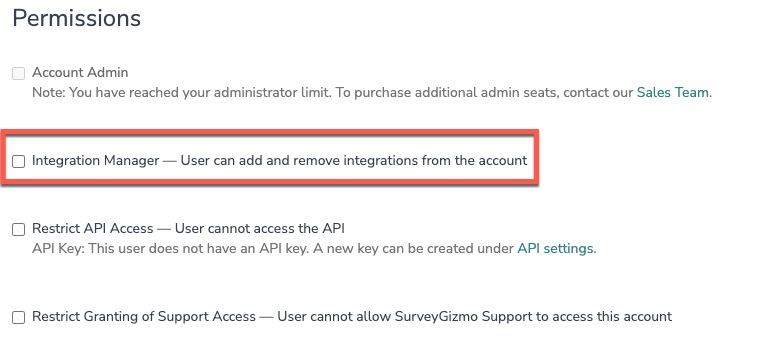
Alchemer is committed to continuously releasing updates and enhancements to our Workflow initiators. If you have specific use cases, questions, or just general feedback, we would love to hear it. Contact us here!
