The Alchemer Unanet Integration is available as an add-on. If you are interested in purchasing the Unanet Integration, please contact us for additional information.
With the Alchemer Unanet integration you can easily:
- Personalize surveys in Alchemer using records from Unanet.
Integration Setup
Adding an Integration Action
1. Select an existing survey or create a new survey. Then navigate to the Survey Builder.
2. Click "Add New: Action"
You cannot add this Integration Action to the first page of the survey.
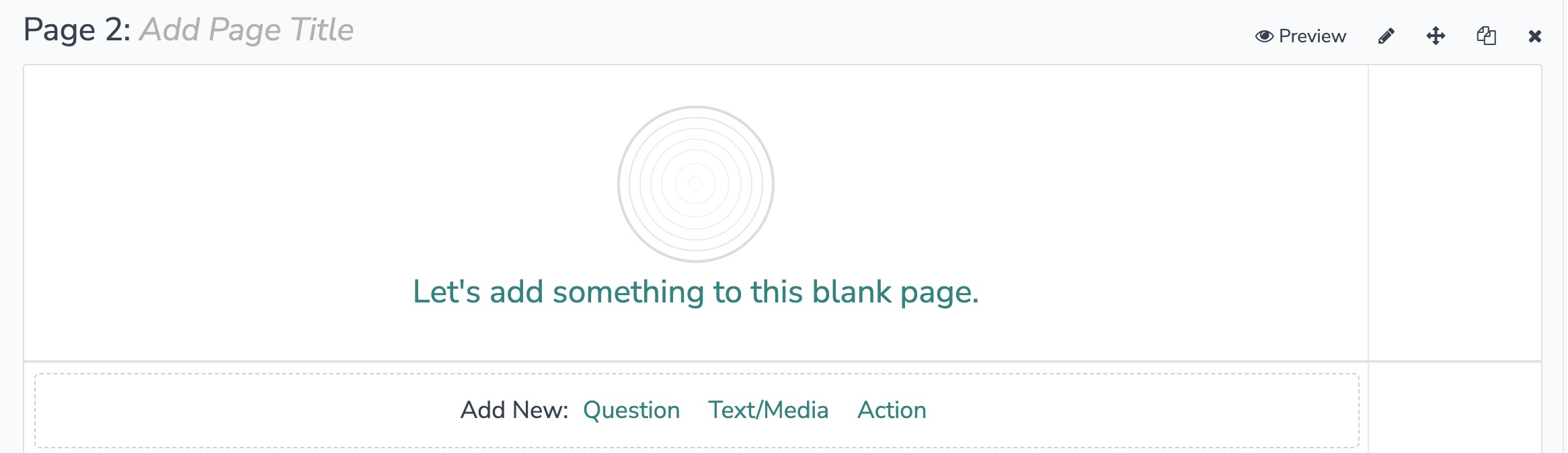
3. In the Add Action modal, scroll down to Integrations. Then click "Add" for your Unanet integration.
If you haven't purchased any additional integrations, you will see the below screen:

4. Select Unanet as your integration and then select the action you would like to perform:
- Get record from Unanet
Unanet | Get Record
Before configuring this integration action, you will need:
- Your Unanet Compass API information and login
- Fields in this survey that contain information to use to find the record to get (id, email, etc.)
- Fields in this survey where you can save the record information
1. Select "Get record" and click "Next" on the integration overview screen.
2. Click "Next" on the integration overview screen.
3. Click "Add a new account". Then name your authentication and provide your:
- Unanet Compass API key
- System username
- System password
- Firm ID
Click "Create" when done. 
4. Select your Unanet environment. 5. Select a record type or enter the API name of the type of record you want to get.
5. Select a record type or enter the API name of the type of record you want to get.
6. Select the fields in this survey that contain the values you want to use to find person record in Unanet. 
How to Create Fields in Alchemer
1. Add survey questions that when answered will provide the desired field. (Example: What is the customer email address?)
2. Create a container using a Hidden Value. These Hidden Values can then be mapped to fields in Gladly and used as Merge Codes in your survey.
7. Select the fields you want to get back for use in your Alchemer Survey. This will pull in data from an existing record in Unanet and update the corresponding field in Alchemer.
 8. Click "Save" to complete setup.
8. Click "Save" to complete setup.

Monitoring an Unanet Integration Action
A log of each run result can be found in Results > Individual Responses > Action Log.
Select an individual response and then navigate to the Action Log. In the Action Log, you can monitor whether the action was successful.
FAQs
1. The Integration Manager Permission is required to set up and use the Unanet Integration. If you don't have this permission you will see the following when trying to add the integration to a survey: 2. To check if you have this permission or grant this permission to someone on your team, go to the left-side product navigation and select the Account drop-down, then click on the user management tab.
2. To check if you have this permission or grant this permission to someone on your team, go to the left-side product navigation and select the Account drop-down, then click on the user management tab.
3. Then select the Users tab under User Management.
4. Click your username or the username for another member of your team.
5. Scroll down to the Permissions section and check if the Integration Manager box is checked. If you are an admin you can check the box for other members of your team.
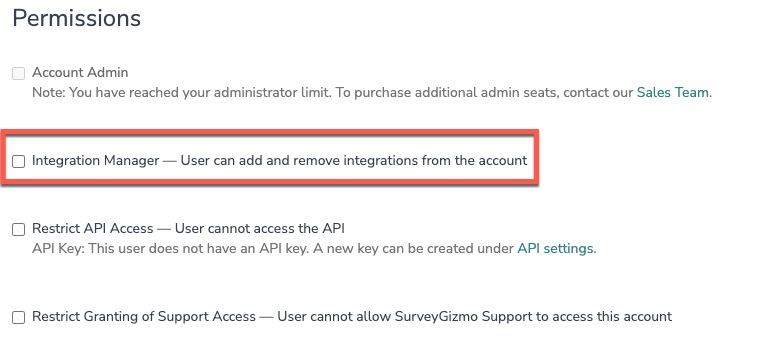
Alchemer is committed to continuously releasing updates and enhancements to our survey integrations. If you have specific use cases, questions, or just general feedback, we would love to hear it. Contact us here!