The Alchemer Workflow Unanet Integration is available as part of our Connect pillar. If you are interested in this integration, please contact us for more information.
Overview
With the Unanet Integration for Alchemer Workflow you can:
Get record: Pull in information from a Unanet record into your Workflow.
Get opportunity contact: Get a contact associated with an opportunity in Unanet Compass.
Get project owner client contact: Get a project owner client contact associated with a project from Unanet Compass.
Get construction schedule: Pull the construction schedule for a project in Unanet.
The integration enables you to personalize workflow steps in Alchemer using information from Unanet.

3. Click the pencil icon to configure your Unanet integration step.

4. Select Unanet as your integration and then select the action you would like to perform:
- Unanet | Get record: Jump to section.
- Unanet | Get opportunity contact: Jump to section.
- Unanet | Get project owner client contact: Jump to section.
- Unanet | Get construction Schedule: Jump to section
Unanet | Get Opportunity Contact
Get a contact associated with an opportunity in Unanet Compass.
1. Select "Get opportunity contact" for your action. 2. Click "Next" on the integration overview screen.
2. Click "Next" on the integration overview screen.
Before configuring this integration action, you will need:
- Your Unanet Compass API information and login
- Fields in this survey that contain information to use to find the record to get (id, email, etc.)

3. Click "Add a new account". Then name your authentication and provide your:
- Unanet Compass API key
- System username
- System password
- Firm ID
Click "Create" when done. 
4. Select your Unanet environment. 5. Enter the Opportunity Number of an opportunity that has at least one opportunity contact. This is only used here in this setup to get the opportunity contact field names.
5. Enter the Opportunity Number of an opportunity that has at least one opportunity contact. This is only used here in this setup to get the opportunity contact field names.
6. Select the fields that contain the values you want to use to find the specific opportunity in Unanet.  7. Click "Save" to complete integration setup.
7. Click "Save" to complete integration setup.
Now what / Where is my data?
All of the information from this integration is now available in this workflow and all surveys in this workflow. You can use them to:
- Add Merge Codes to Email or Survey Invite steps.
- Use with Logic in the workflow.
- Use to personalize the survey in the workflow.
Unanet | Get Record
Get record from Unanet Compass.
1. Select "Get Record" for your action. 
2. Click "Next" on the integration overview screen.
Before configuring this integration action, you will need:
- Your Unanet Compass API information and login
- Fields in this survey that contain information to use to find the record to get (id, email, etc.)
- Fields in this survey where you can save the record information

3. Click "Add a new account". Then name your authentication and provide your:
- Unanet Compass API key
- System username
- System password
- Firm ID
Click "Create" when done. 
4. Select your Unanet environment. 5. Select a record type or enter the API name of the type of record you want to get.
5. Select a record type or enter the API name of the type of record you want to get.
6. Select the field in the Workflow that you want to use to find the specific record in Unanet.

7. Click "Save" to complete integration setup.
Now what / Where is my data?
All of the information from this integration is now available in this workflow and all surveys in this workflow. You can use them to:
- Add Merge Codes to Email or Survey Invite steps.
- Use with Logic in the workflow.
- Use to personalize the survey in the workflow.
Unanet | Get Project Owner Client Contact
Get a project owner client contact associated with a project from Unanet Compass.
1. Select "Get Project Owner Client Contact" for your action. 
2. Click "Next" on the integration overview screen.
Before configuring this integration action, you will need:
- Your Unanet Compass API information and login
- Fields in this survey that contain information to use to find the record to get (id, email, etc.)

3. Click "Add a new account". Then name your authentication and provide your:
- Unanet Compass API key
- System username
- System password
- Firm ID
Click "Create" when done. 
4. Select your Unanet environment. 5. Enter the Project Number of an project that has at least one project contact. This is only used here in this setup to get the project contact field names.
5. Enter the Project Number of an project that has at least one project contact. This is only used here in this setup to get the project contact field names. 6. Select the fields that contain the values you want to use to find the specific project in Unanet.
6. Select the fields that contain the values you want to use to find the specific project in Unanet.
You may also filter the project owner client contact records.

7. Click "Save" to complete integration setup.
Now what / Where is my data?
All of the information from this integration is now available in this workflow and all surveys in this workflow. You can use them to:
- Add Merge Codes to Email or Survey Invite steps.
- Use with Logic in the workflow.
- Use to personalize the survey in the workflow.
Unanet | Get Construction Schedule
Get a construction schedule associated with a project from Unanet Compass.
You will need:
- Your Unanet Compass API information and login
- Fields in this survey that contain information used to find the schedule
- Fields in the survey where you can save the schedule information

1. Select "Get construction schedule".

2. Unanet | Authentication
Authenticate with Unanet.

3. Unanet | Find construction schedule
Select the fields in this survey that contain the values you want to use to find the construction schedule in Unanet.

4. Unanet | Setup complete.

Now what / Where is my data?
All of the schedule information from this integration is now available in the workflow and all surveys in this workflow. You can use it to:
- Add merge codes with schedule dates in email or survey steps
- Trigger workflow logic based on project milestones
- Personalize surveys or communications with project-specific construction schedule data
FAQs
1. The Integration Manager Permission is required to set-up and use the Unanet integration.
2. To check if you have this permission or grant this permission to someone on your team, go to the left-side product navigation and select the Account drop-down, then click on the user management tab.
3. Then select the Users tab under User Management.
4. Click your username or the username for another member of your team.
5. Scroll down to the Permissions section and check if the Integration Manager box is checked. If you are an admin you can check the box for other members of your team.
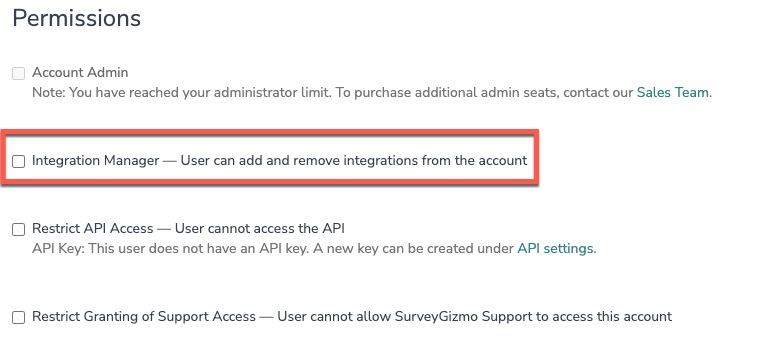
Alchemer is committed to continuously releasing updates and enhancements to our Workflow initiators. If you have specific use cases, questions, or just general feedback, we would love to hear it. Contact us here!