The Alchemer HubSpot Integration is available as part of our enterprise plans. If you are interested in the HubSpot Integration, please contact us for additional information.
What it is
The HubSpot Integration for Alchemer Survey allows you to connect feedback directly to your HubSpot CRM data. With this integration, you can create, update, get, or upsert contact records in HubSpot based on survey responses. Recent updates include enhanced search capabilities with the OR operator, giving you more flexibility in how records are matched, and the addition of a new Upsert Contact action.
⚠️ OAuth Scope Requirements
To enable the HubSpot integration features described in this article, your connected HubSpot account must grant access to the following OAuth scopes:
crm.objects.companies.read / .write
crm.objects.contacts.read / .write
crm.objects.custom.read / .write
crm.objects.deals.read / .write
These scopes power the integration's ability to read and update HubSpot records from Alchemer Workflow and Alchemer Survey. Missing scopes may result in connection issues or incomplete data syncing.
✅ Make sure these are included when authorizing the integration.
Why it matters
By tying survey responses directly to HubSpot, you ensure that customer insights don’t just sit in a report—they become actionable data in your CRM. Whether you’re updating existing records, creating new ones, or making sure contacts are always up to date, this integration helps you close the feedback loop and maintain a complete, accurate view of your customers. The new OR search operator expands your ability to find records that meet broader conditions, while the new Upsert Contact action saves time by eliminating duplicate effort across create and update actions.
How it works
You can choose from several HubSpot actions when setting up your survey integration:
Get record – Retrieve data from a HubSpot record, now with support for OR search conditions.
Update record – Modify fields in an existing record, also enhanced with OR search logic.
Upsert contact – Create a new HubSpot contact if one doesn’t exist, or update an existing contact automatically.
Create record - Create a new HubSpot contact record.
Each action includes configurable field mapping and flexible conditions, allowing you to seamlessly connect survey responses to the right HubSpot data.
Integration Setup
Adding an Integration Action
1. Select an existing survey or create a new survey. Then navigate to the Survey Builder.
2. Click "Add New: Action"
You cannot add this Integration Action to the first page of the survey.
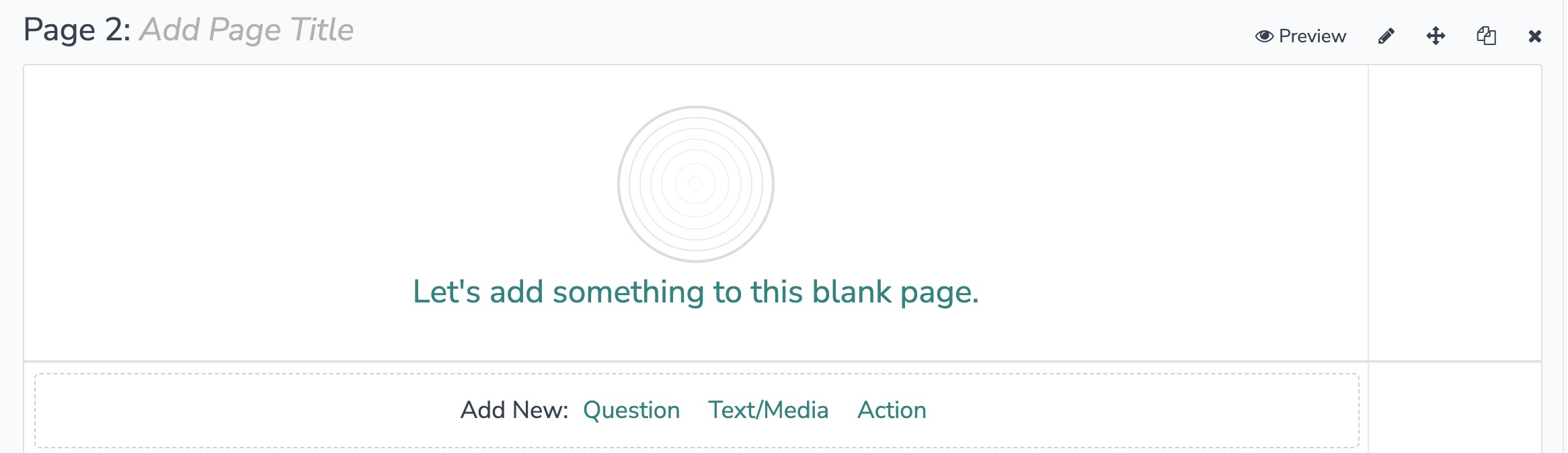
3. In the Add Action modal, scroll down to Integrations. Then click "Add" for one of your purchased integrations.
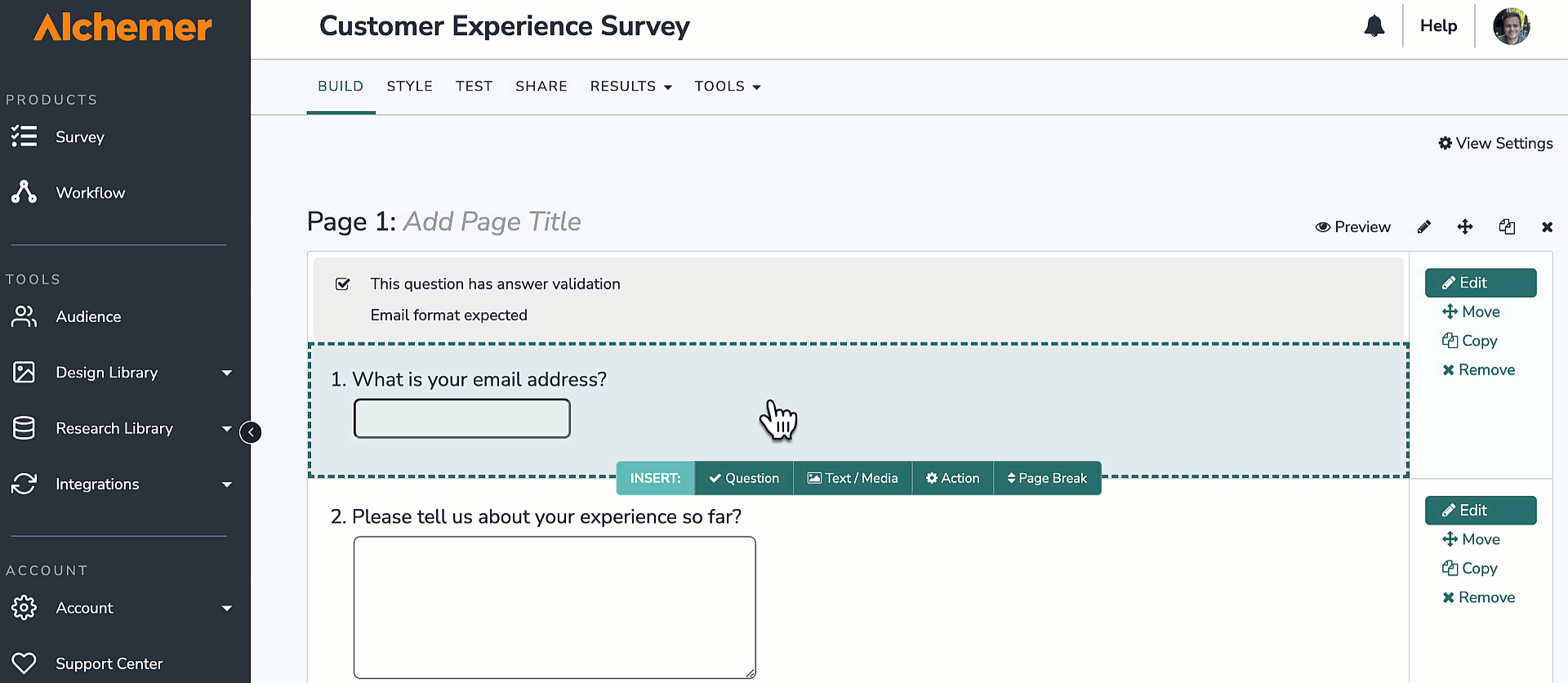
If you haven't purchased any additional integrations, you will see the below screen:

4. Select the action you would like to perform:
- Update record: Update a record in HubSpot. Jump to section.
- Get record: Get a record from HubSpot. Jump to section.
- Create record: Create a record in HubSpot. Jump to section.
- Upsert contact: Upsert a contact in HubSpot. Jump to section.
If you need access to additional HubSpot Objects, please contact us.

HubSpot | Update Record
You will need:
- To authenticate with HubSpot
- Fields in this survey used to find the record to update
- Fields in this survey used to update the record

1. Select the "Update record" action.

2. Authenticate with your HubSpot account.
You do not need to enter a Developer API key. It is only required for marketing app operations.

3. Select the object type you would like to use.

4. Select the fields in this survey that contain the values you want to use to find the specific record. 
5. Select the fields in this survey that contain the values you want to use to update the record.

6. Select one or more fields from the dropdown to identify the record you want to update.
If you select more than one field, you can now choose whether to combine them using AND logic (all conditions must be met) or OR logic (any condition can be met).

How to Create Fields in Alchemer
1. Add survey questions that when answered will provide the desired field. (Example: What is the customer email address?)
2. Create a container using a Hidden Value. These Hidden Values can then be mapped to fields in Gladly and used as Merge Codes in your survey.
7. Setup complete.

HubSpot | Get Record
You will need:
- To authenticate with HubSpot
- Fields in this survey used to find the record
- Fields in this survey used to get data back about the record

1. Select the "Get Record" integration action. 
2. Authenticate with your HubSpot account.
You do not need to enter a Developer API key. It is only required for marketing app operations.

3. Select the object type you would like to use. 
4. Select the fields in this survey that contain the values you want to use to find the specific record.
If you select more than one field, you can now choose whether to combine them using AND logic (all conditions must be met) or OR logic (any condition can be met).

5. Select the fields you want to get back.

How to Create Fields in Alchemer
1. Add survey questions that when answered will provide the desired field. (Example: What is the customer email address?)
2. Create a container using a Hidden Value. These Hidden Values can then be mapped to fields in Gladly and used as Merge Codes in your survey.
6. Setup complete

HubSpot | Create Record
You will need:
- To authenticate with HubSpot
- Fields in this survey used to create the record

1. Select the "Create Record" integration action.

2. Authenticate with your HubSpot account.
You do not need to enter a Developer API key. It is only required for marketing app operations.

3. Select the object type you would like to use. 
4. Select the fields in this survey that contain the values you want to use to create the record.

5. Select the fields you want to get back.

How to Create Fields in Alchemer
1. Add survey questions that when answered will provide the desired field. (Example: What is the customer email address?)
2. Create a container using a Hidden Value. These Hidden Values can then be mapped to fields in Gladly and used as Merge Codes in your survey.
Data about the action is available for use in your survey. You can map this data back to fields in Alchemer.
For example, if there is an error in the action you can skip the rest of the survey questions for that respondent.
6. Setup complete

HubSpot | Upsert Contact
You will need:
- To authenticate with HubSpot
- Fields in this survey used to look up the contact
- Fields in this survey used to upsert the contact

1. Select the "Upsert contact" action.

2. Authenticate with your HubSpot account.
You do not need to enter a Developer API key. It is only required for marketing app operations.

3. Select the fields in Alchemer that you would like to use to look up for the upsert. This needs to be the contact email.

4. Select the fields in this survey that contain the values you want to use to upsert the contact. 
5. Select the fields you want to get back.

6. Setup complete.

FAQs
1. The Integration Manager Permission is required to set up and use the HubSpot Integration. If you don't have this permission you will see the following when trying to add the integration to a survey: 2. To check if you have this permission or grant this permission to someone on your team, go to the left-side product navigation and select the Account drop-down, then click on the user management tab.
2. To check if you have this permission or grant this permission to someone on your team, go to the left-side product navigation and select the Account drop-down, then click on the user management tab.
3. Then select the Users tab under User Management.
4. Click your username or the username for another member of your team.
5. Scroll down to the Permissions section and check if the Integration Manager box is checked. If you are an admin you can check the box for other members of your team.
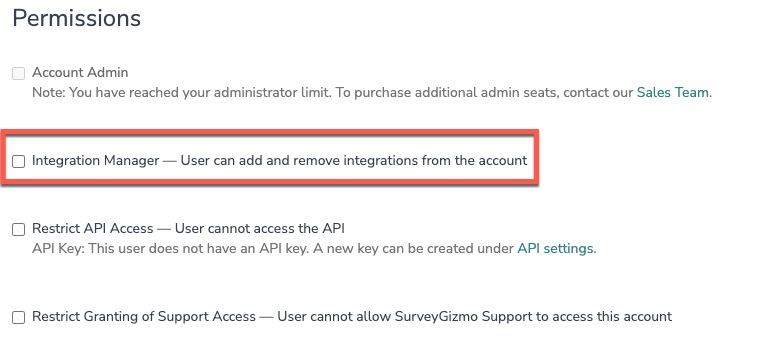
Alchemer is committed to continuously releasing updates and enhancements to our survey integrations. If you have specific use cases, questions, or just general feedback, we would love to hear it. Contact us here!