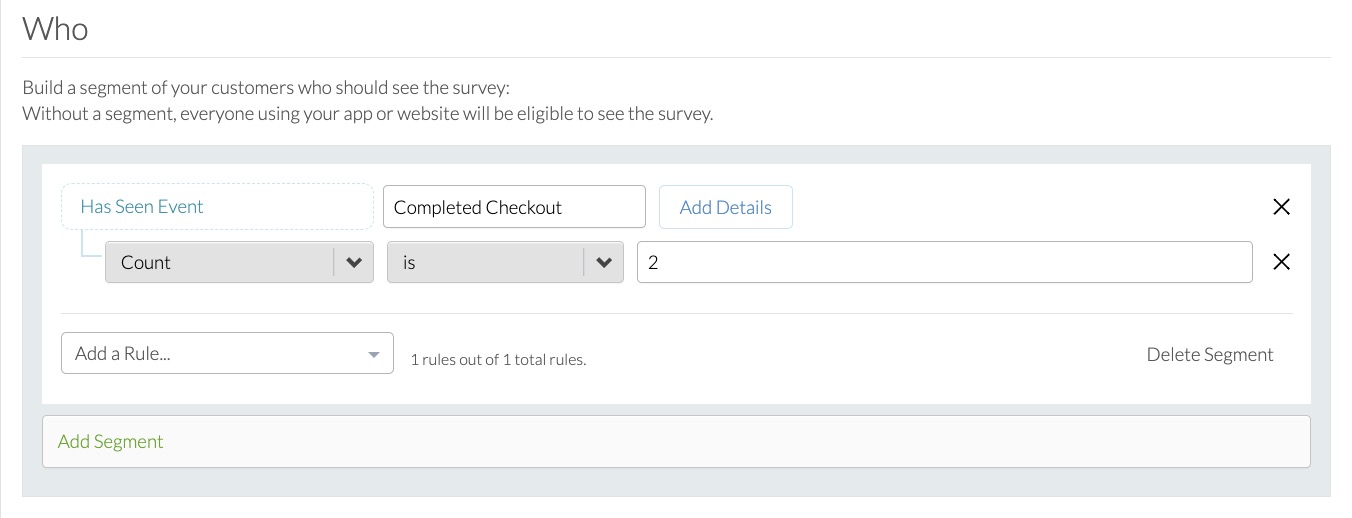Learn how Alchemer can help drive customer loyalty by gaining insights into pivotal moments in your customers' journey.
Think About It
- How do you integrate feedback into your efforts to enhance product experience?
- Are you able to pinpoint precise moments when customers are experiencing friction in your product?
Overview
Function: Digital Product Management
The Product Team is responsible for mapping out the customer journey, identifying bottlenecks, and implementing strategies that improve customer experience. They know how crucial feedback is to understanding their customers’ digital experience but struggle to identify when and where to ask for feedback.
Additionally, the team is noticing an increase in cart abandonment and customers are listing the checkout process as a pain point in reviews. They need a solution to uncover why customers are struggling to complete checkout, and then identify and address pain points in the checkout experience.
Business Challenges
Reaching the Right Customer at the Right Time: The Product Team faces challenges in determining the optimal moments to gather feedback, without disrupting the flow of the user experience.
Lack of Visibility into Customer Pain Points: Despite recognizing the importance of feedback, Product struggles to gain a comprehensive understanding of customer pain points throughout the checkout process. Without clear insights into where customers encounter difficulties or frustrations, the team can’t prioritize improvements effectively.
Solution
This team is dedicated to optimizing the shopping experience for every customer. To achieve this goal, they use Alchemer Digital to launch two digital surveys.
Survey 1: Post-Checkout Satisfaction Survey. This survey launches once customers successfully complete the checkout process. The timing ensures the experience is fresh in the customer’s mind, without interrupting checkout. Customers are asked to provide feedback on what they liked and what could have been better during their shopping experience.
Survey 2: Cart Abandonment Feedback Survey. For customers who abandon their carts, another survey is deployed. The goal of this survey is to understand the reasons behind cart abandonment and identify pain points in the checkout experience. Customers are prompted to provide feedback on what obstacles or frustrations they encountered while checking out.
Both surveys feed into Alchemer’s reporting dashboards that aggregate the feedback collected from customers. The Product Team then identifies trends, patterns, and common pain points. Once improvements are made, based on the feedback received, customers are informed of the changes implemented.
Business Outcomes
Improved Customer Experience: By gathering feedback from both satisfied customers and those who abandon their carts, the team gains valuable insights to help improve the digital experience which leads to decreased cart abandonment.
Higher Customer Loyalty: By closing the feedback loop and ensuring customers are heard, the brand cultivates long-term relationships that enhance retention rates and repeat spend, while showing a commitment to improving customer experience.
How to Build This Use Case
Step 1: Post-Checkout Satisfaction Survey
Refer to our Alchemer Digital Survey documentation for more details on creating surveys.
1. In the Alchemer Digital Platform navigate to the Interactions Tab. Then click "Create New Survey" under Surveys. 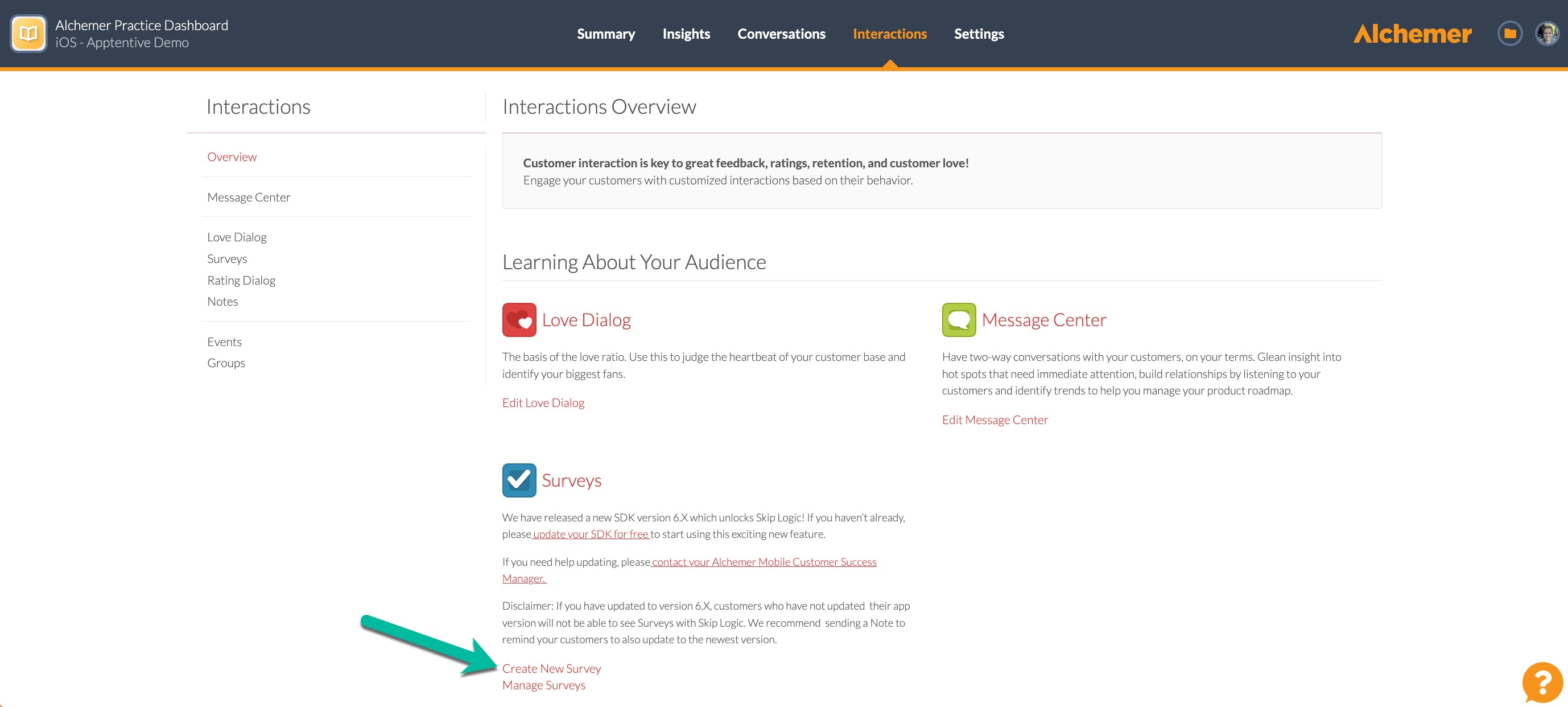
2. Add your survey questions.
Some potential questions to ask:
- How satisfied are you with the overall checkout process?
- Did you find the checkout process intuitive and user-friendly?
- Were you able to easily find the products you were looking for during checkout?
- Did you encounter any technical issues or glitches during the checkout process?
- Were there any specific features or functionalities during checkout that you found particularly helpful or convenient?
- Did you receive sufficient information about shipping options and delivery times during checkout?
- How likely are you to recommend our digital checkout process to others?
- Is there anything you think could be improved about the checkout experience?
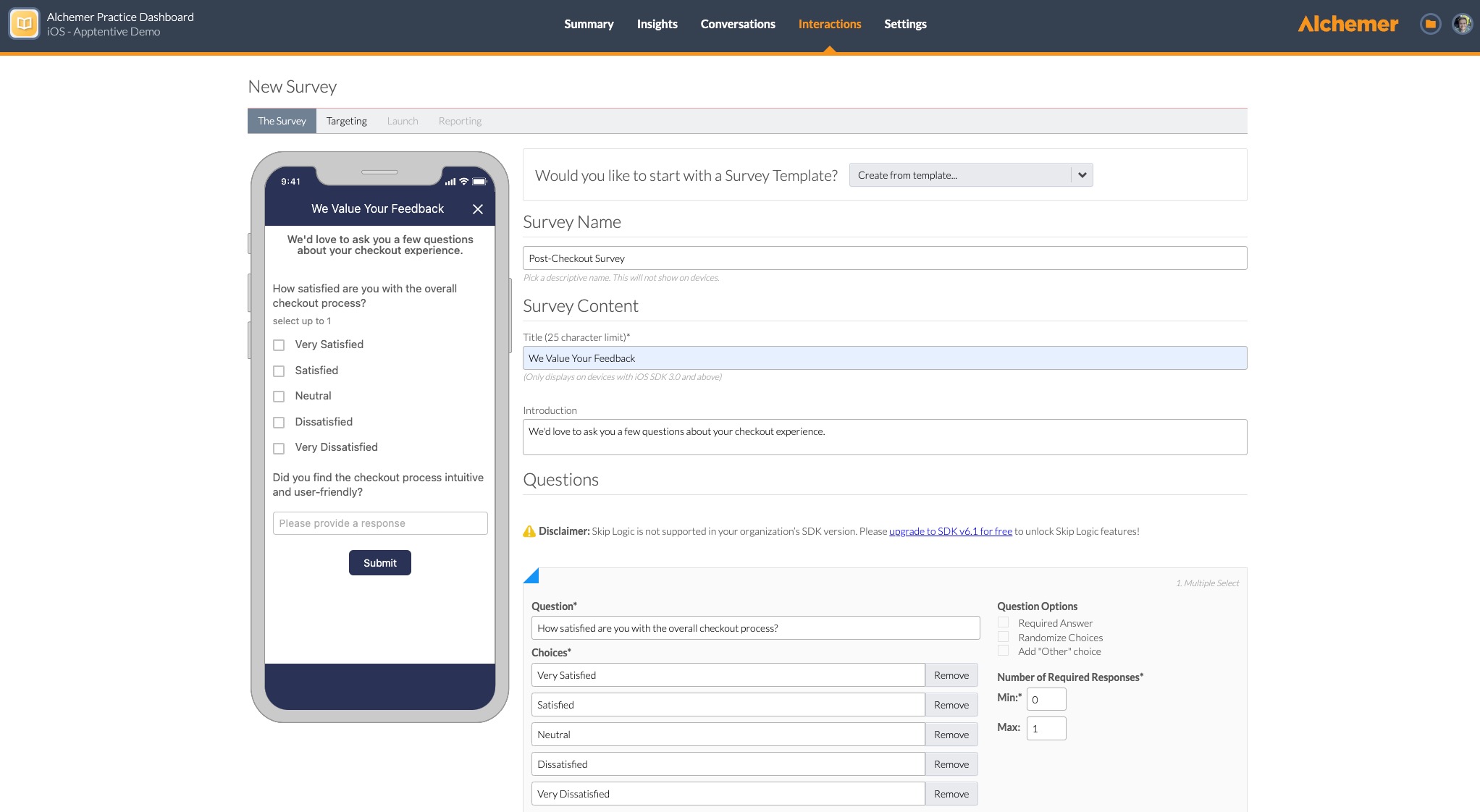
3. After adding your survey questions in "The Survey" tab, move onto the "Targeting" tab.
Refer to our Targeting documentation for additional information.
4. In Alchemer Digital, you can launch surveys as part of another interaction (ex: Love Dialog, Prompts) or launch surveys using targeted Event criteria (ex: targeting specific customers and specific points in their experience). For this use case, we want to target customers using the following Event criteria:
WHO: In this example, we want to target customers that have completed checkout twice. Select "Has Seen Event", then "Completed Checkout" as the event, and input "2" for the count.
Completed checkout is an example of a custom event. Custom events are configured when you integrate Alchemer Digital into your app.
You can target customers based on Fan Signals sentiment data, person and device data, and if customers have seen specific events and interactions, as well how customers have responded to these interactions.
WHERE: We want the survey to appear checkout is completed.
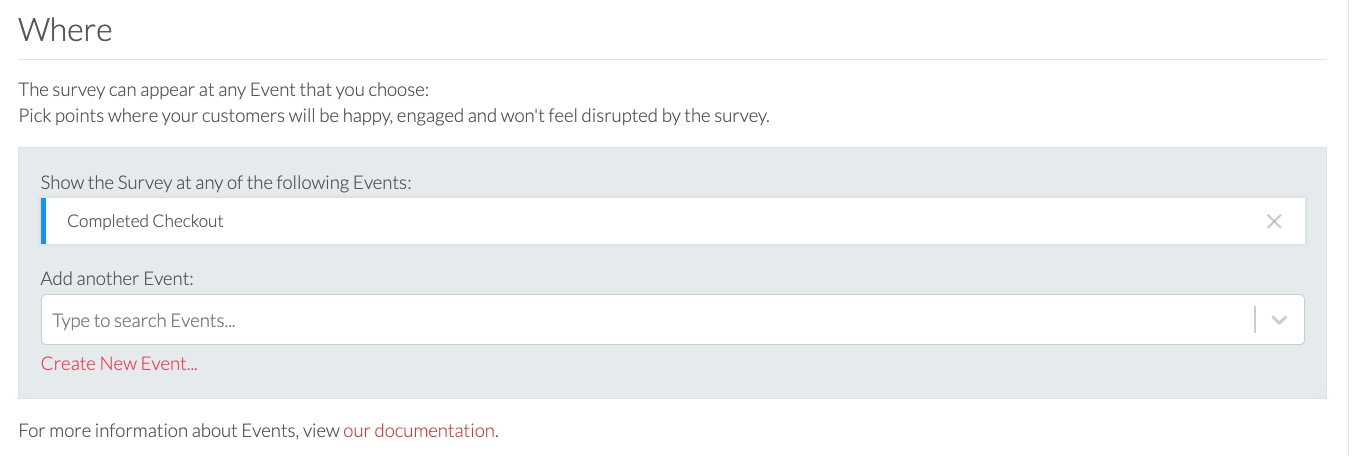
WHEN: In this example, we want to schedule the campaign to last one month. We also want the survey to only appear once per week and not allow multiple responses for the same customer.
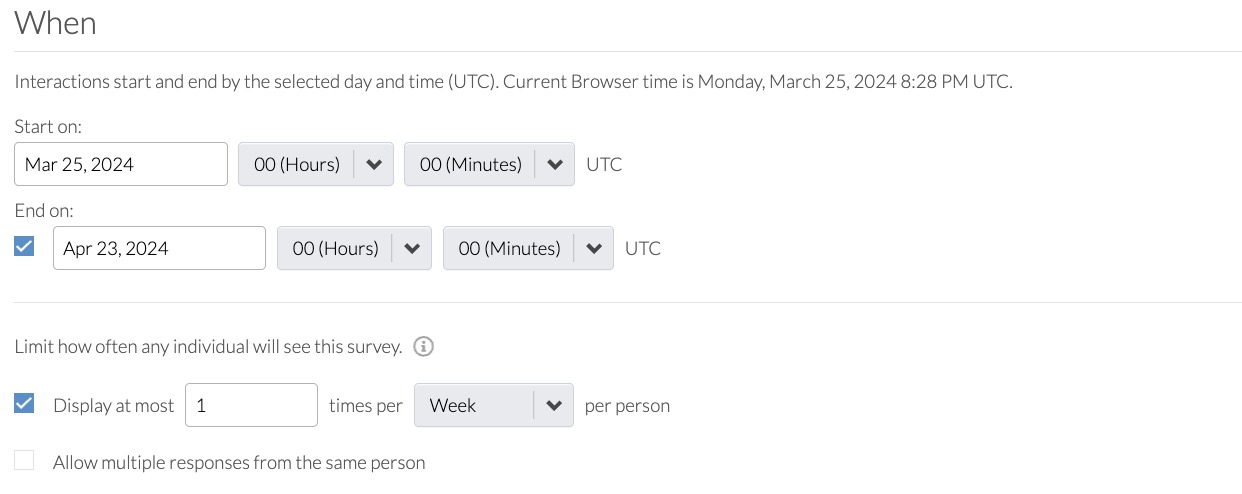
5. Once Targeting is complete, click "Save & Continue" and launch the Survey.
Step 2: Cart Abandonment Survey
Refer to our Alchemer Digital Survey documentation for more details on creating surveys.
1. In the Alchemer Digital Platform navigate to the Interactions Tab. Then click "Create New Survey" under Surveys.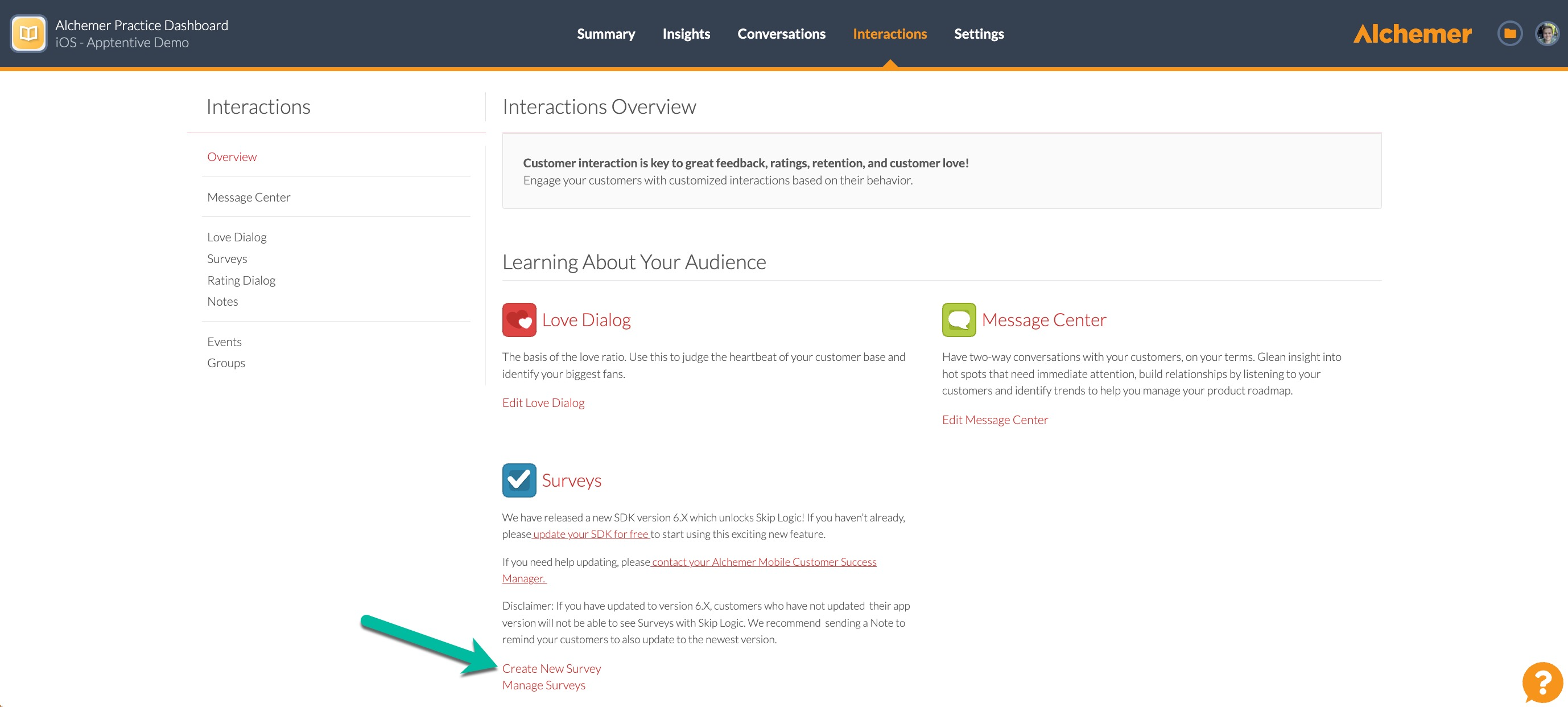 2. Add your survey questions.
2. Add your survey questions.
Some potential questions to ask:
Were you able to find all the information you needed about the products in your cart? If not, please specify what information was missing or unclear.
Did you encounter any problems during the checkout process? If yes, please describe the issue(s) you faced.
How would you describe your overall shopping experience on our website? Please provide details on what you liked or disliked.
What specific improvements do you think we could make to enhance your shopping experience?
Is there anything else you would like to tell us about your experience with our website and the checkout process?
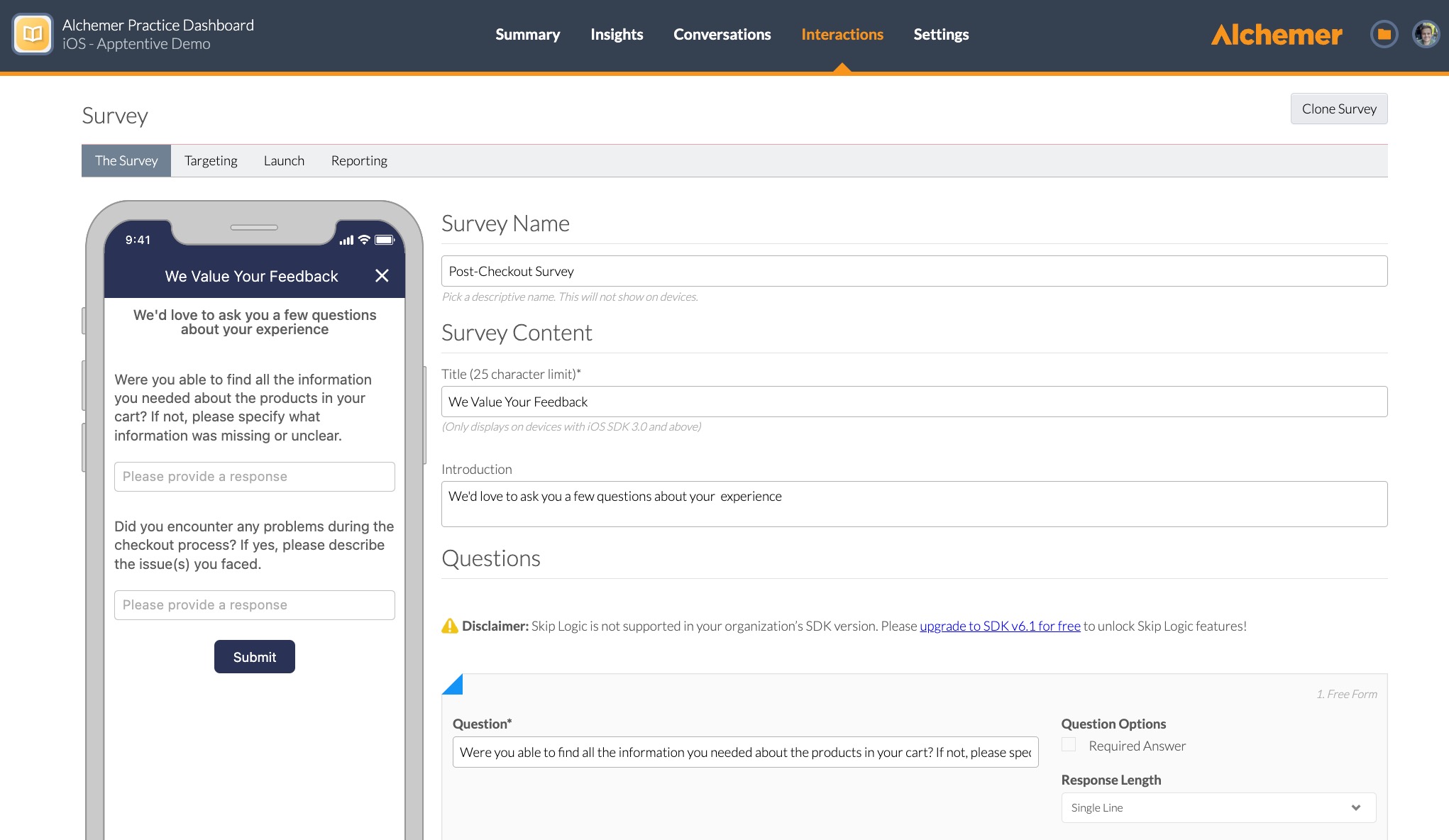
3. After adding your survey questions in "The Survey" tab, move onto the "Targeting" tab.
Refer to our Targeting documentation for additional information.
4. For this survey, we want to target customers using the following Event criteria:
WHO: In this example, we want to target customers that abandon their cart. Select "Has Seen Event", then "Cart Abandonment" as the event. 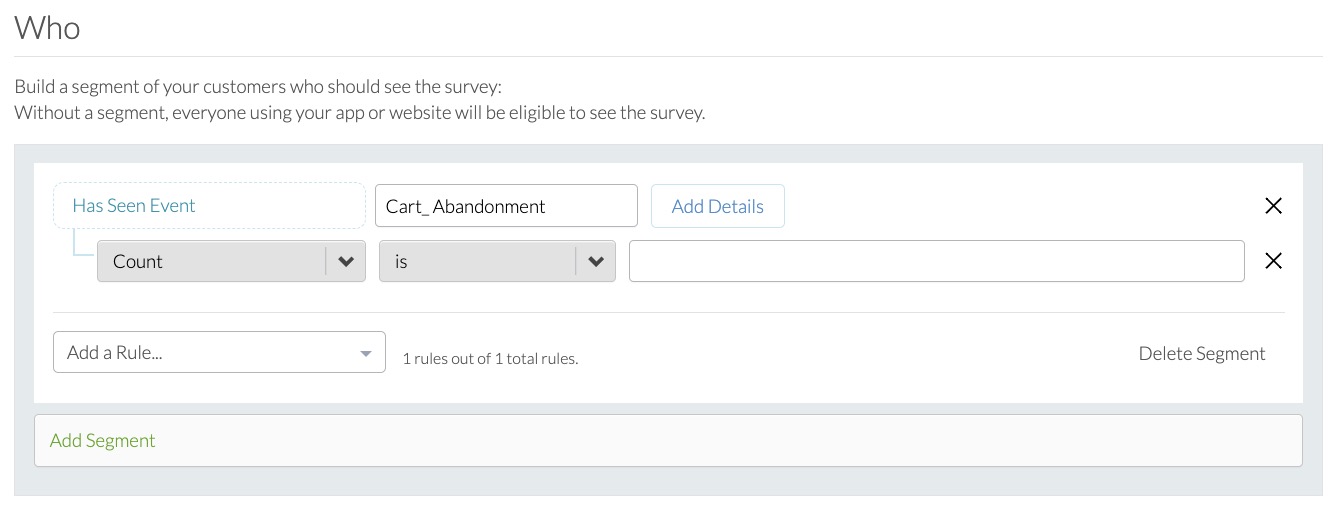
Cart abandonment is an example of a custom event. Custom events are configured when you integrate Alchemer Digital into your app.
WHERE: We want the survey to appear when a customer abandons their cart.
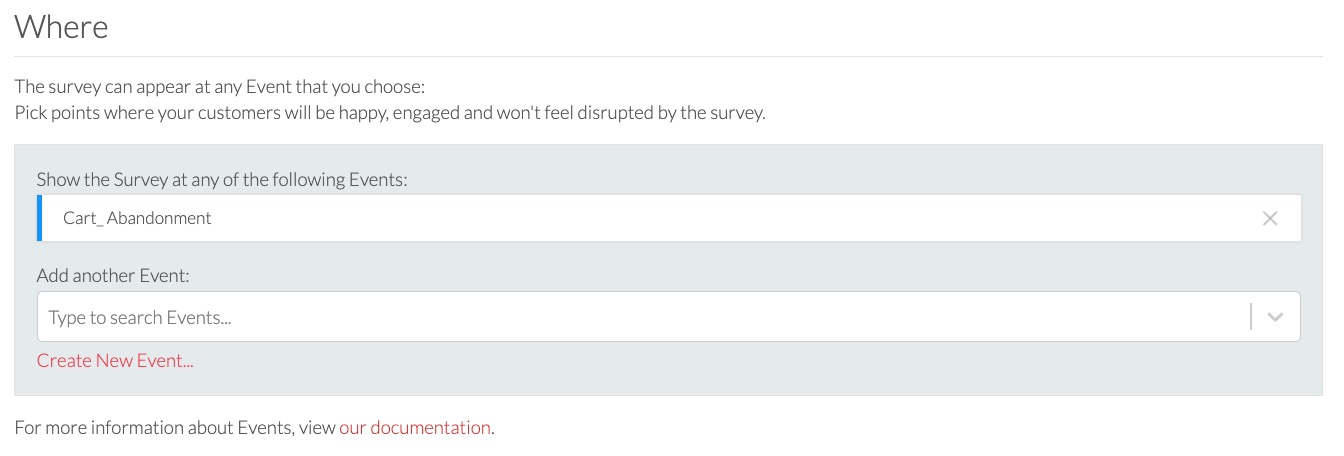
WHEN: In this example, we want to schedule the campaign to last one month. We also want the survey to only appear once per week and not allow multiple responses for the same customer.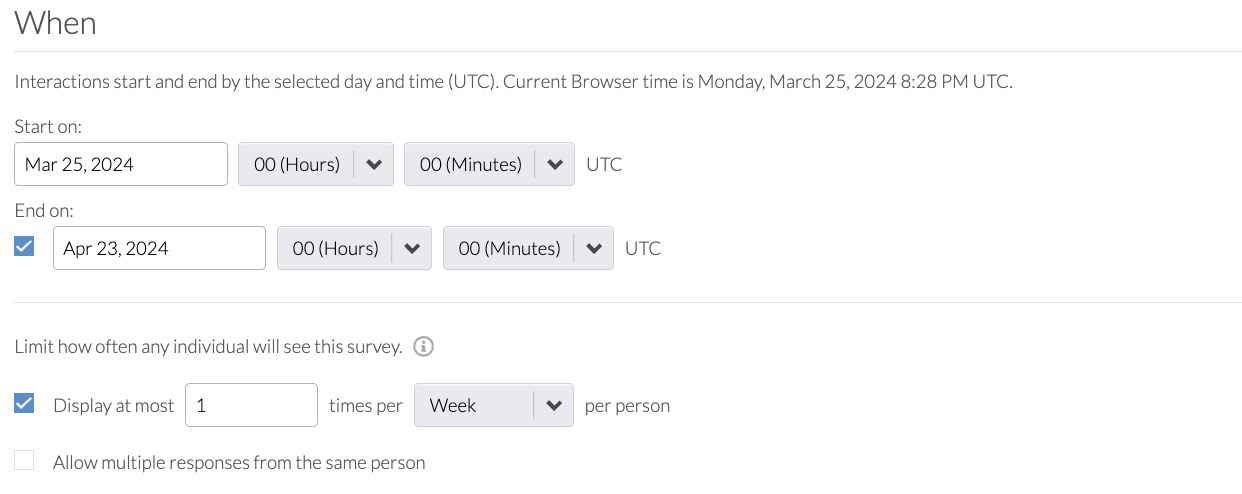 5. Once Targeting is complete, click "Save & Continue" and launch the Survey.
5. Once Targeting is complete, click "Save & Continue" and launch the Survey.
Step 3: Close the Loop
It is essential to communicate to the customers who participated in the surveys that their voices have been heard and their feedback has directly contributed to product and experience enhancements. In-app prompts are the perfect way to do so.
Refer to our Prompts documentation for more information on creating in-app prompts.
1. To create a Prompt, navigate to the Interactions Tab and click "Create New Prompt" under the Prompts section. 
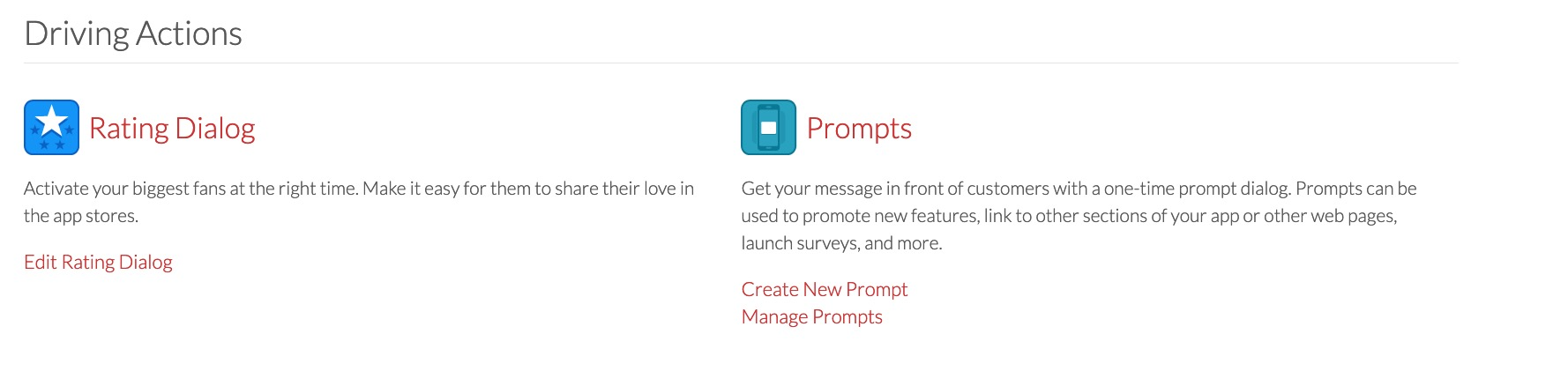 2. Add a message to your Prompt, thanking the customer for their feedback and letting them know that their feedback informed real product and experience improvements. You can also add a "Learn More" button that links to a webpage with more details on the improvements.
2. Add a message to your Prompt, thanking the customer for their feedback and letting them know that their feedback informed real product and experience improvements. You can also add a "Learn More" button that links to a webpage with more details on the improvements.
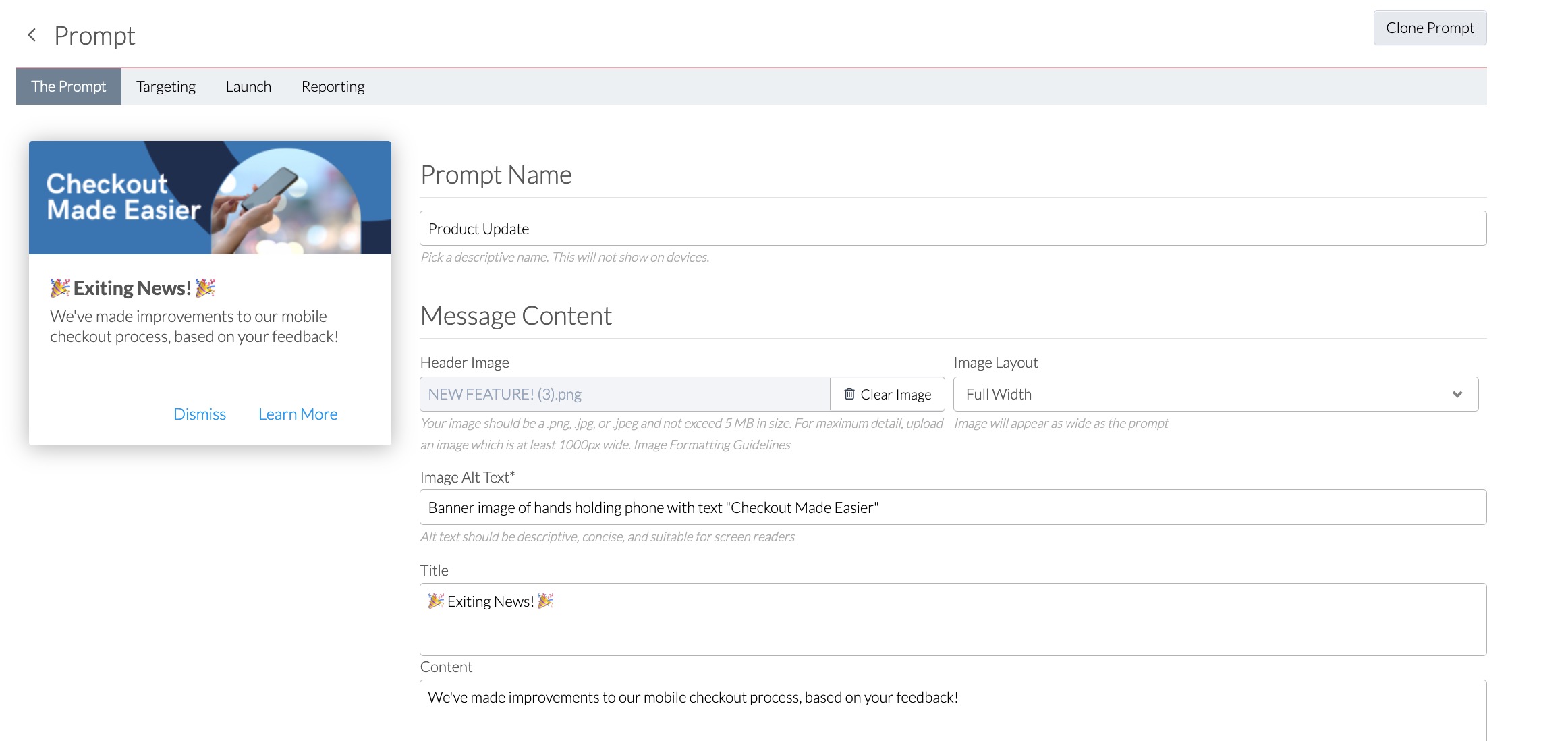
3. The targeting for Prompts is similar to the survey targeting set-up process. In this example we want to configure the following targeting criteria.
WHO: We only want this Prompt to display for customers that answered the Post-Checkout Survey or the Cart Abandonment survey. In the "Add a Rule" dropdown select "Has Responded to Interaction". Then select Surveys as your interaction type and then Post-Checkout Survey as the survey. Repeat this process, but select the Cart Abandonment Survey.
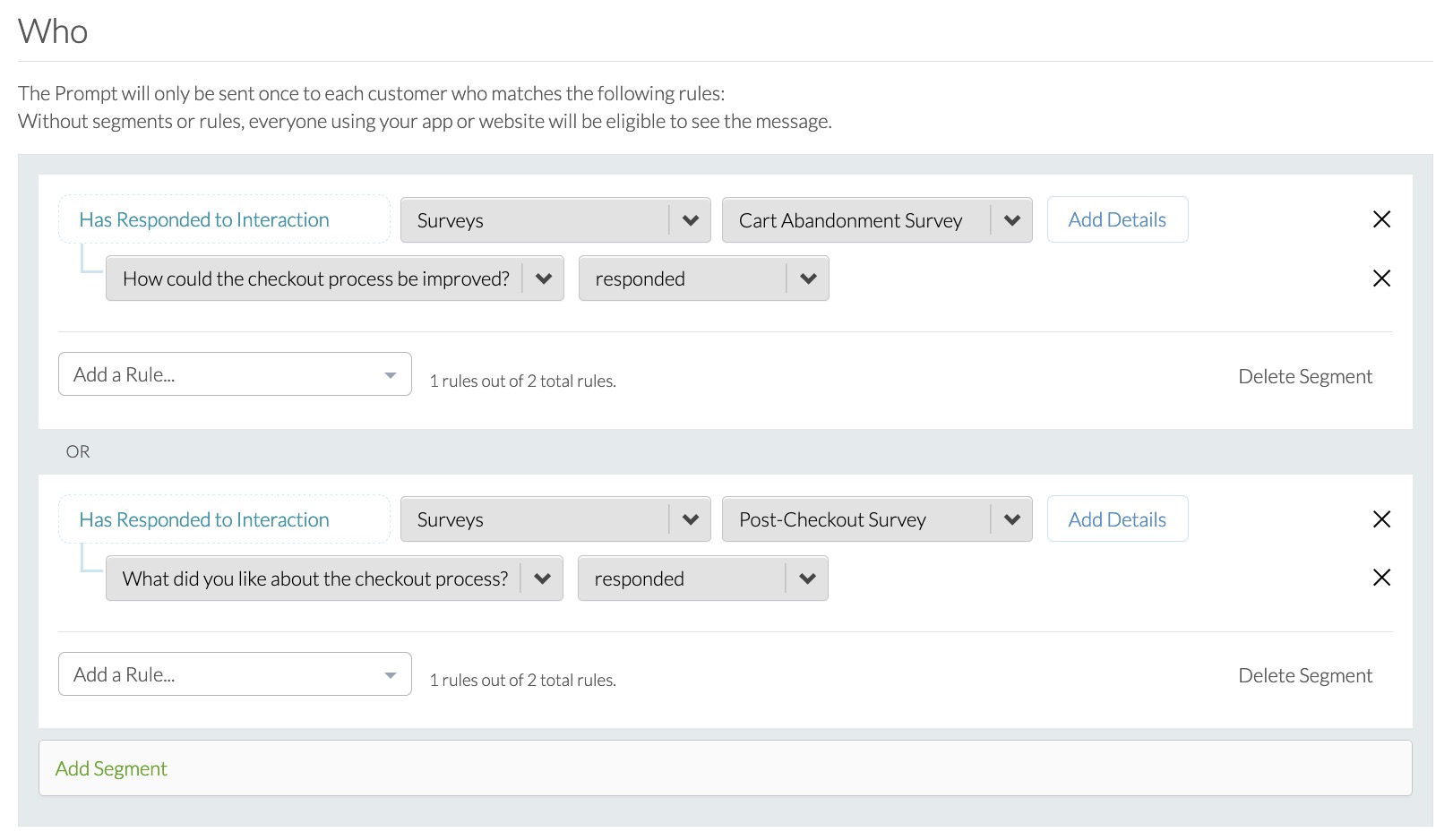
WHERE: For this example, we want the Prompt to appear when customers open the homepage of the app. This is another example of a custom event.
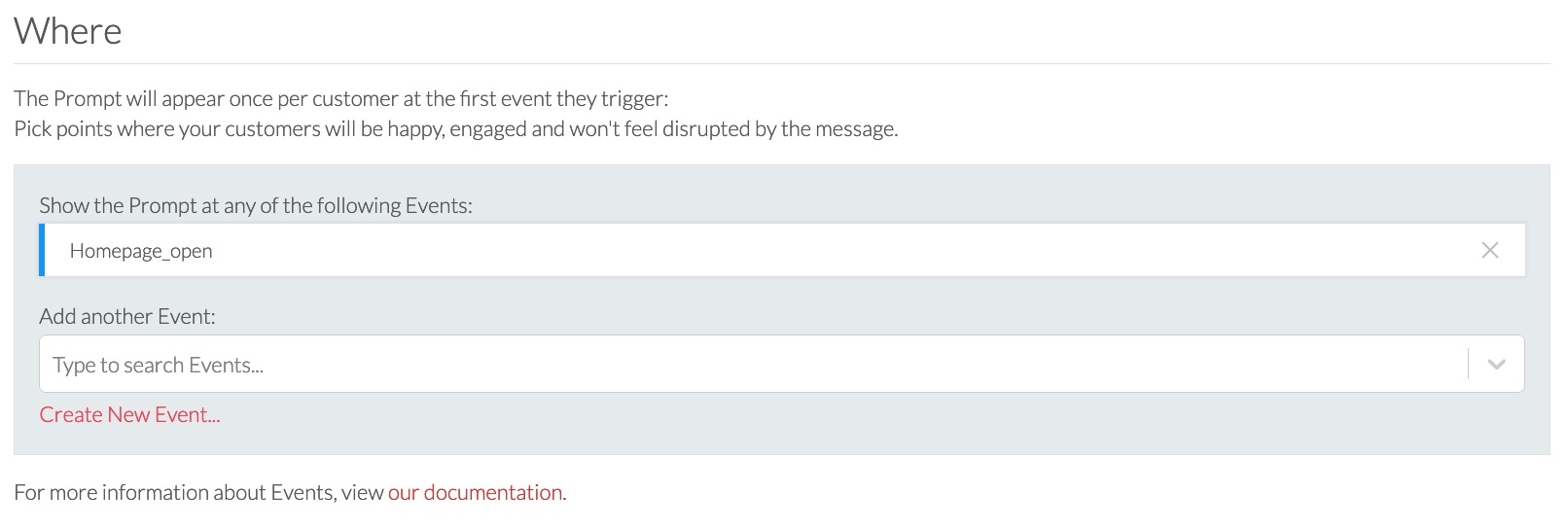
WHEN: Prompts only appear once per customer, so we want to this interaction to display for a month, increasing the likelihood customers see it once.
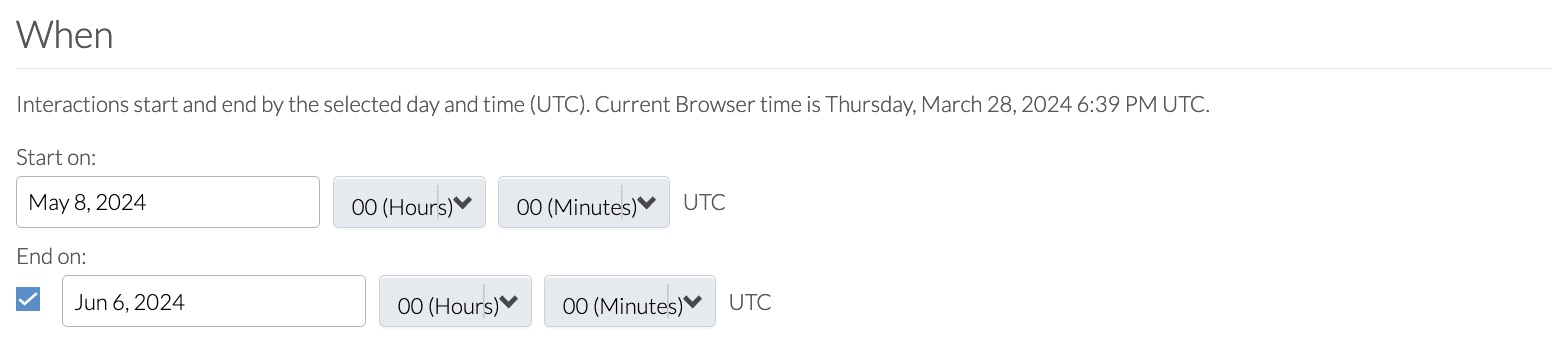
4. Launch your Prompt when ready and then monitor engagement in the Reporting or Insights tabs.
While your use case may differ, we hope this gives you an idea of how Alchemer Digital can help you improve digital experiences for your customers, as well as close the loop with the customers that provided feedback.