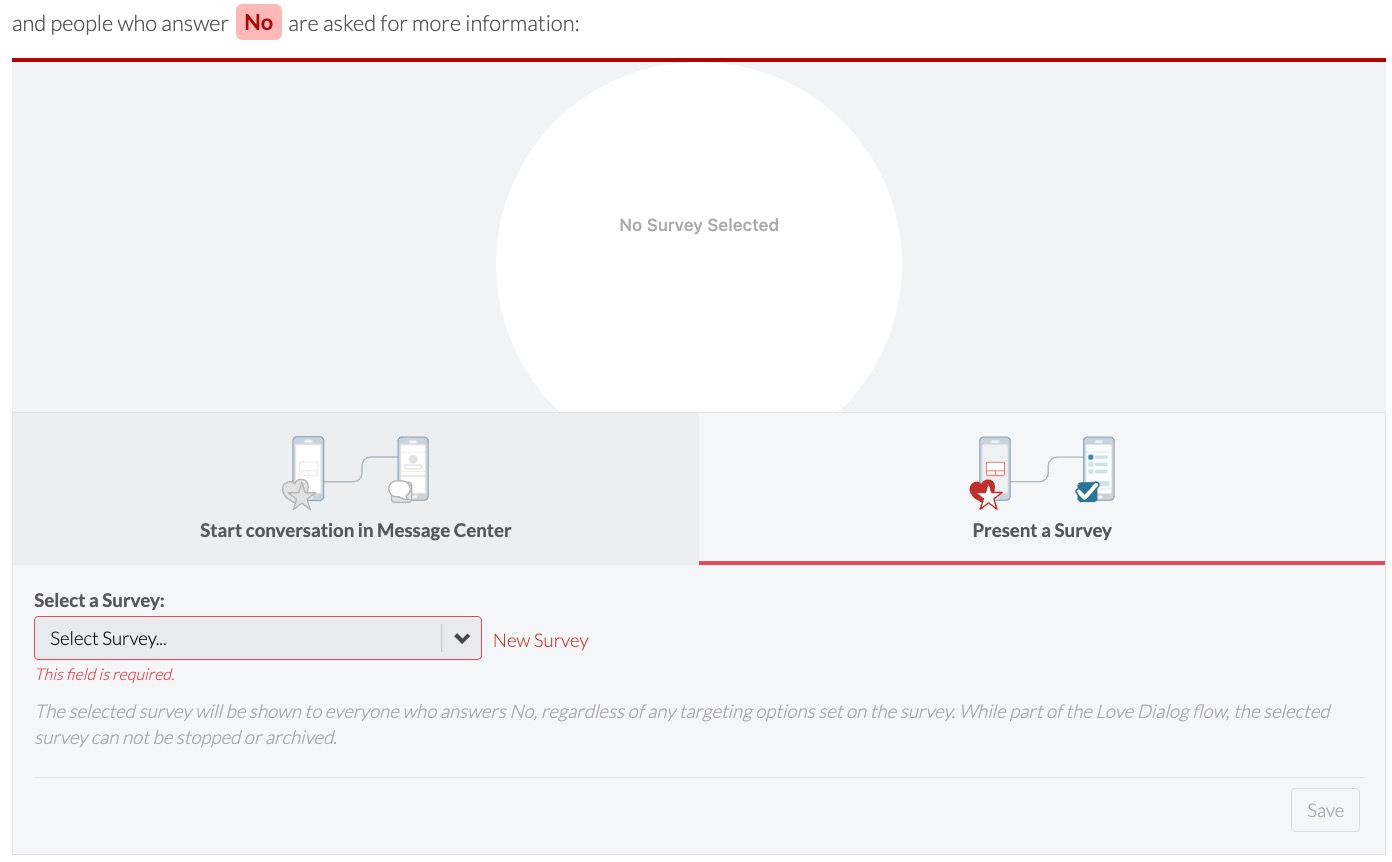Learn how Alchemer can help you run highly targeted Digital marketing campaigns.
Think About It
- Are you satisfied with the conversion rates for your marketing campaigns?
- For your marketing campaigns, are you concerned about reaching the right customers and reaching enough of them?
Overview
Function: Marketing
The Marketing Team is responsible for customer growth and acquisition across a suite of mobile and web products. This Marketing Team is struggling to effectively leverage traditional marketing tactics to reach their customers and grow their digital products.
The Marketing Team needs the ability to reach customers at the right time and place within their digital experience. Additionally, they want the ability to serve hyper-personalized marketing communications to specific customer segments.
Business Challenges
Timing and Personalization: Currently, the Marketing Team lacks the ability to target customers at key points in their digital journey and deliver personalized in-app communications. Without these abilities, they risk missing engagement and conversion opportunities.
Identifying and Engaging Brand Advocates: The Marketing Team faces the challenge of identifying and engaging brand advocates who can amplify the reach and impact of their marketing efforts. Pinpointing these advocates and incentivizing the right customers to advocate for the brand can be challenging.
Low Engagement Rates: Average email open rates are lower than 5%. However, in-app feedback engagement rates were nearly 30% in 2023, emphasizing the importance of reaching customers where they are—in mobile apps.
Solution
After integrating Alchemer Digital into their mobile and web products, the Marketing Team uses Alchemer to present a prompt to their customers: "Do you love our app?". This straightforward question categorizes digital customers into two groups: Fans (those who answer "yes") and Risks (those who answer "no").
With this metric, the Marketing Team can identify brand advocates and run campaigns that are personalized based on customer sentiment. The overarching goal of the campaign is to activate potential advocates, while winning back unhappy customers. To do so, they configure two in-app Prompts:
- “Loyalty Program" Prompt: This prompt only appears to the brand advocates. The prompt promotes their loyalty program and incentivizes signing up.
- “Coupon for Next Purchase” Prompt: The other prompt is also targeted by sentiment, but only appears for customers identified as Risks and have repeatedly said “No, I don’t love your app”. The prompt offers unhappy customers a 10% discount on their next purchase, in an effort to win them back.
Business Outcomes
Improved Loyalty and Strong Customer Relationships: The Marketing Team’s Loyalty Program prompt proves successful in activating the app’s biggest Fans, leading to a notable increase in loyalty program conversions. With this campaign, the team can develop stronger relationships with their happiest customers and drive continued brand loyalty, resulting in higher repeat spend and increased customer lifetime value.
Reduced Customer Churn: The “Coupon for Next Purchase” Prompt strategically targeted customers identified as at risk and provides an opportunity to win over unhappy customers. By providing incentives to potentially disengaged users, the Marketing Team successfully re-engages them, fostering continued usage and reducing the risk of losing valuable customers.
How to Build This Use Case
Step 1: Gauge Customer Sentiment
Before targeting specific customer segments, you need to collect the data that is used to identify brand advocates and unhappy customers.
1. To start, configure the in-app Love Dialog Prompt that asks your customers "Do you love our app". This simple question identifies the app’s Fans (answered “yes”) and customers that are Risks (answered “no”).
For additional guidance, refer to our Love Dialog documentation.
2. To configure the Love Dialog, navigate to the Interactions Tab and select Love Dialog.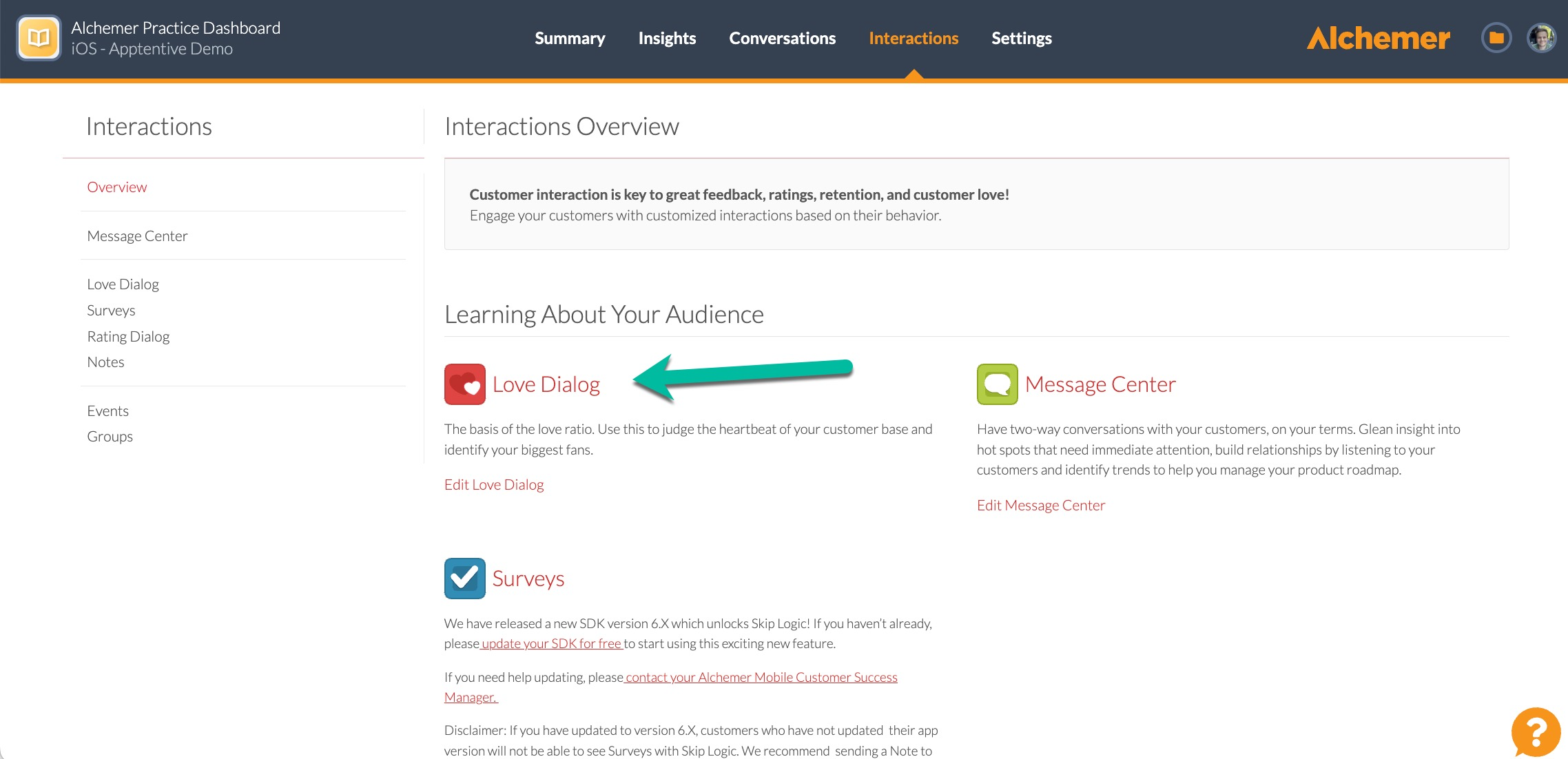
3. Configure your Love Dialog text and buttons. Most customers will ask "Do you love our app" or "Do you love our company". Whatever you decide, remember to keep it simple!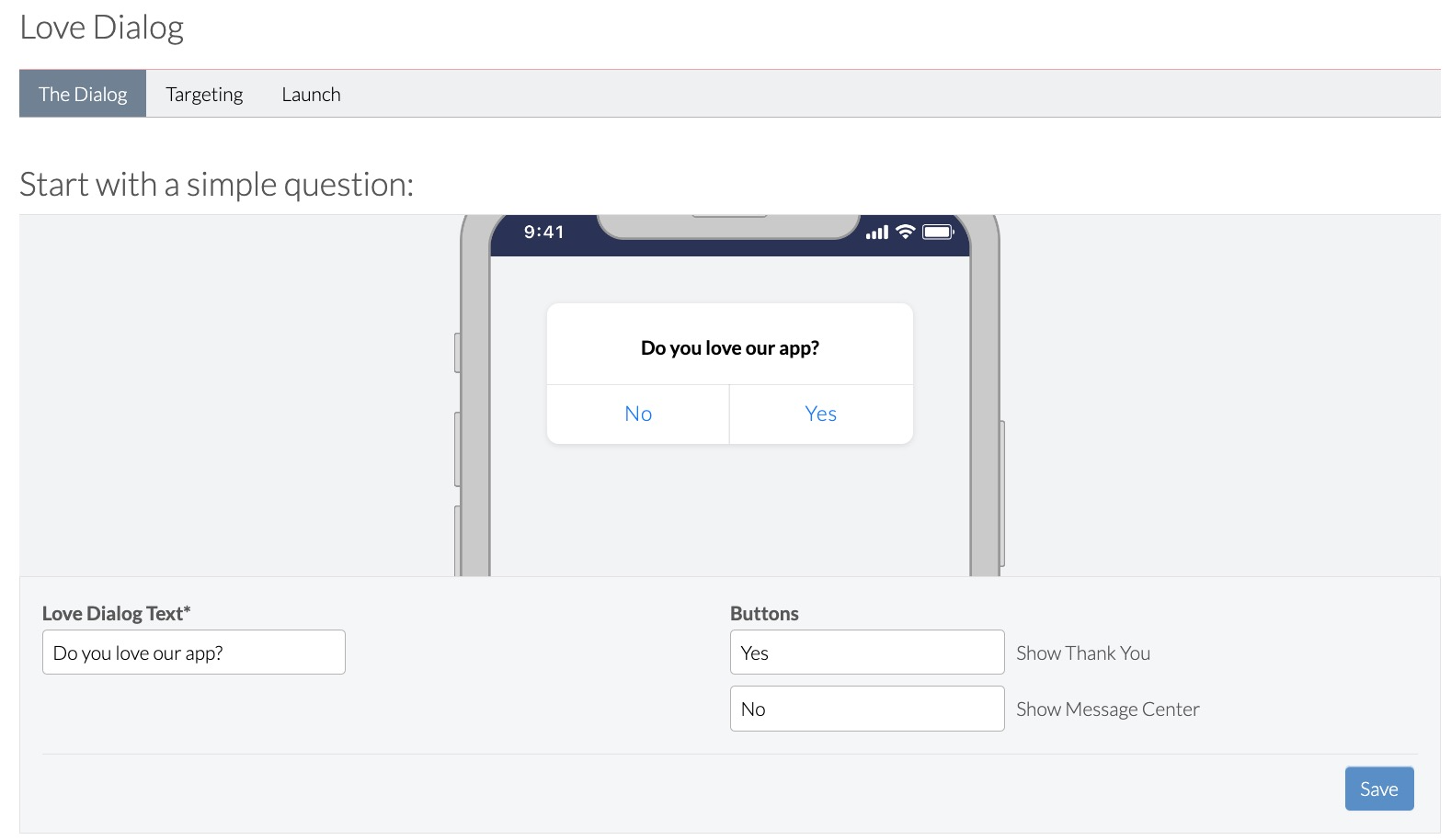
4. Next, configure the targeted action for the customers that say "Yes". In the image below, customers who answer "Yes" see the message "We love you too!".
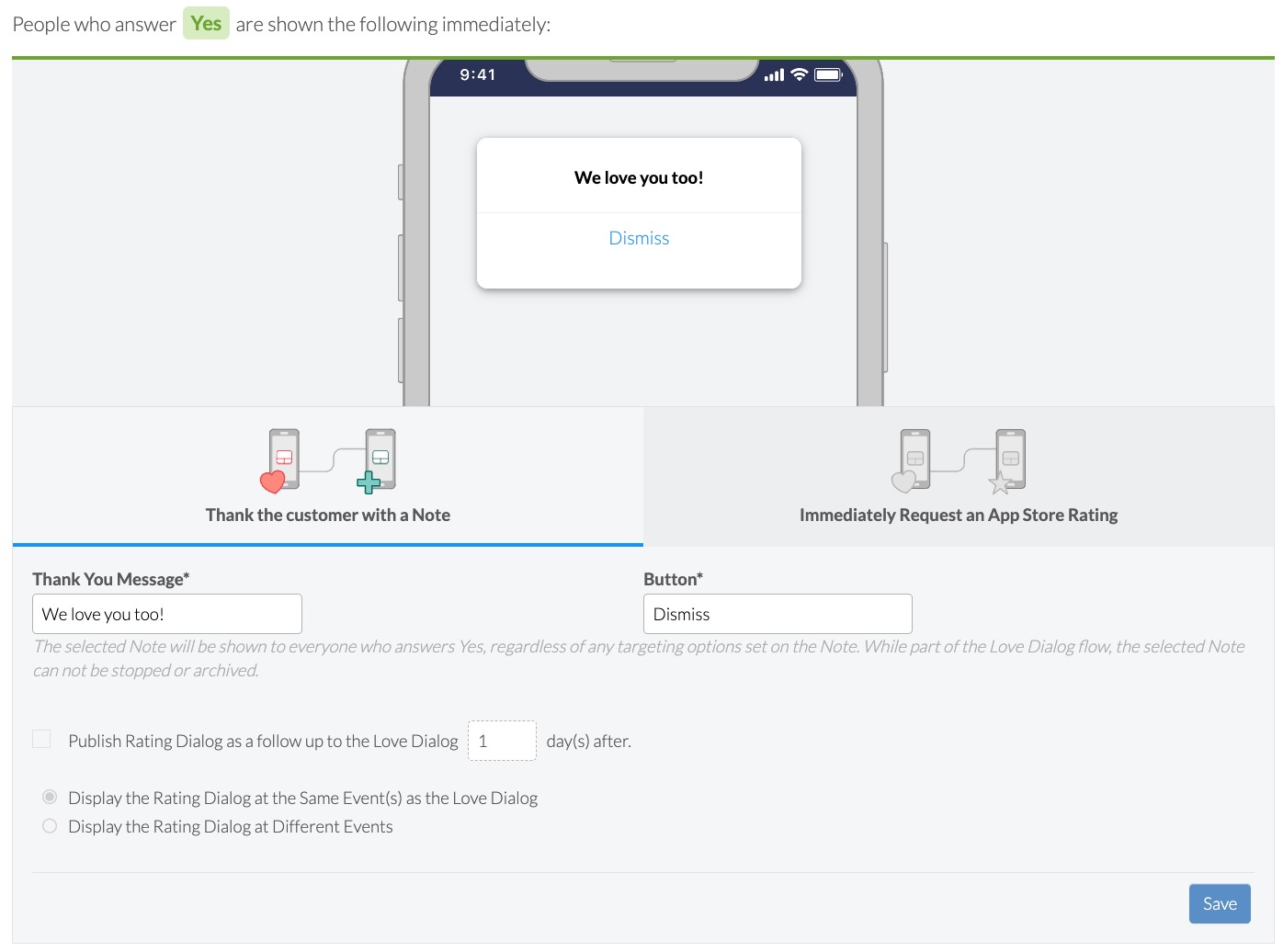
5. Next, set up a specific action for customers who respond 'No'. In this scenario, our aim is to engage dissatisfied customers by inviting them to participate in a feedback survey.
You will need to create the survey separately, before you can select it in the drop down below. Some potential survey questions to ask:
- What aspects of our app do you find lacking or unsatisfactory in terms of meeting your needs or preferences?
- How do you believe our app could better align with your expectations?
- Despite any reservations, do you perceive our app as having potential value? If not, what enhancements would be necessary to increase its appeal and relevance?
- In comparison to competitors, what unique selling points or features do you believe our app should emphasize to better differentiate itself in the market?
- How likely are you to actively promote our app to your network or audience? If not currently likely, what factors would influence your willingness to advocate for it?
4. Finally, configure the Love Dialog targeting:
WHO: We want this to go to all customers, not just specific segments. So, the Who targeting can be left blank.
WHERE: We want to target customers on homepage open. Homepage open is an example of a custom event.
When you integrate Alchemer Digital, you create a series of Custom Events specific to your app and customers. Refer to our Custom Events documentation for more information.
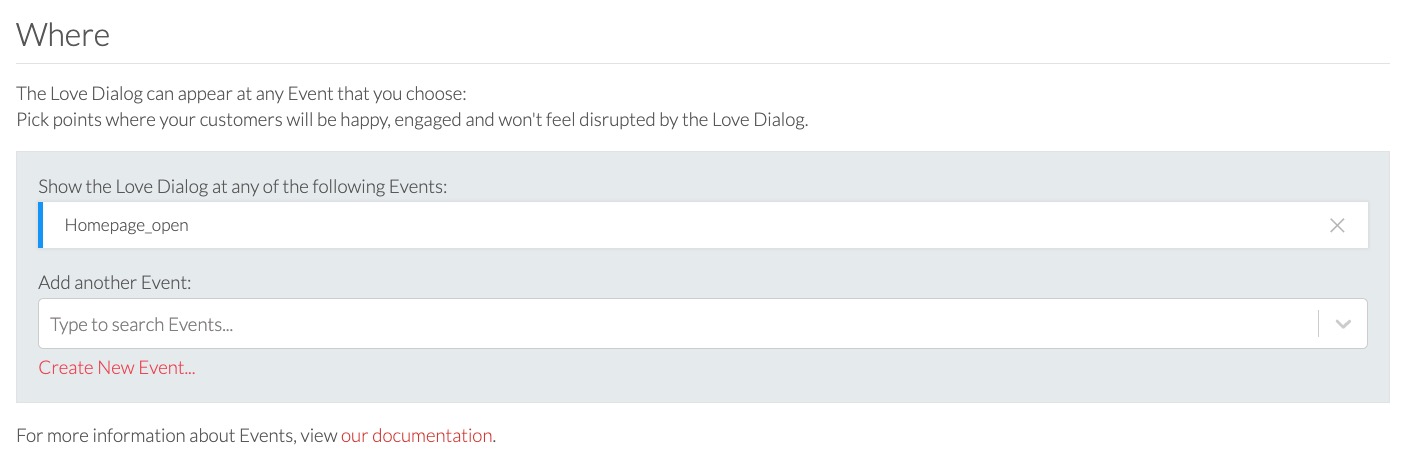
HOW OFTEN: We want to make sure to only serve the Love Dialog to customers that have enough experience with the app to form an opinion and also not prompt customers too often. See the image below to see what that looks like.
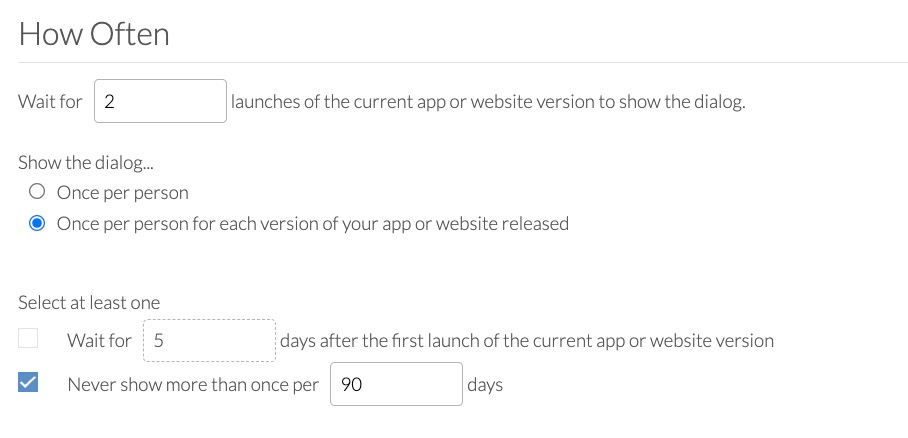
4. When ready, launch the Love Dialog.
Step 2: Loyalty Program Prompt
Using sentiment data from Love Dialog interactions, Alchemer Digital enables targeted marketing actions for newly recognized brand advocates. An instance of this is a Loyalty Program campaign employing in-app prompts exclusively visible to prospective brand advocates who have demonstrated positive sentiment towards your brand.
Refer to our Prompts documentation for more information on creating in-app prompts.
1. To create a Prompt, navigate to the Interactions Tab and click "Create New Prompt" under the Prompts section.


2. Add your message to the prompt. You can also add custom buttons to the prompt, that can direct the customer to additional information.
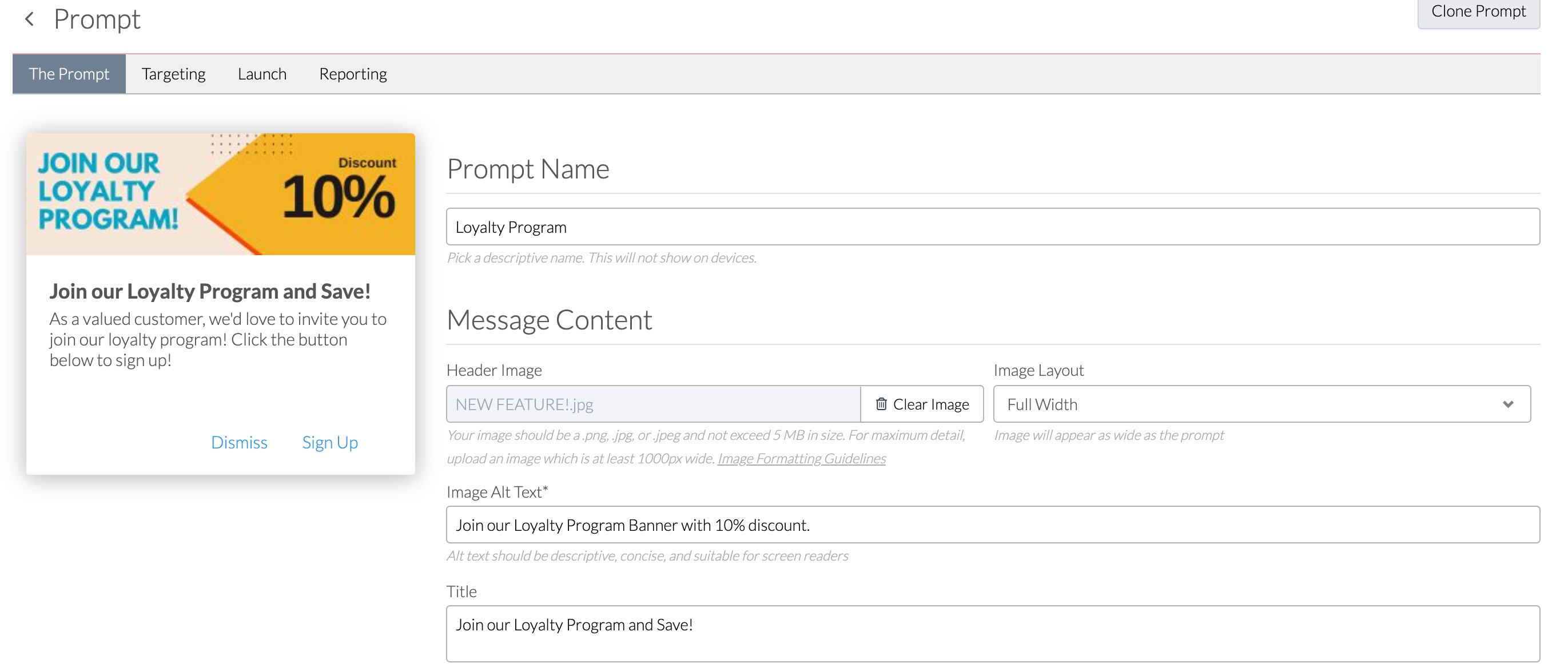
3. After designing your message, configure the prompt's targeting.
WHO: We only want this Prompt to display for customers that have expressed positive sentiment in their Love Dialogs interactions multiple times. To do, we select the Repeat Fans segment under Fan Signals.
For more information on Fan Signals, refer to the following documentation.
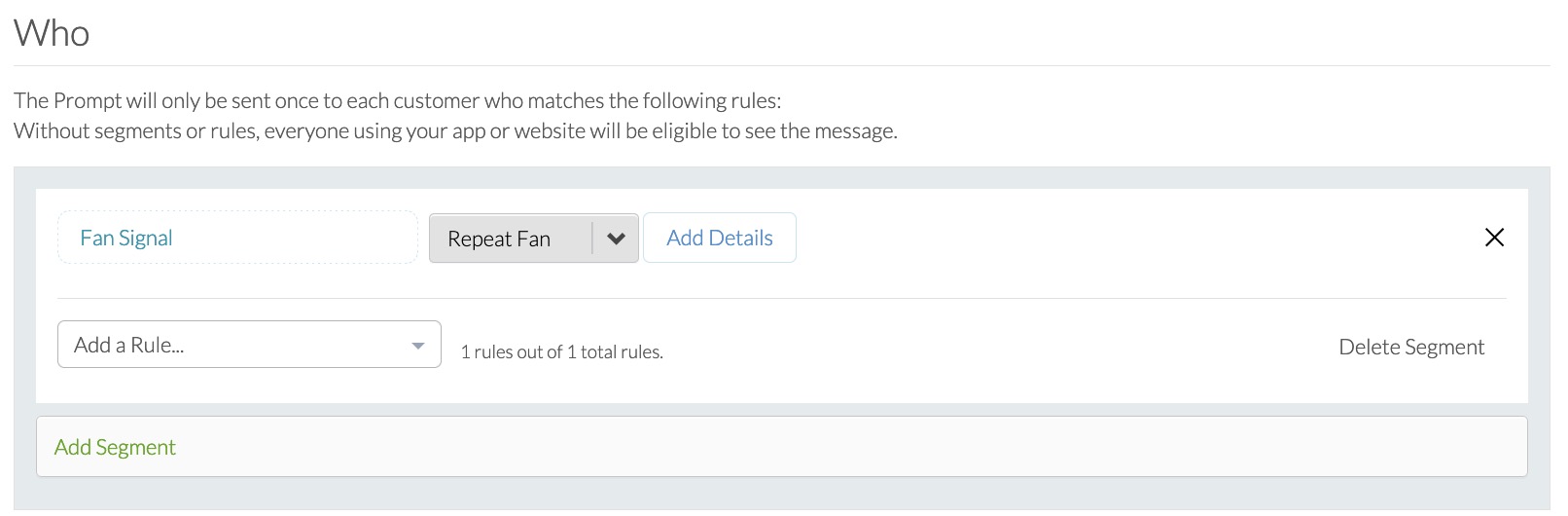
WHERE: For this example, we want the Prompt to appear when customers open the homepage of the app. This is another example of a custom event, which are configured when you integrate Alchemer Digital.
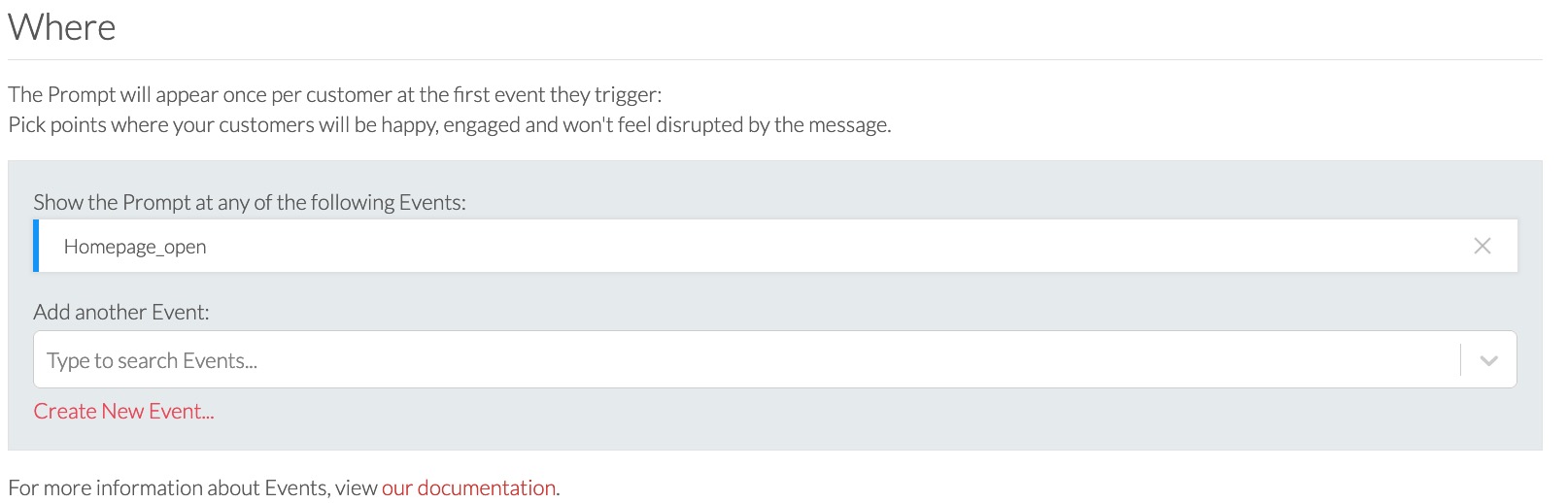
WHEN: Prompts only appear once per customer, so we want to this interaction to display for a month, increasing the likelihood customers see it once.

4. Launch your Prompt when ready and then monitor engagement in the Reporting or Insights tabs.
Step 3: Coupon for Next Purchase Prompt
On the flip side, Alchemer Digital also enables targeted marketing actions that reengage potentially unhappy customers. One example of this, is using in-app prompts to send a 10% discount to all customers that expressed negative sentiment via the Love Dialog.
1. Create another in-app prompt. To create a Prompt, navigate to the Interactions Tab and click "Create New Prompt" under the Prompts section.
2. Add your message to the prompt. Be sure to mention that you understand their experience did not meet expectations and that the brand is trying to make things right. You can also add custom buttons to the prompt, that direct the customer to additional information about using the discount code.
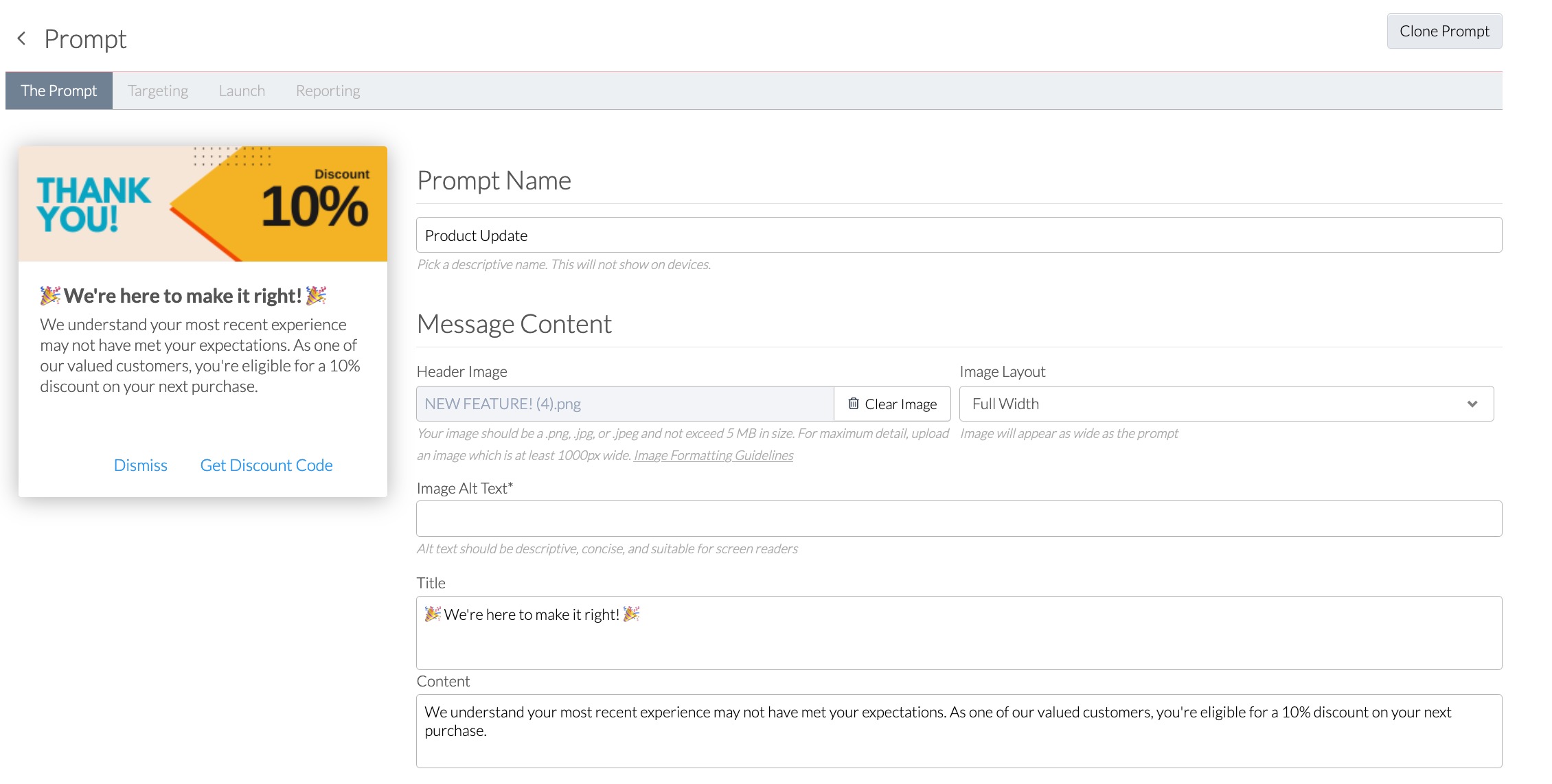
3. After creating your message, configure the prompt's targeting.
WHO: We only want this Prompt to display for customers that expressed negative sentiment in their Love Dialogs interactions, multiple times. To do, we select the Repeat Risks segment under Fan Signals.
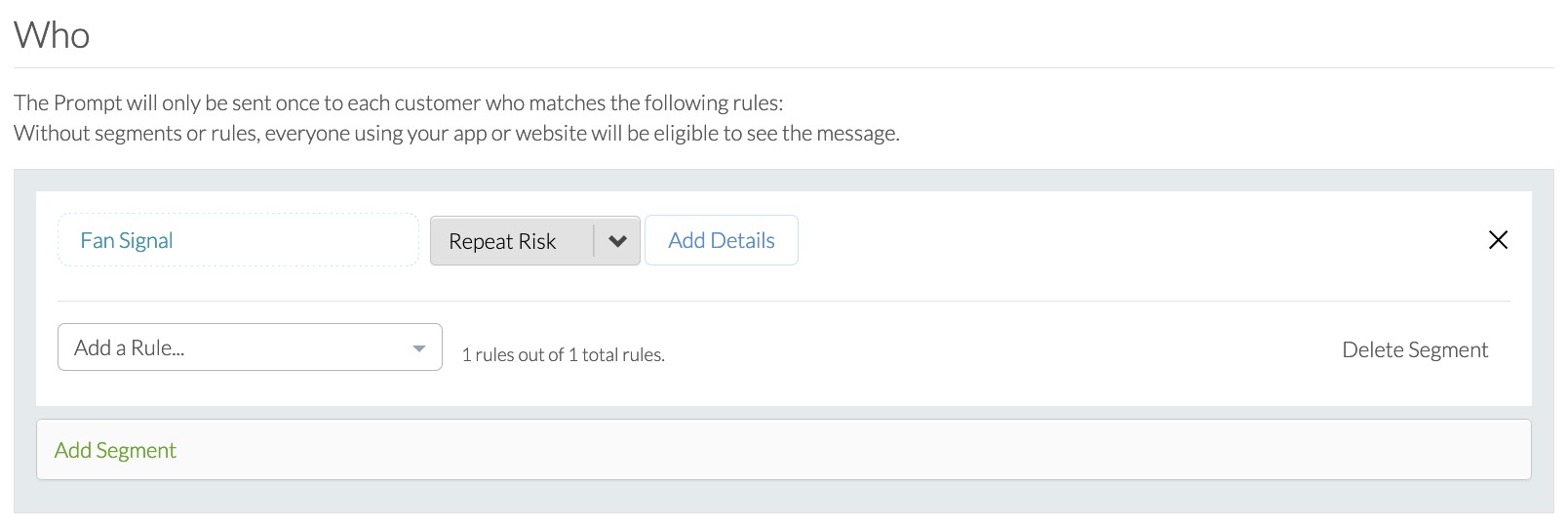
WHERE: For this example, we want the Prompt to appear when customers open the homepage of the app. This is another example of a custom event, that are configured when you integrate Alchemer Digital. 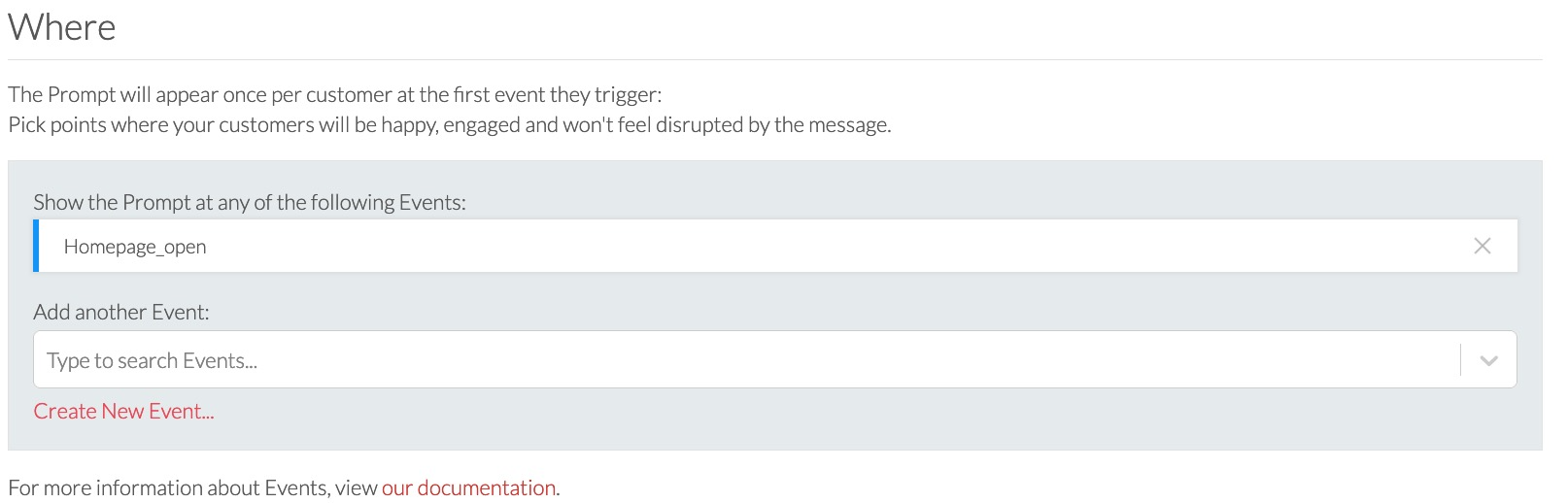 WHEN: Prompts only appear once per customer, so we want to this interaction to display for a month, increasing the likelihood customers see it once.
WHEN: Prompts only appear once per customer, so we want to this interaction to display for a month, increasing the likelihood customers see it once.
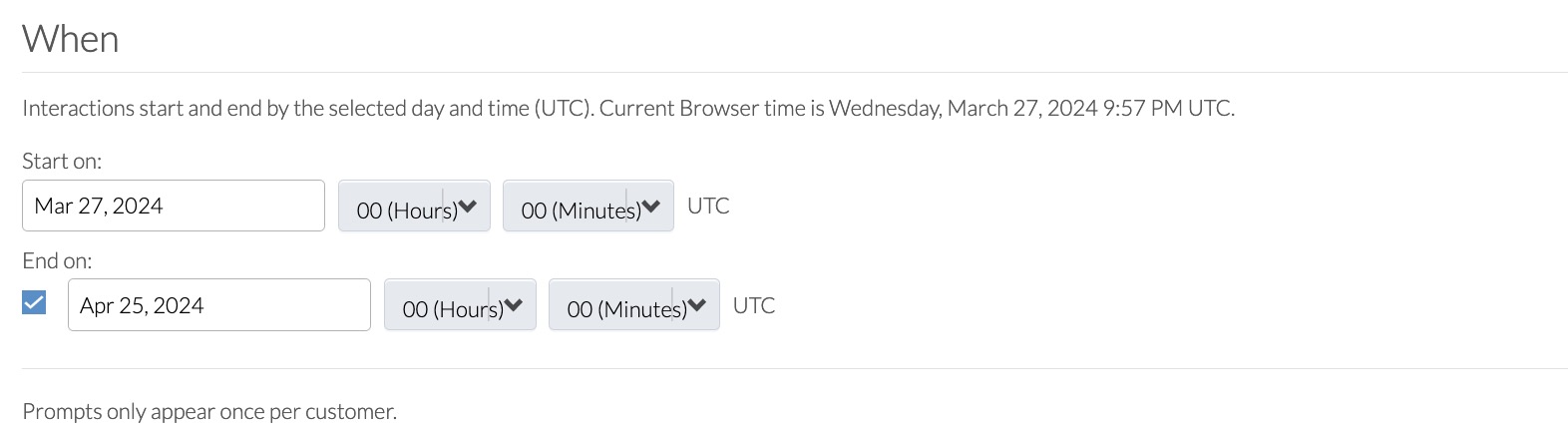
4. Launch your Prompt when ready and then monitor engagement in the Reporting or Insights tabs.
We hope this use case showcases Alchemer Digital's ability to run targeted marketing campaigns and inspires your own campaigns!