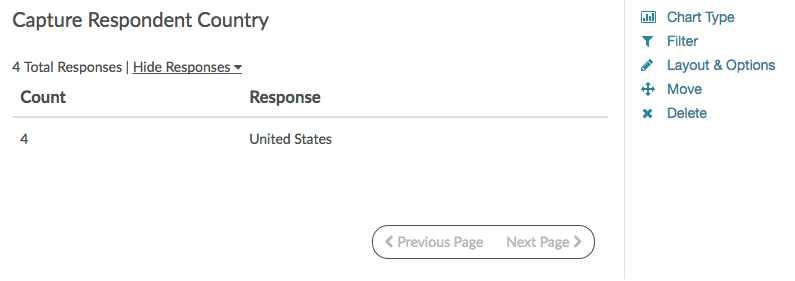Use the Insert Tool to add a Standard Report element for values passed in via URL variables, Hidden Value Actions, or for SSO Attributes passed in via the SSO Authentication for survey respondents feature.
URL Variables and SSO Attributes
Once added to the Standard Report, URL Variables or SSO Attributes report as a Pie Charts by default. Each unique value passed in via the variable is given a slice of the pie. Should you want to convert the pie chart to another compatible chart, click the Chart Type option found to the right of the element.

Next, select the Data Type as this will determine which chart types will be provided.

The following data types are available for URL Variables:
- Categorical - This data is treated in the same manner as data collected via a single-select i.e. Radio Button Question
- Text - This data is treated in the same manner as data collected via a Textbox Question
- Number - This data is treated in the same manner as data collected via a Number Question
- Currency - This data is treated in the same manner as data collected via a validated Textbox Question
Depending on the data type that you choose, different chart types will be available.
Available Chart Types
The following chart types are available for the URL Variable and SSO Attribute fields (Data Type is indicated in parentheses):
- Pie Chart (Categorical, Number, Currency)
- Arc (Categorical, Number, Currency)
- Donut (Categorical, Number, Currency)
- Vertical Bar (Categorical, Number, Currency)
- Stacked Vertical Bar (Categorical, Number, Currency)
- Horizontal Bar (Categorical, Number, Currency)
- Stacked Horizontal Bar (Categorical, Number, Currency)
- Spiderweb (Categorical, Number, Currency)
- Over-time (Longitudinal) Charts (Categorical, Number, Currency)
- Word Cloud (Text)
- Collapsed Response List (Text)
Hidden Values
Data captured via Hidden Value Actions will be presented as a collapsed response list once added to the Standard Report. Click Show Responses to expand the list.

If you prefer to have the list expanded at all times, click Layout & Options and un-check the Collapse Open Text Response Table option. This will result in the following layout: