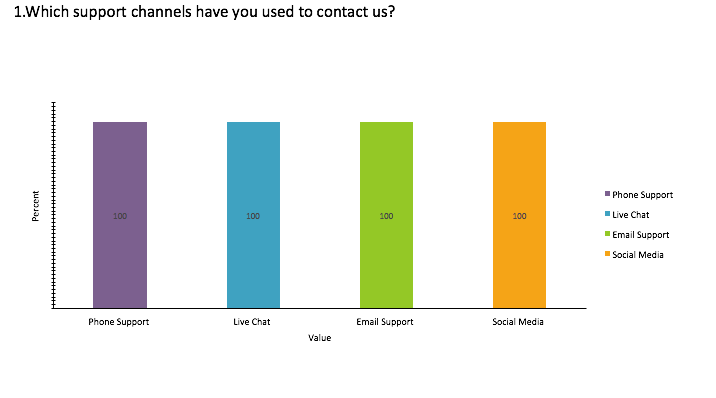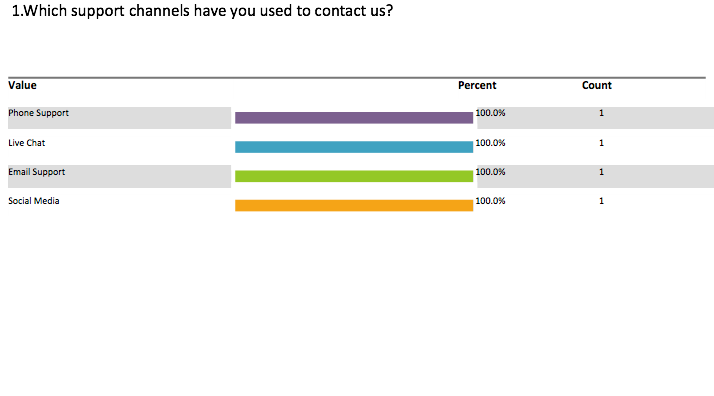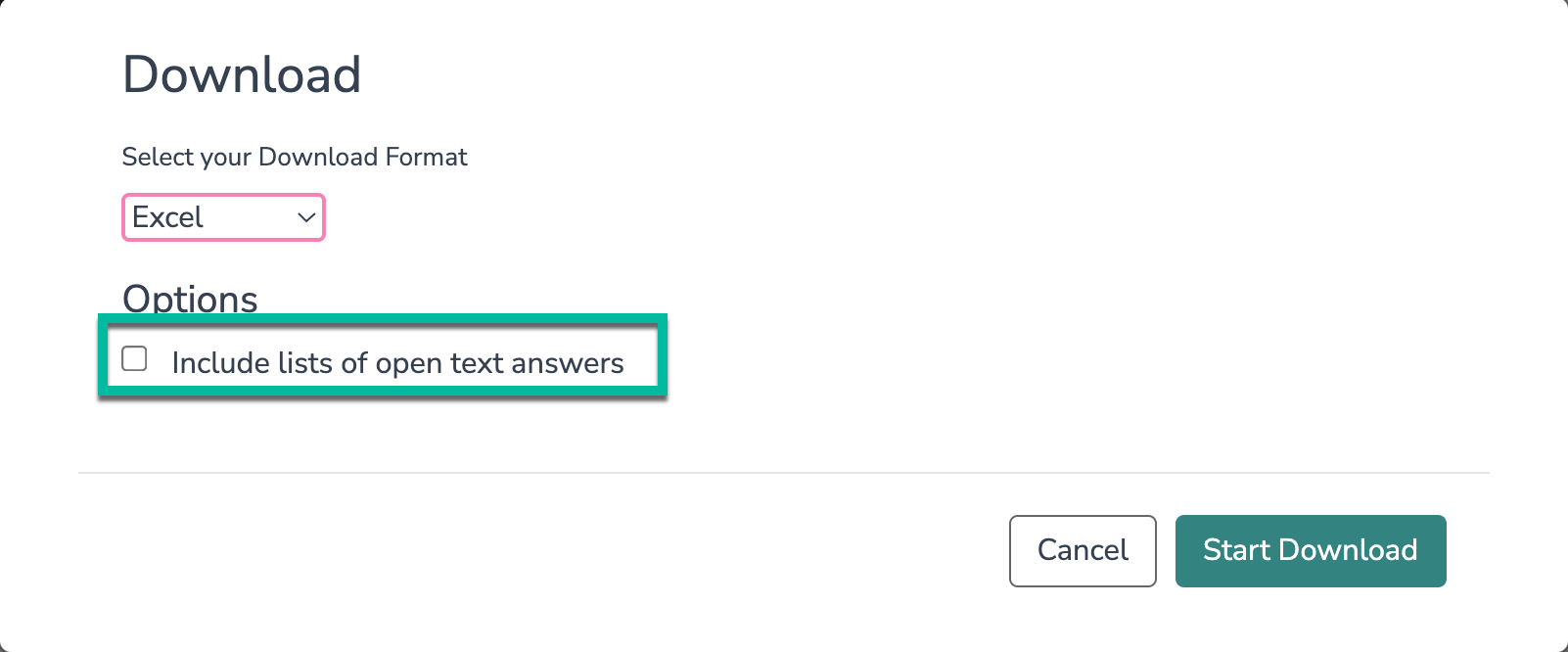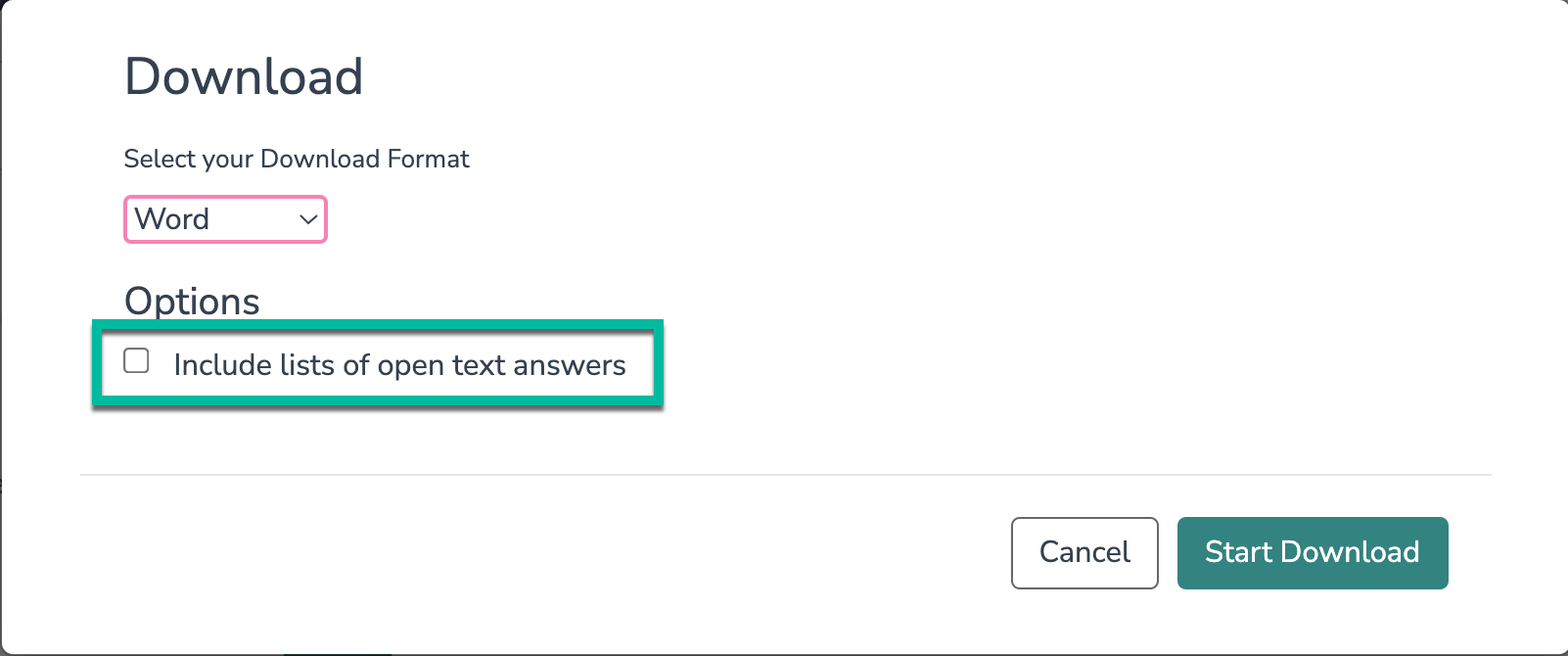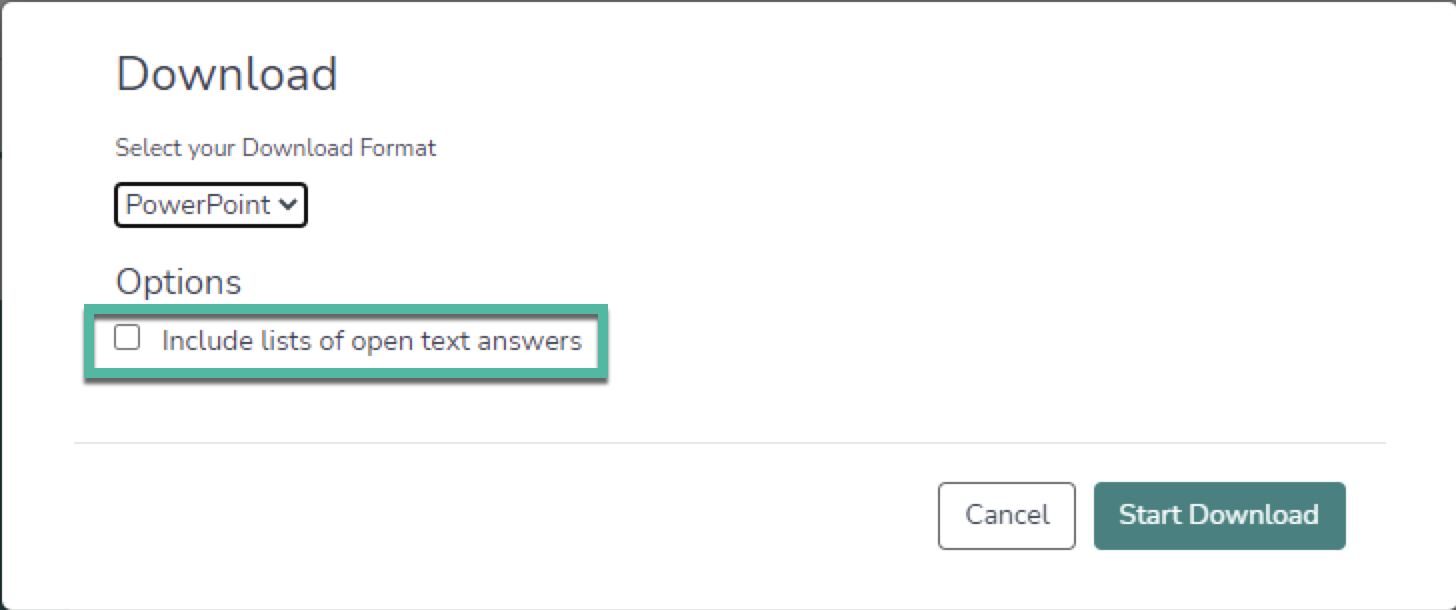Once you are finished customizing your Standard Report you might want to download the entire report. Standard Reports can be downloaded as a PDF or as an Excel, Word, or PowerPoint document.
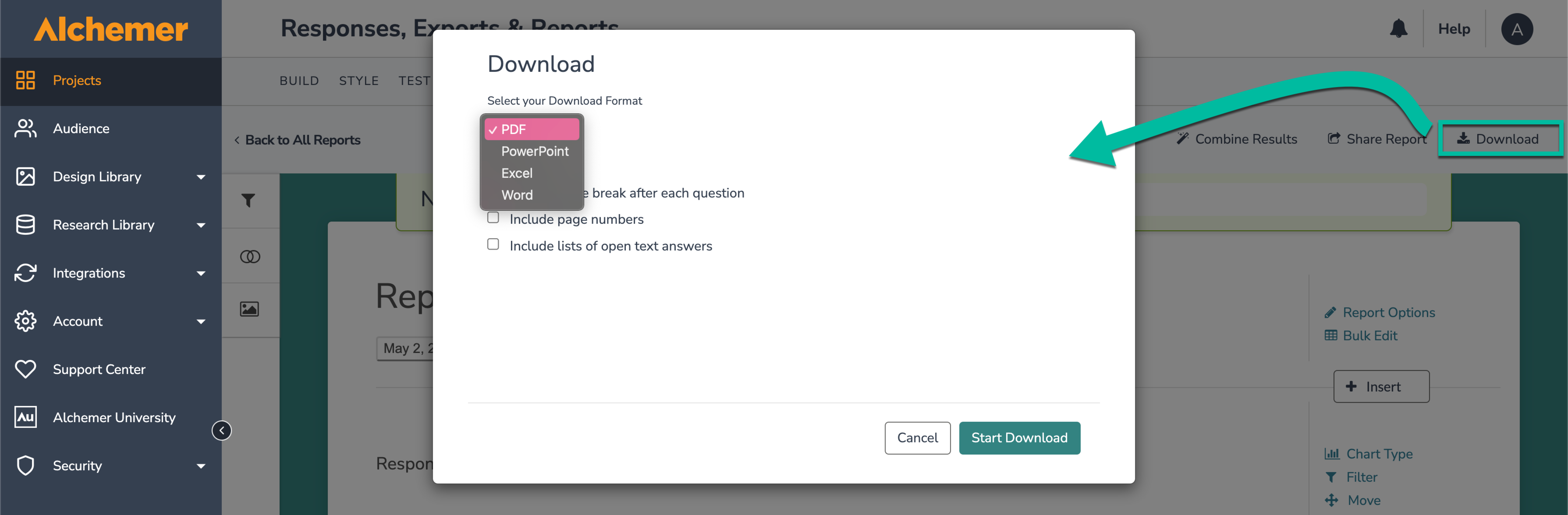
PDF Download
The PDF download will look most like your report as you see it in Alchemer.
When downloading a PDF version of a Standard Report, you can choose these options:
- Insert a page break after each question
- Include page numbers
- Include lists of open text answers
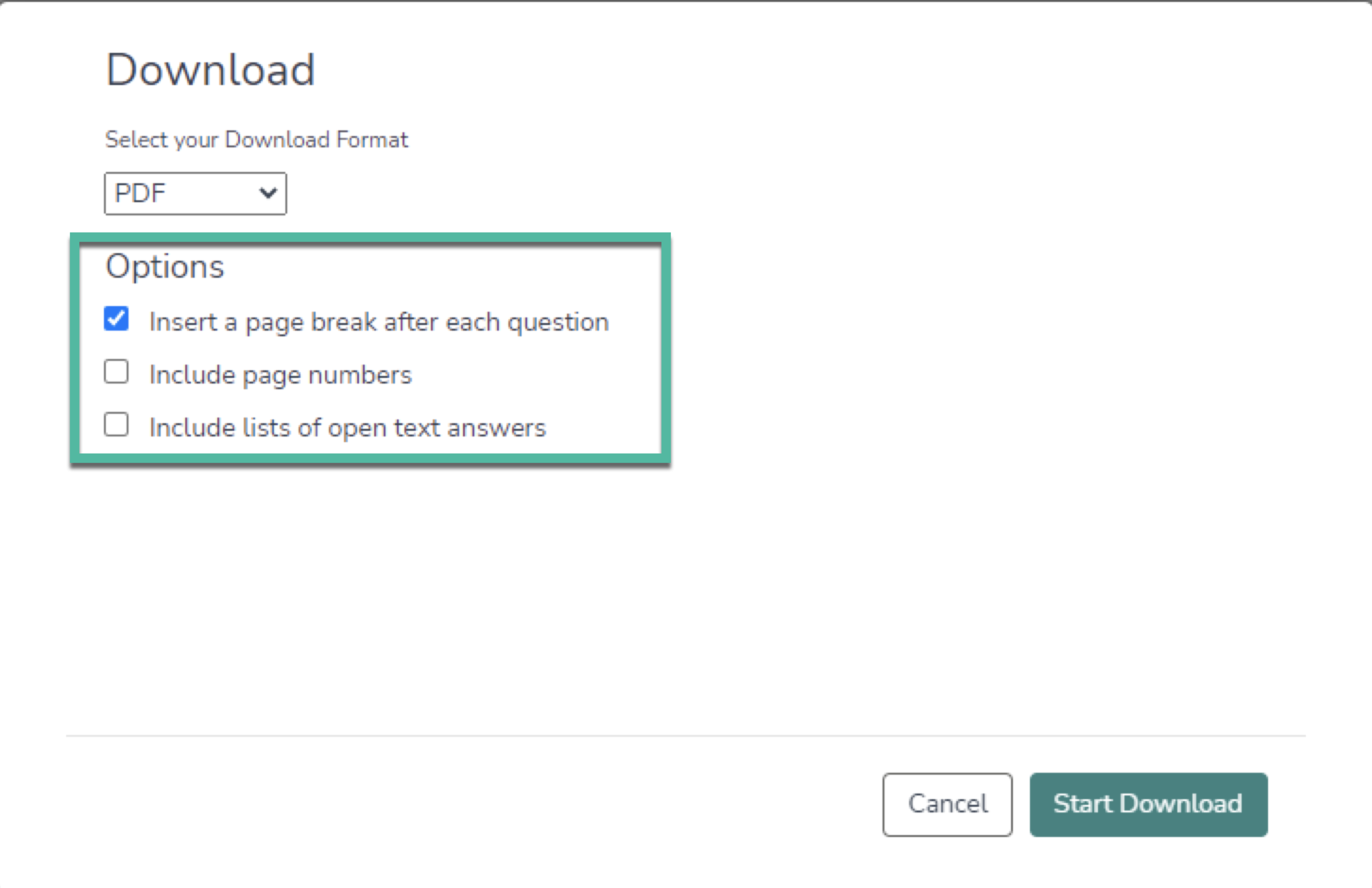
Excel Download
If you only need the aggregated data, the Excel download option is a good choice. This will download all the summarized statistics with no graphs. This way you can create your own customized charts if you wish!
Export Standard Report to Excel
- To create an Excel download of your Standard Report, click the Download option in the upper-right corner of your report and select the Excel option.
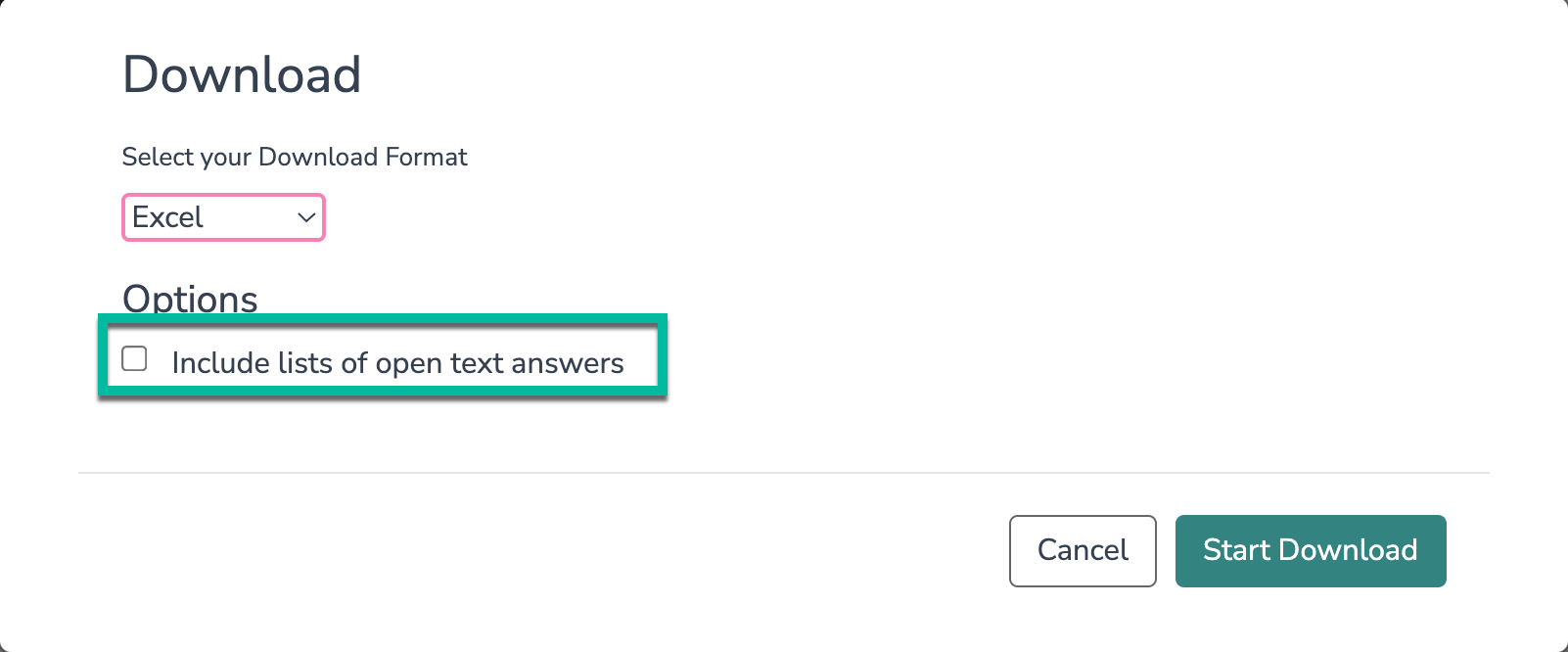
- If you want to include answers provided via open text questions as lists, select Include lists of open text answers.
- Last, select Start Download.
- When it is finished, click Download Report.
Your Excel download will show the aggregated data for each of your questions. See the below incompatible features and elements.
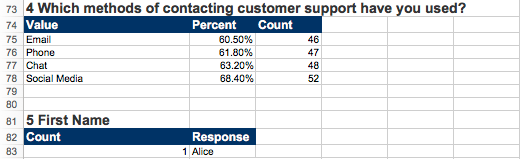
Incompatible Features and Elements
- Response Timeline
- Word Cloud
- Map
- Individual Responses
- Question-Piped Questions or Page-Piped Questions
- Filter Details
Word Download
If you need to customize your charts and tables further, you may want to download your report as a Word document.
- To create an Word download of your Standard Report, click the Download menu in the upper-right corner of your report and select the Word option.
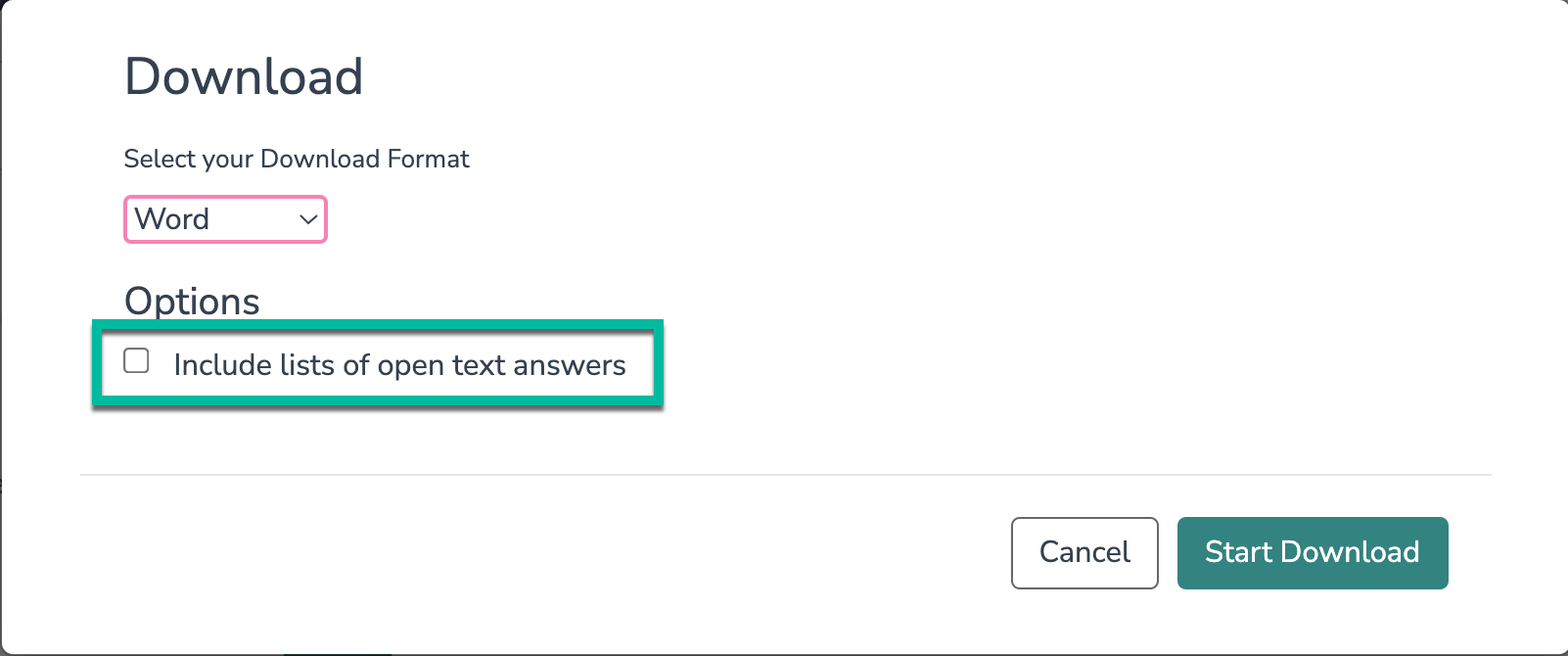
- If you want to include answers provided via open-text questions as lists, select Include lists of open text answers. Last, select Start Download.
- When it is finished, click Download Report.
Your Word download will show the aggregated data for each of your questions along with graphs. Each question along with its corresponding chart and table will be on its own page within Word. See the below incompatible features and elements.
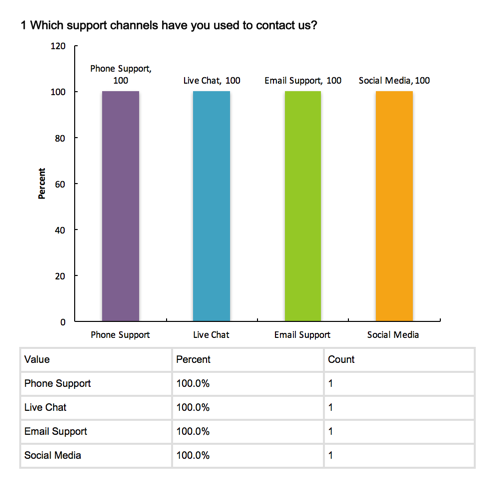
Incompatible Features and Elements
- Response Timeline
- Map
- Individual Responses
- Question-Piped Questions or Page-Piped Questions
- Filter Details
- Word Clouds
PowerPoint Export
If you need to integrate your survey data into a PowerPoint presentation, the PowerPoint download will help you accomplish this.
- To create a PowerPoint download of your Standard Report, click the Download menu in the upper-right corner and choose the PowerPoint option.
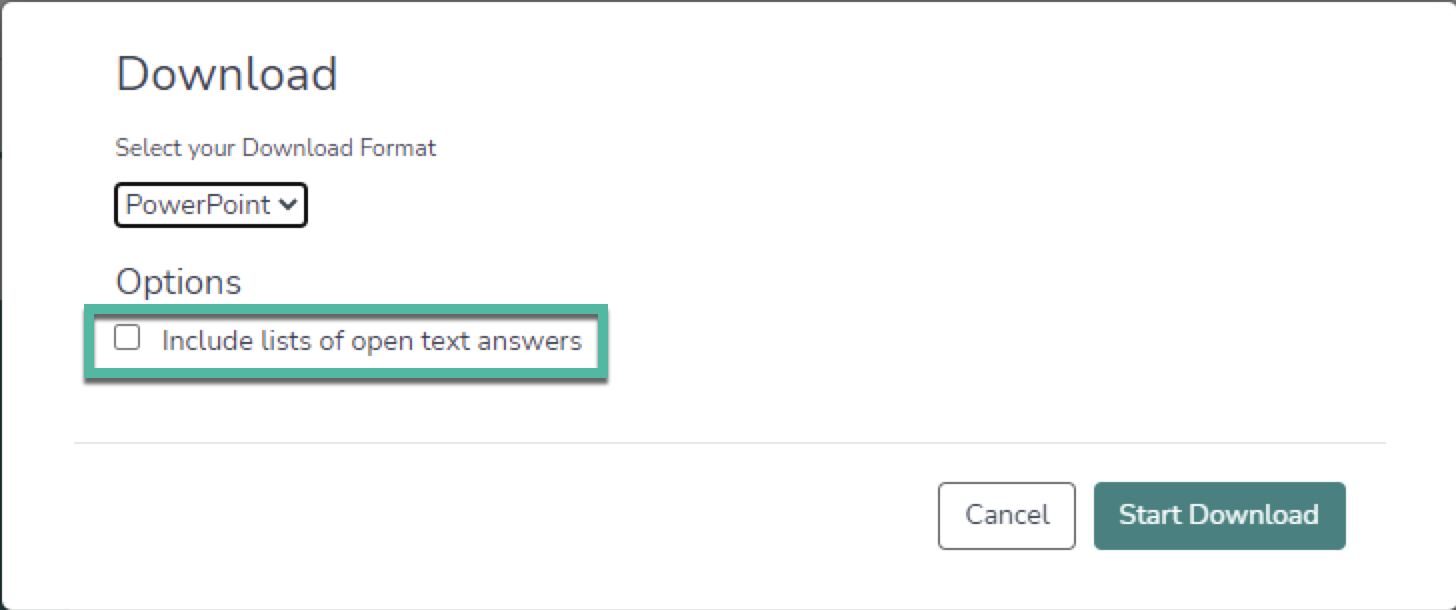
- If you want to include answers provided via open text questions as lists, select Include lists of open text answers.
- Last, select Start Download.
- When the download is finished, click Download Report.
Your PowerPoint download will show the aggregated data for each of your questions along with graphs.
- Each survey question will occupy two PowerPoint slides:
- One slide will show the chart (ex. pie chart, bar chart, etc.)
- One slide will show the summary table
- Depending on the amount of answer options in your chart and table, you may have to move or resize items within PowerPoint to achieve your desired look and feel.
See the below incompatible features and elements.