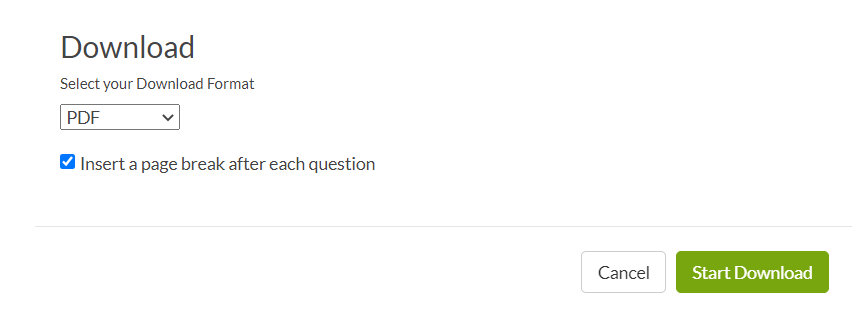In-App Download Options
When downloading a PDF version of a Standard Report, you can choose these options:
- Insert a page break after each question
- Include page numbers
- Include lists of open text answers
To access these options when exporting the PDF, go to your Standard Report then click the Download option:
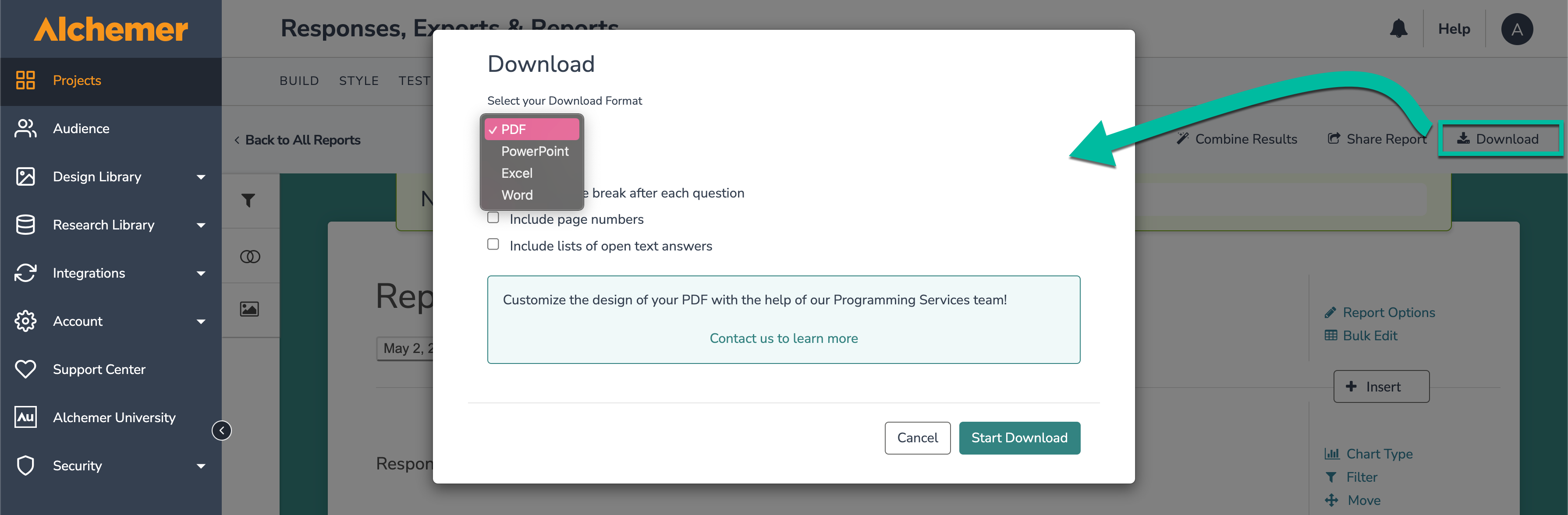
Next, select PDF as the export type and choose the desired exporting options. Click Start Download when you are ready to proceed.
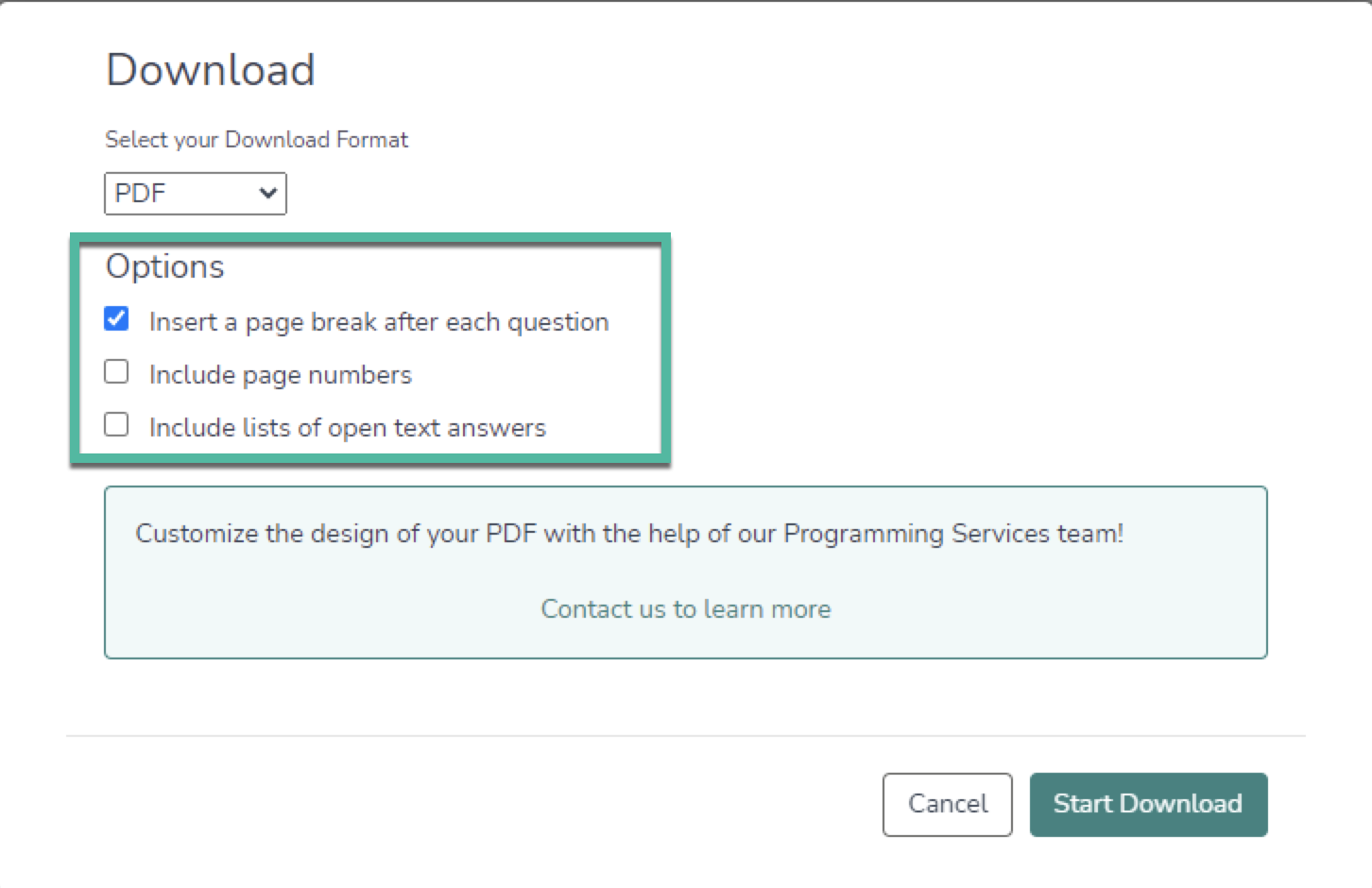
Share Download Options
When sharing a report, you have the option to allow viewers to download the report. At the top of the report, they'll see a download icon.
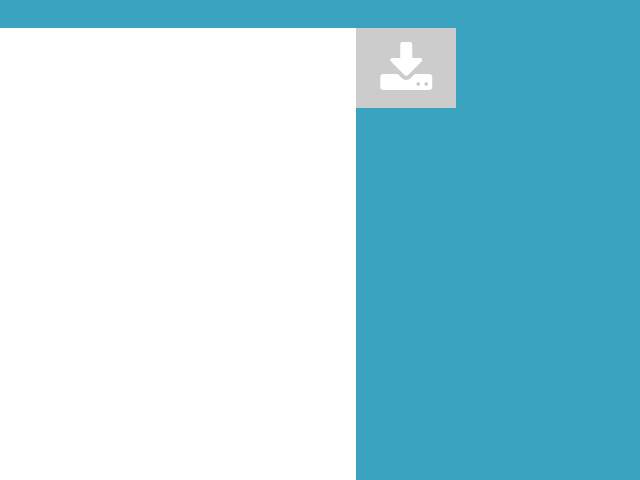
They can click the download tab and select the download format from the dropdown (PDF, PowerPoint, Excel, or Word). For PDF downloads, they'll be able to insert a page break after each question.