This report type is only available in accounts and surveys created before March 2016. We have a pending plan to deprecate Legacy Summary Reports. Check out the New and Improved Standard Report! If there are features/functionality missing from the Standard Report check out our Known Issues Category in Community to vote and subscribe to updates.
By default, responses from open-text questions are not included in the Legacy Summary Report. However, including open-text data is easy! Simply go to Create New Report > Legacy Summary Report and select the open-text data you wish to include from the display options.
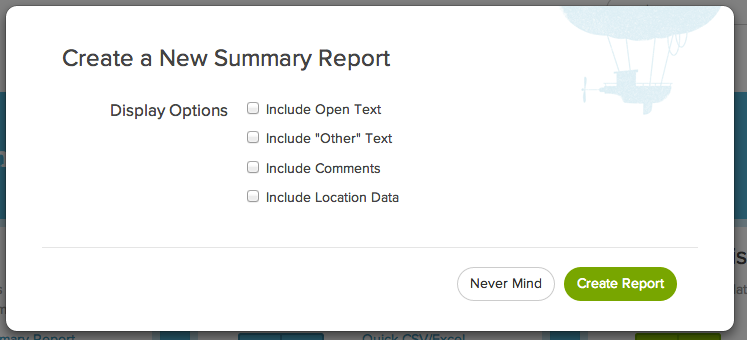
Which open text option is which?
Include Open Text - This will include data from all standalone open text questions from your survey. This includes textbox questions including number, email, percent validated fields, as well as Hidden Values and textbox fields in Custom Groups and Contact Groups.
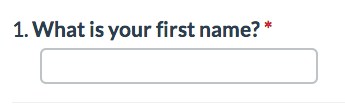
Include "Other" Text - This will include data from all "other" answer options as a table below your primary results.

Include Comments - This will include data from all Comments fields added to your questions.

Adding Open-Text Data Question by Question
On the General tab scroll to the bottom of the list of questions and click Add Element. Select Appendix in the Element Display Type dropdown.

Next select the open-text question you wish to report on in the Source Question/Data dropdown and customize the Headline, Number and Text included with the question in the report below and click Save. The new element will be added to the bottom of the report. If you wish, you can reorder. Or click the Renumber Questions link below to quickly renumber all of the reporting elements in your report.
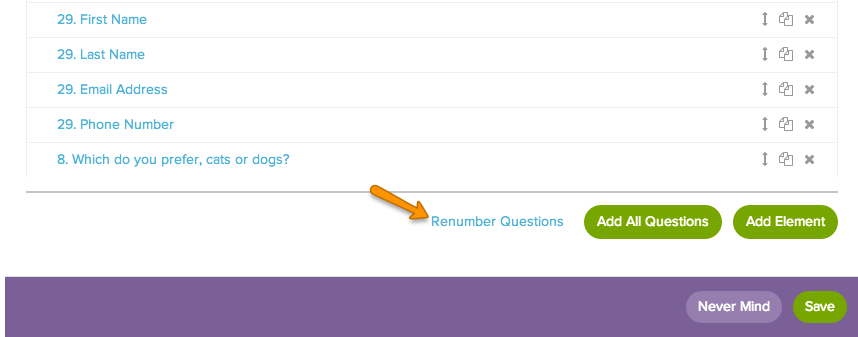
Sorting Your Open Text Responses
By default, open text responses in a summary reports will report in case-sensitive alphabetical order. See the example below. All entries that were capitalized are listed first in alphabetical order, followed by all lowercase entries in alphabetical order.

If you wish to instead order your open text responses by response ID, click Customize Report and click the question on the General tab to edit. Scroll to the bottom and check the option to Show Response IDs then toggle the option to Sort by Response ID. Click Save and Refresh Report.
Options for Cleaning Up Open Text Data
One of the quickest methods for cleaning up data entered into textbox questions is to select the option on the Validation tab to Capitalize each word. This will clean up your reporting a bit by eliminating case-sensitivity as a variation in your data.
Also, our Auto Suggest Answers feature will suggest answers while the survey respondent types.