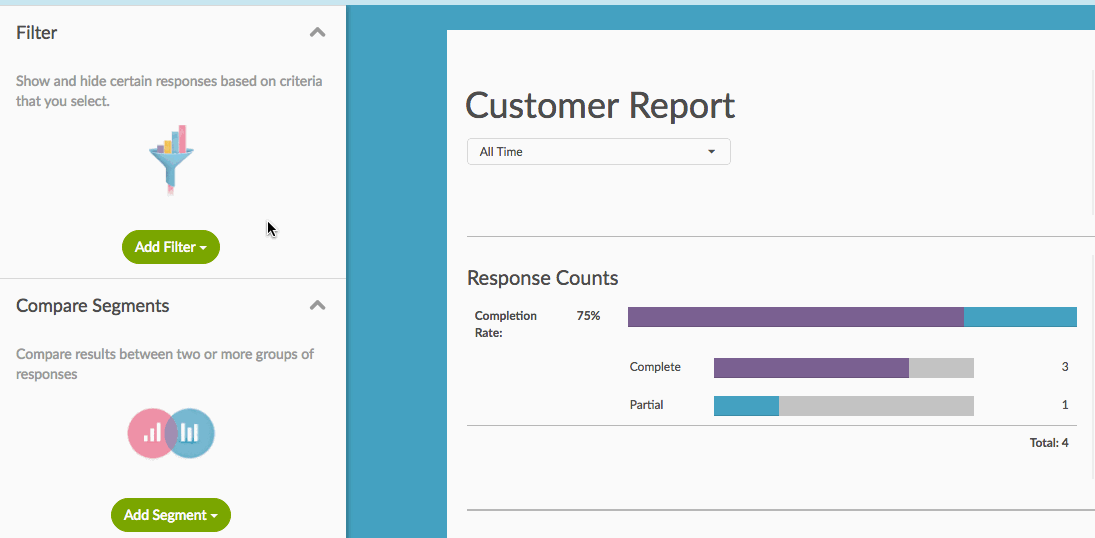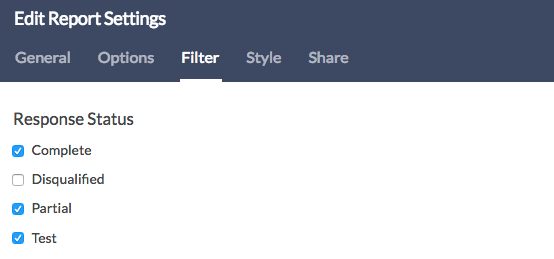Our Standard Reports will include Complete, Partial, Disqualified, and Test data by default. To override this:
- Click on the Filter option in the left-hand panel
- Click Add Filter and select the By Response Status option.
- Last, uncheck the response status/es you wish to exclude. Click Save Filter when you are finished.
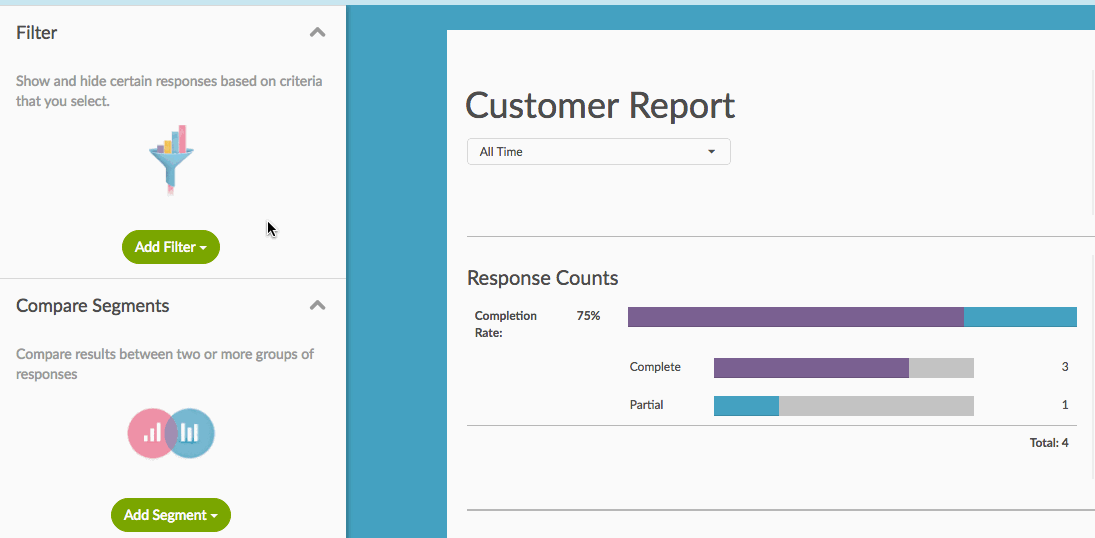
When accessing your report, you may also notice the following notification (if your report contains Test Data). Click the add filter to exclude test data link to quickly create a filter including Complete, Partial, and Disqualified responses.
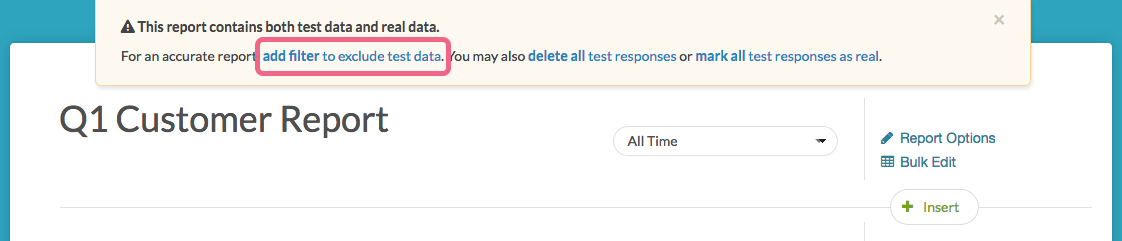
All of our other reports and exports will include Complete and Test responses by default. If you are looking to include partial responses in addition to completes, here's how!
- Go to the Report/Export tab and edit your report or export.
- Click to Customize Report.
- On the Filter tab, check the Partial checkbox under Response Status. Save and Run/Refresh your report or export.
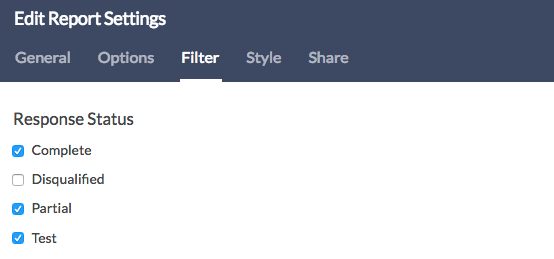
If you need to exclude Partial responses from your reports/exports, the same process applies. Simply make sure that Partial is not checked in the Response Status Filter section.