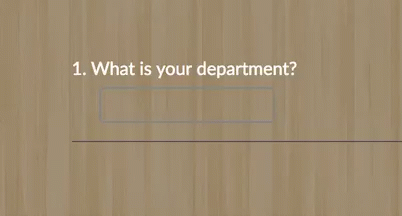The auto suggest setting in Textbox questions allows you to enter values that will be suggested as the respondent types their answer(s) into the field.
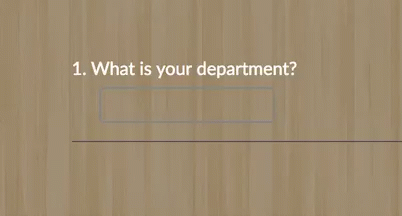
When using the auto suggest feature you have the option to force these values to ensure that what the survey taker enters matches an option in the autocomplete list. This acts as a type of validation so any answer that is not a part of your autocomplete list will not be saved.
1. Edit your Textbox question, then click the Validation tab.
2. At the bottom of the panel, enter your values in the Auto Suggest field.
3. Select the Remove any respondent's answers that aren't on the auto suggest list and Save Question.
We recommend that you require this question (either soft-required or regular required) when using an auto suggest list. This way survey respondents who fail to notice that the field has been cleared as a result of autocomplete validation will be reminded to answer this question.
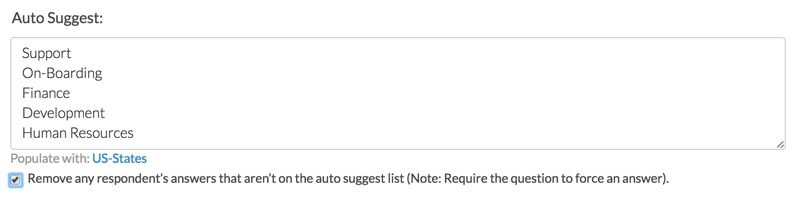
How Does Auto Suggest Work?
As respondents start typing auto suggest performs a "contains" search of each line of text entered in the Auto Suggest field on the Validation tab. This means that as the respondent types the auto suggest will search for matches anywhere in the text strings for a match!
Take, for example, the below Auto Suggest list:
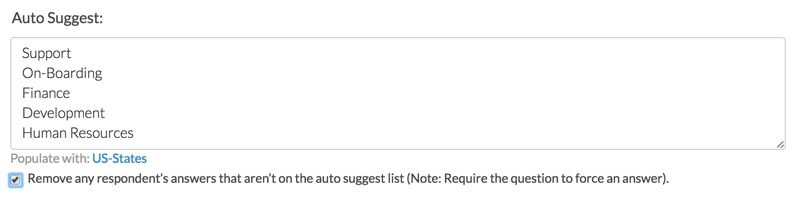
If respondents type the word "support" any option that contains support will appear.