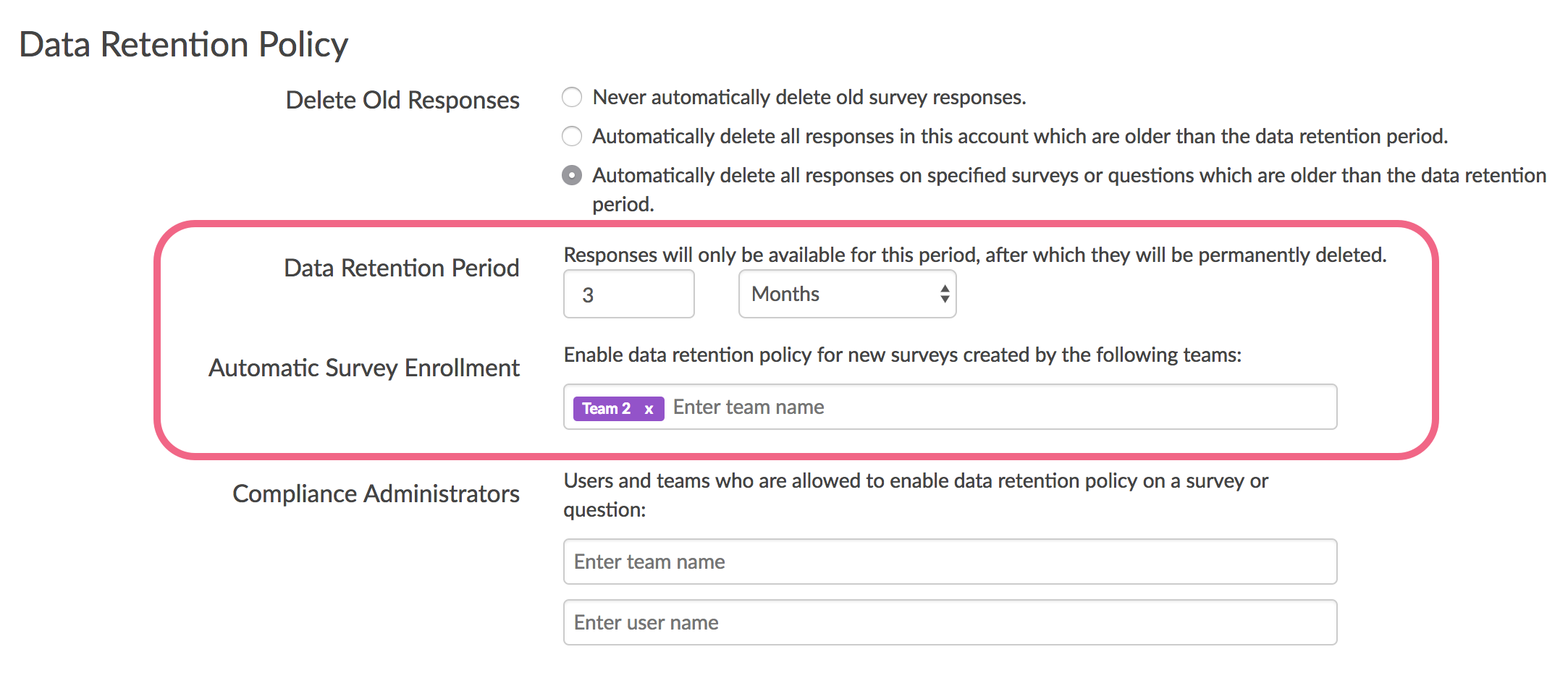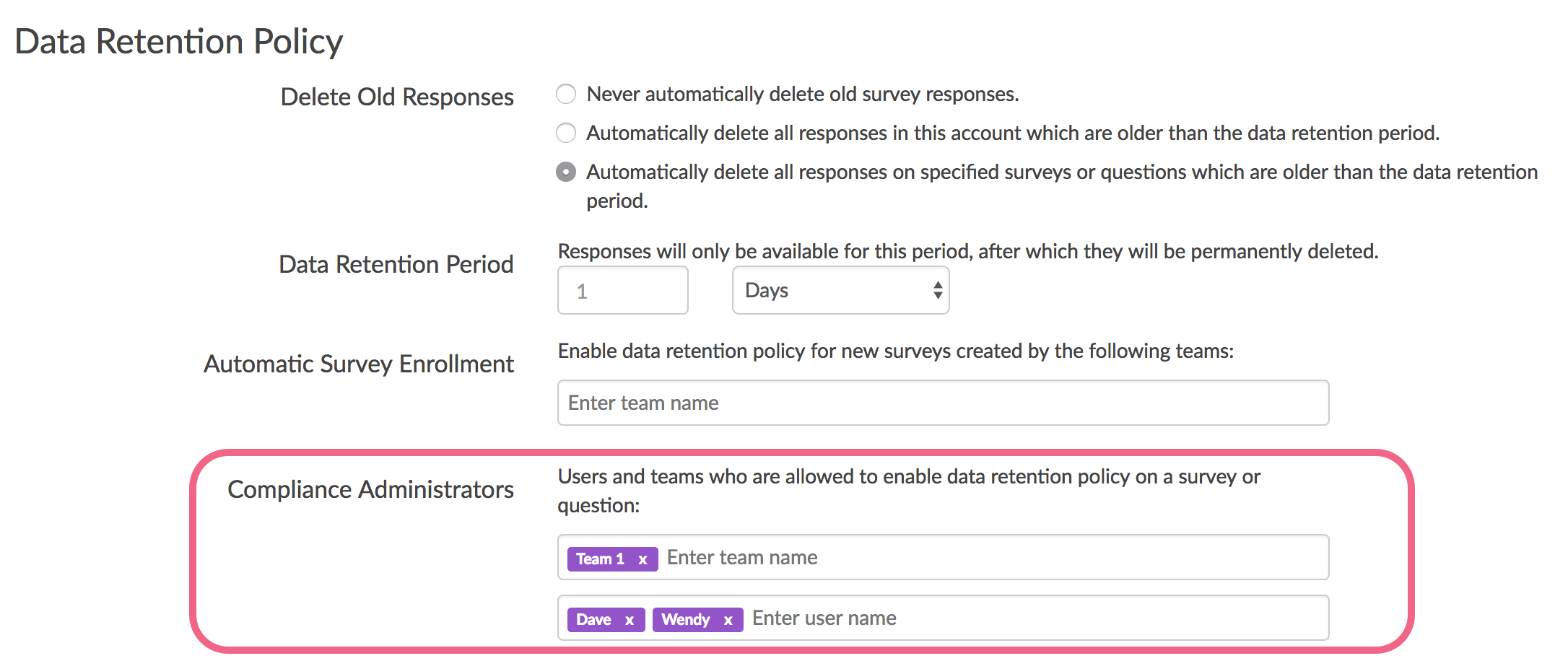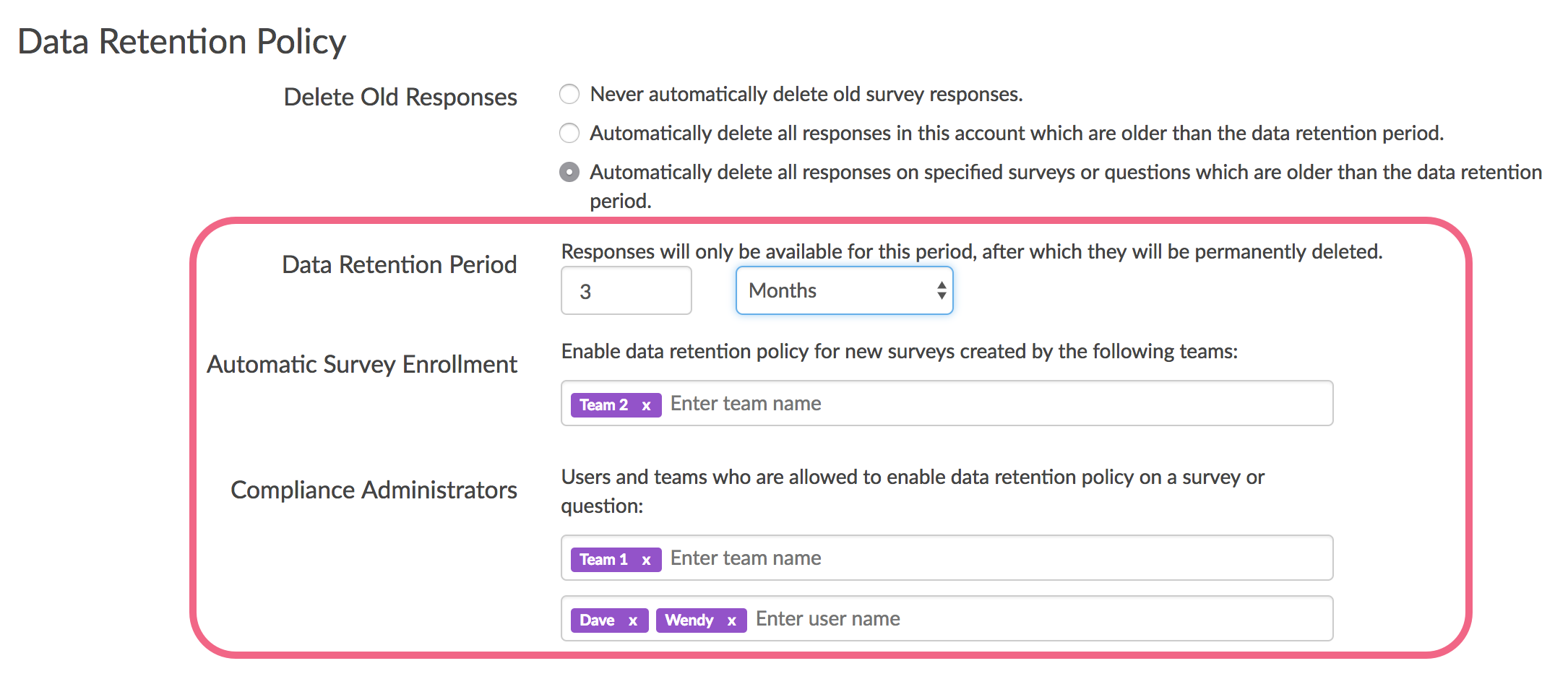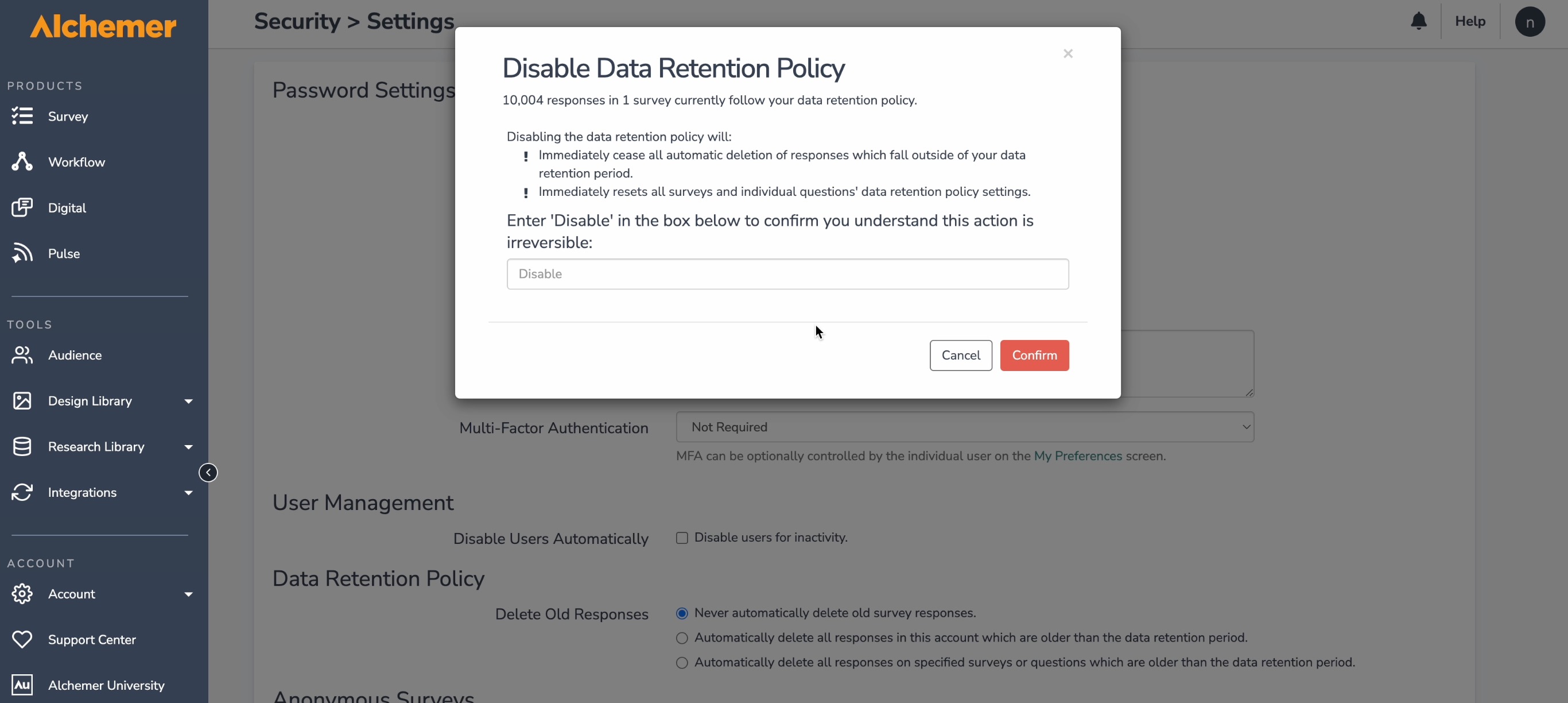A data retention policy (DRP), or records retention policy, is an organization's established protocol for retaining information for operational or regulatory compliance needs.
Within Alchemer, the Data Retention Policy (DRP) Settings allow Account Administrators to specify how long one wishes to retain survey responses. Administrators also have the ability to apply the Data Retention Policy Role to users on the account so that individuals other than Account Administrators can implement DRP in surveys. As an Account Administrator, one can:
1. Automatically enroll surveys in Data Retention Policy at the account Level.
2. Set up Compliance Administrators who can manually apply DRP settings to surveys, questions, and question library elements.
3. Provision a user with Apply data retention Policy to projects permission by creating a custom role so they can make the aforementioned edits to surveys within the teams they reside on.
Once set up, responses that are older than the data retention period specified will be automatically and permanently deleted from the platform.
All users on a multi-user account will see what Data Retention Policy is in place when viewing a survey in the builder view of the platform.
Set up an account-level Data Retention Policy
Account Administrators can set up an account-wide DRP and/or appoint Compliance Administrators who can manually apply a DRP on a survey or question basis. To do so, go to Security > Settings. Under the Data Retention Policy section there are three options:
Never automatically delete old survey responses
This is the default setting. All responses will be stored until manually deleted by someone in the account:

Automatically delete all responses in this account that are older than the data retention period
This setting allows users to specify how long responses will be available – in days, months, or years – until the responses are automatically and permanently deleted.
To set this up, select the corresponding option and specify the intended Data Retention Period.
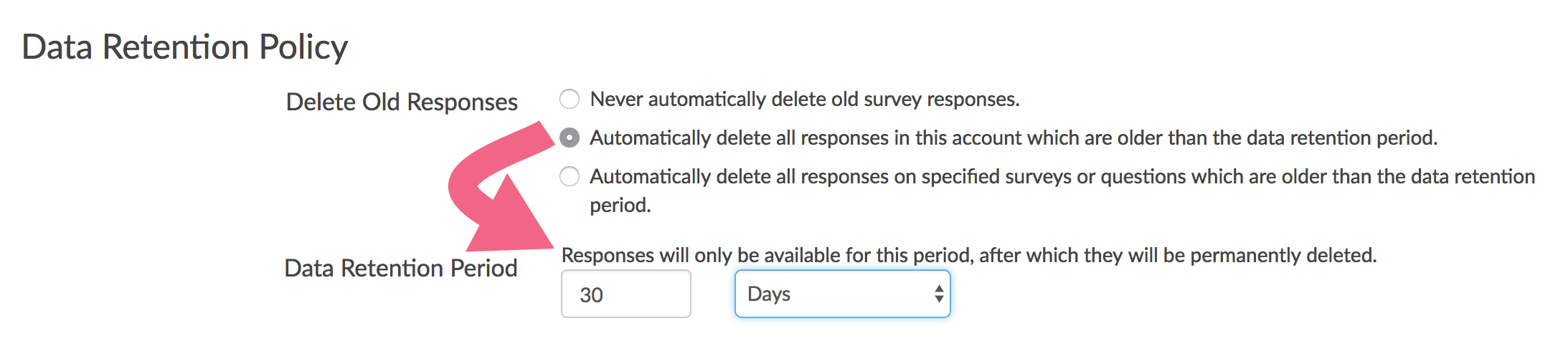
Automatically delete all responses on specified surveys or questions which are older than the data retention period
This setting allows accounts to enroll all surveys created by specific user teams and/or enable specific teams and/or users to manually set up a DRP either at the survey or question level.
This setting presents users with several different data retention possibilities.
- Users can specify a Data Retention Period and enter teams in the Automatic Survey Enrollment field. This will then automatically enroll all new surveys in the data retention period specified. (If one wishes to apply your DRP to existing surveys users set up as compliance administrators can manually apply the DRP settings to existing surveys, questions, and questions in question library elements.)
For example, response data in all new surveys assigned to Team 2 would be deleted 3 months after the Date Submitted stamp on the response.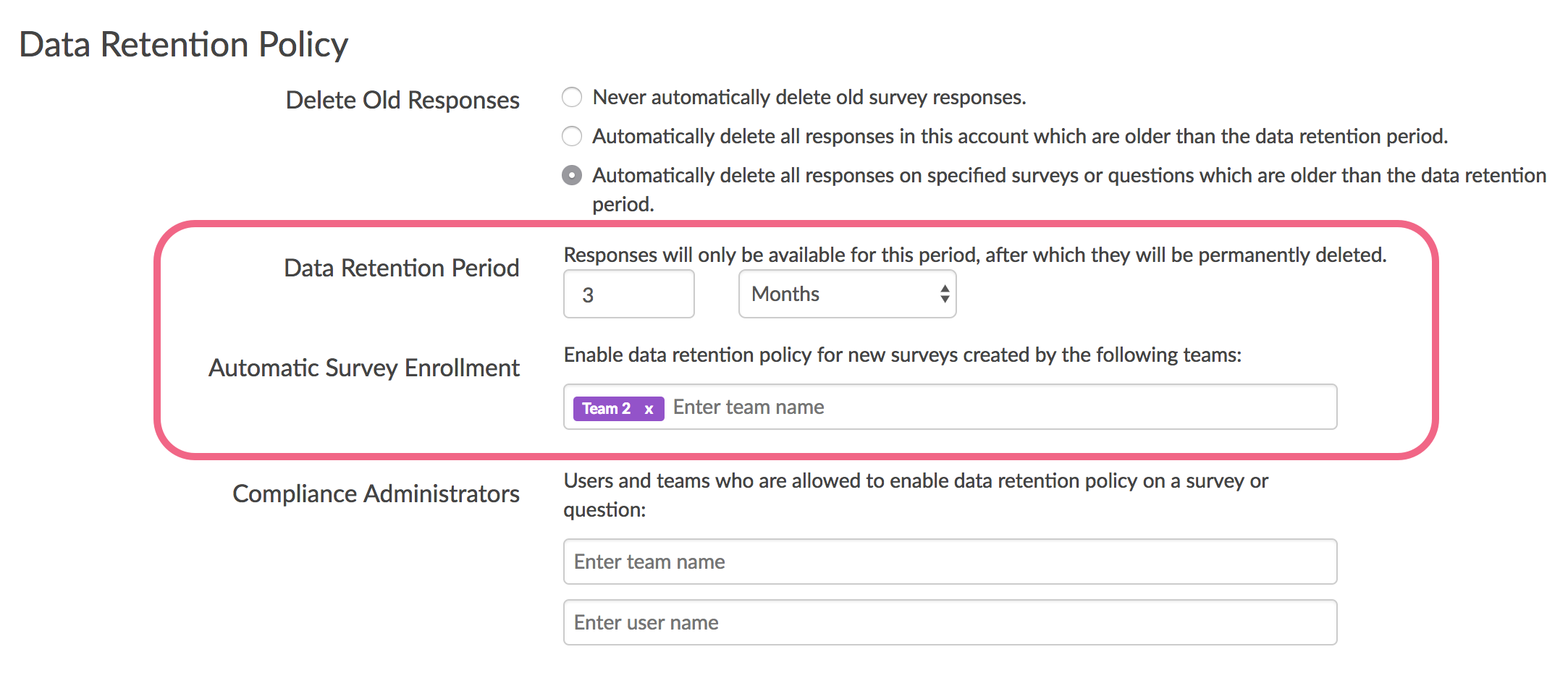
- One can specify Compliance Administrators – teams and/or specific users – who will then be allowed to manually apply the DRP defined at the survey and/or question level. In this case, one would leave the Data Retention Period blank.
For example, the below DRP settings allow any users on Team 1, as well as, Dave and Wendy to manually apply the DRP at the survey or question level. Learn more about manually customizing DRP settings at survey or question level.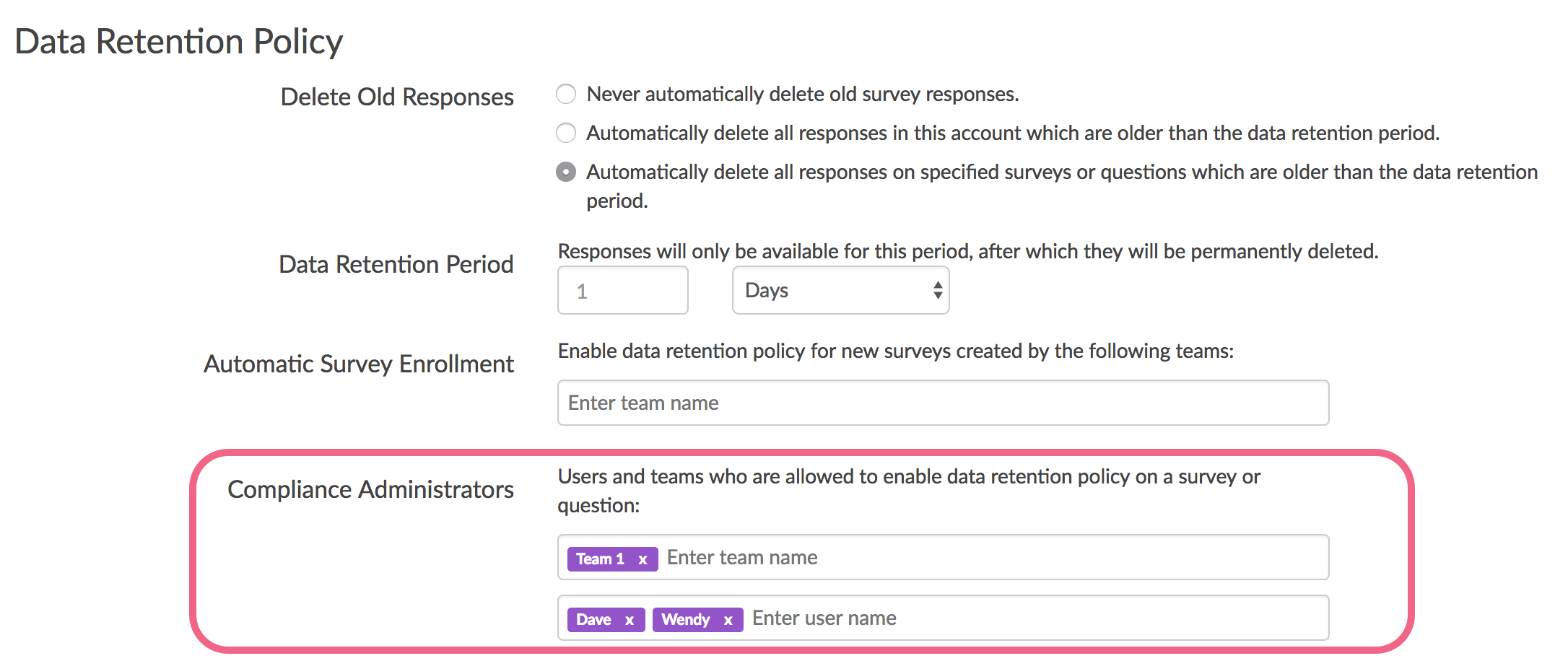
- Finally, users are able to use all of these settings in combination. For example, the below settings would work like so:
- Response data in all new surveys assigned to Team 2 would be deleted 3 months after the Date Submitted stamp on the response.
- In addition to these automatic deletion settings, users on Team 2, as well as Dave and Wendy are able to manually apply DRP settings at the survey or question level in any survey they have access to; this includes existing surveys.
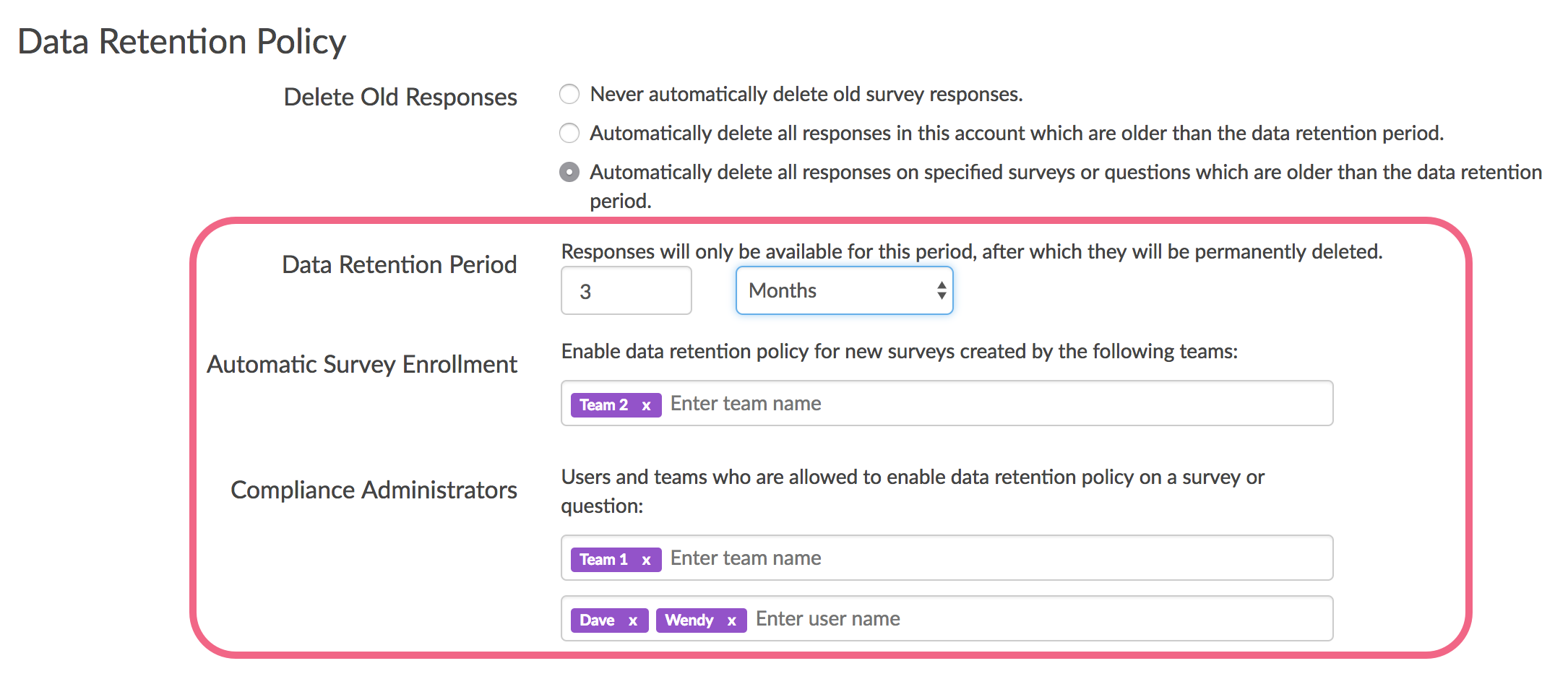
This will then automatically enroll all new surveys in the data retention period specified on the screen above. (If you wish to apply your DRP to existing surveys, users set up as compliance administrators can manually apply the DRP settings to existing surveys, questions, and questions in question library elements.)
Data Retention policy Permission
Account Administrators have the ability to apply a Data Retention Policy Role to users' within the account. When this permission is applied to a user, it allows for users to enable Data Retention Policy on Response Settings for an entire survey, as well as applying the DRP setting on a specific question when editing on the builder page. Users with this permission can apply DRP settings to surveys that exist within their team.
To create a custom role with the aforementioned permission, navigate to Account > User Management > Roles. This displays the following screen: 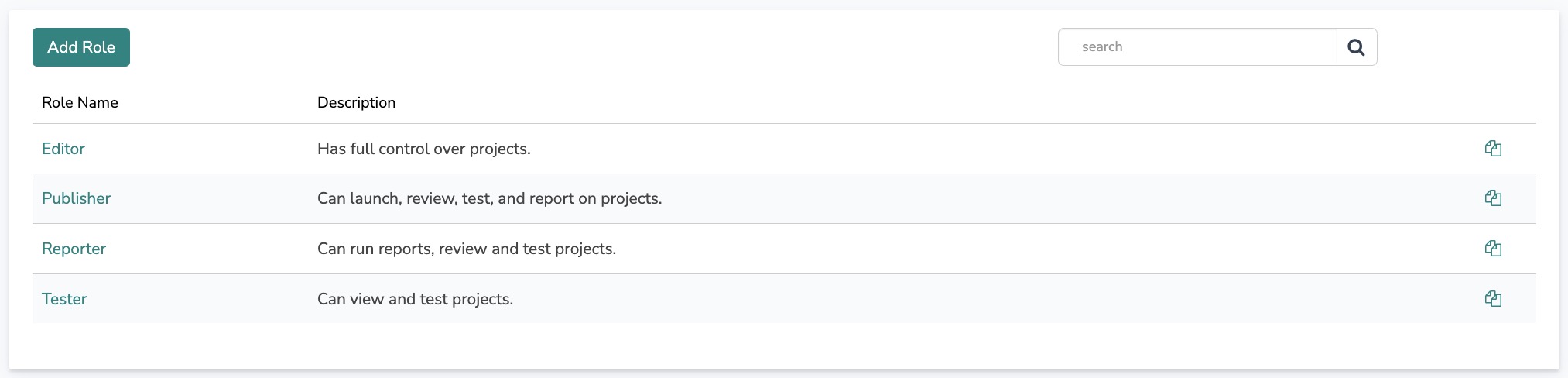
Once on this screen displaying the default roles available in the platform, Select Add Role in the top left to create a custom role. Select the option Apply data retention policy to projects. This is located under the Miscellaneous section on that page as seen below:
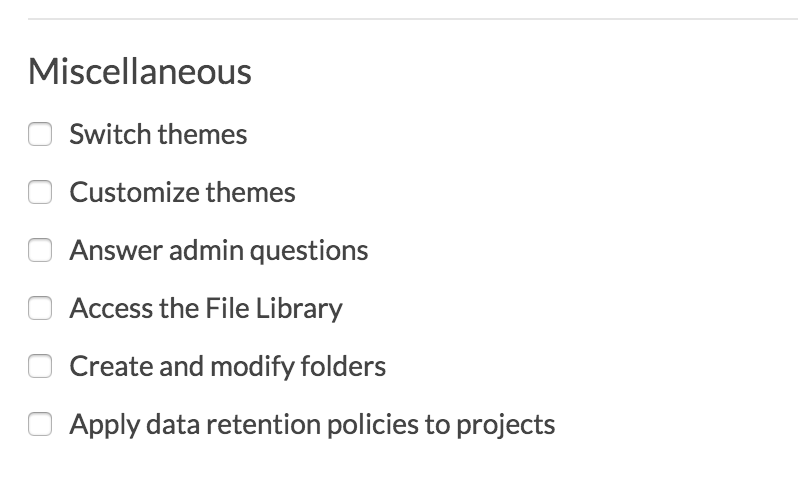
Note: The Data Retention Policy permission is not applied to any of the "Standard Roles" of Editor, Publisher, Reporter, and Tester. This permission must be added when creating a new Role via Add Role.
When a user is provisioned this permission, it allows them to add Data Retention Policy to projects on both the surveys' response settings page (Tools > Response Settings) as well as when editing a question. Users with this custom role applied have the ability to add Data Retention Policy to surveys via Survey Response Settings, as well as to specific questions on surveys within the Teams a user belongs to.
Compliance Administrators: Manually set up a survey-level and/or question-level DRP
Users that have been added as Compliance Administrators can manually apply your DRP to surveys or questions. This is done both at the survey level (Security Settings page) as well as when editing a specific question in any survey.
Apply DRP to Surveys
To apply the DRP to a survey go to Tools > Response Settings and check the option next to Data Retention Policy. The option will show the data retention period length in parentheses for confirmation. This setting is not reversible once one clicks the Save Settings button on the bottom of the page.

Apply DRP to Survey Questions or Questions in Question Library Elements
To apply DRP to a question, edit the question from a survey's Build tab and select the option to Apply data retention policy to this questions responses.
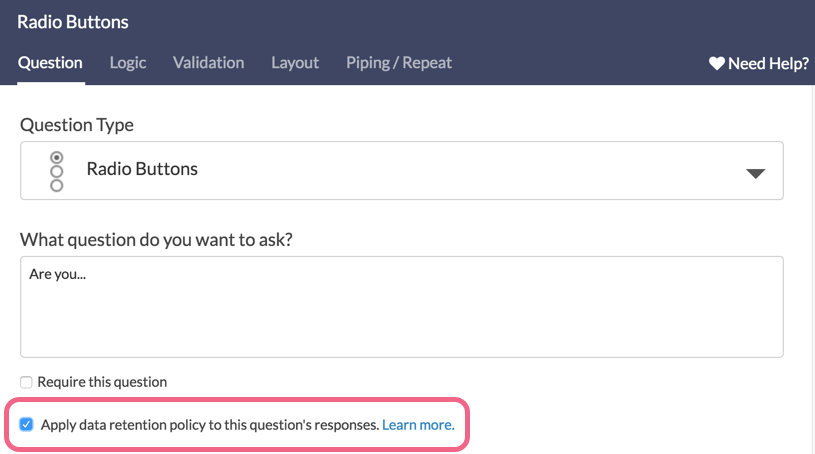
This setting is available in the same location for questions in Question Library Elements. In the case of the Question Library questions, this would apply DRP in all surveys where the library question is used. Learn more about the Question Library by following the aforementioned link.
Reviewing your Schedule for Permanent Deletion
Each time DRP is applied at any level – account, survey, question, or question library element - it is paramount to confirm the Schedule for Permanent Deletion. Please review the content here as there is no recovery method. Type 'delete' to confirm that one understands that the action is irreversible. Keep in mind, once DRP settings are applied to a survey, question, or question library element, they cannot be reversed. Learn more below about what DRP settings can be edited/changed.

Editing or Disabling Your DRP
All DRP settings at the account level can be changed. Depending on your changes these will be applied differently:
- A change to the data retention period will be applied to an existing enrolled survey, as well as, any new eligible surveys.
- A change to the teams in the Automatic Survey Enrollment will only make changes to new surveys. That is, removing teams from the Automatic Survey Enrollment field will not un-enroll existing surveys from the DRP. Once a survey is enrolled in DRP it will remain enrolled.
- The only way to unenroll a survey, question, or question library from being enrolled in DRP is to turn off your account-wide DRP. To do so an account administrator must go to Account > Summary > Security and Compliance and select Never automatically delete old survey responses. After checking that setting, you will need type 'Disable' into the box to confirm it.
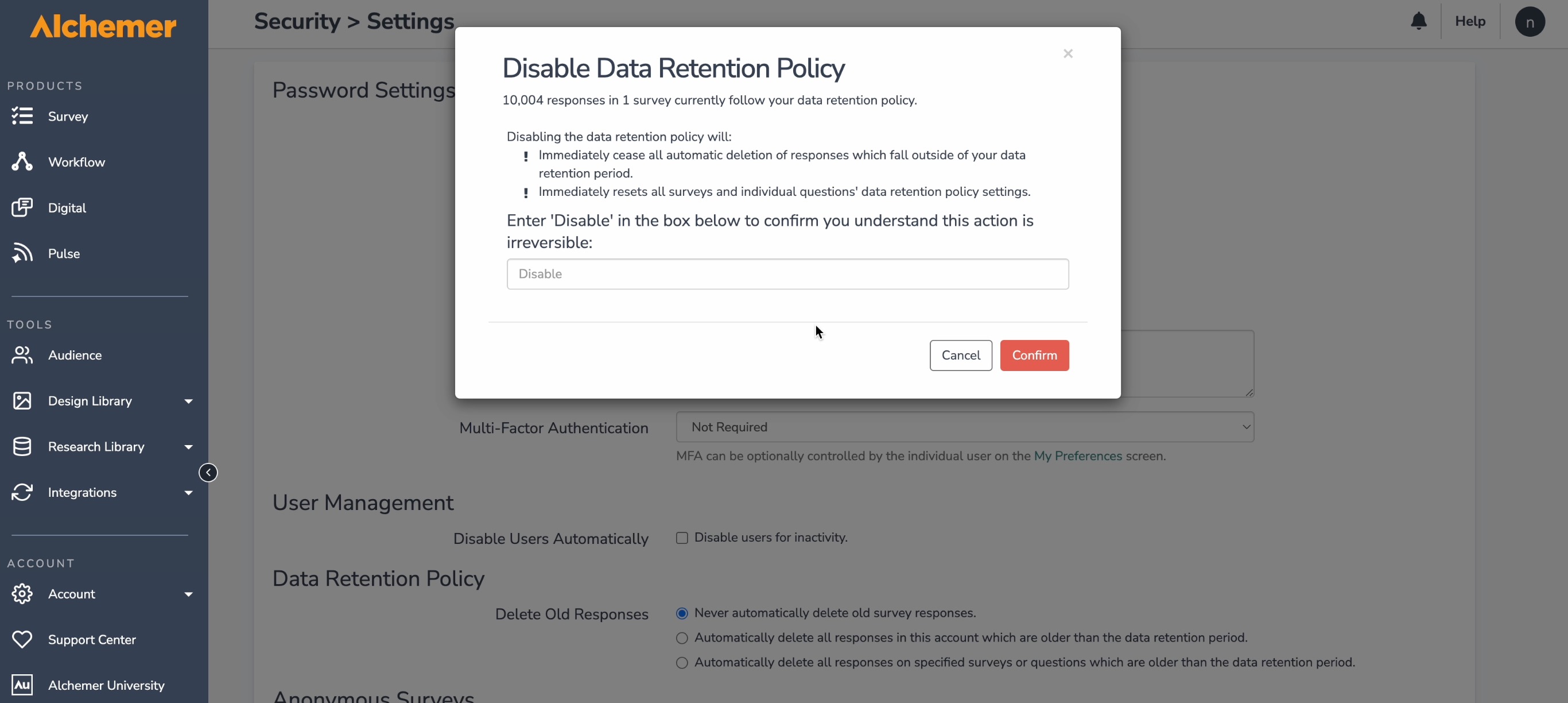
Identify surveys, questions, responses, and library elements that are enrolled in DRP
There are several places within the application that allow users to identify surveys, questions, and question library elements enrolled in the DRP.
Surveys
Surveys enrolled in your DRP will display the following alert under Tools > Response Settings.

Questions
Questions enrolled in DRP, either at the question or survey level, will display the following alert when editing the question.
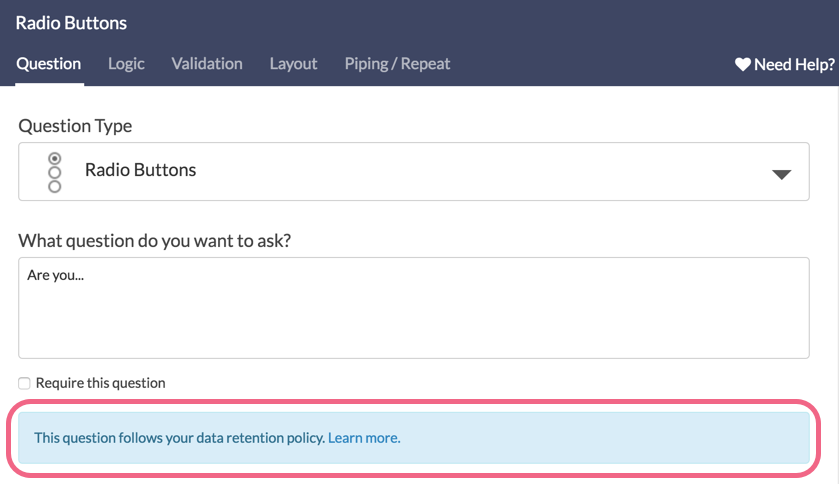
Question Library Elements
Similar to survey questions, questions within the Question Library will display the following alert when editing the question.
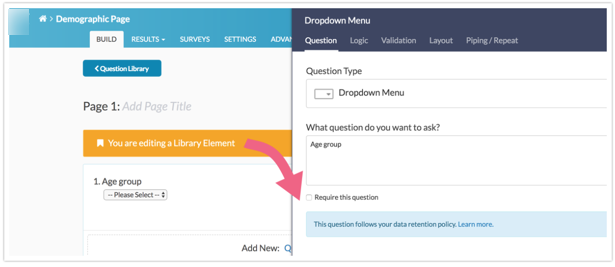
Individual Responses
In individual responses, users see two warnings about DRP. These alerts are visible to all users with access to the survey.
The first warning is on the main response grid.
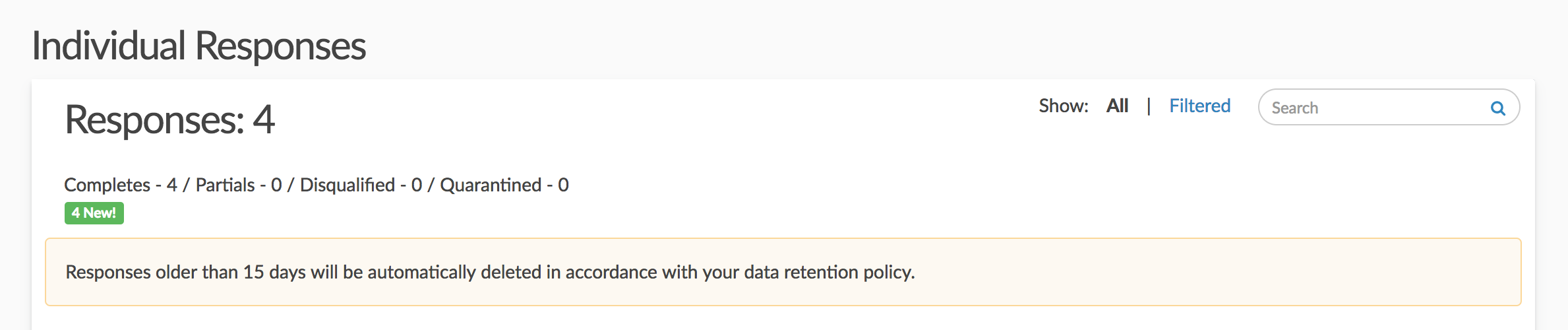
The second warning displays within each of the responses. Note that it displays exactly when the response will be deleted.
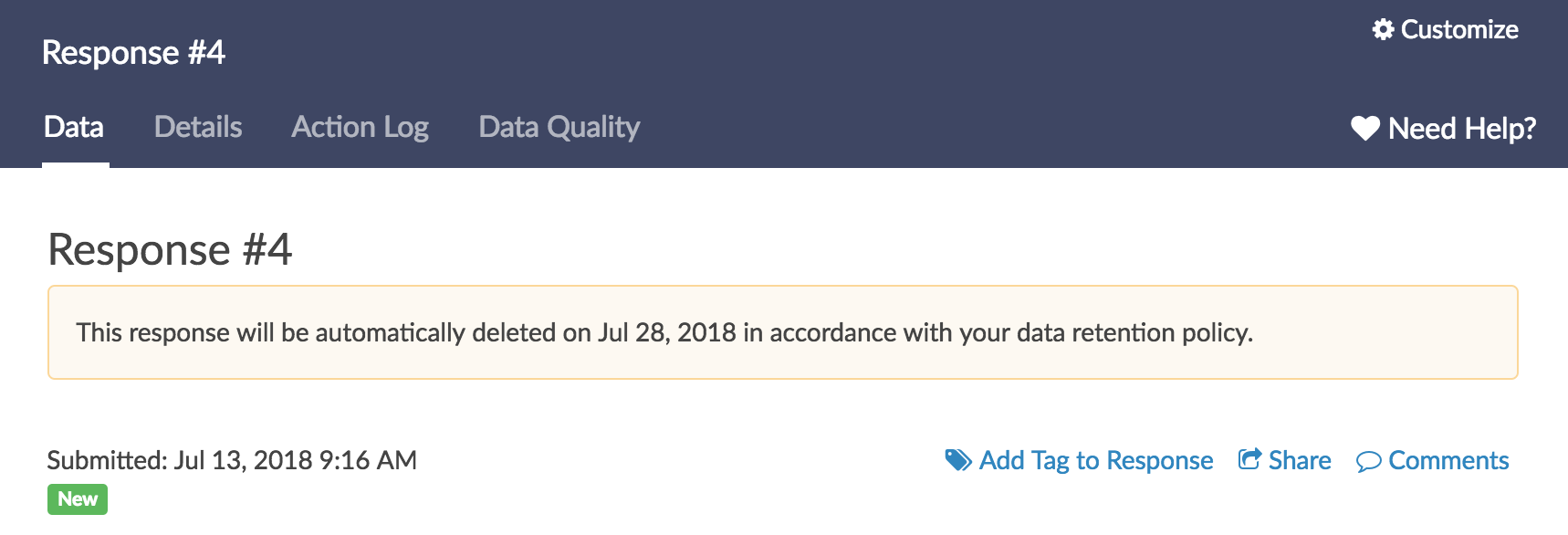
Compatibility: Data Retention Policy and Quotas
If one plans to use quotas in your surveys it is important to note how a DRP will interact with the quota feature. As data is deleted according to the DRP in place, the slots for these deleted responses will be freed up on the quotas page. Quotas will update as responses are deleted
We recommend closing a survey before the DRP in place begins deleting responses. One can use our schedule your survey to close automatically before the DRP will begin deleting responses against the quota. We recommend for consideration using a Send Email Action to send a notification around the date that the DRP will begin deleting responses.
FAQ
When will responses be deleted?
At midnight ET, responses with a Date Submitted older than your data retention period will be deleted.
What date is used to determine that responses will be deleted?
The Date Submitted field on the Details tab of an Individual Response is used to evaluate whether responses should be deleted according to your DRP.
Does my DRP apply to all responses – test, live, disqualified, and deleted responses?
It does! All response statuses – test*, live, disqualified, and deleted responses – will be permanently deleted according to your DRP.
What if I want to apply my DRP to existing surveys?
Users set up as compliance administrators can manually apply the DRP settings to existing surveys, questions, and questions in question library elements.
What happens if I copy a survey or question that has DRP settings applied?
Copying either a survey or question with DRP settings will also copy the DRP settings.
Can I recover responses deleted by my DRP?
No, there is no recovery method.
Can I un-enroll a survey, question, or question library element?
Currently the only method for un-enrolling a survey, question, or question library element from your DRP is to turn off the account-level DRP setting. To do so, an account administrator must go to Account > Summary > Security and Compliance and select Never automatically delete old survey responses.
Are Email Campaign contacts deleted as part of my DRP?
The Data Retention Policy applies to survey responses. It does not apply to contacts (and associated details) that have been uploaded to Email Campaigns. If you need your contacts removed, please contact our Support team.