By default, Alchemer surveys record both the date and time the response was started and the date and time the response was submitted.
Time Started is the date and time the respondent clicked the first Next or Submit button in your survey. If you have a one page survey the Time Started and Date Submitted will be the same.
Date Submitted is the date and time the respondent last clicked a Next or Submit button in your survey. This may or may not be the last page in your survey. If it is a Partial response it will be the date and time for the last page they submitted.
These times are available in the time zone you specify for the application in Individual Responses and Exports.
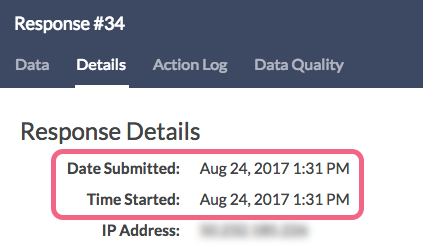
Why are the date and time submitted incorrect?
Have you noticed that the times and/or dates of your responses or exported data don't seem to be correct?
If you're looking at your responses under Results > Individual Responses or the Time Started and Date Submitted information available in CSV / Excel Exports and the time-stamp looks incorrect, you probably just need to adjust your account time zone.
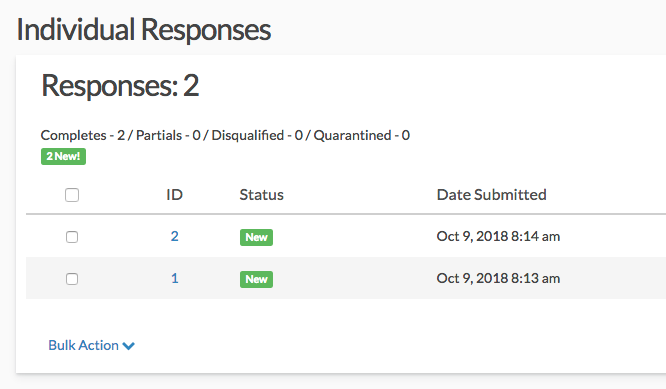
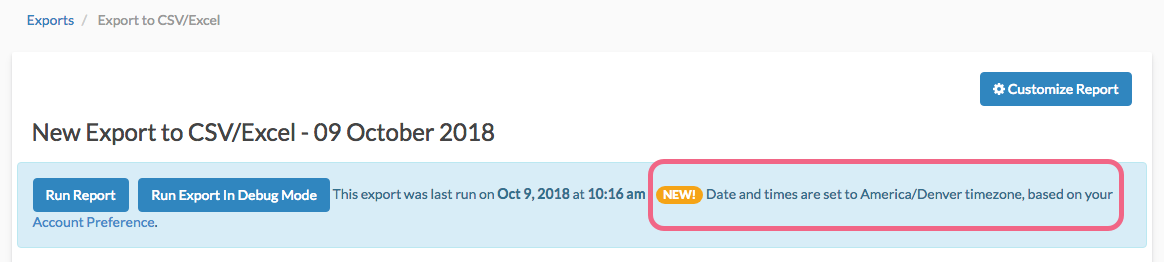
To adjust your account timezone, navigate to Account > Settings, then select the appropriate Time Zone and Save. You also have the option to customize the Date/Time Formats here, if needed.
This feature is only available to account administrators. If you are not an account admin, please reach out to your account admin to make this change. This will change the time zone for all users on the account.
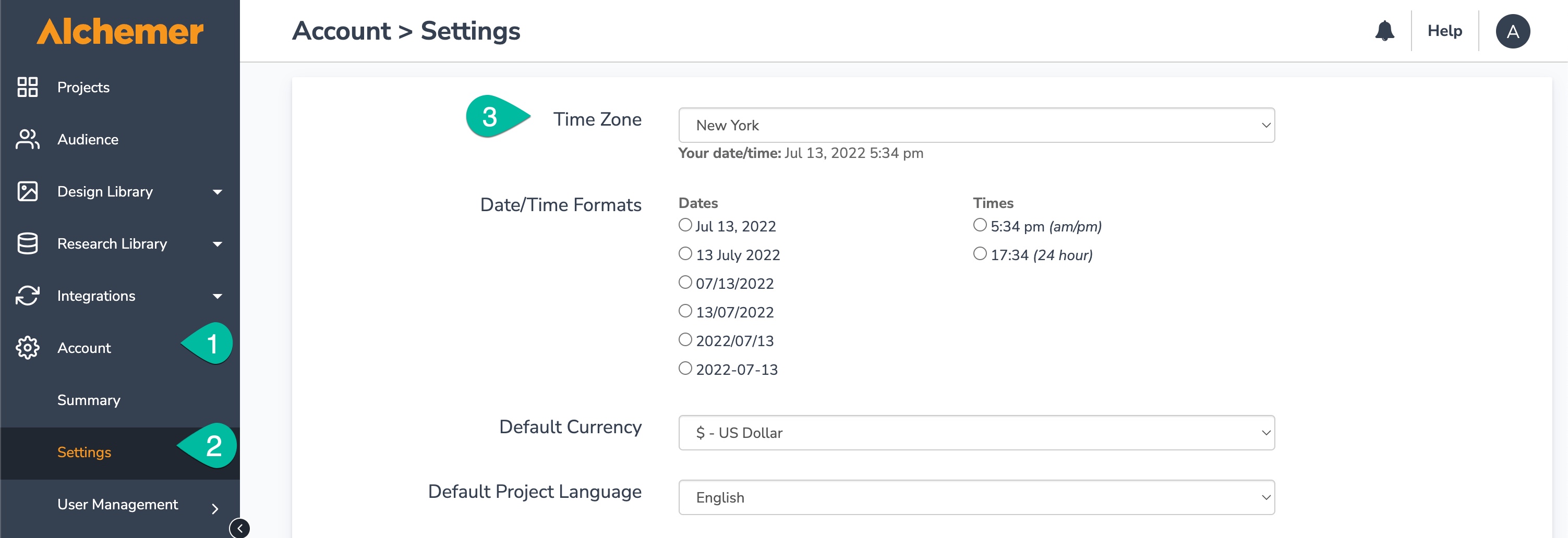 Customizing Account Time Zone
Customizing Account Time Zone
A Note About Exports
As of September 19, 2016, the Time Started and Date Submitted fields in CSV / Excel Exports will reflect the Time Zone and Date/Time Format settings of your Alchemer account. These settings can be adjusted by an Account Administrator under Account Settings > General.
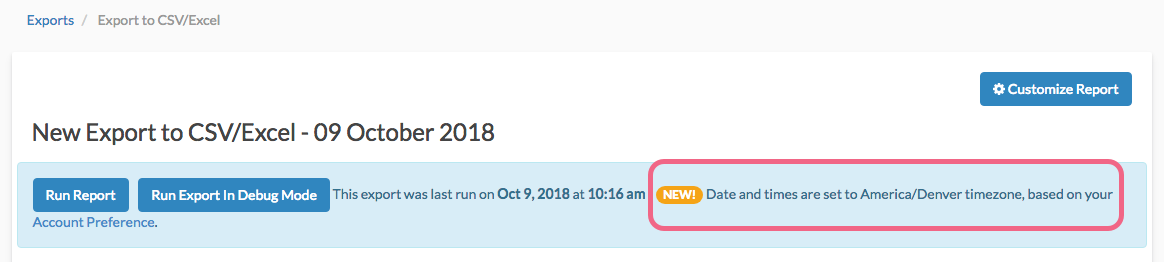
Previously this information was reported in EST/EDT (GMT -5/GMT -4) regardless of your time zone settings in the application. It is important to note that Excel will auto-convert the Sep 26, 2014 format shown above into 09/26/2016.