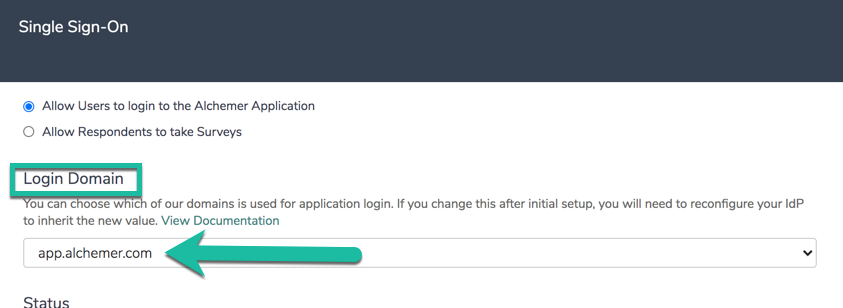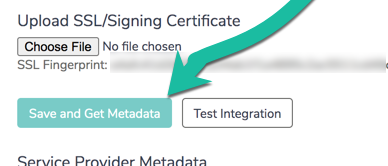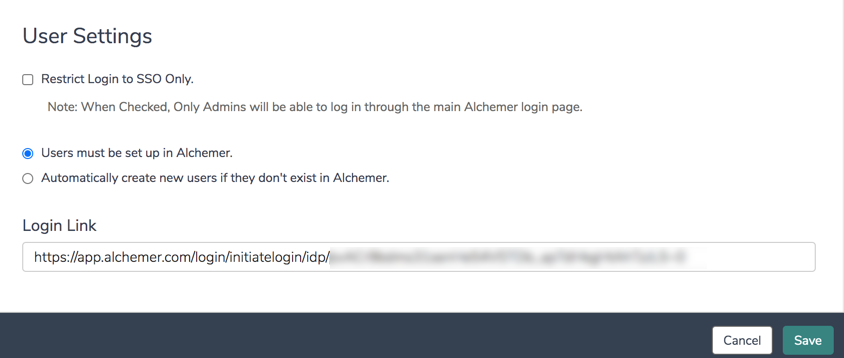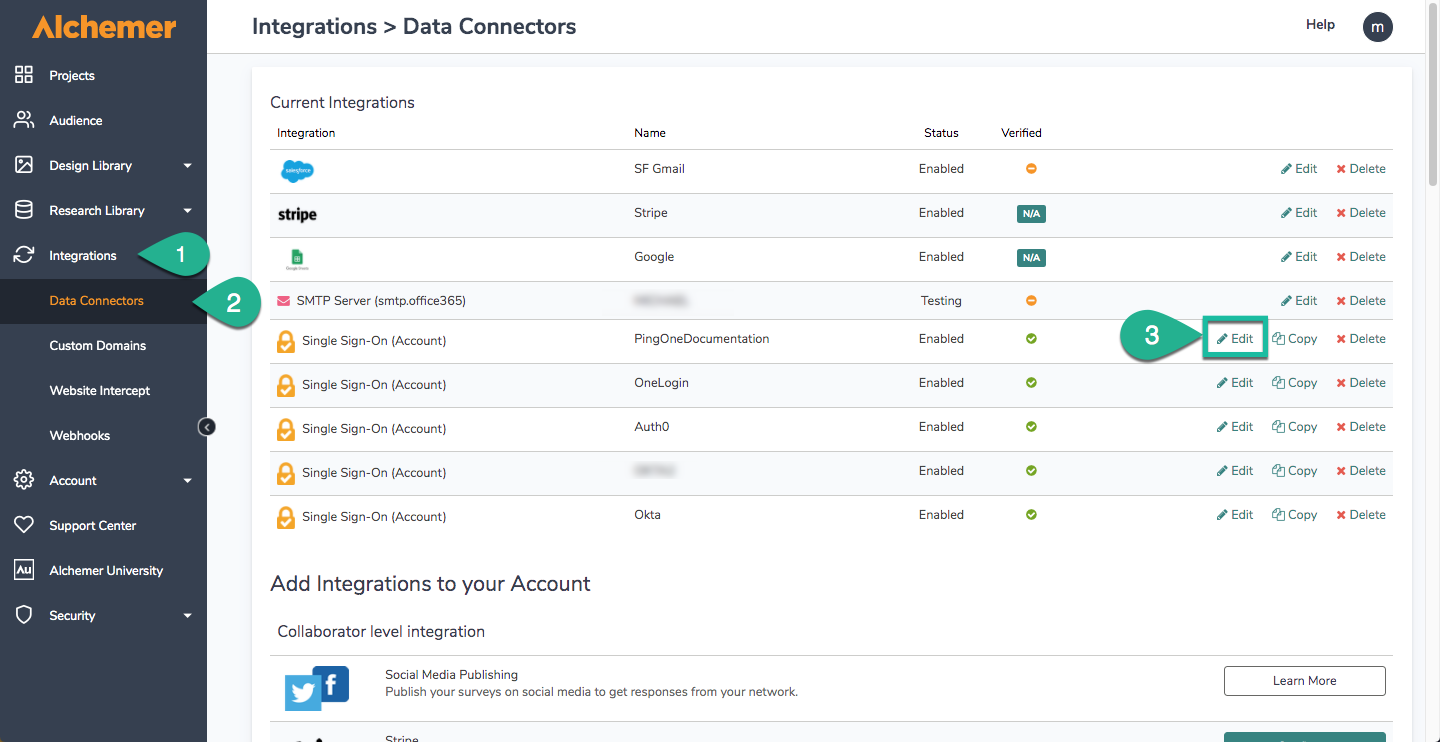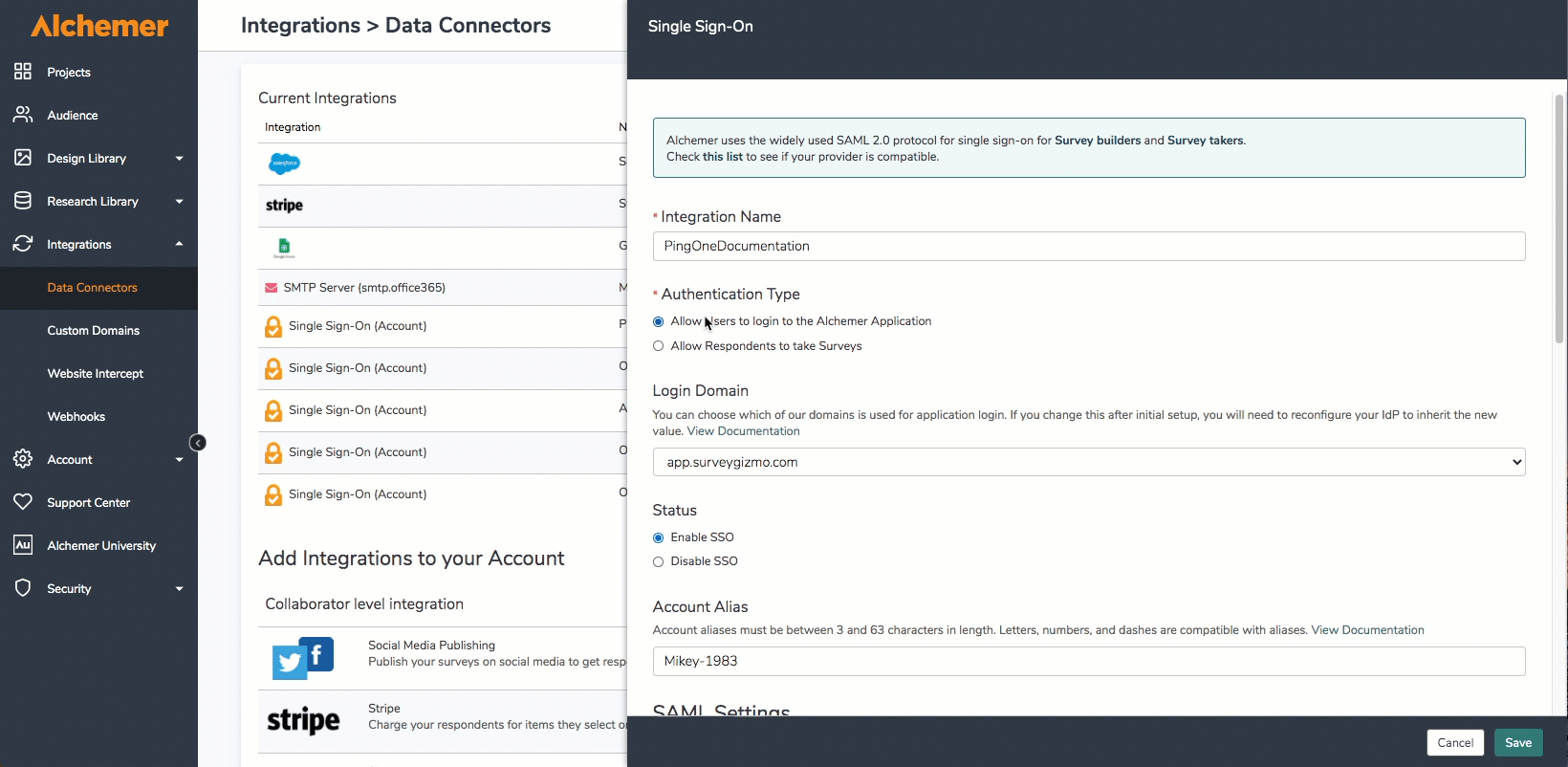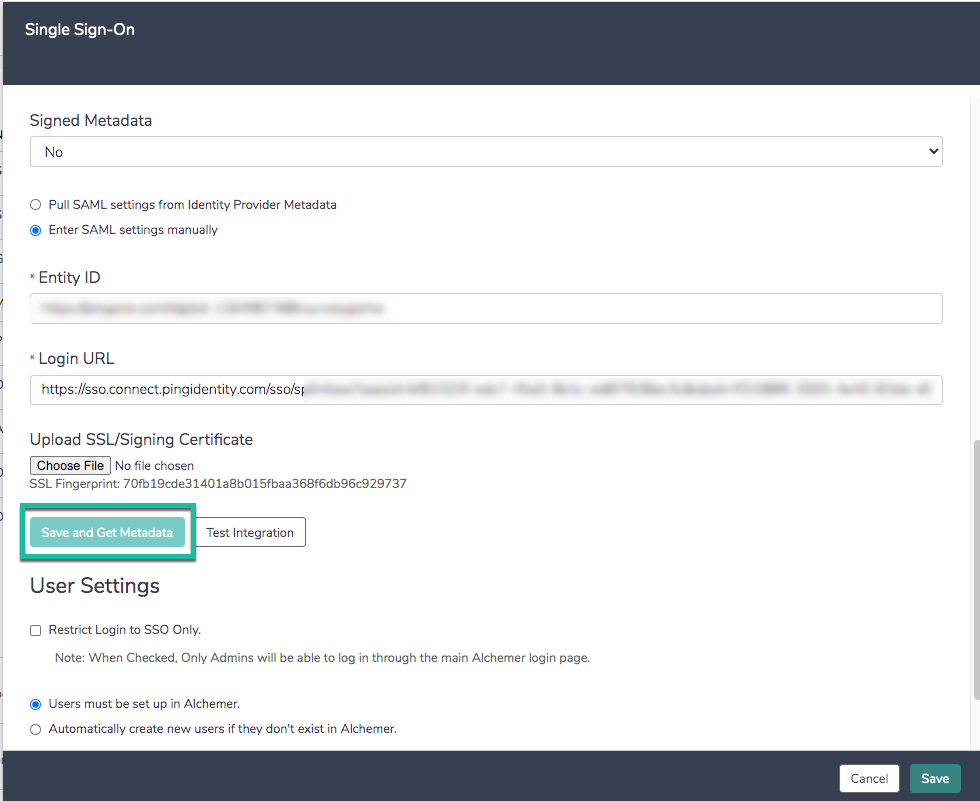Launching early November: New SSO management!
Alchemer is introducing an enhanced SSO experience. This update will simplify user management and strengthen login security.
No action is needed at this time and your current SSO setup will continue to work alongside the new experience until you choose to migrate.
More details coming soon. Stay tuned!
There are three actions that are needed to successfully update an SSO integration.
- Via Integrations > Data Connectors > Single Sign-on (Account), select the Login Domain in the Alchemer integration to app.alchemer.com, app.alchemer-ca.com or app.alchemer.eu depending on the data center of the account via the Login Domain Dropdown:
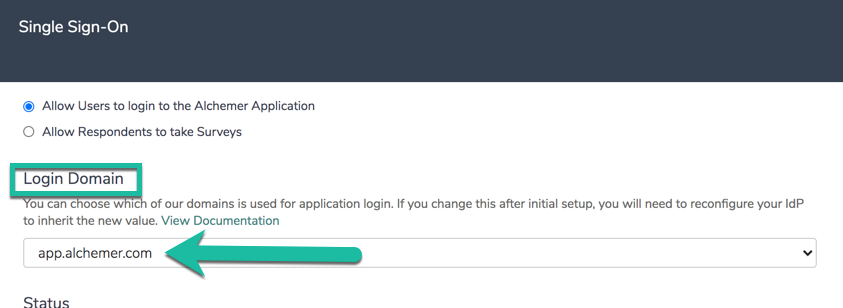
- Select Save and Get Metadata in the integration pane:
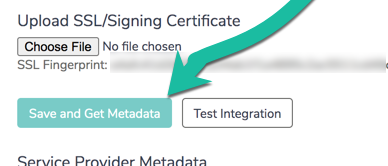
- Supply the updated metadata to your Identity Provider (Okta, Ping, OneLogin, Auth0, etc.). Complete either a or b below depending on the specific use case:
- If you are utilizing a Service Provider metadata URL, you will need to trigger a refresh of this metadata by selecting Save and Get MetaData. The existing hostname in the metadata URL should be updated as such, prior to this refresh:
- Refresh the integration by resaving the integration.
- If you are manually managing your provider metadata, from your identity provider:
- If necessary, upload the new Sign-In Certificate from Alchemer to your Service Provider (Ping, ADFS, etc.), that is present in the metadata after resaving. Copy the certificate below using your clipboard:-----BEGIN CERTIFICATE-----
MIIGmjCCBYKgAwIBAgIIDQBE2n2k7rcwDQYJKoZIhvcNAQELBQAwgbQx
CzAJBgNVBAYTAlVTMRAwDgYDVQQIEwdBcml6b25hMRMwEQYDVQQ
HEwpTY290dHNkYWxlMRowGAYDVQQKExFHb0RhZGR5LmNvbSwgSW
5jLjEtMCsGA1UECxMkaHR0cDovL2NlcnRzLmdvZGFkZHkuY29tL3JlcG9za
XRvcnkvMTMwMQYDVQQDEypHbyBEYWRkeSBTZWN1cmUgQ2VydGlm
aWNhdGUgQXV0aG9yaXR5IC0gRzIwHhcNMjMwODE4MTI1MDM2WhcN
MjQwOTE4MTI1MDM2WjAbMRkwFwYDVQQDExBzc28uYWxjaGVtZXIuY
29tMIIBIjANBgkqhkiG9w0BAQEFAAOCAQ8AMIIBCgKCAQEA3OMQGa69
/15yQVmSVV4k/v2bh33GU8THGzAfrEyP/yyE/cFOum+WFNKnM+Xi6vlXjO
4PR//bVWrDpZOqDANINZp8K+GolcC4P5bpcmrcWMc/diFJ+0kHMQjOuRW
JvoI8dLmeRWkIKJG2KzMbGJOVTOc/ZQZ3ZHoD/yszmrJTKqsylQHDdj7yZT4
ldz4QVhBgBG8wkJnTI0y48FaLA+blQKErQBogb/EhMqCKsVqDASKBTnLrPk
Ea9+GSu2wHXVaFFgt0sRVCF/BcRaUoKsJbldCCedCiv/geO1i6ugmA5xgLpPI
OK/bEw5j7s1NMi9qeP2GOH/RwrDkY8Rw5EXzGOQIDAQABo4IDRjCCA0Iw
DAYDVR0TAQH/BAIwADAdBgNVHSUEFjAUBggrBgEFBQcDAQYIKwYBBQ
UHAwIwDgYDVR0PAQH/BAQDAgWgMDgGA1UdHwQxMC8wLaAroCmGJ
2h0dHA6Ly9jcmwuZ29kYWRkeS5jb20vZ2RpZzJzMS04NDYxLmNybDBdBg
NVHSAEVjBUMEgGC2CGSAGG/W0BBxcBMDkwNwYIKwYBBQUHAgEWK
2h0dHA6Ly9jZXJ0aWZpY2F0ZXMuZ29kYWRkeS5jb20vcmVwb3NpdG9yeS
8wCAYGZ4EMAQIBMHYGCCsGAQUFBwEBBGowaDAkBggrBgEFBQcwAYY
YaHR0cDovL29jc3AuZ29kYWRkeS5jb20vMEAGCCsGAQUFBzAChjRodHRw
Oi8vY2VydGlmaWNhdGVzLmdvZGFkZHkuY29tL3JlcG9zaXRvcnkvZ2RpZzIuY
3J0MB8GA1UdIwQYMBaAFEDCvSeOzDSDMKIz1/tss/C0LIDOMDEGA1UdEQ
QqMCiCEHNzby5hbGNoZW1lci5jb22CFHd3dy5zc28uYWxjaGVtZXIuY29tMB
0GA1UdDgQWBBSyG1baK+YA07uqRZWh8lFyBcqGVTCCAX0GCisGAQQB1
nkCBAIEggFtBIIBaQFnAHUA7s3QZNXbGs7FXLedtM0TojKHRny87N7DUUhZ
RnEftZsAAAGKCLKZ8AAABAMARjBEAiBJNy+/Zdt1I0YT1hT6BREkjAgrX2dK
V5dHZ+4I2WbOAQIgD+M6ZJT8JO6OaktloobD8xeekVzCqO9T3mxBFzNf5g8
AdwBIsONr2qZHNA/lagL6nTDrHFIBy1bdLIHZu7+rOdiEcwAAAYoIspssAAAE
AwBIMEYCIQDWSqIOjtv1A9nnUlALaVBxQahD8IpX6LZm8nHHV7GH4gIhAJ
GuM77ThW0vFjCVvRRibswdPFi/Ja3NIuwOF1Wv3ggyAHUA2ra/az+1tiKfm8K
7XGvocJFxbLtRhIU0vaQ9MEjX+6sAAAGKCLKbnQAABAMARjBEAiA/IAzNKbS
0lGkVc2JibKbCJSUlNECn8guOWDPw1qxfBQIgV5oaoq6GfdMRz9mgHSDgTS
W5yadLUzQ7BnidCx0JEPAwDQYJKoZIhvcNAQELBQADggEBAE2YRBJzIb+Ftjo
s/ZVaBM/v0uLqRpyIWTOEWHMlQdMWBa32Fg3EUkjmnUXQOCjDxH/D/uFFM
d4WYslVa5GTYNxApAenRfsmSTpU668v6SjgYy6j0lkC7GTkqYzbHQUUx1v+Qp
3nOpfscrPxhR0hHDqCoLcIzZIgXPnmYtqEcZNdF1zAbmoi/ggoP9oWQBHTEVafG
8TVVaPDKy7LydyY5q5Fn5RsAyfwelgtrhVYQhxqHLTCSRSHlmCkYSIeohwDog7
QdJ1s8MxFa7mx/YNyl+bcMKIpkQ9M0tZkGhHEcDgHdm1M0Qp7pxzVa9ywzMo
39zsBZStHcSLWyIeHGilyBDM=
-----END CERTIFICATE-----
- If necessary, upload the new Sign-In Certificate from Alchemer to your Service Provider (Ping, ADFS, etc.), that is present in the metadata after resaving. Copy the certificate below using your clipboard:
- If you are utilizing a Service Provider metadata URL, you will need to trigger a refresh of this metadata by selecting Save and Get MetaData. The existing hostname in the metadata URL should be updated as such, prior to this refresh:
- Re-test your integration after completing the above steps using the new Login Link found at the bottom of the integration in Alchemer after the integration is resaved:
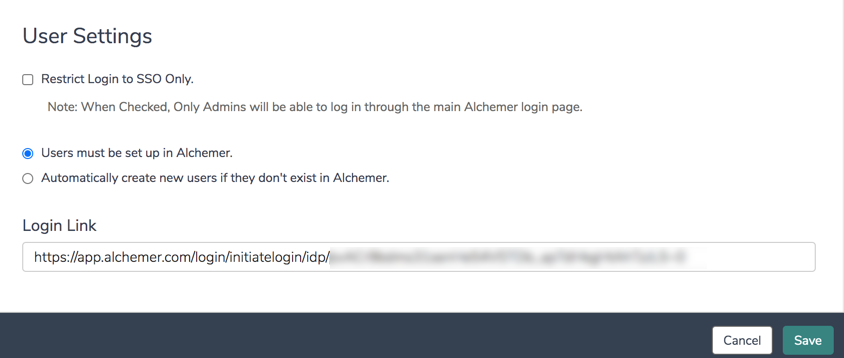
Updating Login Domain and Metadata
After switching to the new login domain, the old Login link generated in the Integration will not function. Once this process has been completed and the integration is resaved, utilize the new login link found at the bottom of the specific integration being switched over to app.alchemer.
- To update the login domain for an SSO integration, start by selecting from the left-hand navigation menu in Alchemer Integrations > Data Connectors. Next, click Edit on the right side of the specific SSO integration being converted to the app.alchemer.com domains:
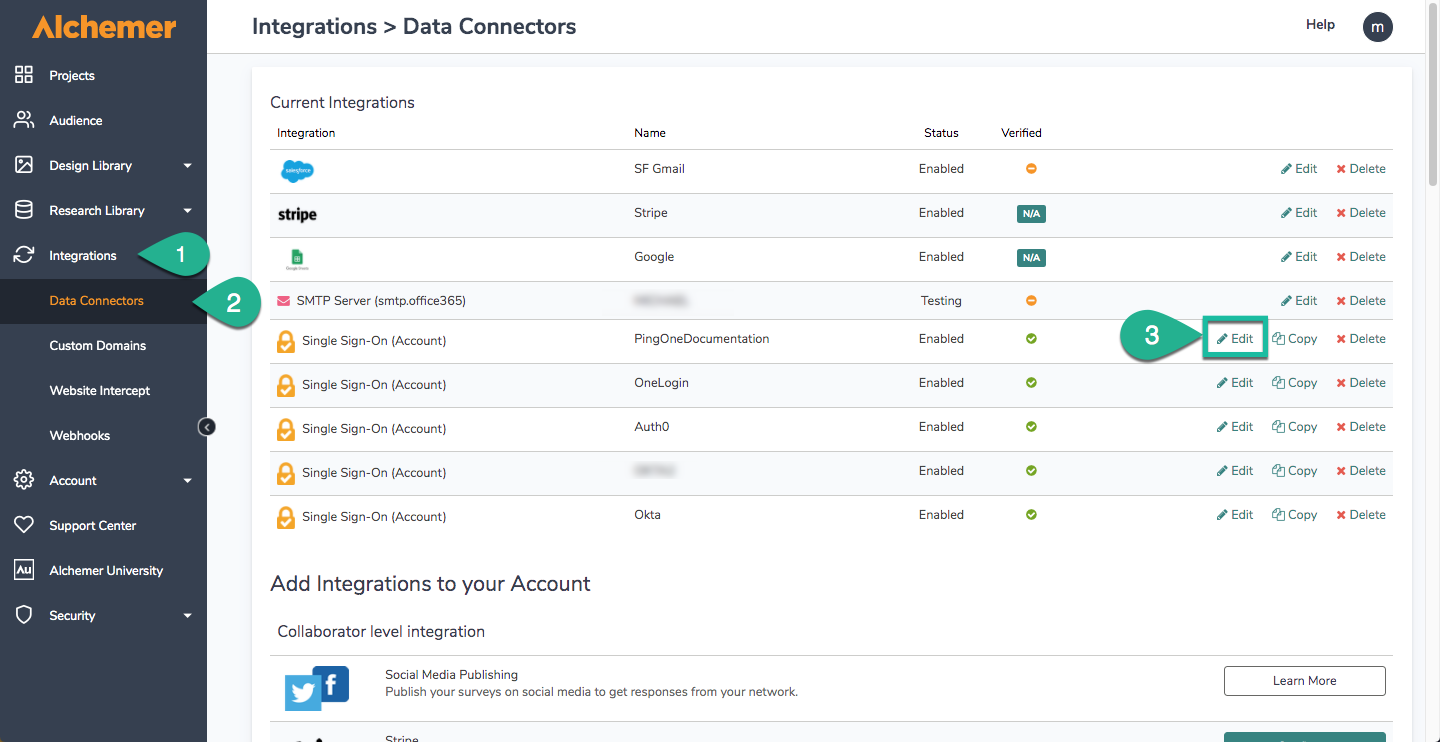
- In the right hand popup menu that displays once edit is selected, Scroll down to the Login Domain Dropdown, and choose app.alchemer.com, app.alchemer-ca.com, or app.alchemer.eu depending on the data center of the account:
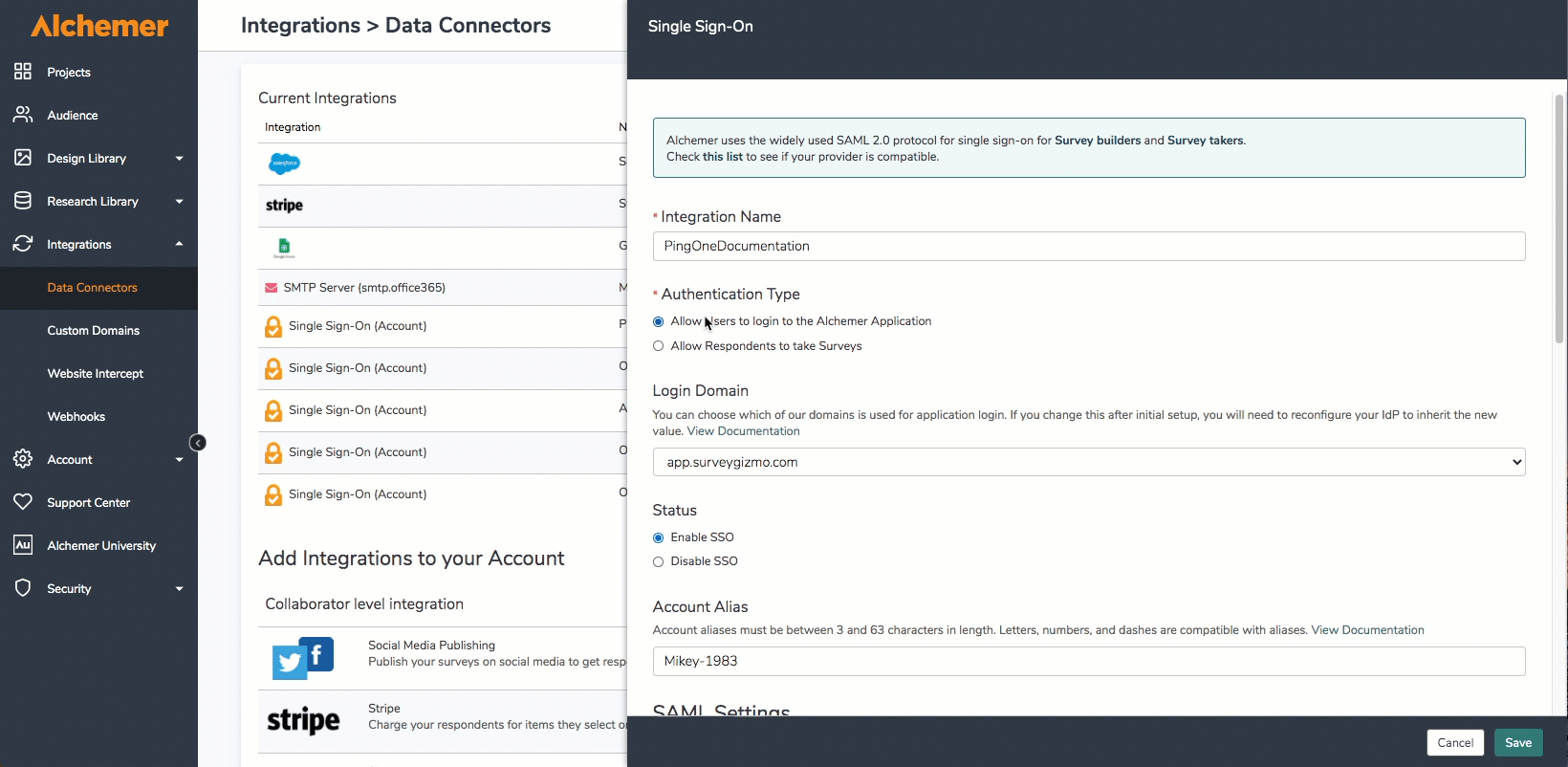
- Scroll down further in the right hand popup window to Upload SSL/Signing Certificate section, and select Save and Get Metadata:
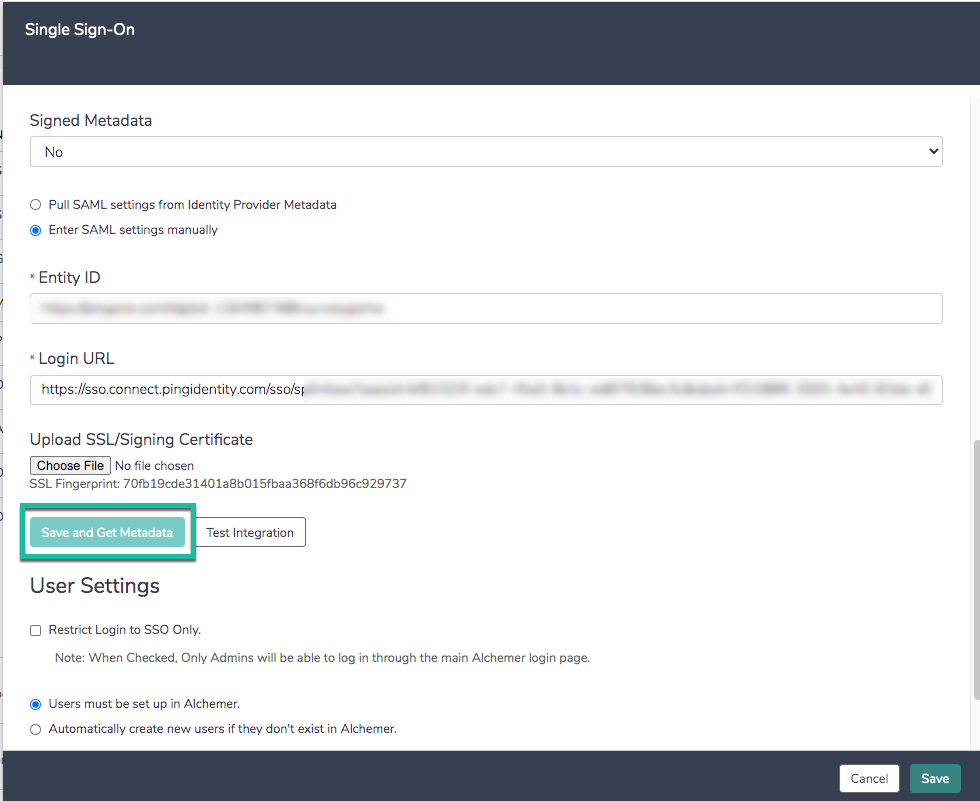
- Select Save in the bottom right corner of the popup menu.
If an account is utilizing survey SSO, be aware that survey links will change when an update to the login domain value is completed. Once these changes have been made, please validate the survey links that are using SSO.