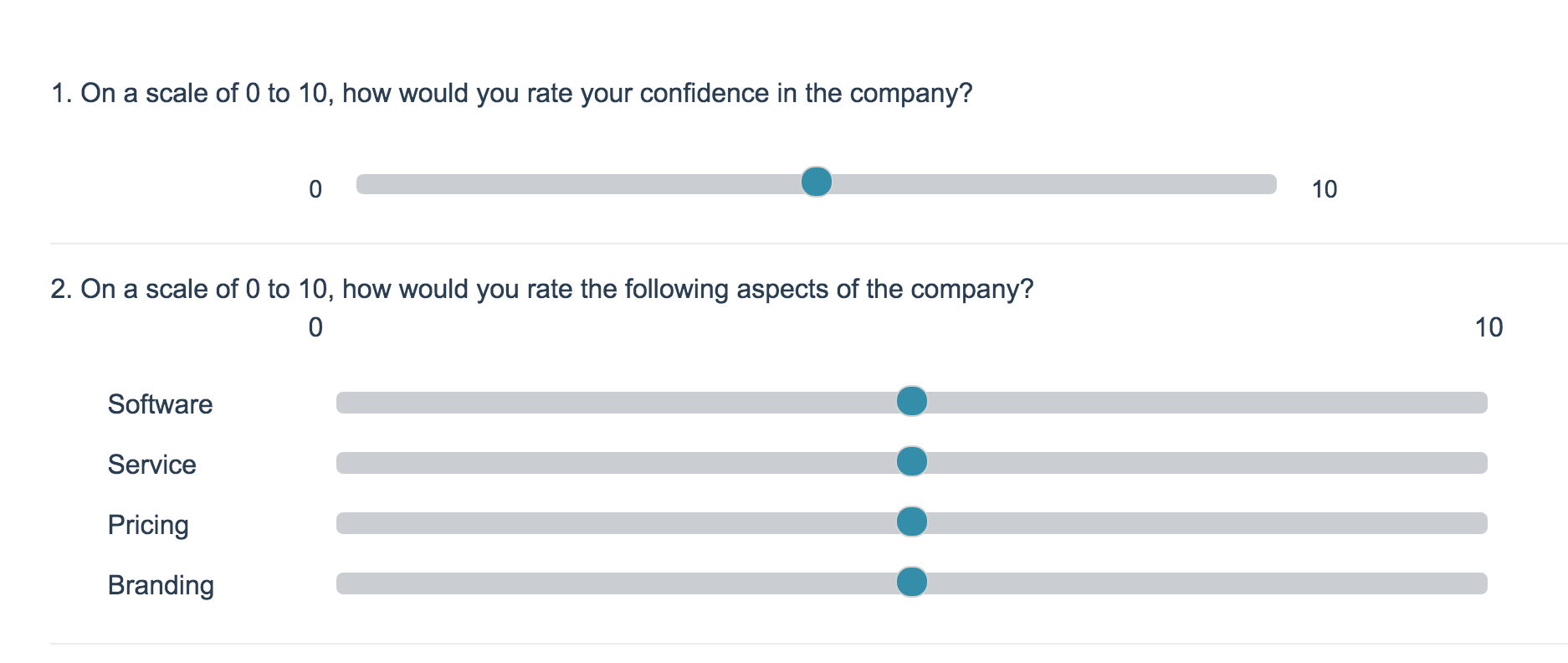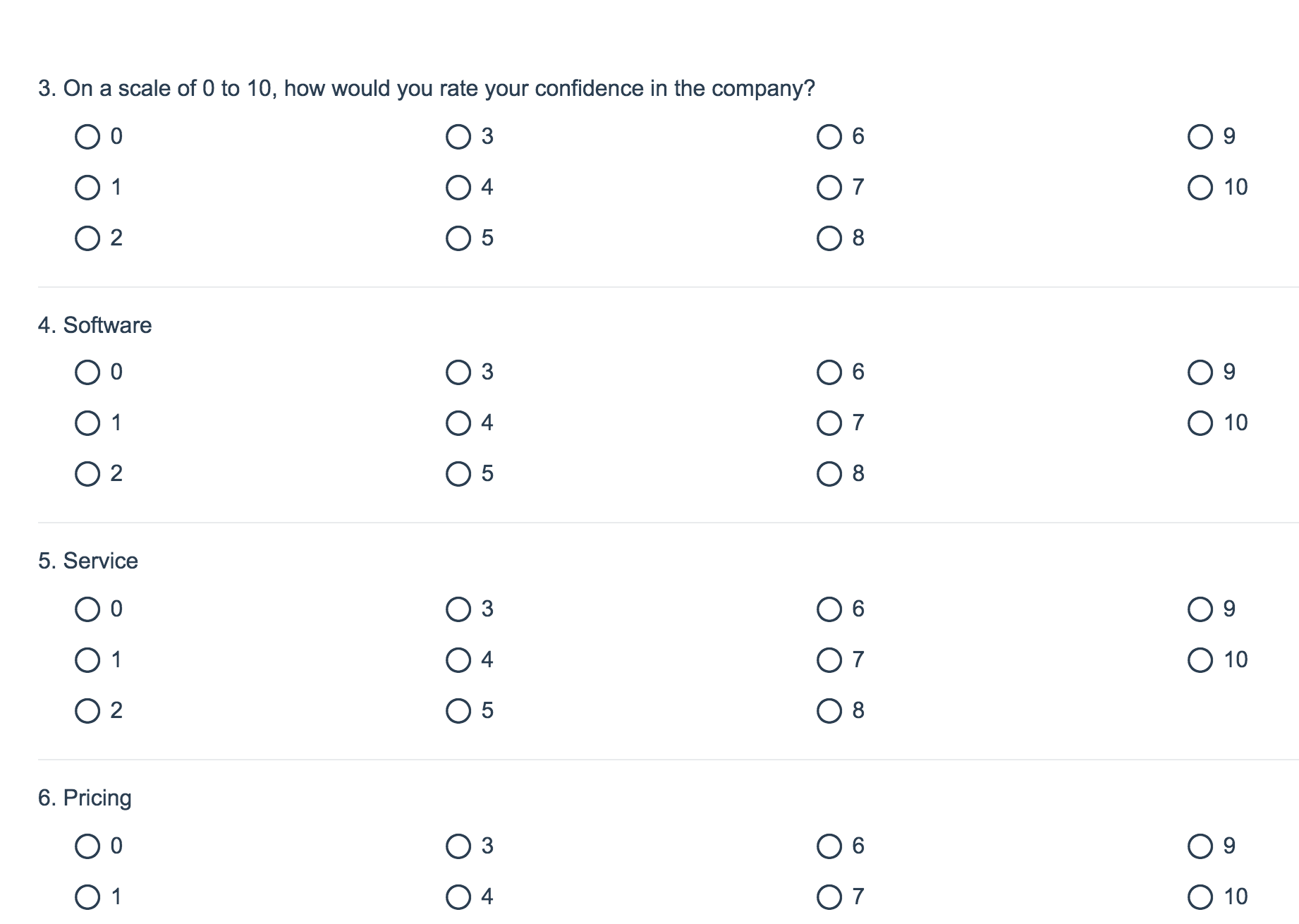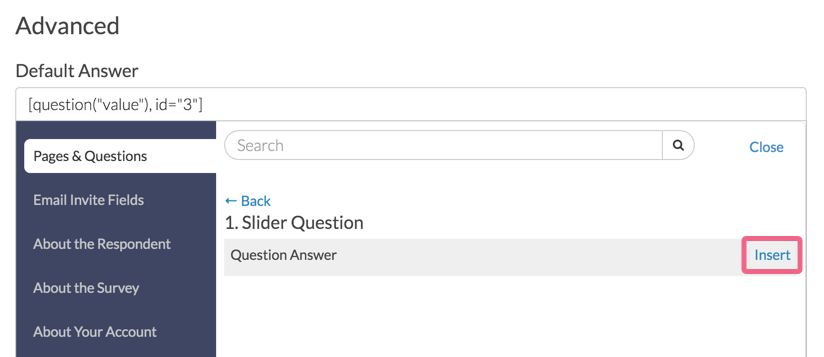Sliders are a very popular question type. Unfortunately, they're not quite as flexible as some of our other question types. When it comes to using features like the Results Charts or Quiz Scores you will find that Sliders are not available.
Don't fret, though; there is a workaround! You can set up hidden Radio Button questions (which are commonly available throughout the application) to store your Slider values.
Initial Setup
- To get started, set up your Slider orSlider List question(s).
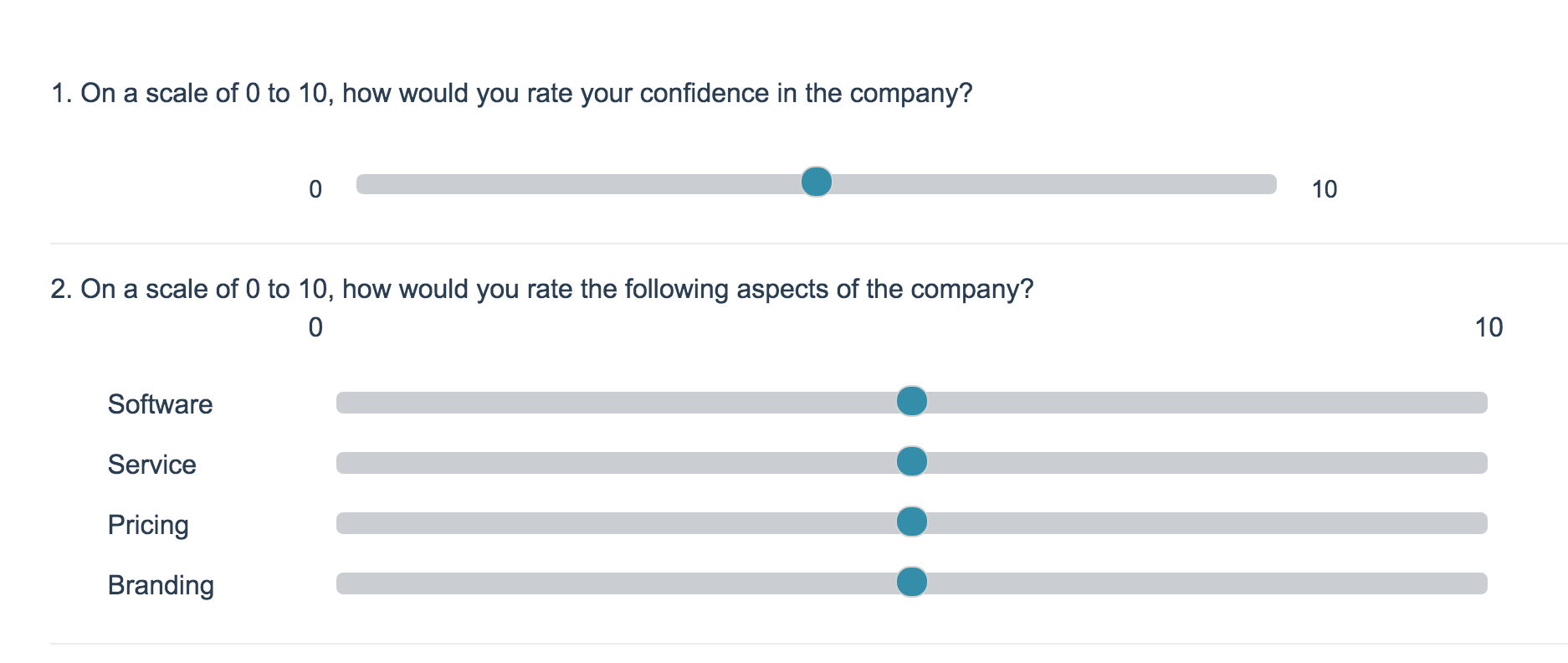
- On a subsequent page set up a Radio Button question per Slider or Slider List row.
- Add an answer option per possible slider value. If you have elected to include a Not Applicable option in your Slider question, you will want to add a not applicable (lower case) answer option to your Radio Button question so that it is appropriately captured. Learn about excluding N/A options from report statistics.
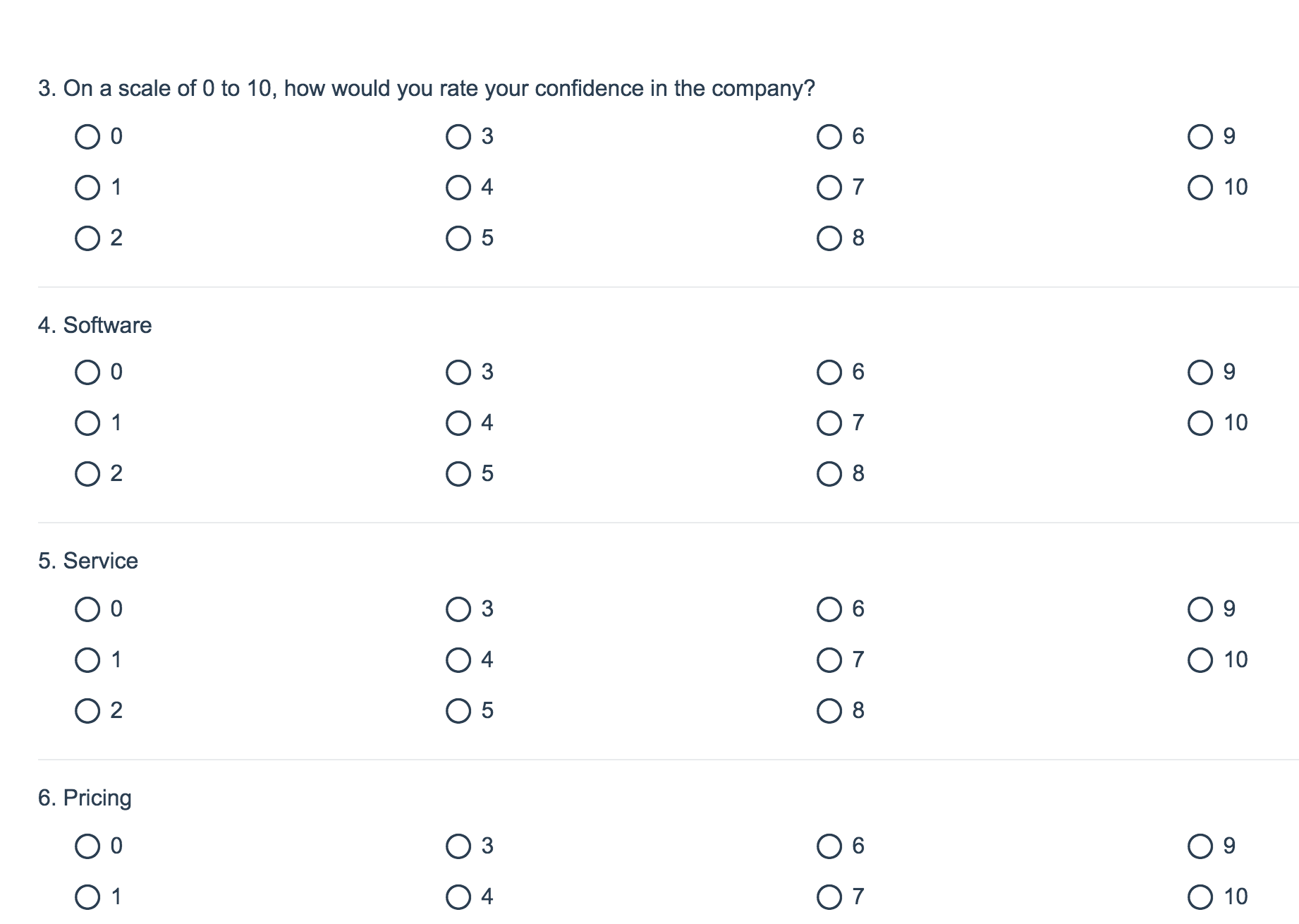
Store Slider Values in Radio Button Question
Now you're ready to set up each of your Radio Button question to automatically store the value of your Slider questions.
- To do so, edit your first Radio Button question and go to the Layout tab.
- Under the Default Answer field click the link to Select a Merge Code and select the question text of your first Slider question in the merge code wizard that appears.
- Click Insert. You will see that a merge code populates the field; this is used to automatically pull in and store the value from the Slider question you selected.
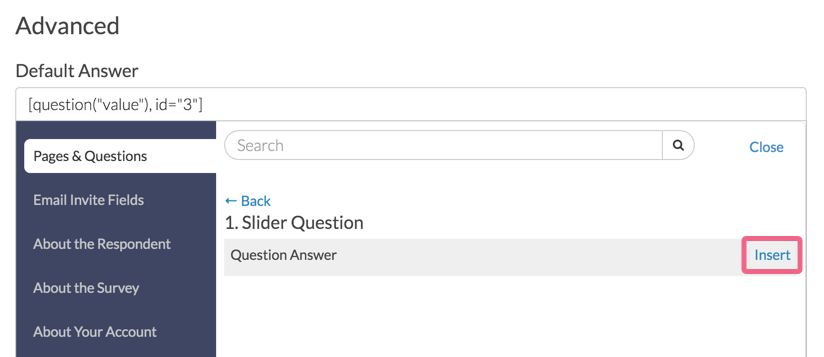
- Click Save Question when you are finished.
- Rinse and repeat for your other Slider or Slider List questions. In the case of the Slider List question, you will select the row header as opposed to the overall question.
Test Your Implementation
Now you are ready to test to ensure that each of your radio button questions populates. To do so, simply grab your default survey link on your Share tab and respond to the survey.
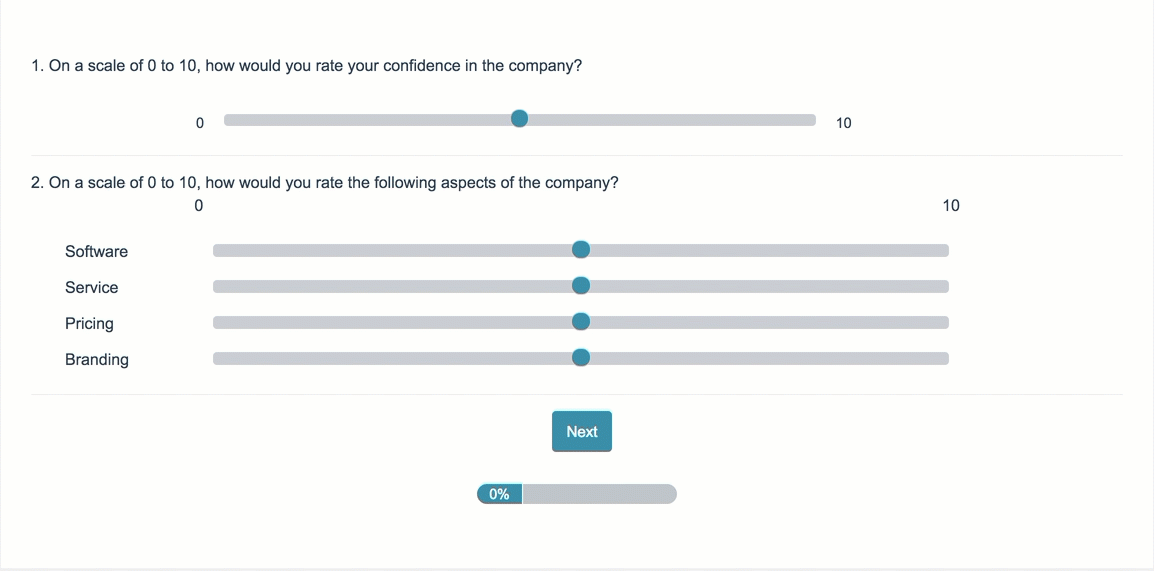
When everything looks good you can hide your Radio Button questions. The easiest way to do so is to set up the page to automatically submit. To do so, edit the page and go to the Logic tab and select Yes under Automatically submit the page, running all actions and custom scripts.
Finally, you are ready to use these Radio Button questions in your Results Charts, Quiz Score Actions and more!